您好,登錄后才能下訂單哦!
您好,登錄后才能下訂單哦!
今天,小程序正式支持 SVG
寫在前面
經過騰訊 Omi 團隊的努力,今天你可以在小程序中使用 Cax 引擎高性能渲染 SVG!
SVG 是可縮放矢量圖形(Scalable Vector Graphics),基于可擴展標記語言,用于描述二維矢量圖形的一種圖形格式。它由萬維網聯盟制定,是一個開放標準。SVG 的優勢有很多:
而支持上面這些優秀特性的前提是 - 需要支持 SVG 標簽。比如在小程序中直接寫:
<svg width="300" height="150"> <rect bindtap="tapHandler" height="100" width="100" > </rect> </svg>
上面定義了 SVG 的結構、樣式和點擊行為。但是小程序目前不支持 SVG 標簽,僅僅支持加載 SVG 之后 作為 background-image 進行展示,如 background-image: url("data:image/svg+xml.......),或者 base64 后作為 background-image 的 url。
那么怎么辦呢?有沒有辦法讓小程序支持 SVG? 答案是有的!需要下面這些東西(站在巨人的肩膀上):
這里稍微解釋下 Hyperscript:
比如 JSX 中的
<div>
Hello {this.props.name}
</div>
或者 js 中的 htm:
html`<div>
Hello {this.props.name}
</div>`
最后都會被編譯成:
h( "div", null, "Hello ", this.props.name );
嵌套的 div 也會變編譯成 h 嵌套 h,比如
<div> <div>abc</div> </div>
編譯后:
h( "div", null, h( "div", null, "abc" ) )
而 h 函數的定義也是相當簡潔:
function h(type, props, ...children) {
return { type, props, children }
}
通過 h 的執行可以 js 中拿到結構化的數據,也就是所謂的虛擬 dom。需要注意的是 htm 有輕微的運行時開銷,jsx 沒有。
一句話總結:
使用小程序內置的 Canvas 渲染器, 在 Cax 中實現 SVG 標準的子集,使用 JSX 或者 HTM 描述 SVG 結構行為表現
直接看在小程序種使用案例:
import { html, renderSVG } from '../../cax/cax'
Page({
onLoad: function () {
renderSVG(html`
<svg width="300" height="220">
<rect bindtap="tapHandler"
height="110" width="110"
transform="translate(100 50) rotate(45 50 50)">
</rect>
</svg>`, 'svg-a', this)
},
tapHandler: function () {
console.log('你點擊了 rect')
}
})
其中的 svg-a 對應著 wxml 里 cax-element 的 id:
<view class="container"> <cax-element id="svg-c"></cax-element> </view>
聲明組件依賴
{
"usingComponents": {
"cax-element":"../../cax/index"
}
}
小程序中顯示效果:
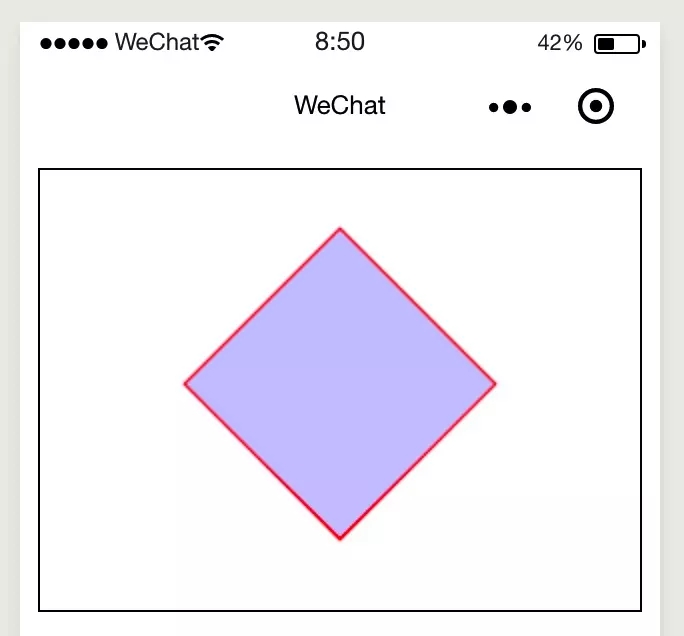
可以使用 width,height,bounds-x 和 bounds-y 設置綁定事件的范圍,比如:
<path width="100" height="100" bounds-x="50" bounds-y="50" />
需要注意的是,元素的事件觸發的包圍盒受自身或者父節點的 transform 影響,所以不是絕對坐標的 rect 觸發區域。
再來一個復雜的例子,用 SVG 繪制 Omi 的 logo:
renderSVG(html` <svg width="300" height="220"> <g transform="translate(50,10) scale(0.2 0.2)"> <circle fill="#07C160" cx="512" cy="512" r="512"/> <polygon fill="white" points="159.97,807.8 338.71,532.42 509.9,829.62 519.41,829.62 678.85,536.47 864.03,807.8 739.83,194.38 729.2,194.38 517.73,581.23 293.54,194.38 283.33,194.38 "/> <circle fill="white" cx="839.36" cy="242.47" r="50"/> </g> </svg>`, 'svg-a', this)
小程序種顯示效果:
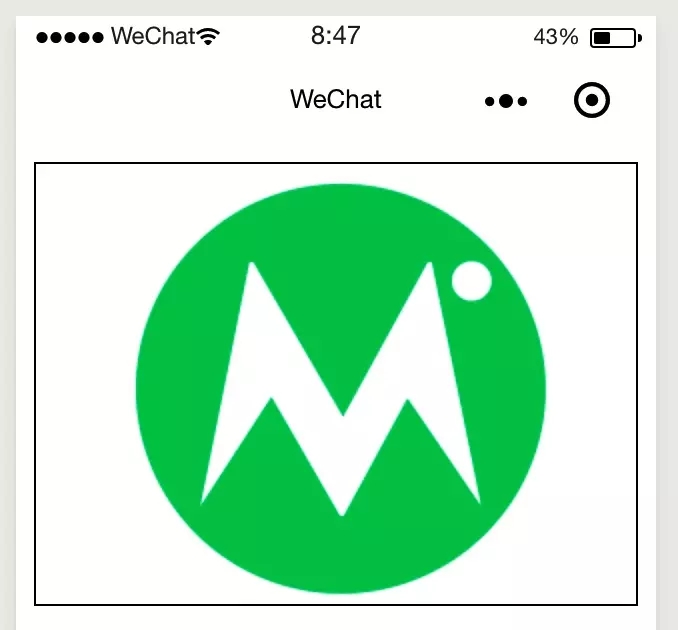
在 omip 和 mps 當中使用 cax 渲染 svg,你可以不用使用 htm。比如在 omip 中實現上面兩個例子:
renderSVG( <svg width="300" height="220"> <rect bindtap="tapHandler" height="110" width="110" transform="translate(100 50) rotate(45 50 50)"> </rect> </svg>, 'svg-a', this.$scope)
renderSVG( <svg width="300" height="220"> <g transform="translate(50,10) scale(0.2 0.2)"> <circle fill="#07C160" cx="512" cy="512" r="512"/> <polygon fill="white" points="159.97,807.8 338.71,532.42 509.9,829.62 519.41,829.62 678.85,536.47 864.03,807.8 739.83,194.38 729.2,194.38 517.73,581.23 293.54,194.38 283.33,194.38 "/> <circle fill="white" cx="839.36" cy="242.47" r="50"/> </g> </svg>, 'svg-a', this.$scope)
需要注意的是在 omip 中傳遞的最后一個參數不是 this,而是 this.$scope。
在 mps 中,更加徹底,你可以單獨創建 svg 文件,通過 import 導入。
//注意這里不能寫 test.svg,因為 mps 會把 test.svg 編譯成 test.js
import testSVG from '../../svg/test'
import { renderSVG } from '../../cax/cax'
Page({
tapHandler: function(){
this.pause = !this.pause
},
onLoad: function () {
renderSVG(testSVG, 'svg-a', this)
}
})
比如 test.svg :
<svg width="300" height="300">
<rect bindtap="tapHandler" x="0" y="0" height="110" width="110"
/>
</svg>
會被 mps 編譯成:
const h = (type, props, ...children) => ({ type, props, children });
export default h(
"svg",
{ width: "300", height: "300" },
h("rect", {
bindtap: "tapHandler",
x: "0",
y: "0",
height: "110",
width: "110",
style: "stroke:#ff0000; fill: #0000ff"
})
);
。
所以總結一下:
這就完了?遠沒有,看 cax 在小程序中的這個例子:
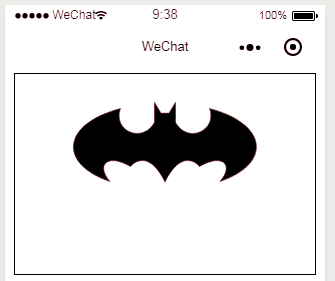
詳細代碼:
renderSVG(html` <svg width="300" height="200"> <path d="M 256,213 C 245,181 206,187 234,262 147,181 169,71.2 233,18 220,56 235,81 283,88 285,78.7 286,69.3 288,60 289,61.3 290,62.7 291,64 291,64 297,63 300,63 303,63 309,64 309,64 310,62.7 311,61.3 312,60 314,69.3 315,78.7 317,88 365,82 380,56 367,18 431,71 453,181 366,262 394,187 356,181 344,213 328,185 309,184 300,284 291,184 272,185 256,213 Z" > <animate dur="32s" repeatCount="indefinite" attributeName="d" values="......太長,這里省略 paths........" /> </path> </svg>`, 'svg-c', this)
再試試著名的 SVG 老虎:
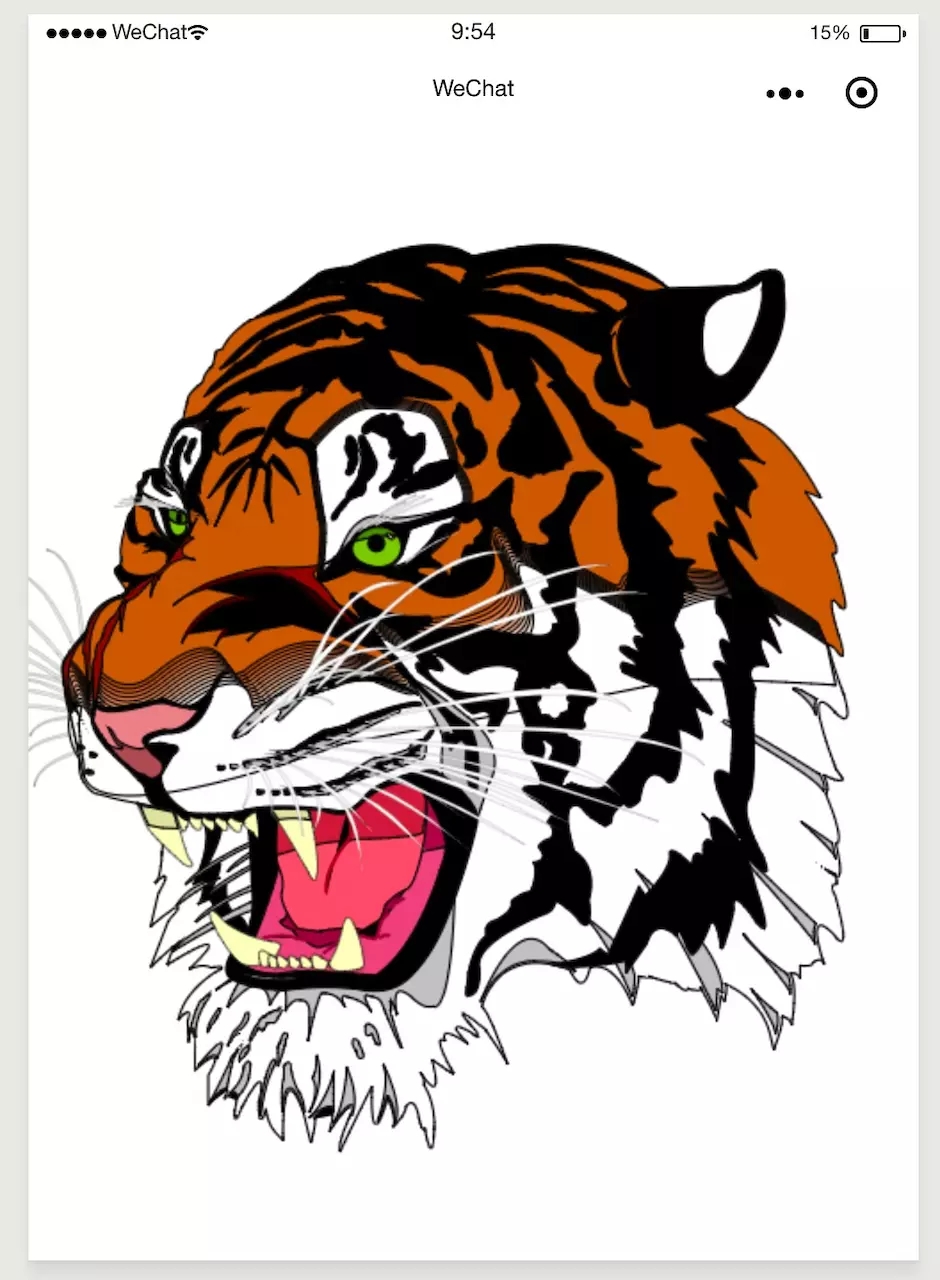
path 太長,就不貼代碼了,可以點擊這里查看
就這么多?未完待續...,后續補充:
pasiton 標簽
import { html, renderSVG } from '../../cax/cax'
Page({
onLoad: function () {
const svg = renderSVG(html`
<svg width="200" height="200">
<pasition duration="200" bindtap=${this.changePath} width="100" height="100" from="M28.228,23.986L47.092,5.122c1.172-1.171,1.172-3.071,0-4.242c-1.172-1.172-3.07-1.172-4.242,0L23.986,19.744L5.121,0.88
c-1.172-1.172-3.07-1.172-4.242,0c-1.172,1.171-1.172,3.071,0,4.242l18.865,18.864L0.879,42.85c-1.172,1.171-1.172,3.071,0,4.242
C1.465,47.677,2.233,47.97,3,47.97s1.535-0.293,2.121-0.879l18.865-18.864L42.85,47.091c0.586,0.586,1.354,0.879,2.121,0.879
s1.535-0.293,2.121-0.879c1.172-1.171,1.172-3.071,0-4.242L28.228,23.986z"
to="M49.1 23.5H2.1C0.9 23.5 0 24.5 0 25.6s0.9 2.1 2.1 2.1h57c1.1 0 2.1-0.9 2.1-2.1C51.2 24.5 50.3 23.5 49.1 23.5zM49.1 7.8H2.1C0.9 7.8 0 8.8 0 9.9c0 1.1 0.9 2.1 2.1 2.1h57c1.1 0 2.1-0.9 2.1-2.1C51.2 8.8 50.3 7.8 49.1 7.8zM49.1 39.2H2.1C0.9 39.2 0 40.1 0 41.3s0.9 2.1 2.1 2.1h57c1.1 0 2.1-0.9 2.1-2.1S50.3 39.2 49.1 39.2z"
from-stroke="red" to-stroke="green" from-fill="blue" to-fill="red" stroke-width="2" />
</svg>`, 'svg-c', this)
this.pasitionElement = svg.children[0]
},
changePath: function () {
this.pasitionElement.toggle()
}
})
pasiton 提供了兩個 path 和 顏色 相互切換的能力,最常見的場景比如 menu 按鈕和 close 按鈕點擊后 path 的變形。
舉個例子,看顏色和 path 同時變化:

線性運動
這里舉一個在 mps 中使用 SVG 的案例:
import { renderSVG, To } from '../../cax/cax'
Page({
tapHandler: function(){
this.pause = !this.pause
},
onLoad: function () {
const svg = renderSVG(html`
<svg width="300" height="300">
<rect bindtap="tapHandler" x="0" y="0" height="110" width="110"
/>
</svg>`
, 'svg-a', this)
const rect = svg.children[0]
rect.originX = rect.width/2
rect.originY = rect.height/2
rect.x = svg.stage.width/2
rect.y = svg.stage.height/2
this.pause = false
this.interval = setInterval(()=>{
if(!this.pause){
rect.rotation++
svg.stage.update()
}
},15)
})
效果如下:
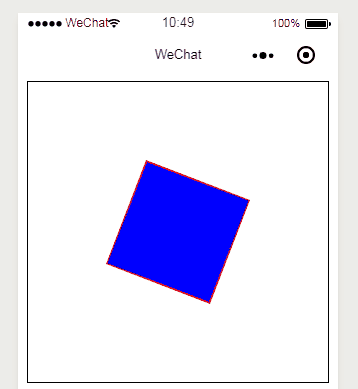
組合運動
import { renderSVG, To } from '../../cax/cax'
Page({
onLoad: function () {
const svg = renderSVG(html`
<svg width="300" height="300">
<rect bindtap="tapHandler" x="0" y="0" height="110" width="110"
/>
</svg>`
,'svg-a', this)
const rect = svg.children[0]
rect.originX = rect.width/2
rect.originY = rect.height
rect.x = svg.stage.width/2
rect.y = svg.stage.height/2
var sineInOut = To.easing.sinusoidalInOut
To.get(rect)
.to().scaleY(0.8, 450, sineInOut).skewX(20, 900, sineInOut)
.wait(900)
.cycle().start()
To.get(rect)
.wait(450)
.to().scaleY(1, 450, sineInOut)
.wait(900)
.cycle().start()
To.get(rect)
.wait(900)
.to().scaleY(0.8, 450, sineInOut).skewX(-20, 900, sineInOut)
.cycle()
.start()
To.get(rect)
.wait(1350)
.to().scaleY(1, 450, sineInOut)
.cycle()
.start()
setInterval(() => {
rect.stage.update()
}, 16)
}
})
效果如下:
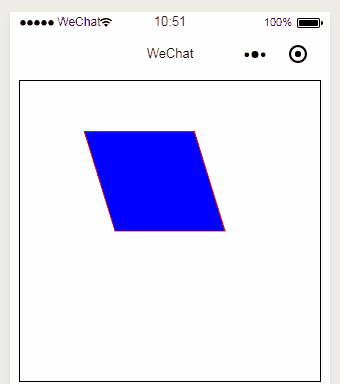
其他
vscode 安裝 lit-html 插件使 htm 的 html內容 高亮
還希望小程序 SVG 提供什么功能可以開 issues告訴我們,評估后通過,我們去實現!
Cax SVG Github
參考文檔
免責聲明:本站發布的內容(圖片、視頻和文字)以原創、轉載和分享為主,文章觀點不代表本網站立場,如果涉及侵權請聯系站長郵箱:is@yisu.com進行舉報,并提供相關證據,一經查實,將立刻刪除涉嫌侵權內容。