溫馨提示×
您好,登錄后才能下訂單哦!
點擊 登錄注冊 即表示同意《億速云用戶服務條款》
您好,登錄后才能下訂單哦!
圖標改變顏色:Drawable的變色,讓Android也能有iOS那么方便的圖片色調轉換,就像同一個圖標,但是有多個地方使用,并且顏色不一樣,就可以用這個方法了。
搜索框: 一般是EditText實現,本文 實現 TextView圖片和文字居中,鍵盤搜索。
來看看效果圖:
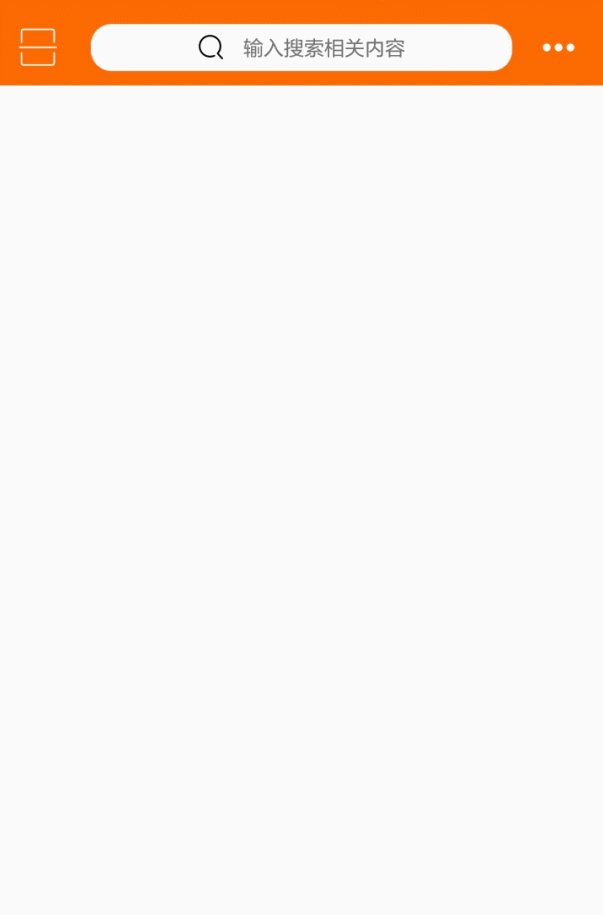
圖標改變顏色:第一個界面的左邊(二維碼)和右邊(更多)兩個實現,我放進去的圖片是黑色的,顯示出來是白色的。
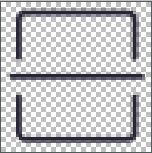
搜索框:第一個界面的圖片和文字居中,還可以設置間距,第二個見面搜索設置鍵盤搜索按鈕,點擊搜索監聽事件,清除內容的圖標。
搜索框布局:
<!-- 搜索圖標設置 左邊 android:drawableLeft="@mipmap/icon_search" android:drawablePadding="5dp" 圖標和文字的間距 右邊 android:drawableRight="@mipmap/round_close" android:paddingRight="8dp" android:imeOptions="actionSearch" 設置成搜索按鈕 --> <EditText android:id="@+id/search_text" android:layout_width="0dp" android:layout_weight="1" android:layout_height="30dp" android:hint="輸入要搜索的商品" android:background="@drawable/search_gray" android:layout_marginTop="10dp" android:layout_marginLeft="9dp" android:textSize="12sp" android:drawableLeft="@mipmap/icon_search" android:paddingLeft="9dp" android:drawablePadding="5dp" android:drawableRight="@mipmap/round_close" android:paddingRight="8dp" android:imeOptions="actionSearch" android:maxLines="1" android:singleLine="true" />
鍵盤監聽:
searchText.setOnEditorActionListener(new TextView.OnEditorActionListener() {
@Override
public boolean onEditorAction(TextView v, int actionId, KeyEvent event) {
if ((actionId == 0 || actionId == 3) && event != null) {
//提示搜索內容
Toast.makeText(SearchActivity.this,searchText.getText().toString(),Toast.LENGTH_LONG).show();
//可以跳轉搜索頁面
/* Intent intent= new Intent(SearchActivity.this,SearchWebViewActivity.class);
intent.putExtra("model",model);
intent.putExtra("search",searchText.getText().toString());
startActivity(intent);
finish();*/
}
return false;
}
});
首頁布局:
<LinearLayout android:layout_width="match_parent" android:layout_height="wrap_content" android:background="@color/colorPrimary" android:minHeight="45dp" android:orientation="horizontal" android:gravity="center_vertical" > <ImageButton android:id="@+id/home_left_scan" android:layout_width="wrap_content" android:layout_height="wrap_content" android:paddingRight="19dp" android:paddingTop="3dp" android:paddingBottom="3dp" android:paddingLeft="11dp" android:layout_centerVertical="true" android:background="#00000000" /> <com.zhangqie.searchbox.view.DrawableTextView android:id="@+id/home_search" android:layout_width="match_parent" android:layout_height="28dp" android:layout_weight="1" android:background="@drawable/search_view_background" android:gravity="center_vertical" android:maxLines="1" android:text="輸入搜索相關內容" android:drawableLeft="@mipmap/icon_search" android:textSize="12sp" android:drawablePadding="11dp" /> <ImageButton android:id="@+id/home_right_more" android:layout_width="wrap_content" android:layout_height="wrap_content" android:layout_centerVertical="true" android:layout_alignParentRight="true" android:paddingRight="15dp" android:paddingTop="3dp" android:paddingBottom="3dp" android:paddingLeft="15dp" android:background="#00000000" /> </LinearLayout>
自定義DrawableTextView:(文字圖標居中)
public class DrawableTextView extends TextView {
public DrawableTextView(Context context, AttributeSet attrs,
int defStyle) {
super(context, attrs, defStyle);
}
public DrawableTextView(Context context, AttributeSet attrs) {
super(context, attrs);
}
public DrawableTextView(Context context) {
super(context);
}
@Override
protected void onDraw(Canvas canvas) {
Drawable[] drawables = getCompoundDrawables();
// 得到drawableLeft設置的drawable對象
Drawable leftDrawable = drawables[0];
if (leftDrawable != null) {
// 得到leftDrawable的寬度
int leftDrawableWidth = leftDrawable.getIntrinsicWidth();
// 得到drawable與text之間的間距
int drawablePadding = getCompoundDrawablePadding();
// 得到文本的寬度
int textWidth = (int) getPaint().measureText(getText().toString().trim());
int bodyWidth = leftDrawableWidth + drawablePadding + textWidth;
canvas.save();
canvas.translate((getWidth() - bodyWidth) / 2, 0);
}
super.onDraw(canvas);
}
}
有需要的朋友點擊下載源碼哦!
https://github.com/DickyQie/android-basic-control/tree/search-box
總結
以上所述是小編給大家介紹的Android 改變圖標原有顏色和搜索框的實例代碼,希望對大家有所幫助,如果大家有任何疑問請給我留言,小編會及時回復大家的。在此也非常感謝大家對億速云網站的支持!
免責聲明:本站發布的內容(圖片、視頻和文字)以原創、轉載和分享為主,文章觀點不代表本網站立場,如果涉及侵權請聯系站長郵箱:is@yisu.com進行舉報,并提供相關證據,一經查實,將立刻刪除涉嫌侵權內容。