溫馨提示×
您好,登錄后才能下訂單哦!
點擊 登錄注冊 即表示同意《億速云用戶服務條款》
您好,登錄后才能下訂單哦!
今天小編給大家分享一下Android怎么在XML文件中自定義控件的相關知識點,內容詳細,邏輯清晰,相信大部分人都還太了解這方面的知識,所以分享這篇文章給大家參考一下,希望大家閱讀完這篇文章后有所收獲,下面我們一起來了解一下吧。
Android本身提供了很多控件,比如TextView、ImageView等,在實際開發中,有時候單個的控件并不能很好的滿足業務需求,因此我們會將多種控件組合在一起,形成一個具有特定功能的自定義控件,就好比零件的拼裝,將多個小零件最后拼成一個大零件來使用。
例如:
<?xml version="1.0" encoding="utf-8"?> <androidx.constraintlayout.widget.ConstraintLayout xmlns:android="http://schemas.android.com/apk/res/android" android:layout_width="match_parent" android:layout_height="80dp" xmlns:app="http://schemas.android.com/apk/res-auto" android:id="@+id/mi_layout"> <View android:id="@+id/view_1" android:layout_width="match_parent" android:layout_height="1dp" android:background="@color/line" app:layout_constraintTop_toTopOf="parent" /> <ImageView android:id="@+id/image_1" android:layout_width="40dp" android:layout_height="40dp" android:background="@color/blue" app:layout_constraintStart_toStartOf="parent" app:layout_constraintTop_toTopOf="parent" app:layout_constraintBottom_toBottomOf="parent" android:layout_marginStart="10dp" /> <TextView android:id="@+id/text_1" android:layout_width="wrap_content" android:layout_height="wrap_content" app:layout_constraintTop_toTopOf="@id/image_1" app:layout_constraintStart_toEndOf="@id/image_1" android:layout_marginStart="8dp" android:text="預約申請" android:textSize="14sp" android:textColor="@color/black" /> <TextView android:id="@+id/text_2" android:layout_width="0dp" android:layout_height="wrap_content" app:layout_constraintStart_toStartOf="@id/text_1" app:layout_constraintTop_toBottomOf="@id/text_1" app:layout_constraintBottom_toBottomOf="@id/image_1" app:layout_constraintEnd_toStartOf="@id/image_2" android:layout_marginEnd="66dp" android:layout_marginTop="10dp" android:ellipsize="end" android:lines="1" android:text="李老師申請實驗室" android:textSize="12sp" android:textColor="@color/gray" /> <androidx.constraintlayout.utils.widget.ImageFilterView android:id="@+id/image_2" android:layout_width="8dp" android:layout_height="8dp" app:layout_constraintEnd_toEndOf="parent" app:layout_constraintTop_toTopOf="parent" app:layout_constraintBottom_toBottomOf="parent" android:layout_marginEnd="15dp" android:layout_marginTop="20dp" app:roundPercent="1" android:background="@color/color_f31515" /> <View android:id="@+id/view_2" android:layout_width="match_parent" android:layout_height="1dp" android:background="@color/line" app:layout_constraintBottom_toBottomOf="parent" /> </androidx.constraintlayout.widget.ConstraintLayout>
具體效果如下圖所示
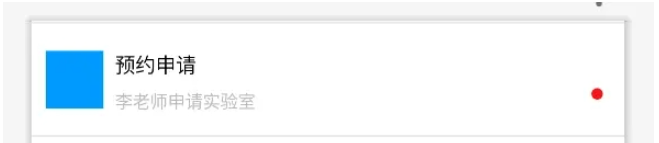
public class MessageItem extends ConstraintLayout {
private LayoutMessageItemBinding binding;
ConstraintLayout layout;
ImageView iv1;
TextView tv1;
TextView tv2;
ImageView iv2;
private int imageResource1 = R.color.bottom_down;
private int imageResource2 = R.color.color_f31515;
private String text1 = "";
private String text2 = "";
private boolean showSpot = true;
public MessageItem(@NonNull Context context) {
this(context, null);
}
public MessageItem(@NonNull Context context, @Nullable AttributeSet attrs) {
this(context, attrs, 0);
}
public MessageItem(@NonNull Context context, @Nullable AttributeSet attrs, int defStyleAttr) {
super(context, attrs, defStyleAttr);
TypedArray array = context.obtainStyledAttributes(attrs, R.styleable.MessageItem);
imageResource1 = array.getResourceId(R.styleable.MessageItem_imageResource1, imageResource1);
imageResource2 = array.getResourceId(R.styleable.MessageItem_imageResource2, imageResource2);
text1 = array.getString(R.styleable.MessageItem_text1);
text2 = array.getString(R.styleable.MessageItem_text2);
showSpot = array.getBoolean(R.styleable.MessageItem_showSpot, true);
array.recycle();
if (isInEditMode()) {
return;
}
binding = LayoutMessageItemBinding.inflate(LayoutInflater.from(MyApplication.getContext()), this, true);
bindView();
init();
}
private void bindView() {
layout = binding.miLayout;
iv1 = binding.image1;
iv2 = binding.image2;
tv1 = binding.text1;
tv2 = binding.text2;
}
private void init() {
setImageResource1(imageResource1);
setImageResource2(imageResource2);
setText1(text1);
setText2(text2);
setShowSpot(showSpot);
}
private MessageItem setImageResource1(int resId) {
this.iv1.setBackgroundResource(resId);
return this;
}
private MessageItem setImageResource2(int resId) {
this.iv2.setBackgroundResource(resId);
return this;
}
private MessageItem setText1(String text) {
this.tv1.setText(text);
return this;
}
private MessageItem setText2(String text) {
this.tv2.setText(text);
return this;
}
private MessageItem setShowSpot(boolean b) {
this.iv1.setVisibility(b ? VISIBLE : GONE);
return this;
}
}<?xml version="1.0" encoding="utf-8"?> <resources> <declare-styleable name="MessageItem"> <attr name="imageResource1" format="reference" /> <attr name="imageResource2" format="reference" /> <attr name="text1" format="string" /> <attr name="text2" format="string" /> <attr name="showSpot" format="boolean" /> </declare-styleable> </resources>
在使用的時候,我們只需要在相應的 XML 文件中引入即可,例如:
<com.example.lims.widget.MessageItem android:id="@+id/f_message_i3" app:text1="維修意見" app:text2="張同學向您提出設備維護意見" app:imageResource1="@drawable/message_3" android:layout_width="match_parent" android:layout_height="wrap_content" app:layout_constraintTop_toBottomOf="@id/f_message_i2" app:layout_constraintStart_toStartOf="parent" />
<com.example.lims.widget.MessageItem android:id="@+id/f_message_i1" app:text1="預約申請" app:text2="王老師向您申請實驗室" app:imageResource1="@drawable/message_1" android:layout_width="match_parent" android:layout_height="wrap_content" app:layout_constraintTop_toBottomOf="@id/toolbar" app:layout_constraintStart_toStartOf="parent" />
其中,app:text1、app:text2、app:imageResource1 為自定義屬性。這樣就可以根據業務需要,為我們的自定義控件設置不同的屬性值,最終得到不同的效果。
以上就是“Android怎么在XML文件中自定義控件”這篇文章的所有內容,感謝各位的閱讀!相信大家閱讀完這篇文章都有很大的收獲,小編每天都會為大家更新不同的知識,如果還想學習更多的知識,請關注億速云行業資訊頻道。
免責聲明:本站發布的內容(圖片、視頻和文字)以原創、轉載和分享為主,文章觀點不代表本網站立場,如果涉及侵權請聯系站長郵箱:is@yisu.com進行舉報,并提供相關證據,一經查實,將立刻刪除涉嫌侵權內容。