您好,登錄后才能下訂單哦!
您好,登錄后才能下訂單哦!
小編給大家分享一下JavaScript offset怎么實現鼠標坐標獲取和窗口內模塊拖動,希望大家閱讀完這篇文章之后都有所收獲,下面讓我們一起去探討吧!
offset 即偏移量,使用 offset 系列相關屬性可以 動態的 獲取該元素的位置(偏移)、大小等,如:
元素距離帶有定位父元素的位置
獲取元素自身的大小(寬度高度)
注:返回的數值不帶單位
offset 系列常用的屬性包括:
element.offsetParent
返回作為該元素帶有定位的父級元素,如果父級元素沒有定位,則返回 body
注意,parentNode 和 offsetParent 還是有本質上的區別的:parentNode 返回的是直接父級元素,offsetParent 返回的是帶有定位的父級元素。
element.offsetTop
返回元素帶有定位父元素上方的偏移
element.offsetLeft
返回元素帶有定位父元素左邊框的偏移
element.offsetWidth
返回自身包括 padding, 邊框, 內容區的寬度,返回數值不帶單位
element.offsetHeight
返回自身包括 padding, 邊框, 內容區的高度,返回數值不帶單位
offset 和 style 的區別
| offset | style |
|---|---|
| offset 可以得到任意樣式表中的樣式值 | style 只能得到行內樣式表中的樣式值,無法獲得內嵌樣式 |
| offset 系列獲得的數值是沒有單位的 | style.width 獲得的是帶有單位的字符串 |
| offsetWidth 包含 padding+border+width | style.width 獲得不包含 padding 和 border 的值 |
| offsetWidth 等屬性是只讀屬性,只能獲取不能賦值 | style 屬性是可讀寫屬性,style.width 可以獲取也可以賦值 |
| 只想要獲取元素大小位置的時候,用 offset 更合適 | 要對元素樣式進行修改的話,使用 style 更合適 |
演示
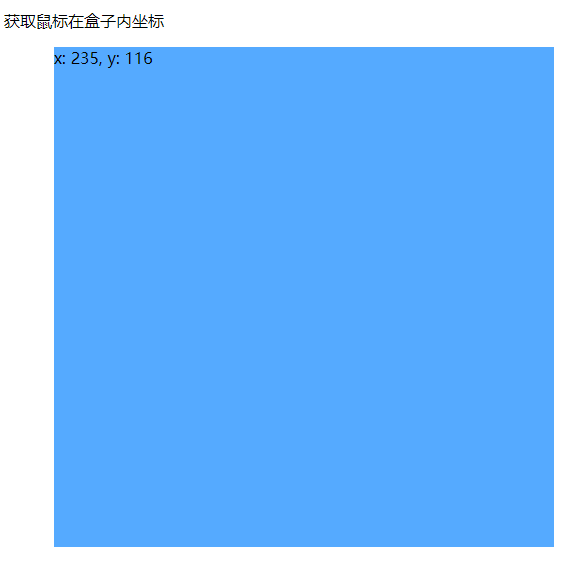
<!DOCTYPE html>
<html lang="en">
<head>
<meta charset="UTF-8" />
<meta http-equiv="X-UA-Compatible" content="IE=edge" />
<meta name="viewport" content="width=device-width, initial-scale=1.0" />
<title>鼠標位置獲取-01</title>
<style>
.box {
width: 500px;
height: 500px;
background-color: #55aaff;
margin-left: 50px;
}
</style>
</head>
<body>
<p>獲取鼠標在盒子內坐標</p>
<div class="box"></div>
<script>
// 在盒子中點擊,想要獲得鼠標距離盒子左右的距離
// 實現:
// 1. 獲得鼠標在頁面中的坐標,e.pageX, e.pageY
// 2. 獲得盒子到頁面中的距離, box.offsetLeft, box.offsetTop
// 3. 兩者相減就能夠獲得鼠標在盒子中的坐標
// 下面看實現過程吧!
const box = document.querySelector(".box");
box.addEventListener("mousemove", function(e) {
// console.log(e.pageX, e.pageY);
// console.log(box.offsetLeft, box.offsetTop);
const x = e.pageX - this.offsetLeft;
const y = e.pageY - this.offsetTop;
box.textContent = `x: ${x}, y: ${y}`;
});
</script>
</body>
</html>演示
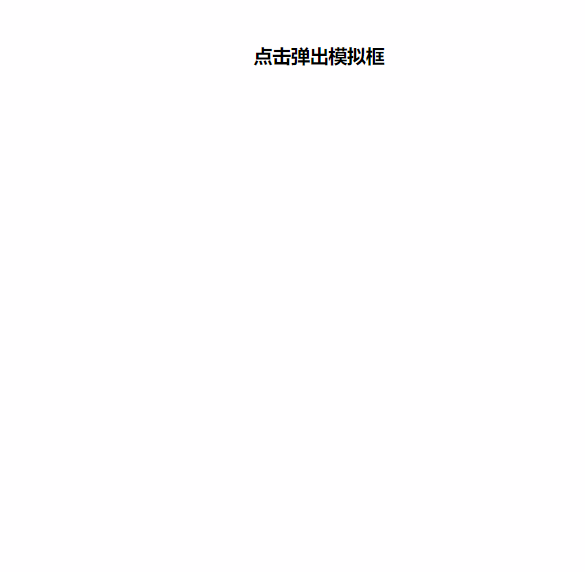
<!DOCTYPE html>
<html lang="en">
<head>
<meta charset="UTF-8" />
<meta http-equiv="X-UA-Compatible" content="IE=edge" />
<meta name="viewport" content="width=device-width, initial-scale=1.0" />
<title>模塊拖動-02</title>
<style>
* {
margin: 0;
padding: 0;
}
.login,
.modal {
display: none;
}
.login {
width: 512px;
height: 280px;
position: fixed;
border: #ebebeb solid 1px;
left: 50%;
top: 50%;
background-color: #fff;
box-shadow: 0 0 20px #ddd;
z-index: 999;
transform: translate(-50%, -50%);
text-align: center;
}
.modal {
position: absolute;
top: 0;
left: 0;
width: 100vw;
height: 100vh;
background-color: rgba(0, 0, 0, 0.3);
z-index: 998;
}
.login-content {
margin: 100px auto;
text-align: center;
}
.login-content h4:hover,
.closeBtn:hover {
cursor: pointer;
}
.closeBtn {
position: absolute;
right: 10px;
top: 10px;
}
.login h5 {
margin-top: 10px;
}
.login h5:hover {
cursor: move;
}
</style>
</head>
<body>
<div class="login-content">
<h4 id="openLogin">點擊彈出模擬框</h4>
</div>
<div class="login">
<div class="closeBtn" id="closeBtn">關閉</div>
<h5 class="loginHeader">點擊我拖動吧</h5>
</div>
<div class="modal"></div>
<script>
// 獲取元素
const login = document.querySelector(".login");
const modal = document.querySelector(".modal");
const closeBtn = document.querySelector("#closeBtn");
const openLogin = document.querySelector("#openLogin");
// 點擊顯示元素
openLogin.addEventListener("click", () => {
modal.style.display = "block";
login.style.display = "block";
});
closeBtn.addEventListener("click", () => {
modal.style.display = "none";
login.style.display = "none";
});
// 實現拖拽移動功能
// 1. 鼠標按下獲得鼠標在盒子內的坐標
const loginHeader = document.querySelector(".loginHeader");
loginHeader.addEventListener("mousedown", function (e) {
const x = e.pageX - login.offsetLeft;
const y = e.pageY - login.offsetTop;
const move = function (e) {
login.style.left = `${e.pageX - x}px`;
login.style.top = `${e.pageY - y}px`;
};
// 2. 移動鼠標
document.addEventListener("mousemove", move);
document.addEventListener("mouseup", function () {
document.removeEventListener("mousemove", move);
});
});
</script>
</body>
</html>看完了這篇文章,相信你對“JavaScript offset怎么實現鼠標坐標獲取和窗口內模塊拖動”有了一定的了解,如果想了解更多相關知識,歡迎關注億速云行業資訊頻道,感謝各位的閱讀!
免責聲明:本站發布的內容(圖片、視頻和文字)以原創、轉載和分享為主,文章觀點不代表本網站立場,如果涉及侵權請聯系站長郵箱:is@yisu.com進行舉報,并提供相關證據,一經查實,將立刻刪除涉嫌侵權內容。