您好,登錄后才能下訂單哦!
您好,登錄后才能下訂單哦!
今天就跟大家聊聊有關怎么在Python中使用matplotlib繪圖,可能很多人都不太了解,為了讓大家更加了解,小編給大家總結了以下內容,希望大家根據這篇文章可以有所收獲。
python常用的庫:1.requesuts;2.scrapy;3.pillow;4.twisted;5.numpy;6.matplotlib;7.pygama;8.ipyhton等。
Matplotlib 是 Python 的繪圖庫。 它可與 NumPy 一起使用,提供了一種有效的 MatLab 開源替代方案。 它也可以和圖形工具包一起使用,如 PyQt 和wxPython。
pip3 install matplotlib -i https://pypi.tuna.tsinghua.edu.cn/simple
import matplotlib.pyplot as plt
借助全局參數配置字典rcParams,只需要在代碼開頭,添加如下兩行代碼即可
plt.rcParams['font.sans-serif'] = ['SimHei'] plt.rcParams['axes.unicode_minus'] = False
同時還可以設置字體,常見字體:
font.family 字體的名稱
sans-serif 西文字體(默認)
SimHei 中文黑體
FangSong 中文仿宋
YouYuan 中文幼圓
STSong 華文宋體
Kaiti 中文楷體
LiSu 中文隸書
plt.rcParams["font.style"] = "italic"
plt.subplot2grid()
plt.subplot2grid((3,3),(0,0),colspan=3) """""" plt.subplot2grid((3,3),(1,0),colspan=2) """""" plt.subplot2grid((3,3),(1,2),rowspan=2) """""" plt.subplot2grid((3,3),(2,0)) """""" plt.subplot2grid((3,3),(2,1)) plt.show()

2. plt.subplot()
import numpy as np
import pandas as pd
import matplotlib.pyplot as plt
# 畫第1個圖:折線圖
x=np.arange(1,100)
plt.subplot(221)
plt.plot(x,x*x)
# 畫第2個圖:散點圖
plt.subplot(222)
plt.scatter(np.arange(0,10), np.random.rand(10))
# 畫第3個圖:餅圖
plt.subplot(223)
plt.pie(x=[15,30,45,10],labels=list('ABCD'),autopct='%.0f',explode=[0,0.05,0,0])
# 畫第4個圖:條形圖
plt.subplot(224)
plt.bar([20,10,30,25,15],[25,15,35,30,20],color='b')
plt.show()
對于有些圖形我們希望通過隱藏坐標軸來顯得更加美觀
plt.xticks([]) plt.yticks([]) ax = plt.subplot(2,5,1) # 去除黑框 ax.spines['top'].set_visible(False) ax.spines['right'].set_visible(False) ax.spines['bottom'].set_visible(False) ax.spines['left'].set_visible(False)
實例:
#author:https://beishan.blog.csdn.net/ import matplotlib.pyplot as plt for i in range(0,10): fig = plt.gcf() fig.set_size_inches(12,6) ax = plt.subplot(2,5,i+1) # 去除坐標軸 plt.xticks([]) plt.yticks([]) # 去除黑框 ax.spines['top'].set_visible(False) ax.spines['right'].set_visible(False) ax.spines['bottom'].set_visible(False) ax.spines['left'].set_visible(False) # 設置各個子圖間間距 plt.subplots_adjust(left=0.10, top=0.88, right=0.65, bottom=0.08, wspace=0.02, hspace=0.02) ax.imshow(Xtrain[i],cmap="binary")
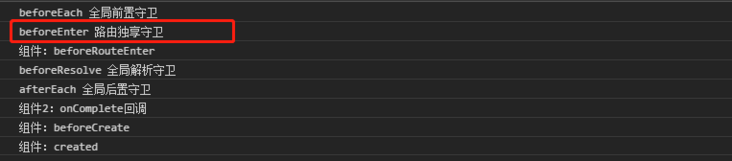
如果感覺默認生成的圖形分辨率不夠高,可以嘗試修改 dpi 來提高分辨率
plt.figure(figsize = (7,6),dpi =100)
有時我們會覺得matplotlib默認制作出來的圖片太樸素了,不夠高級,其實開發者也內置了幾十種主題讓我們自己選擇,只要使用plt.style.use(‘主題名')指定主題即可
plt.style.use('ggplot')常用的樣式有
Solarize_Light2
_classic_test_patch
bmh
classic
dark_background
fast
fivethirtyeight
ggplot
grayscale
seaborn
seaborn-bright
seaborn-colorblind
seaborn-dark
seaborn-dark-palette
seaborn-darkgrid
seaborn-deep
seaborn-muted
seaborn-notebook
seaborn-paper
seaborn-pastel
seaborn-poster
seaborn-talk
seaborn-ticks
seaborn-white
seaborn-whitegrid
tableau-colorblind10
plt.title("2020-2021北山啦粉絲數增長圖")plt.grid() plt.grid(color='g',linewidth='1',linestyle='-.')
plt.legend(["2020","2021"],loc="best")
也可以給圖例添加標題
plt.plot([1,3,5,7],[4,9,6,8],"ro--")
plt.plot([1,2,3,4], [2,4,6,8],"gs-.")
plt.legend(["2020","2021"],loc="best",title="標題")
plt.title("2020-2021北山啦粉絲數增長圖")有時我們在繪圖時需要添加帶有數學符號、公式的文字,
plt.text(11000,0.45,r'擬合曲線為$f(x) = x^2-4x+0.5$')
jupyter中的魔法方法
%matplotlib notebook 彈出可交互的matplotlib窗口 %matplotlib qt5 彈出matplotlib控制臺 %matplotlib inline 直接嵌入圖表,不需要使用plt.show()
保存圖片
plt.savefig("pic.png",dpi=100,bbox_inches="tight")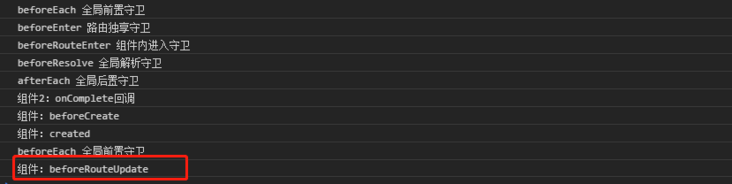
方法一
from PIL import Image
image = Image.open("./pic.png")
image.show()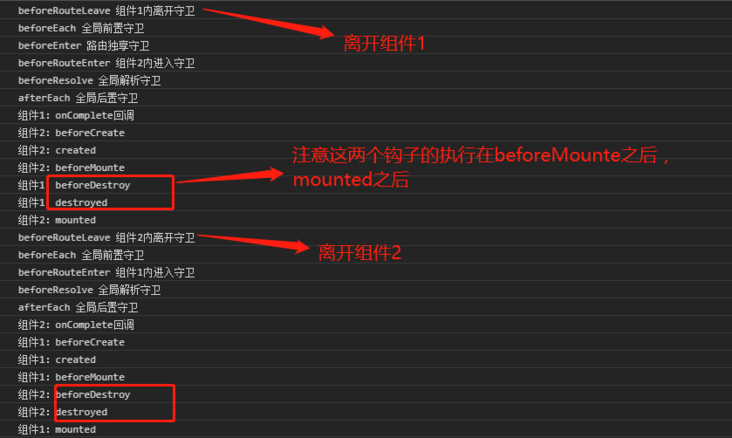
方法二
import matplotlib.pyplot as plt
X = plt.imread("./pic.png")
plt.imshow(X)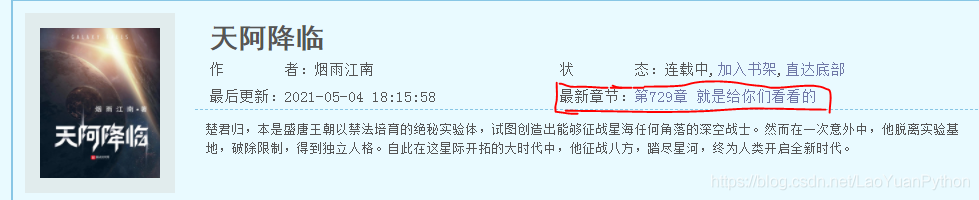
def f(t): return np.exp(-t) * np.cos(2*np.pi*t) a = np.arange(0,5,0.02) plt.subplot(211) plt.plot(a,f(a)) plt.subplot(212) plt.plot(a,np.cos(2*np.pi*a),'r--') plt.show()
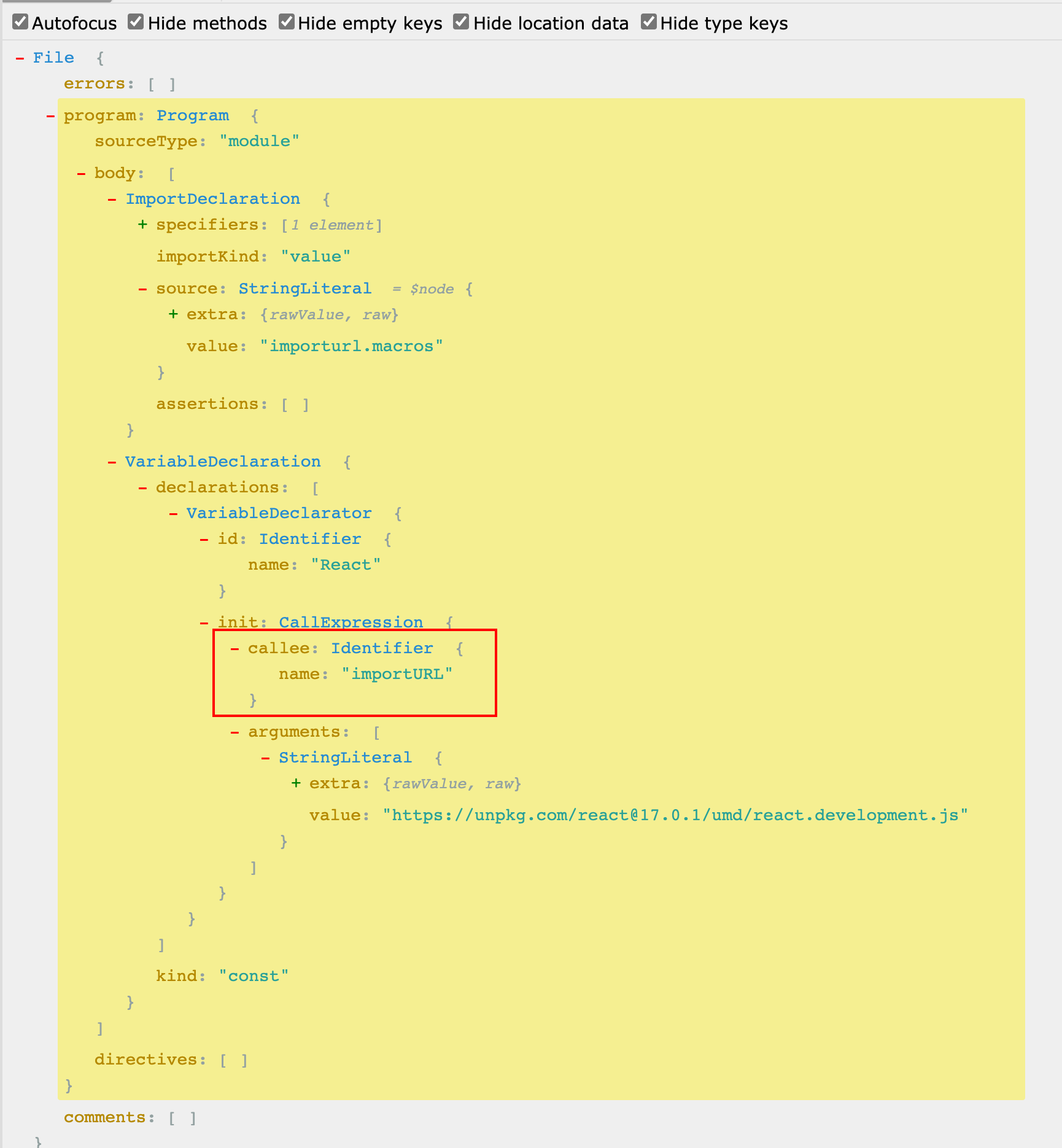
b = np.arange(0,2,0.02) plt.plot(b,np.sin(2*np.pi*b),'--',b,np.cos(2*np.pi*b),"*")
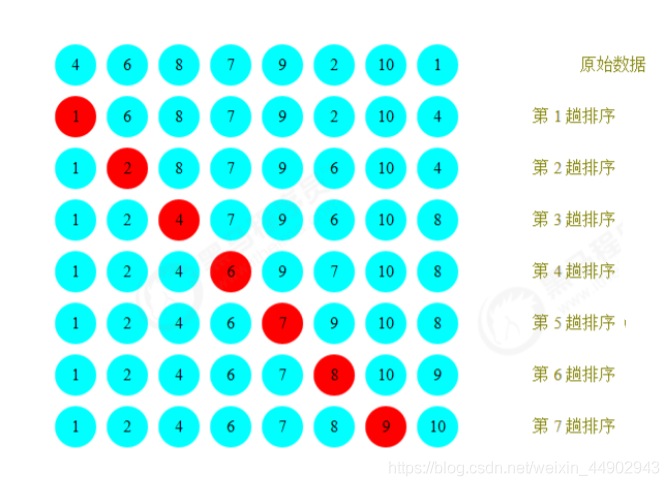
import numpy as np import matplotlib.pyplot as plt # Fixing random state for reproducibility np.random.seed(19680801) N = 50 x = np.random.rand(N) y = np.random.rand(N) colors = np.random.rand(N) area = (30 * np.random.rand(N))**2 # 0 to 15 point radii plt.scatter(x, y, s=area, c=colors, alpha=0.5) plt.show()
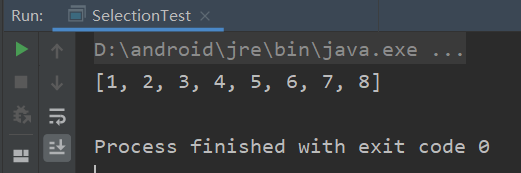
import numpy as np
import matplotlib.pyplot as plt
data = [[ 66386, 174296, 75131, 577908, 32015],
[ 58230, 381139, 78045, 99308, 160454],
[ 89135, 80552, 152558, 497981, 603535],
[ 78415, 81858, 150656, 193263, 69638],
[139361, 331509, 343164, 781380, 52269]]
columns = ('Freeze', 'Wind', 'Flood', 'Quake', 'Hail')
rows = ['%d year' % x for x in (100, 50, 20, 10, 5)]
values = np.arange(0, 2500, 500)
value_increment = 1000
# Get some pastel shades for the colors
colors = plt.cm.BuPu(np.linspace(0, 0.5, len(rows)))
n_rows = len(data)
index = np.arange(len(columns)) + 0.3
bar_width = 0.4
# Initialize the vertical-offset for the stacked bar chart.
y_offset = np.zeros(len(columns))
# Plot bars and create text labels for the table
cell_text = []
for row in range(n_rows):
plt.bar(index, data[row], bar_width, bottom=y_offset, color=colors[row])
y_offset = y_offset + data[row]
cell_text.append(['%1.1f' % (x / 1000.0) for x in y_offset])
# Reverse colors and text labels to display the last value at the top.
colors = colors[::-1]
cell_text.reverse()
# Add a table at the bottom of the axes
the_table = plt.table(cellText=cell_text,
rowLabels=rows,
rowColours=colors,
colLabels=columns,
loc='bottom')
# Adjust layout to make room for the table:
plt.subplots_adjust(left=0.2, bottom=0.2)
plt.ylabel("Loss in ${0}'s".format(value_increment))
plt.yticks(values * value_increment, ['%d' % val for val in values])
plt.xticks([])
plt.title('Loss by Disaster')
plt.show()
看完上述內容,你們對怎么在Python中使用matplotlib繪圖有進一步的了解嗎?如果還想了解更多知識或者相關內容,請關注億速云行業資訊頻道,感謝大家的支持。
免責聲明:本站發布的內容(圖片、視頻和文字)以原創、轉載和分享為主,文章觀點不代表本網站立場,如果涉及侵權請聯系站長郵箱:is@yisu.com進行舉報,并提供相關證據,一經查實,將立刻刪除涉嫌侵權內容。