溫馨提示×
您好,登錄后才能下訂單哦!
點擊 登錄注冊 即表示同意《億速云用戶服務條款》
您好,登錄后才能下訂單哦!
Android開發中怎么使用canvas繪制一個統計圖?針對這個問題,這篇文章詳細介紹了相對應的分析和解答,希望可以幫助更多想解決這個問題的小伙伴找到更簡單易行的方法。
效果如下:
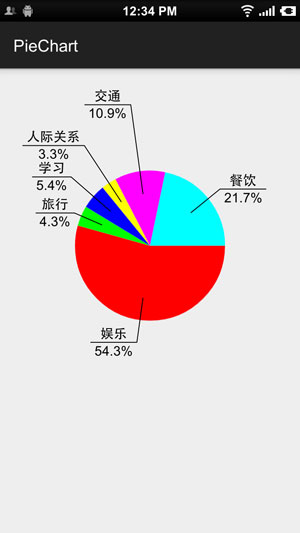
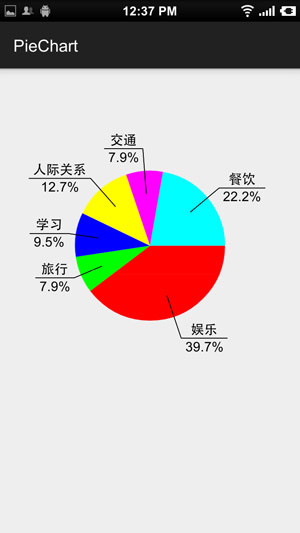
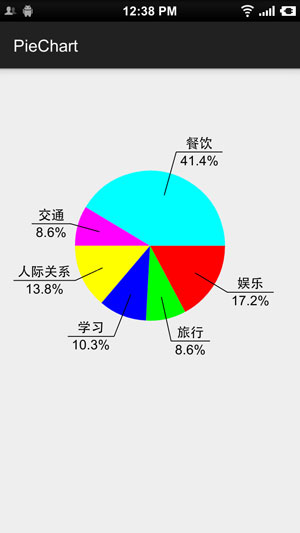
特點:
1.使用非常方便,可放在xml布局文件中,然后在代碼中設置內容,即:
PieChartView pieChartView = (PieChartView) findViewById(R.id.pie_chart);
PieChartView.PieItemBean[] items = new PieChartView.PieItemBean[]{
new PieChartView.PieItemBean("娛樂", 200),
new PieChartView.PieItemBean("旅行", 100),
new PieChartView.PieItemBean("學習", 120),
new PieChartView.PieItemBean("人際關系", 160),
new PieChartView.PieItemBean("交通", 100),
new PieChartView.PieItemBean("餐飲", 480)
};
pieChartView.setPieItems(items);2.條目數量,大小及折線位置,長度均自適應。左側條目往左側劃線,右側條目往右側劃線,文字描述與百分比居中對齊,并且文字“下劃線”與文字長度自適應。對于很小的條目,將自動將折線延長以盡可能避免文字遮蓋
核心代碼:PieChartView.Java:
public class PieChartView extends View {
private int screenW, screenH;
/**
* The paint to draw text, pie and line.
*/
private Paint textPaint, piePaint, linePaint;
/**
* The center and the radius of the pie.
*/
private int pieCenterX, pieCenterY, pieRadius;
/**
* The oval to draw the oval in.
*/
private RectF pieOval;
private float smallMargin;
private int[] mPieColors = new int[]{Color.RED, Color.GREEN, Color.BLUE, Color.YELLOW, Color.MAGENTA, Color.CYAN};
private PieItemBean[] mPieItems;
private float totalValue;
public PieChartView(Context context) {
super(context);
init(context);
}
public PieChartView(Context context, AttributeSet attrs) {
super(context, attrs);
init(context);
}
public PieChartView(Context context, AttributeSet attrs, int defStyleAttr) {
super(context, attrs, defStyleAttr);
init(context);
}
private void init(Context context) {
//init screen
screenW = ScreenUtils.getScreenW(context);
screenH = ScreenUtils.getScreenH(context);
pieCenterX = screenW / 2;
pieCenterY = screenH / 3;
pieRadius = screenW / 4;
smallMargin = ScreenUtils.dp2px(context, 5);
pieOval = new RectF();
pieOval.left = pieCenterX - pieRadius;
pieOval.top = pieCenterY - pieRadius;
pieOval.right = pieCenterX + pieRadius;
pieOval.bottom = pieCenterY + pieRadius;
//The paint to draw text.
textPaint = new Paint();
textPaint.setAntiAlias(true);
textPaint.setTextSize(ScreenUtils.dp2px(context, 16));
//The paint to draw circle.
piePaint = new Paint();
piePaint.setAntiAlias(true);
piePaint.setStyle(Paint.Style.FILL);
//The paint to draw line to show the concrete text
linePaint = new Paint();
linePaint.setAntiAlias(true);
linePaint.setStrokeWidth(ScreenUtils.dp2px(context, 1));
}
//The degree position of the last item arc's center.
private float lastDegree = 0;
//The count of the continues 'small' item.
private int addTimes = 0;
@Override
protected void onDraw(Canvas canvas) {
super.onDraw(canvas);
if (mPieItems != null && mPieItems.length > 0) {
float start = 0.0f;
for (int i = 0; i < mPieItems.length; i++) {
//draw pie
piePaint.setColor(mPieColors[i % mPieColors.length]);
float sweep = mPieItems[i].getItemValue() / totalValue * 360;
canvas.drawArc(pieOval, start, sweep, true, piePaint);
//draw line away from the pie
float radians = (float) ((start + sweep / 2) / 180 * Math.PI);
float lineStartX = pieCenterX + pieRadius * 0.7f * (float) (Math.cos(radians));
float lineStartY = pieCenterY + pieRadius * 0.7f * (float) (Math.sin(radians));
float lineStopX, lineStopY;
float rate;
if (getOffset(start + sweep / 2) > 60) {
rate = 1.3f;
} else if (getOffset(start + sweep / 2) > 30) {
rate = 1.2f;
} else {
rate = 1.1f;
}
//If the item is very small, make the text further away from the pie to avoid being hided by other text.
if (start + sweep / 2 - lastDegree < 30) {
addTimes++;
rate += 0.2f * addTimes;
} else {
addTimes = 0;
}
lineStopX = pieCenterX + pieRadius * rate * (float) (Math.cos(radians));
lineStopY = pieCenterY + pieRadius * rate * (float) (Math.sin(radians));
canvas.drawLine(lineStartX, lineStartY, lineStopX, lineStopY, linePaint);
//write text
String itemTypeText = mPieItems[i].getItemType();
String itemPercentText = Utility.formatFloat(mPieItems[i].getItemValue() / totalValue * 100) + "%";
float itemTypeTextLen = textPaint.measureText(itemTypeText);
float itemPercentTextLen = textPaint.measureText(itemPercentText);
float lineTextWidth = Math.max(itemTypeTextLen, itemPercentTextLen);
float textStartX = lineStopX;
float textStartY = lineStopY - smallMargin;
float percentStartX = lineStopX;
float percentStartY = lineStopY + textPaint.getTextSize();
if (lineStartX > pieCenterX) {
textStartX += (smallMargin + Math.abs(itemTypeTextLen - lineTextWidth) / 2);
percentStartX += (smallMargin + Math.abs(itemPercentTextLen - lineTextWidth) / 2);
} else {
textStartX -= (smallMargin + lineTextWidth - Math.abs(itemTypeTextLen - lineTextWidth) / 2);
percentStartX -= (smallMargin + lineTextWidth - Math.abs(itemPercentTextLen - lineTextWidth) / 2);
}
canvas.drawText(itemTypeText, textStartX, textStartY, textPaint);
//draw percent text
canvas.drawText(itemPercentText, percentStartX, percentStartY, textPaint);
//draw text underline
float textLineStopX = lineStopX;
if (lineStartX > pieCenterX) {
textLineStopX += (lineTextWidth + smallMargin * 2);
} else {
textLineStopX -= (lineTextWidth + smallMargin * 2);
}
canvas.drawLine(lineStopX, lineStopY, textLineStopX, lineStopY, linePaint);
lastDegree = start + sweep / 2;
start += sweep;
}
}
}
public PieItemBean[] getPieItems() {
return mPieItems;
}
public void setPieItems(PieItemBean[] pieItems) {
this.mPieItems = pieItems;
totalValue = 0;
for (PieItemBean item : mPieItems) {
totalValue += item.getItemValue();
}
invalidate();
}
private float getOffset(float radius) {
int a = (int) (radius % 360 / 90);
switch (a) {
case 0:
return radius;
case 1:
return 180 - radius;
case 2:
return radius - 180;
case 3:
return 360 - radius;
}
return radius;
}
static class PieItemBean {
private String itemType;
private float itemValue;
PieItemBean(String itemType, float itemValue) {
this.itemType = itemType;
this.itemValue = itemValue;
}
public String getItemType() {
return itemType;
}
public void setItemType(String itemType) {
this.itemType = itemType;
}
public float getItemValue() {
return itemValue;
}
public void setItemValue(float itemValue) {
this.itemValue = itemValue;
}
}
}關于Android開發中怎么使用canvas繪制一個統計圖問題的解答就分享到這里了,希望以上內容可以對大家有一定的幫助,如果你還有很多疑惑沒有解開,可以關注億速云行業資訊頻道了解更多相關知識。
免責聲明:本站發布的內容(圖片、視頻和文字)以原創、轉載和分享為主,文章觀點不代表本網站立場,如果涉及侵權請聯系站長郵箱:is@yisu.com進行舉報,并提供相關證據,一經查實,將立刻刪除涉嫌侵權內容。