您好,登錄后才能下訂單哦!
您好,登錄后才能下訂單哦!
Android項目中怎么添加分割線?相信很多沒有經驗的人對此束手無策,為此本文總結了問題出現的原因和解決方法,通過這篇文章希望你能解決這個問題。
效果:
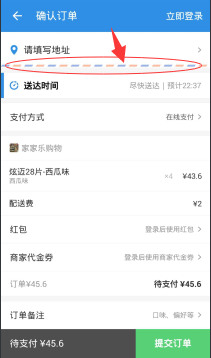
Android中如何繪制四邊形
public class ColourLineView extends View{
public ColourLineView(Context context) {
super(context, null);
}
public ColourLineView(Context context, AttributeSet attrs) {
super(context, attrs, 0);
}
public ColourLineView(Context context, AttributeSet attrs, int defStyleAttr) {
super(context, attrs, defStyleAttr);
}
@Override
protected void onDraw(Canvas canvas) {
super.onDraw(canvas);
int width = getWidth();
int height = getHeight();
Path path = new Path();
canvas.save();
path.reset();//重置路徑
path.moveTo(width/2, 0);//左上點
path.lineTo(0, height);//左下點
path.lineTo(width-width/2, height);//右下點
path.lineTo(width, 0);//右上點
canvas.clipPath(path);//截取路徑所繪制的圖形
canvas.drawColor(Color.RED);
path.reset();//重置路徑,準備繪制第三種顏色的平行四邊形
canvas.restore();
}
}
主要看onDraw方法,可以看到首先獲取View的寬和高,然后建立路徑對象path,接著先將path的起點移動到(控件寬的二分之一處,0)處:
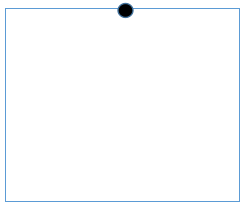
接著由該點向(0, 控件高)處繪制一條直線:
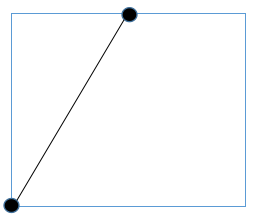
接著由(0, 控件高)向(控件寬的二分之一處,高度)繪制一條直線:
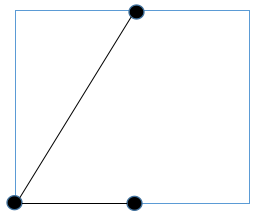
接著由(控件寬的二分之一處,高度)向(控件寬, 0)繪制一條直線:
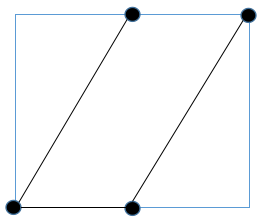
路徑繪制完畢,調用clipPath將路徑的圖形剪出來,便成了一個平行四邊形,再給它填充個顏色。
在布局文件中使用一下:
<com.example.yang.statubardemo.ColourLineView android:layout_width="80dp" android:layout_height="80dp" android:background="#000"/>
效果如圖:
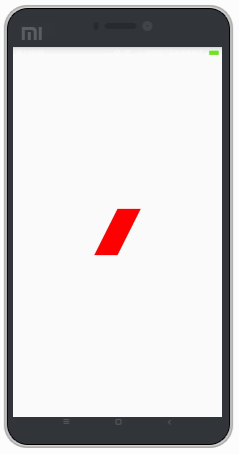
平行四邊形的效果就出來了,了解了如何繪制平行四邊形,也就相當于寫好了磚塊,砌成墻自然就不是事了。
2.繪制彩色分割線
首先,我們這個View可以定義的東西應該有如下這幾點:
1.可以自定義每個顏色塊的大小
2.可以自定義兩種顏色
3.可以自定義顏色塊之間的間隔
4.平行四邊形顏色塊傾斜的程度
5.背景色
下面著手來實現這個效果
首先定義一下屬性,在attrs.xml中加入如下:
<declare-styleable name="ColourLineView"> <!--線條高度--> <attr name="line_height" format="dimension"/> <!--第一種顏色塊的寬度--> <attr name="item_width" format="dimension"/> <!--第二種顏色塊的寬度--> <attr name="separation_width" format="dimension"/> <!--平行四邊形傾斜的程度--> <attr name="lean_degree" format="dimension"/> <!--第一種顏色--> <attr name="first_color" format="color"/> <!--第二種顏色--> <attr name="second_color" format="color"/> <!--線條底色--> <attr name="canvas_color" format="color"/> </declare-styleable>
自定義View代碼:
**
* Created by IT_ZJYANG on 2017/2/9.
*/
public class ColourLineView extends View{
//線條高度
private float line_height;
//每個顏色塊的寬度
private float item_width;
//每兩個顏色快之間的間距
private float separation_width;
//平行四邊形傾斜的程度
private float lean_degree;
//第一種顏色塊的顏色
private int first_color;
//第二種顏色塊的顏色
private int second_color;
//線條底色
private int canvas_color;
public ColourLineView(Context context) {
super(context, null);
}
public ColourLineView(Context context, AttributeSet attrs) {
super(context, attrs);
initAttr(context, attrs);
}
public ColourLineView(Context context, AttributeSet attrs, int defStyleAttr) {
super(context, attrs, defStyleAttr);
initAttr(context, attrs);
}
public void initAttr(Context context, AttributeSet attrs){
TypedArray typedArray = context.obtainStyledAttributes(attrs, R.styleable.ColourLineView);
line_height = typedArray.getDimension(R.styleable.ColourLineView_line_height, 20);
item_width = typedArray.getDimension(R.styleable.ColourLineView_item_width, 20);
separation_width = typedArray.getDimension(R.styleable.ColourLineView_separation_width, 20);
lean_degree = typedArray.getDimension(R.styleable.ColourLineView_lean_degree, 5);
first_color = typedArray.getColor(R.styleable.ColourLineView_first_color, Color.RED);
second_color = typedArray.getColor(R.styleable.ColourLineView_second_color, Color.GREEN);
canvas_color = typedArray.getColor(R.styleable.ColourLineView_canvas_color, Color.WHITE);
typedArray.recycle();
}
@Override
protected void onDraw(Canvas canvas) {
super.onDraw(canvas);
Path path = new Path();
int lineWidth = getWidth();
int lineHeight = getHeight();
int count = (item_width + separation_width == 0) ? 0 : lineWidth / (int) (item_width + separation_width) + 1;
for(int i=0; i < count; i++){
canvas.save();
path.reset();//重置路徑
path.moveTo(lean_degree + (item_width + separation_width) * i, 0);//左上點
path.lineTo((item_width + separation_width) * i, lineHeight);//左下點
path.lineTo(item_width * (i + 1) + separation_width * i, lineHeight);//右下點
path.lineTo(lean_degree + item_width * (i + 1) + separation_width * i, 0);//右上點
canvas.clipPath(path);//截取路徑所繪制的圖形
if(i % 2 == 0){
canvas.drawColor(first_color);
}else{
canvas.drawColor(second_color);
}
canvas.restore();
}
}
}
其中,initAttr方法就不多說了,就是單純的獲取attr里面的屬性值,關鍵看onDraw中的代碼,我們要實現多個平行四邊形間隔著繪制,那首先需要計算出有多少個平行四邊形,將每一個【顏色塊+間距】作為一個小部分,然后以整體的寬度/【顏色塊+間距】得出有多少個,然后通過for循環繪制出每一個Item,關鍵在于如何定位平行四邊形的四個端點,下面舉個例子說明一下思路:
當i = 0,也就是第一個顏色塊,那么其左上角一定是(lean_degree,0),左下角為(0,line_height),右上角肯定是左上角+顏色塊寬度,所以為(lean_degree+item_width, 0),同理右下角肯定是左下角+顏色塊寬度,所以為(item_width, line_height)。
當i = 1,也就是第二個顏色塊,此時需要注意,左上角需要在剛才第一個的基礎上加上第一個【顏色塊+間距】的值,也就是(lean_degree+ (item_width + separation_width) *1,0),左下角則為((item_width + separation_width) *1,line_height),右下和右上同理只是在左上左下的基礎上加上item_width。
.............
.............
.............
當i = i時,四個點也就成了:
(lean_degree + (item_width + separation_width) * i , 0)
((item_width + separation_width) * i , lineHeight)
(item_width * (i + 1) + separation_width * i , lineHeight)
(lean_degree + item_width * (i + 1) + separation_width * i , 0)
然后再根據奇偶性判斷,讓兩種顏色間隔繪制,完成。
使用
<LinearLayout xmlns:android="http://schemas.android.com/apk/res/android" xmlns:tools="http://schemas.android.com/tools" android:layout_width="match_parent" android:layout_height="match_parent" xmlns:app="http://schemas.android.com/apk/res-auto" android:orientation="vertical" android:gravity="center" tools:context="com.example.zjyang.statubardemo.MainActivity"> <com.example.zjyang.statubardemo.ColourLineView android:layout_width="match_parent" android:layout_height="5dp" android:background="#fff" app:first_color="@color/colorAccent" app:second_color="@color/colorPrimary" app:item_width="15dp" /> </LinearLayout>
可以看到高度設置為5dp,每個顏色塊寬度為15dp,底色為白色,兩個顏色塊使用兩種不同的顏色,效果如下:

看完上述內容,你們掌握Android項目中怎么添加分割線的方法了嗎?如果還想學到更多技能或想了解更多相關內容,歡迎關注億速云行業資訊頻道,感謝各位的閱讀!
免責聲明:本站發布的內容(圖片、視頻和文字)以原創、轉載和分享為主,文章觀點不代表本網站立場,如果涉及侵權請聯系站長郵箱:is@yisu.com進行舉報,并提供相關證據,一經查實,將立刻刪除涉嫌侵權內容。