您好,登錄后才能下訂單哦!
您好,登錄后才能下訂單哦!
小編給大家分享一下springboot下怎么實現ueditor上傳功能,希望大家閱讀完這篇文章之后都有所收獲,下面讓我們一起去探討吧!
前言
本文主要寫的是:springboot下ueditor上傳功能的實現及遇到的一些問題的處理
整體項目結構展示
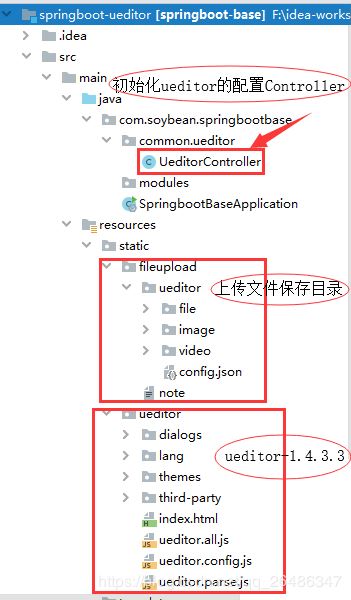
Springboot整合ueditor及上傳功能實現的具體步驟
1、下載ueditor-1.4.3.3
這個在官網下載就行,不過貌似utf-8版本的沒有資源了,源碼版的下了幾次都中斷了,最終我是從第三方下的
2、新建一個測試頁面
ueditor的根目錄下有一個index.html,用它就行,源碼如下
<!DOCTYPE HTML PUBLIC "-//W3C//DTD HTML 4.01 Transitional//EN" "http://www.w3.org/TR/html4/loose.dtd">
<html>
<head>
<title>完整demo</title>
<meta http-equiv="Content-Type" content="text/html;charset=utf-8"/>
<!-- 將config.json放在保存文件的根目錄位置 -->
<script type="text/javascript" charset="utf-8" src="/ueditor/ueditor.config.js"></script>
<script type="text/javascript" charset="utf-8" src="/ueditor/ueditor.all.js"> </script>
</head>
<body>
<div>
<h2>UEditor演示</h2>
<script id="editor" type="text/plain" ></script>
</div>
<div id="btns">
<div>
<button οnclick="getAllHtml()">獲得整個html的內容</button>
<button οnclick="getContent()">獲得內容</button>
<button οnclick="setContent()">寫入內容</button>
<button οnclick="setContent(true)">追加內容</button>
<button οnclick="getContentTxt()">獲得純文本</button>
<button οnclick="getPlainTxt()">獲得帶格式的純文本</button>
<button οnclick="hasContent()">判斷是否有內容</button>
<button οnclick="setFocus()">使編輯器獲得焦點</button>
<button οnmοusedοwn="isFocus(event)">編輯器是否獲得焦點</button>
<button οnmοusedοwn="setblur(event)" >編輯器失去焦點</button>
</div>
<div>
<button οnclick="getText()">獲得當前選中的文本</button>
<button οnclick="insertHtml()">插入給定的內容</button>
<button id="enable" οnclick="setEnabled()">可以編輯</button>
<button οnclick="setDisabled()">不可編輯</button>
<button οnclick=" UE.getEditor('editor').setHide()">隱藏編輯器</button>
<button οnclick=" UE.getEditor('editor').setShow()">顯示編輯器</button>
<button οnclick=" UE.getEditor('editor').setHeight(300)">設置高度為300默認關閉了自動長高</button>
</div>
<div>
<button οnclick="getLocalData()" >獲取草稿箱內容</button>
<button οnclick="clearLocalData()" >清空草稿箱</button>
</div>
</div>
<div>
<button οnclick="createEditor()">
創建編輯器</button>
<button οnclick="deleteEditor()">
刪除編輯器</button>
</div>
<script type="text/javascript">
//實例化編輯器
//建議使用工廠方法getEditor創建和引用編輯器實例,如果在某個閉包下引用該編輯器,直接調用UE.getEditor('editor')就能拿到相關的實例
var ue = UE.getEditor('editor');
function isFocus(e){
alert(UE.getEditor('editor').isFocus());
UE.dom.domUtils.preventDefault(e)
}
function setblur(e){
UE.getEditor('editor').blur();
UE.dom.domUtils.preventDefault(e)
}
function insertHtml() {
var value = prompt('插入html代碼', '');
UE.getEditor('editor').execCommand('insertHtml', value)
}
function createEditor() {
enableBtn();
UE.getEditor('editor');
}
function getAllHtml() {
alert(UE.getEditor('editor').getAllHtml())
}
function getContent() {
var arr = [];
arr.push("使用editor.getContent()方法可以獲得編輯器的內容");
arr.push("內容為:");
arr.push(UE.getEditor('editor').getContent());
alert(arr.join("\n"));
}
function getPlainTxt() {
var arr = [];
arr.push("使用editor.getPlainTxt()方法可以獲得編輯器的帶格式的純文本內容");
arr.push("內容為:");
arr.push(UE.getEditor('editor').getPlainTxt());
alert(arr.join('\n'))
}
function setContent(isAppendTo) {
var arr = [];
arr.push("使用editor.setContent('歡迎使用ueditor')方法可以設置編輯器的內容");
UE.getEditor('editor').setContent('歡迎使用ueditor', isAppendTo);
alert(arr.join("\n"));
}
function setDisabled() {
UE.getEditor('editor').setDisabled('fullscreen');
disableBtn("enable");
}
function setEnabled() {
UE.getEditor('editor').setEnabled();
enableBtn();
}
function getText() {
//當你點擊按鈕時編輯區域已經失去了焦點,如果直接用getText將不會得到內容,所以要在選回來,然后取得內容
var range = UE.getEditor('editor').selection.getRange();
range.select();
var txt = UE.getEditor('editor').selection.getText();
alert(txt)
}
function getContentTxt() {
var arr = [];
arr.push("使用editor.getContentTxt()方法可以獲得編輯器的純文本內容");
arr.push("編輯器的純文本內容為:");
arr.push(UE.getEditor('editor').getContentTxt());
alert(arr.join("\n"));
}
function hasContent() {
var arr = [];
arr.push("使用editor.hasContents()方法判斷編輯器里是否有內容");
arr.push("判斷結果為:");
arr.push(UE.getEditor('editor').hasContents());
alert(arr.join("\n"));
}
function setFocus() {
UE.getEditor('editor').focus();
}
function deleteEditor() {
disableBtn();
UE.getEditor('editor').destroy();
}
function disableBtn(str) {
var div = document.getElementById('btns');
var btns = UE.dom.domUtils.getElementsByTagName(div, "button");
for (var i = 0, btn; btn = btns[i++];) {
if (btn.id == str) {
UE.dom.domUtils.removeAttributes(btn, ["disabled"]);
} else {
btn.setAttribute("disabled", "true");
}
}
}
function enableBtn() {
var div = document.getElementById('btns');
var btns = UE.dom.domUtils.getElementsByTagName(div, "button");
for (var i = 0, btn; btn = btns[i++];) {
UE.dom.domUtils.removeAttributes(btn, ["disabled"]);
}
}
function getLocalData () {
alert(UE.getEditor('editor').execCommand( "getlocaldata" ));
}
function clearLocalData () {
UE.getEditor('editor').execCommand( "clearlocaldata" );
alert("已清空草稿箱")
}
</script>
</body>
</html>3、引入上傳所需的jar包
<dependency> <groupId>com.gitee.qdbp.thirdparty</groupId> <artifactId>ueditor</artifactId> <version>1.4.3.3</version> </dependency> <dependency> <groupId>commons-codec</groupId> <artifactId>commons-codec</artifactId> </dependency> <dependency> <groupId>commons-fileupload</groupId> <artifactId>commons-fileupload</artifactId> <version>1.3.1</version> </dependency> <dependency> <groupId>commons-io</groupId> <artifactId>commons-io</artifactId> <version>2.5</version> <scope>compile</scope> </dependency> <dependency> <groupId>org.json</groupId> <artifactId>json</artifactId> </dependency>
4、新建上傳文件保存目錄文件夾,如下
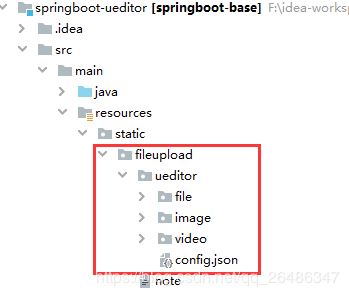
其中的config.json是從ueditor-1.4.3.3的文件夾里拷過來,因為我發現默認上傳文件路徑就是config.json所在目錄,而且springboot下我試了配置imagePathFormat并沒有什么用。
5、新建UeditorController
用于讀取ueditor.json配置文件,同時實現上傳方法(當然這里我們直接使用了ueditor.jar的上傳,因此顯得很簡單,但如果要我們自己寫那就有一堆代碼量了)
import com.baidu.ueditor.ActionEnter;
import org.springframework.stereotype.Controller;
import org.springframework.util.ClassUtils;
import org.springframework.web.bind.annotation.RequestMapping;
import javax.servlet.http.HttpServletRequest;
import javax.servlet.http.HttpServletResponse;
import java.io.PrintWriter;
/**
* 百度富文本編輯器
* 描述1:config.json中配置的如圖片大小限制(imageMaxSize)文件類型等在頁面js中已經驗證過了,后臺不需要在處理
* 描述2:使用ueditor.jar的話就不需要自己
* 描述3:config.json中imageUrlPrefix配置舉例:"imageUrlPrefix": "/fileupload/ueditor"
* 描述3:config.json中imagePathFormat配置舉例:"imagePathFormat": "/image/{yyyy}{mm}{dd}/{time}{rand:6}"
* 描述4:imageUrlPrefix + imagePathFormat 為上傳文件的訪問路徑
*
* zkh
* 2019年11月14日 9:09
*/
@Controller
public class UeditorController {
// /ueditor/jsp/config.json文件所在的父目錄,上傳文件默認根目錄為config.json文件所在目錄
private String configJsonParentPath = ClassUtils.getDefaultClassLoader().getResource("").getPath() + "static/fileupload/ueditor";
/**
* UEditor初始化時會以get方式請求serverUrl地址,并且需要在action=config時返回UEditor配置文件信息
* 描述:使用ueditor.jar包中的ActionEnter的話,就不需要自己再去實現其上傳功能,因為ActionEnter已經幫我們實現了
*/
@RequestMapping("ueditor")
public void getEditorConfig(HttpServletRequest request, HttpServletResponse response, String action) {
response.setContentType("application/json");
try {
String exec = new ActionEnter(request, configJsonParentPath).exec();
if(action!=null && (action.equals("listfile") || action.equals("listimage"))) {
exec = exec.replace(configJsonParentPath.substring(1), "/");
}
PrintWriter writer = response.getWriter();
writer.write(exec);
writer.flush();
writer.close();
} catch (Exception e) {
e.printStackTrace();
}
}
}注意看注釋
6、接著,我們需要將ueditor.config.js中的serverUrl配置為我們在第5步的那個controller,如下
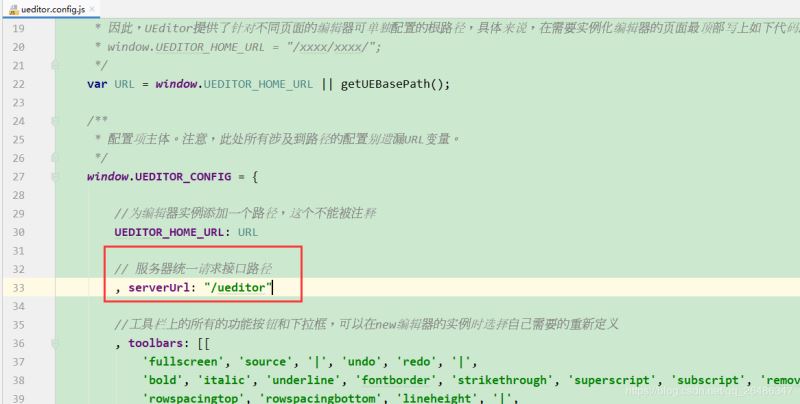
7、最后還要在config.json中配置下我們上傳的具體細節,下面以圖片上傳為例
/* 上傳圖片配置項 */
"imageActionName": "uploadimage", /* 執行上傳圖片的action名稱(舉例:http://localhost:8080/ueditor?action=uploadimage) */
"imageFieldName": "upfile", /* 提交的圖片表單名稱 */
"imageMaxSize": 2048000, /* 上傳大小限制,單位B */
"imageAllowFiles": [".png", ".jpg", ".jpeg", ".gif", ".bmp"], /* 上傳圖片格式顯示 */
"imageCompressEnable": true, /* 是否壓縮圖片,默認是true */
"imageCompressBorder": 1600, /* 圖片壓縮最長邊限制 */
"imageInsertAlign": "none", /* 插入的圖片浮動方式 */
/* imageUrlPrefix + imagePathFormat 為當前文件的訪問路徑 */
"imageUrlPrefix": "/fileupload/ueditor", /* 圖片訪問路徑前綴 */
/* imagePathFormat默認以當前config.json所在的目錄為根目錄 */
"imagePathFormat": "/image/{yyyy}{mm}{dd}/{time}{rand:6}", /* (注意:默認以當前config.json所在的目錄為根目錄)上傳保存路徑,可以自定義保存路徑和文件名格式 */
/* {filename} 會替換成原文件名,配置這項需要注意中文亂碼問題 */
/* {rand:6} 會替換成隨機數,后面的數字是隨機數的位數 */
/* {time} 會替換成時間戳 */
/* {yyyy} 會替換成四位年份 */
/* {yy} 會替換成兩位年份 */
/* {mm} 會替換成兩位月份 */
/* {dd} 會替換成兩位日期 */
/* {hh} 會替換成兩位小時 */
/* {ii} 會替換成兩位分鐘 */
/* {ss} 會替換成兩位秒 */
/* 非法字符 \ : * ? " < > | */
/* 具請體看線上文檔: fex.baidu.com/ueditor/#use-format_upload_filename */這里我們需要關注重點理解的是 imageUrlPrefix 、imagePathFormat
1) 域名 + imageUrlPrefix + imagePathFormat 為當前文件的訪問路徑;
2)imageUrlPrefix是圖片訪問路徑前綴,例如:http://localhost:8080/fileupload/ueditor,imageUrlPrefix就是其中的“/fileupload/ueditor”;
3)imagePathFormat是以imageUrlPrefix為根路徑的文件存放的具體路徑,例如:
http://localhost:8080/fileupload/ueditor/image/20190202/121222.jpg,imagePathFormat就是其中的“/image/20190202/121222.jpg”;
4)剩下其他參數就很明顯了。
7、可能會遇到的問題
1、明明配置的文件最大為2048000,但是文件只有1M多點后臺報錯了?
解決:這是因為默認開啟了springboot的上傳,在application.properties中 spring.servlet.multipart.enabled=false 就可以了,或者也可以跳下它的默認最大值 spring.servlet.multipart.max-file-size=1MB,具體如下圖:

2、明明修改了imagePathFormat,單還是保存在了原始的路徑下?
解決:直接將config.json文件放到了我想保存文件的位置即可。
3、在線管理圖片無法顯示?
解決:在我們上面的UeditorController中其實已經解決了,就是當action=listfile或者action=listimage時將new ActionEnter(request, configJsonParentPath).exec()得到的字符串中的configJsonParentPath路徑替換為空字符串即可,如下
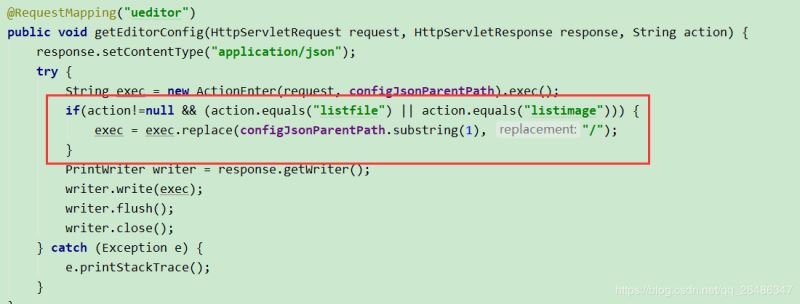
最后啟動服務,打開http://localhost:8080/ueditor/index.html頁面測試,效果如下圖:
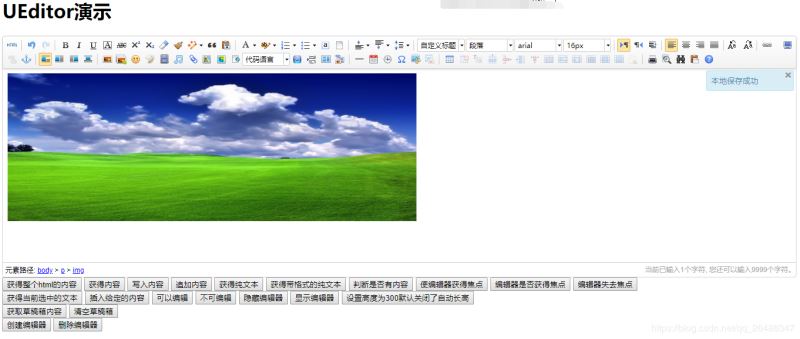
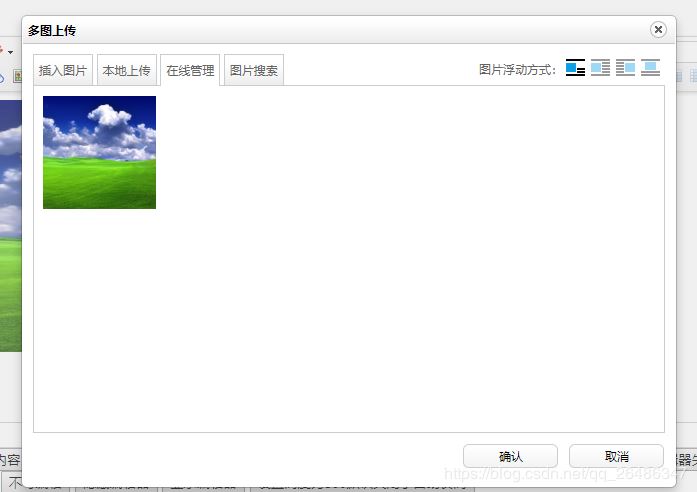
看完了這篇文章,相信你對“springboot下怎么實現ueditor上傳功能”有了一定的了解,如果想了解更多相關知識,歡迎關注億速云行業資訊頻道,感謝各位的閱讀!
免責聲明:本站發布的內容(圖片、視頻和文字)以原創、轉載和分享為主,文章觀點不代表本網站立場,如果涉及侵權請聯系站長郵箱:is@yisu.com進行舉報,并提供相關證據,一經查實,將立刻刪除涉嫌侵權內容。