您好,登錄后才能下訂單哦!
您好,登錄后才能下訂單哦!
本篇文章為大家展示了微信小程序之裁剪圖片成圓形的實現,內容簡明扼要并且容易理解,絕對能使你眼前一亮,通過這篇文章的詳細介紹希望你能有所收獲。
movable-view組件
可移動的視圖容器,在頁面中可以拖拽滑動
會有好多個屬性,在這里不一一介紹,只說我們能用到的就可以。
我們用到的屬性主要有:
1.direction:movable-view的移動方向,屬性值有all、vertical、horizontal、none
2.scale:是否支持雙指縮放,默認縮放手勢生效區域是在movable-view內
3.scale-min 定義縮放倍數最小值
4.scale-max 定義縮放倍數最大值
5.bindchange 拖動過程中觸發的事件,event.detail = {x: x, y: y, source: source},其中source表示產生移動的原因,值可為touch(拖動)、touch-out-of-bounds(超出移動范圍)、out-of-bounds(超出移動范圍后的回彈)、friction(慣性)和空字符串(setData)
6.bindscale 縮放過程中觸發的事件,event.detail = {x: x, y: y, scale: scale},其中x和y字段在2.1.0之后開始支持返回
主要用到的就是這幾個值
另外使用movable-view的時候必須在外邊加一個movable-area的父元素,不然的話沒有移動區域。
movable-view 的可移動區域,屬性只有:
scale-area 當里面的movable-view設置為支持雙指縮放時,設置此值可將縮放手勢生效區域修改為整個movable-area,是個boolean值,默認false
截取區域的移動已經說完了,詳情請看傳送門
canvas繪圖
畫布。該組件是原生組件可以繪制圖像,分享朋友圈生成海報就經常用到這個屬性,就簡單的說下:
在wxml中必須要有canvas這個標簽,才可以繪制圖像,而且要有canvas-id屬性,代表canvas 組件的唯一標識符,
還有許多API我就不一一介紹了,底下用的API代碼當中都會用注釋。詳情請看微信小程序畫布API傳送門
代碼實現
1.首先是選擇圖片
wxml就是初始化一個按鈕點擊的時候選擇圖片,而且需要引入我們封裝的截取圖片組件,并把圖片作為參數傳進去,封裝組件方法請看我另一篇文章組件封裝
index.wxml
Tip: 必須把canvas放到引入剪裁組件的wxml中,否則繪制不成功,因為canvas是原生組件脫離在 WebView 渲染流程外。
<view class="container">
<button wx:if="{{!imgSrc}}" bindtap="getImgurl"> 選擇圖片 </button>
<view class="clip-box" wx:if="{{imgSrc}}">
<ClipImg imgSrc="{{imgSrc}}"></ClipImg>
</view>
</view>
<canvas canvas-id="myCanvas" ></canvas>index.json引入截取圖片的組件
{
"component": true,
"usingComponents": {
"ClipImg": "../../component/clipImg/clipImg"
}
}index.js上傳圖片顯示
const app = getApp()
Page({
data: {
imgSrc: ''
},
//選擇圖片
getImgurl: function () {
wx.chooseImage({
count: 1, // 默認9
sizeType: ['original', 'compressed'], // 可以指定是原圖還是壓縮圖,默認二者都有
sourceType: ['album', 'camera'], // 可以指定來源是相冊還是相機,默認二者都有
success: (res) => {
// 返回選定照片的本地文件路徑列表,tempFilePath可以作為img標簽的src屬性顯示圖片
const tempFilePaths = res.tempFilePaths;
//啟動上傳等待中...
wx.showToast({
title: '正在上傳...',
icon: 'loading',
mask: true,
duration: 1000
})
this.setData({
imgSrc: res.tempFilePaths
})
}
})
},
onLoad: function () {
}
})接下來就是剪裁圖片組件的封裝
首先是頁面布局,也就是clipImg.wxml
<view class="clip">
<image class="head-img" src="{{imageUrl}}"></image>
<movable-area scale-area >
<movable-view bindchange="move" bindscale="scale" direction="all" scale scale-min="0.5" scale-max="1.8">
</movable-view>
</movable-area>
<view class="btn">
<text bindtap="cancel">取消</text>
<text bindtap="getImageInfo">保存</text>
</view>
</view>大概就是這個樣子
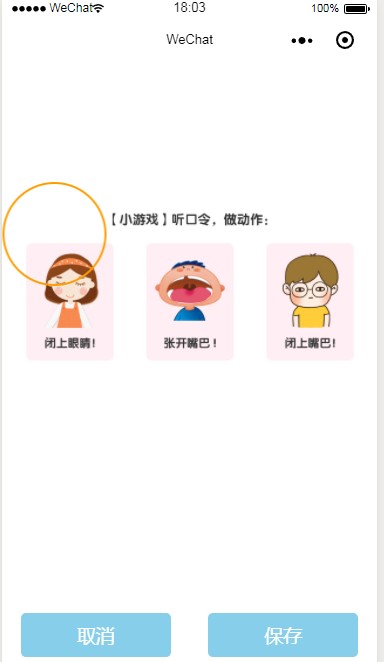
上邊的圓就是截取就是截取框。
然后就是clipImg.js文件主要就是對圖片截取的一些操作
Component({
/**
* 組件的屬性列表
*/
properties: {
imgSrc: {
type: 'String',
value: ''
}
},
/**
* 組件的初始數據
* imageUrl string 初始化圖片
* cropperW string 縮小圖寬度
* cropperH string 縮小圖高度,
* img_ratio string 圖片比例,
* IMG_W string 原圖高度,
* IMG_H string 原圖高度,
* left string 圖片距離左邊距離,
* top string 圖片距離上邊距離,
* clipW number 默認截取框
*/
data: {
imageUrl: '',
cropperW: '',
cropperH: '',
img_ratio: '',
IMG_W: '',
IMG_H: '',
left: '',
top: '',
clipW: 200
},
/**
* 組件的方法列表
*/
methods: {
//點擊取消
cancel: function () {
var myEventDetail = {} // detail對象,提供給事件監聽函數
var myEventOption = {} // 觸發事件的選項
this.triggerEvent('myevent', myEventDetail, myEventOption)
},
//拖拽事件
move: function ({ detail }) {
this.setData({
left: detail.x * 2,
top: detail.y * 2
})
},
//縮放事件
scale: function ({ detail }) {
console.log(detail.scale)
this.setData({
clipW: 200 * detail.scale
})
},
//生成圖片
getImageInfo: function () {
wx.showLoading({
title: '圖片生成中...',
})
const img_ratio = this.data.img_ratio;
//要截取canvas的寬
const canvasW = (this.data.clipW / this.data.cropperW) * this.data.IMG_W
//要截取canvas的高
const canvasH = (this.data.clipW / this.data.cropperH) * this.data.IMG_H
//要截取canvas到左邊距離
const canvasL = (this.data.left / this.data.cropperW) * this.data.IMG_W
//要截取canvas到上邊距離
const canvasT = (this.data.top / this.data.cropperH) * this.data.IMG_H
// 將圖片寫入畫布
const ctx = wx.createCanvasContext('myCanvas');
//繪制圖像到畫布
ctx.save(); // 先保存狀態 已便于畫完圓再用
ctx.beginPath(); //開始繪制
ctx.clearRect(0, 0, 1000, 1000)
//先畫個圓
ctx.arc(this.data.clipW / 2, this.data.clipW / 2, this.data.clipW / 2, 0, 2 * Math.PI, false)
ctx.clip();//畫了圓 再剪切 原始畫布中剪切任意形狀和尺寸。一旦剪切了某個區域,則所有之后的繪圖都會被限制在被剪切的區域內
ctx.drawImage(this.data.imageUrl, canvasL, canvasT, canvasW, canvasH, 0, 0, this.data.clipW, this.data.clipW); // 推進去圖片
ctx.restore(); //恢復之前保存的繪圖上下文 恢復之前保存的繪圖上下午即狀態 可以繼續繪制
ctx.draw(true, () => {
// 獲取畫布要裁剪的位置和寬度
wx.canvasToTempFilePath({
x: 0,
y: 0,
width: this.data.clipW,
height: this.data.clipW,
destWidth: this.data.clipW,
destHeight: this.data.clipW,
quality: 0.5,
canvasId: 'myCanvas',
success: (res) => {
wx.hideLoading()
/**
* 截取成功后可以上傳的服務端直接調用
* wx.uploadFile();
*/
//成功獲得地址的地方
wx.previewImage({
current: '', // 當前顯示圖片的http鏈接
urls: [res.tempFilePath] // 需要預覽的圖片http鏈接列表
})
}
})
})
}
},
ready: function () {
this.setData({
imageUrl: this.data.imgSrc[0]
})
//獲取圖片寬高
wx.getImageInfo({
src: this.data.imageUrl,
success: (res) => {
console.log('圖片信息', res);
//圖片實際款高
const width = res.width;
const height = res.height;
//圖片寬高比例
const img_ratio = width / height
this.setData({
img_ratio,
IMG_W: width,
IMG_H: height,
})
if (img_ratio >= 1) {
//寬比較大,橫著顯示
this.setData({
cropperW: 750,
cropperH: 750 / img_ratio,
})
} else {
//豎著顯示
this.setData({
cropperW: 750 * img_ratio,
cropperH: 750
})
}
}
})
}
})上述內容就是微信小程序之裁剪圖片成圓形的實現,你們學到知識或技能了嗎?如果還想學到更多技能或者豐富自己的知識儲備,歡迎關注億速云行業資訊頻道。
免責聲明:本站發布的內容(圖片、視頻和文字)以原創、轉載和分享為主,文章觀點不代表本網站立場,如果涉及侵權請聯系站長郵箱:is@yisu.com進行舉報,并提供相關證據,一經查實,將立刻刪除涉嫌侵權內容。