溫馨提示×
您好,登錄后才能下訂單哦!
點擊 登錄注冊 即表示同意《億速云用戶服務條款》
您好,登錄后才能下訂單哦!
本文實例為大家分享了小程序云開發用戶注冊登錄的具體代碼,供大家參考,具體內容如下
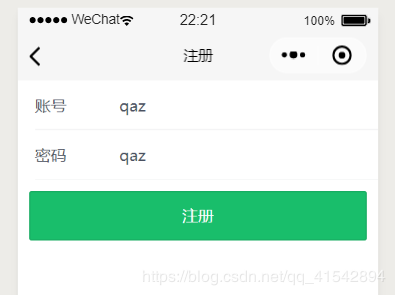
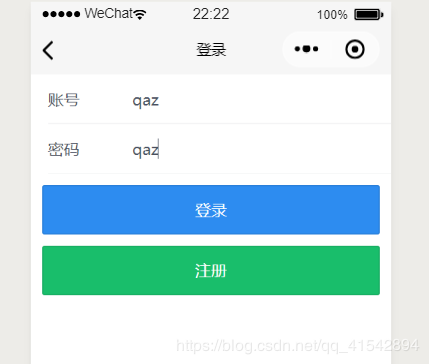
注冊界面和文件
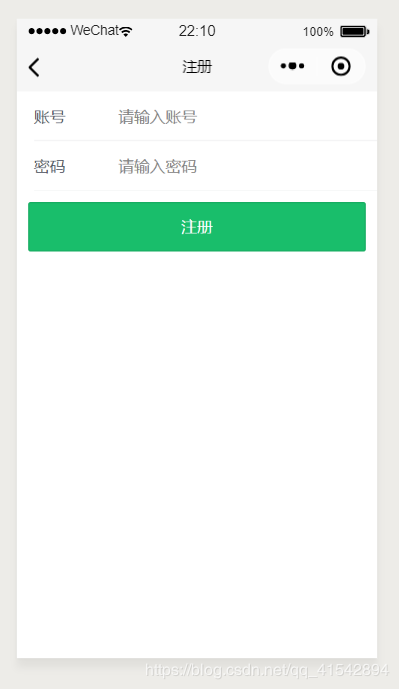
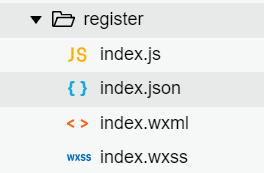
登錄界面和文件
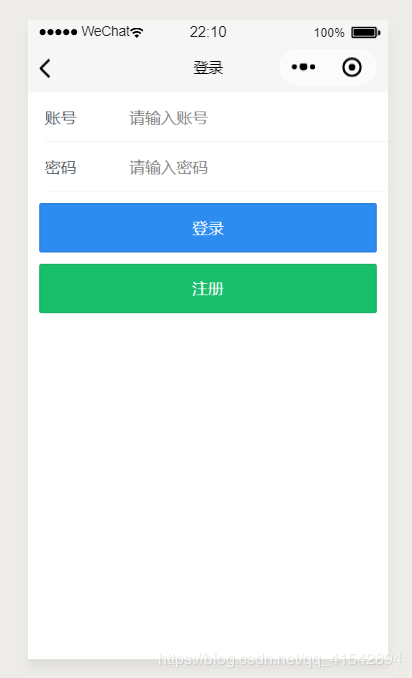
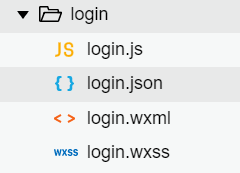
這里的UI使用iviewUI 不懂可以看我的另一篇文章IviewUI
先說注冊界面
json如下
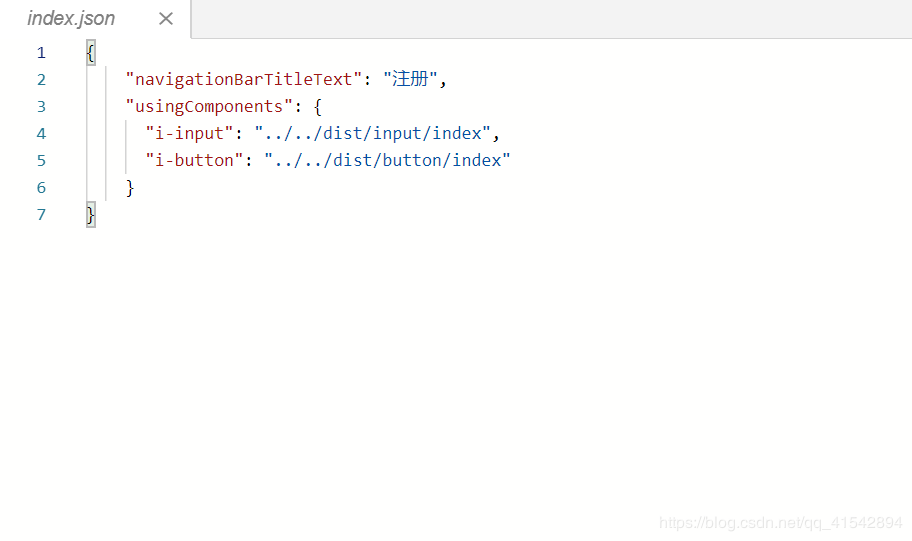
wxml如下
<!--pages/register/index.wxml--> <view> <i-input bind:change='inputName' maxlength="15" title="賬號" autofocus placeholder="請輸入賬號" /> <i-input bind:change='inputPassword' maxlength="15" title="密碼" autofocus placeholder="請輸入密碼" /> <i-button bindtap='register' type="success">注冊</i-button> </view>
js頁面
// pages/register/index.js let app = getApp(); //獲取云數據庫引用 const db = wx.cloud.database(); const admin = db.collection('adminlist'); let name = null; let password = null; Page({ data: { }, //輸入用戶名 inputName:function(event){ name = event.detail.detail.value }, //輸入密碼 inputPassword(event){ password = event.detail.detail.value }, // .where({ // _openid: app.globalData.openid // 填入當前用戶 openid // }) // wx.showModal({ // title: '提示', // content: '您已注冊,確定要更新賬號密碼嗎?', // success: function (res) { // if (res.confirm) { // console.log('用戶點擊確定') // that.saveuserinfo(); // } // } // }) //注冊 register(){ let that = this; let flag = false //是否存在 true為存在 //查詢用戶是否已經注冊 admin.get({ success:(res)=> { let admins = res.data; //獲取到的對象數組數據 // console.log(admins); for (let i=0; i<admins.length; i++){ //遍歷數據庫對象集合 if (name === admins[i].name){ //用戶名存在 flag = true; // break; } } if(flag === true){ //已注冊 wx.showToast({ title: '賬號已注冊!', icon: 'success', duration: 2500 }) }else{ //未注冊 that.saveuserinfo() } } }) }, //注冊用戶信息 saveuserinfo() { // let that = this; admin.add({ //添加數據 data:{ name:name, password: password } }).then(res => { console.log('注冊成功!') wx.showToast({ title: '注冊成功!', icon: 'success', duration: 3000 }) wx.redirectTo({ url: '/pages/login/login', }) }) }, })
因為使用云開發數據庫所以先在app.js中初始化加入下面這段代碼
下面的fighting1323797232-e05624就是我們云開發的環境id
wx.cloud.init({
env: 'fighting'1323797232-e05624',
traceUser: true
})
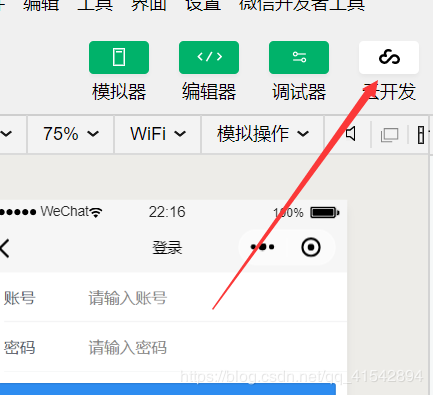
環境ID在這里
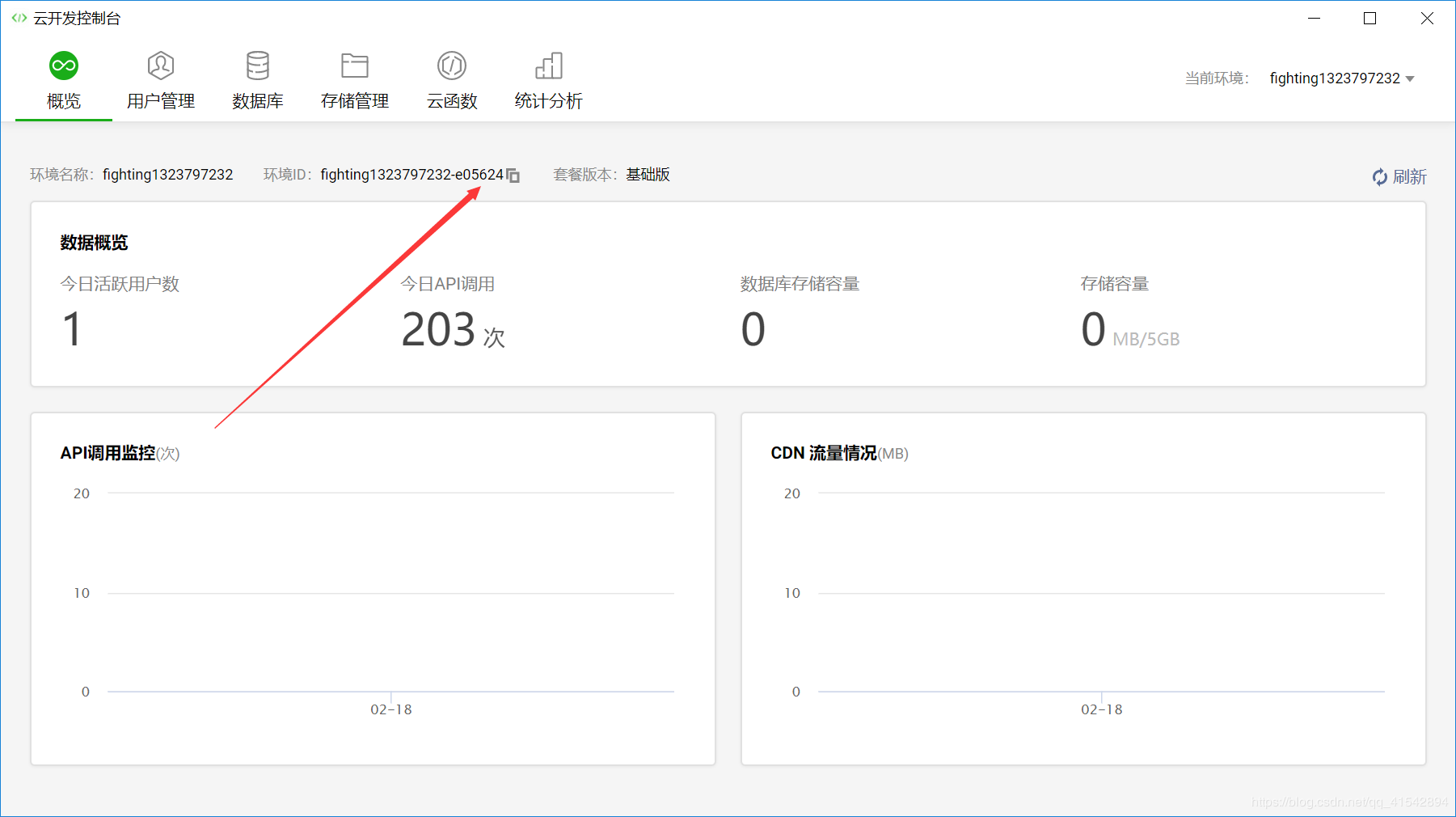
這里需要進云數據庫創建一個adminlist集合

注冊成功后,開始實現登陸功能
login.wxml
<!--pages/login/login.wxml--> <view> <i-input bind:change='inputName' maxlength="15" title="賬號" placeholder="請輸入賬號" /> <i-input bind:change='inputPassword' maxlength="15" title="密碼" placeholder="請輸入密碼" /> <i-button bindtap='login' type="primary">登錄</i-button> <i-button bindtap='register' type="success">注冊</i-button> </view>
json和以上注冊的json一樣
js邏輯頁面實現如下:
// pages/login/login.js
let app = getApp();
// 獲取云數據庫引用
const db = wx.cloud.database();
const admin = db.collection('adminlist');
let name = null;
let password = null;
Page({
/**
* 頁面的初始數據
*/
data: {
},
//輸入用戶名
inputName: function (event) {
name = event.detail.detail.value
},
//輸入密碼
inputPassword(event) {
password = event.detail.detail.value
},
//登陸
login(){
let that = this;
//登陸獲取用戶信息
admin.get({
success:(res)=>{
let user = res.data;
// console.log(res.data);
for (let i = 0; i < user.length; i++) { //遍歷數據庫對象集合
if (name === user[i].name) { //用戶名存在
if (password !== user[i].password) { //判斷密碼是否正確
wx.showToast({
title: '密碼錯誤!!',
icon: 'success',
duration: 2500
})
} else {
console.log('登陸成功!')
wx.showToast({
title: '登陸成功!!',
icon: 'success',
duration: 2500
})
wx.switchTab({ //跳轉首頁
url: '/pages/shopcart/shopcart', //這里的URL是你登錄完成后跳轉的界面
})
}
}else{ //不存在
wx.showToast({
title: '無此用戶名!!',
icon: 'success',
duration: 2500
})
}
}
}
})
},
register(){
wx.navigateTo({
url: '/pages/register/index'
})
},
/**
* 生命周期函數--監聽頁面加載
*/
onLoad: function (options) {
},
/**
* 生命周期函數--監聽頁面初次渲染完成
* 頁面初次渲染完成時觸發。一個頁面只會調用一次,代表頁面已經準備妥當,可以和視圖層進行交互
*/
onReady: function () {
},
/**
* 生命周期函數--監聽頁面顯示
* 頁面顯示/切入前臺時觸發
*/
onShow: function () {
},
/**
* 生命周期函數--監聽頁面隱藏
*/
onHide: function () {
},
/**
* 生命周期函數--監聽頁面卸載
*/
onUnload: function () {
},
/**
* 頁面相關事件處理函數--監聽用戶下拉動作
*/
onPullDownRefresh: function () {
},
/**
* 頁面上拉觸底事件的處理函數
*/
onReachBottom: function () {
},
/**
* 用戶點擊右上角分享
*/
onShareAppMessage: function () {
}
})
以上就是本文的全部內容,希望對大家的學習有所幫助,也希望大家多多支持億速云。
免責聲明:本站發布的內容(圖片、視頻和文字)以原創、轉載和分享為主,文章觀點不代表本網站立場,如果涉及侵權請聯系站長郵箱:is@yisu.com進行舉報,并提供相關證據,一經查實,將立刻刪除涉嫌侵權內容。