您好,登錄后才能下訂單哦!
您好,登錄后才能下訂單哦!
這篇文章主要介紹“提示信息控件AlertDialog對話框怎么使用”,在日常操作中,相信很多人在提示信息控件AlertDialog對話框怎么使用問題上存在疑惑,小編查閱了各式資料,整理出簡單好用的操作方法,希望對大家解答”提示信息控件AlertDialog對話框怎么使用”的疑惑有所幫助!接下來,請跟著小編一起來學習吧!
Step 1:創建AlertDialog.Builder對象;
Step 2:調用setIcon() 設置圖標,setTitle() 或setCustomTitle() 設置標題;
Step 3:設置對話框的內容:setMessage() 還有其他方法來指定顯示的內容;
Step 4:調用setPositive/Negative/NeutralButton() 設置:確定,取消,中立按鈕;
Step 5:調用create() 方法創建這個對象,再調用show() 方法將對話框顯示出來;
運行效果圖:
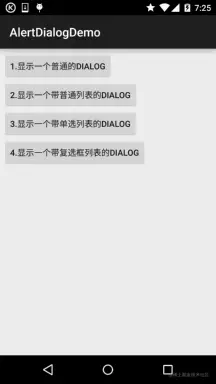
核心代碼:
MainActivity.java:
public class MainActivity extends AppCompatActivity implements View.OnClickListener {
private Button btn_dialog_one;
private Button btn_dialog_two;
private Button btn_dialog_three;
private Button btn_dialog_four;
private Context mContext;
private boolean[] checkItems;
private AlertDialog alert = null;
private AlertDialog.Builder builder = null;
@Override
protected void onCreate(Bundle savedInstanceState) {
super.onCreate(savedInstanceState);
setContentView(R.layout.activity_main);
mContext = MainActivity.this;
bindView();
}
private void bindView() {
btn_dialog_one = (Button) findViewById(R.id.btn_dialog_one);
btn_dialog_two = (Button) findViewById(R.id.btn_dialog_two);
btn_dialog_three = (Button) findViewById(R.id.btn_dialog_three);
btn_dialog_four = (Button) findViewById(R.id.btn_dialog_four);
btn_dialog_one.setOnClickListener(this);
btn_dialog_two.setOnClickListener(this);
btn_dialog_three.setOnClickListener(this);
btn_dialog_four.setOnClickListener(this);
}
@Override
public void onClick(View v) {
switch (v.getId()) {
//普通對話框
case R.id.btn_dialog_one:
alert = null;
builder = new AlertDialog.Builder(mContext);
alert = builder.setIcon(R.mipmap.ic_icon_fish)
.setTitle("系統提示:")
.setMessage("這是一個最普通的AlertDialog,\n帶有三個按鈕,分別是取消,中立和確定")
.setNegativeButton("取消", new DialogInterface.OnClickListener() {
@Override
public void onClick(DialogInterface dialog, int which) {
Toast.makeText(mContext, "你點擊了取消按鈕~", Toast.LENGTH_SHORT).show();
}
})
.setPositiveButton("確定", new DialogInterface.OnClickListener() {
@Override
public void onClick(DialogInterface dialog, int which) {
Toast.makeText(mContext, "你點擊了確定按鈕~", Toast.LENGTH_SHORT).show();
}
})
.setNeutralButton("中立", new DialogInterface.OnClickListener() {
@Override
public void onClick(DialogInterface dialog, int which) {
Toast.makeText(mContext, "你點擊了中立按鈕~", Toast.LENGTH_SHORT).show();
}
}).create(); //創建AlertDialog對象
alert.show(); //顯示對話框
break;
//普通列表對話框
case R.id.btn_dialog_two:
final String[] lesson = new String[]{"語文", "數學", "英語", "化學", "生物", "物理", "體育"};
alert = null;
builder = new AlertDialog.Builder(mContext);
alert = builder.setIcon(R.mipmap.ic_icon_fish)
.setTitle("選擇你喜歡的課程")
.setItems(lesson, new DialogInterface.OnClickListener() {
@Override
public void onClick(DialogInterface dialog, int which) {
Toast.makeText(getApplicationContext(), "你選擇了" + lesson[which], Toast.LENGTH_SHORT).show();
}
}).create();
alert.show();
break;
//單選列表對話框
case R.id.btn_dialog_three:
final String[] fruits = new String[]{"蘋果", "雪梨", "香蕉", "葡萄", "西瓜"};
alert = null;
builder = new AlertDialog.Builder(mContext);
alert = builder.setIcon(R.mipmap.ic_icon_fish)
.setTitle("選擇你喜歡的水果,只能選一個哦~")
.setSingleChoiceItems(fruits, 0, new DialogInterface.OnClickListener() {
@Override
public void onClick(DialogInterface dialog, int which) {
Toast.makeText(getApplicationContext(), "你選擇了" + fruits[which], Toast.LENGTH_SHORT).show();
}
}).create();
alert.show();
break;
//多選列表對話框
case R.id.btn_dialog_four:
final String[] menu = new String[]{"水煮豆腐", "蘿卜牛腩", "醬油雞", "胡椒豬肚雞"};
//定義一個用來記錄個列表項狀態的boolean數組
checkItems = new boolean[]{false, false, false, false};
alert = null;
builder = new AlertDialog.Builder(mContext);
alert = builder.setIcon(R.mipmap.ic_icon_fish)
.setMultiChoiceItems(menu, checkItems, new DialogInterface.OnMultiChoiceClickListener() {
@Override
public void onClick(DialogInterface dialog, int which, boolean isChecked) {
checkItems[which] = isChecked;
}
})
.setPositiveButton("確定", new DialogInterface.OnClickListener() {
@Override
public void onClick(DialogInterface dialog, int which) {
String result = "";
for (int i = 0; i < checkItems.length; i++) {
if (checkItems[i])
result += menu[i] + " ";
}
Toast.makeText(getApplicationContext(), "客官你點了:" + result, Toast.LENGTH_SHORT).show();
}
})
.create();
alert.show();
break;
}
}
}布局就是四個簡單的按鈕,這里就不貼出來了,用法非常簡單~無非就是創建一個Builder對象后,進行相關設置,然后create()生成一個AlertDialog對象,最后調用show()方法將AlertDialog顯示出來而已!另外,細心的你可能發現我們點擊對話框的外部區域,對話框就會消失,我們可以為builder設置setCancelable(false) 即可解決這個問題!
我們可以自定義一個與系統對話框不同的布局,然后調用setView()將我們的布局加載到AlertDialog上,上面我們來實現這個效果:
運行效果圖:
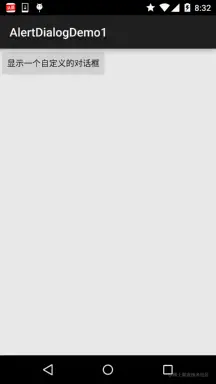
關鍵代碼:
首先是兩種不同按鈕的selctor的drawable文件:
btn_selctor_exit.xml:
<?xml version="1.0" encoding="utf-8"?> <selector xmlns:android="http://schemas.android.com/apk/res/android"> <item android:state_pressed="true" android:drawable="@mipmap/iv_icon_exit_pressed"/> <item android:drawable="@mipmap/iv_icon_exit_normal"/> </selector>
btn_selctor_choose.xml:
<?xml version="1.0" encoding="utf-8"?> <selector xmlns:android="http://schemas.android.com/apk/res/android"> <item android:state_pressed="true" android:drawable="@mipmap/bg_btn_pressed"/> <item android:drawable="@mipmap/bg_btn_normal"/> </selector>
接著是自定義的Dialog布局:view_dialog_custom.xml:
<?xml version="1.0" encoding="utf-8"?> <RelativeLayout xmlns:android="http://schemas.android.com/apk/res/android" android:id="@+id/RelativeLayout1" android:layout_width="match_parent" android:layout_height="match_parent" android:orientation="vertical"> <RelativeLayout android:id="@+id/titlelayout" android:layout_width="match_parent" android:layout_height="wrap_content" android:layout_alignParentLeft="true" android:layout_alignParentTop="true" android:background="#53CC66" android:padding="5dp"> <TextView android:layout_width="match_parent" android:layout_height="wrap_content" android:layout_centerVertical="true" android:text="提示信息" android:textColor="#ffffff" android:textSize="18sp" android:textStyle="bold" /> <Button android:id="@+id/btn_cancle" android:layout_width="30dp" android:layout_height="30dp" android:layout_alignParentRight="true" android:background="@drawable/btn_selctor_exit" /> </RelativeLayout> <LinearLayout android:id="@+id/ly_detail" android:layout_width="wrap_content" android:layout_height="wrap_content" android:layout_alignParentLeft="true" android:layout_below="@+id/titlelayout" android:layout_centerInParent="true" android:orientation="vertical"> <TextView android:layout_width="wrap_content" android:layout_height="wrap_content" android:layout_marginLeft="10dp" android:layout_marginTop="20dp" android:text="通過setView()方法定制AlertDialog" android:textColor="#04AEDA" android:textSize="18sp" /> <TextView android:layout_width="wrap_content" android:layout_height="wrap_content" android:layout_marginLeft="10dp" android:layout_marginTop="10dp" android:text="作者:Coder-pig" android:textColor="#04AEDA" android:textSize="18sp" /> </LinearLayout> <LinearLayout android:layout_width="match_parent" android:layout_height="wrap_content" android:layout_below="@+id/ly_detail" android:layout_marginTop="10dp" android:orientation="horizontal"> <Button android:id="@+id/btn_blog" android:layout_width="match_parent" android:layout_height="40dp" android:layout_margin="5dp" android:layout_weight="1" android:background="@drawable/btn_selctor_choose" android:text="訪問博客" android:textColor="#ffffff" android:textSize="20sp" /> <Button android:id="@+id/btn_close" android:layout_width="match_parent" android:layout_height="40dp" android:layout_margin="5dp" android:layout_weight="1" android:background="@drawable/btn_selctor_choose" android:text="關閉" android:textColor="#ffffff" android:textSize="20sp" /> </LinearLayout> </RelativeLayout>
最后是MainActivity.java:
public class MainActivity extends AppCompatActivity {
private Button btn_show;
private View view_custom;
private Context mContext;
private AlertDialog alert = null;
private AlertDialog.Builder builder = null;
@Override
protected void onCreate(Bundle savedInstanceState) {
super.onCreate(savedInstanceState);
setContentView(R.layout.activity_main);
mContext = MainActivity.this;
btn_show = (Button) findViewById(R.id.btn_show);
//初始化Builder
builder = new AlertDialog.Builder(mContext);
//加載自定義的那個View,同時設置下
final LayoutInflater inflater = MainActivity.this.getLayoutInflater();
view_custom = inflater.inflate(R.layout.view_dialog_custom, null,false);
builder.setView(view_custom);
builder.setCancelable(false);
alert = builder.create();
view_custom.findViewById(R.id.btn_cancle).setOnClickListener(new View.OnClickListener() {
@Override
public void onClick(View v) {
alert.dismiss();
}
});
view_custom.findViewById(R.id.btn_blog).setOnClickListener(new View.OnClickListener() {
@Override
public void onClick(View v) {
Toast.makeText(getApplicationContext(), "訪問博客", Toast.LENGTH_SHORT).show();
Uri uri = Uri.parse("http://blog.csdn.net/coder_pig");
Intent intent = new Intent(Intent.ACTION_VIEW, uri);
startActivity(intent);
alert.dismiss();
}
});
view_custom.findViewById(R.id.btn_close).setOnClickListener(new View.OnClickListener() {
@Override
public void onClick(View v) {
Toast.makeText(getApplicationContext(), "對話框已關閉~", Toast.LENGTH_SHORT).show();
alert.dismiss();
}
});
btn_show.setOnClickListener(new View.OnClickListener() {
@Override
public void onClick(View v) {
alert.show();
}
});
}
}到此,關于“提示信息控件AlertDialog對話框怎么使用”的學習就結束了,希望能夠解決大家的疑惑。理論與實踐的搭配能更好的幫助大家學習,快去試試吧!若想繼續學習更多相關知識,請繼續關注億速云網站,小編會繼續努力為大家帶來更多實用的文章!
免責聲明:本站發布的內容(圖片、視頻和文字)以原創、轉載和分享為主,文章觀點不代表本網站立場,如果涉及侵權請聯系站長郵箱:is@yisu.com進行舉報,并提供相關證據,一經查實,將立刻刪除涉嫌侵權內容。