溫馨提示×
您好,登錄后才能下訂單哦!
點擊 登錄注冊 即表示同意《億速云用戶服務條款》
您好,登錄后才能下訂單哦!
這篇文章主要介紹了Vue前端柱狀圖怎么實現的相關知識,內容詳細易懂,操作簡單快捷,具有一定借鑒價值,相信大家閱讀完這篇Vue前端柱狀圖怎么實現文章都會有所收獲,下面我們一起來看看吧。
通過echarts來實現柱狀圖的效果,echarts是針對數據報表等展現的一個產品,具體了解看官方網站:Echarts官網,在這個官網中有詳細教程以及API,很容易入手Echarts,從個人剛學習Echarts圖表來看,它的難度在于它有自己的一套屬性,這和我們平時用的css是不同的,因而我們需要什么效果就得去遵守它的屬性,去識別圖表的各個部分的專業名稱,才能從它API中獲取相應屬性去實現你想要效果。
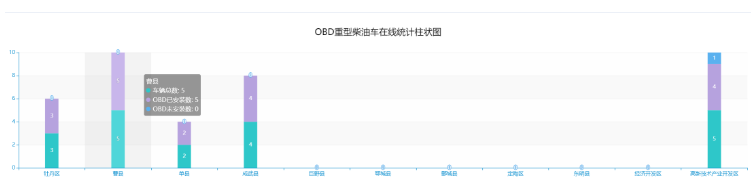
代碼:
<template>
<div>
<!-- 柱狀圖 -->
<el-row :gutter="80">
<!-- 柱狀圖兩側間距 最大24 -->
<el-col :span="24">
<div class="border-card ">
<el-row>
<div class="chart-wrapper">
<bar-chart ref="chartOne" v-if="chartOneShow"
:option="chartOptionOne" />
</div>
</el-row>
</div>
</el-col>
</el-row>
</div>
</template>
<script>
//保存的柱狀圖組件路徑
import BarChart from "../../dashboard/chart.vue";
export default {
//使用的柱狀圖組件
components: {
BarChart,
},
data(){
return{
//表圖選項
chartOptionOne: {},
//表圖顯示
chartOneShow: true,
//前端接收到的數據
tableData: [],
}
},
created() {
this.getList();
},
methods: {
getList() {
this.loading = true;
let data=[];
let data1=[];
let data2=[];
let data3=[];
taskStatisticsRwpf(this.queryParams).then(response => {
this.tableData = response.data;
for (var i = 0; i < this.tableData.length; i++) {
data.push(this.tableData[i].字段名)//此data為x坐標展示的文字
data1.push(this.tableData[i].字段名)
data2.push(this.tableData[i].字段名)
data3.push(this.tableData[i].字段名)
}
this.getChartsData(data,data1,data2,data3);
this.loading = false;
});
},
getChartsData(data,data1,data2,data3) {
this.chartOneShow = false
this.chartTwoShow = false
let that = this;
taskStatisticsRwpf({
queryType: "chart"
}).then(response => {
that.chartOptionOne = {
title: {
text: "柱狀圖標題名",
x:'center',
y:'top',
textAlign:'left', //位置
textStyle:{
//文字顏色
color:'#000000',
//字體風格,'normal','italic','oblique'
fontStyle:'normal',
//字體粗細 'normal','bold','bolder','lighter',100 | 200 | 300 | 400...
fontWeight:'400',
//字體系列
// fontFamily:'sans-serif',
//字體大小
fontSize:20,
}
},
grid: {
left: '1%',
right: '1%',
containLabel: true
},
legend: {
data: data1,data2,data3
},
//鼠標懸停顯示數據
tooltip: {
trigger: 'axis',
axisPointer: {
type: 'shadow'
}
},
//x坐標
xAxis: {
type: 'category',
//x坐標顯示的文字
data: data,
axisLabel: {
//x軸文字間距
interval:0,
//x軸文字傾斜度
rotate:0
}
},
//y坐標
yAxis: {
type: 'value'
},
series: [{
name: '文字名',
type: 'bar',
stack: 'total',
label: {
show: true
},
emphasis: {
focus: 'series'
},
data: data1
},
{
name: '文字名',
type: 'bar',
stack: 'total',
label: {
show: true
},
emphasis: {
focus: 'series'
},
data: data2
},
{
name: '文字名',
type: 'bar',
stack: 'total',
label: {
show: true
},
emphasis: {
focus: 'series'
},
data: data3
},
{
stack: 'total',
type: 'bar',
//設置柱狀圖大小
barWidth: 30,
label: {
// 柱圖頭部顯示值
show: true,
position: "right",
color: "#333",
fontSize: "12px",
formatter: (params) => {
return params.value[params.encode.x[0]];
},
}
}]
};
//表圖顯示
this.chartOneShow = true
})
},
}
}
</script><template> <div id="echartsId" ></div> </template>
zhuDouble() {
var myChart = echarts.init(document.getElementById('echartsId'))
window.addEventListener('resize', function () {
myChart.resize()
})
myChart.setOption({
legend: {
left: 'center',
bottom:'3%',
icon: 'circle',
data: ['Forest', 'Steppe'],
textStyle: {
fontSize: 12,
color: '#8C8C8C'
}
},
xAxis: {
type: 'category',
axisTick: {
show: false // 去掉x軸 小細條
},
data: ['2018', '2019', '2020', '2021', '2022'],
axisLabel: {
width: 30,
overflow: "breakAll",
fontSize: 11,
},
},
grid: {
left: '5%',
right: '8%',
bottom: '12%',
top: '8%',
containLabel: true,
},
color: ['#3372FF', '#21C9E6'],
yAxis: {
type: 'value'
},
tooltip: {
trigger: 'item',
formatter:function(params){
let tip = '';
tip += '<div>總數' + 23 + '</div><div>'+ params.seriesName + '數量' + params.value +'所</p></div>'
return tip
},
borderColor: "rgba(255, 255, 255, 1)"
},
series: [
{
name: 'Forest',
type: 'bar',
data: [320, 332, 301, 334, 390]
},
{
name: 'Steppe',
type: 'bar',
data: [220, 182, 191, 234, 290]
},
})
}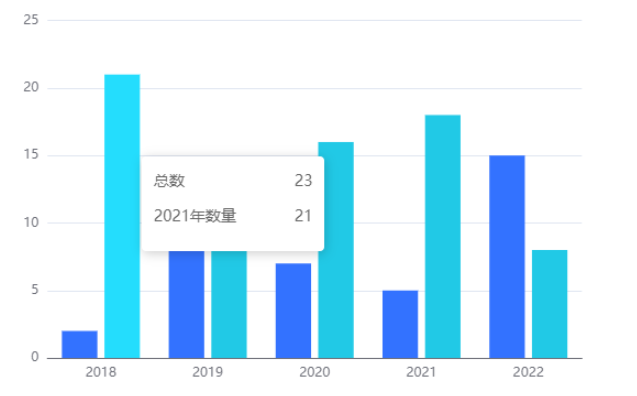
關于“Vue前端柱狀圖怎么實現”這篇文章的內容就介紹到這里,感謝各位的閱讀!相信大家對“Vue前端柱狀圖怎么實現”知識都有一定的了解,大家如果還想學習更多知識,歡迎關注億速云行業資訊頻道。
免責聲明:本站發布的內容(圖片、視頻和文字)以原創、轉載和分享為主,文章觀點不代表本網站立場,如果涉及侵權請聯系站長郵箱:is@yisu.com進行舉報,并提供相關證據,一經查實,將立刻刪除涉嫌侵權內容。