您好,登錄后才能下訂單哦!
您好,登錄后才能下訂單哦!
今天小編給大家分享一下C#/VB.NET如何實現在Word文檔中添加頁眉和頁腳的相關知識點,內容詳細,邏輯清晰,相信大部分人都還太了解這方面的知識,所以分享這篇文章給大家參考一下,希望大家閱讀完這篇文章后有所收獲,下面我們一起來了解一下吧。
本次測試時,在程序中引入Free Spire.Doc for .NET。可通過以下方法引用 Free Spire.Doc.dll文件:
方法1:將 Free Spire.Doc for .NET下載到本地,解壓,安裝。安裝完成后,找到安裝路徑下BIN文件夾中的 Spire.Doc.dll。然后在Visual Studio中打開“解決方案資源管理器”,鼠標右鍵點擊“引用”,“添加引用”,將本地路徑BIN文件夾下的dll文件添加引用至程序。
方法2:通過NuGet安裝。可通過以下2種方法安裝:
(1)可以在Visual Studio中打開“解決方案資源管理器”,鼠標右鍵點擊“引用”,“管理NuGet包”,然后搜索“Free Spire.Doc”,點擊“安裝”。等待程序安裝完成。
(2)將以下內容復制到PM控制臺安裝。
Install-Package FreeSpire.Doc -Version 10.8.0
該表列出了操作中使用的主要類、屬性和方法。
| 名稱 | 描述 |
| Document類 | 表示 Word 文檔模型。 |
| Document. LoadFromFile()方法 | 加載 Word 文檔。 |
| Section 類 | 表示 Word 文檔中的一個節。 |
| Document.Sections 屬性 | 獲取文檔的節。 |
| HeaderFooter 類 | 表示 Word 的頁眉和頁腳模型。 |
| Section.HeadersFooters.Header屬性 | 獲取當前節的頁眉/頁腳。 |
| Paragraph 類 | 表示文檔中的段落。 |
| HeaderFooter. AddParagraph() 方法 | 在部分末尾添加段落。 |
| TextRange 類 | 表示文本范圍。 |
| Paragraph.AppendText()方法 | 將文本附加到段落的末尾。 |
| Document. SaveToFile()方法 | 將文檔保存為 Microsoft Word 或其他文件格式的文件。 |
添加頁眉和頁腳的詳細步驟如下:
創建 Document 類的實例。
使用 Document.LoadFromFile(string fileName) 方法加載示例文檔。
使用 Document.Sections 屬性獲取 Word 文檔的指定節
添加頁眉
通過HeadersFooters.Header 屬性獲取頁眉。
使用HeaderFooter. AddParagraph()方法添加段落。并設置段落對齊方式。
使用 Paragraph.AppendText(string text) 方法追加文本并設置字體名稱、大小、顏色等。
添加頁腳
調用 HeadersFooter.Footer 屬性獲取頁腳。
在頁腳中添加段落和文本。
使用 Document. SaveToFile(string filename, FileFormat fileFormat) 方法保存 Word 文檔。
C#
using Spire.Doc;
using Spire.Doc.Documents;
using System.Drawing;
using Spire.Doc.Fields;
namespace AddHeaderAndFooter
{
class Program
{
static void Main(string[] args)
{
//創建 Document 類的實例
Document document = new Document();
//加載示例文檔
document.LoadFromFile("測試文檔.docx");
//獲取 Word 文檔的指定節
Section section = document.Sections[0];
//通過 HeadersFooters.Header 屬性獲取頁眉
HeaderFooter header = section.HeadersFooters.Header;
//添加段落并設置段落對齊樣式
Paragraph headerPara = header.AddParagraph();
headerPara.Format.HorizontalAlignment = HorizontalAlignment.Left;
//附加文本并設置字體名稱、大小、顏色等。
TextRange textrange = headerPara.AppendText("《生死疲勞》" + "莫言");
textrange.CharacterFormat.FontName = "Arial";
textrange.CharacterFormat.FontSize = 13;
textrange.CharacterFormat.TextColor = Color.DodgerBlue;
textrange.CharacterFormat.Bold = true;
//獲取頁腳、添加段落和附加文本
HeaderFooter footer = section.HeadersFooters.Footer;
Paragraph footerPara = footer.AddParagraph();
footerPara.Format.HorizontalAlignment = HorizontalAlignment.Center;
textrange = footerPara.AppendText("我不眷戀溫暖的驢棚,我追求野性的自由。");
textrange.CharacterFormat.Bold = false;
textrange.CharacterFormat.FontSize = 11;
//保存文件
document.SaveToFile("結果文檔.docx", FileFormat.Docx);
}
}
}VB.NET
Imports Spire.Doc
Imports Spire.Doc.Documents
Imports System.Drawing
Imports Spire.Doc.Fields
Namespace AddHeaderAndFooter
Friend Class Program
Private Shared Sub Main(ByVal args As String())
'創建 Document 類的實例
Dim document As Document = New Document()
'加載示例文檔
document.LoadFromFile("生死疲勞.docx")
'獲取 Word 文檔的指定節
Dim section As Section = document.Sections(0)
'通過 HeadersFooters.Header 屬性獲取頁眉
Dim header As HeaderFooter = section.HeadersFooters.Header
'添加段落并設置段落對齊樣式
Dim headerPara As Paragraph = header.AddParagraph()
headerPara.Format.HorizontalAlignment = HorizontalAlignment.Left
'附加文本并設置字體名稱、大小、顏色等。
Dim textrange As TextRange = headerPara.AppendText("《生死疲勞》" & "莫言")
textrange.CharacterFormat.FontName = "宋體"
textrange.CharacterFormat.FontSize = 12
textrange.CharacterFormat.TextColor = Color.DodgerBlue
textrange.CharacterFormat.Bold = True
'獲取頁腳、添加段落和附加文本
Dim footer As HeaderFooter = section.HeadersFooters.Footer
Dim footerPara As Paragraph = footer.AddParagraph()
footerPara.Format.HorizontalAlignment = HorizontalAlignment.Center
textrange = footerPara.AppendText("我不眷戀溫暖的驢棚,我追求野性的自由。")
textrange.CharacterFormat.Bold = False
textrange.CharacterFormat.FontSize = 11
'保存文件
document.SaveToFile("結果文檔.docx", FileFormat.Docx)
End Sub
End Class
End Namespace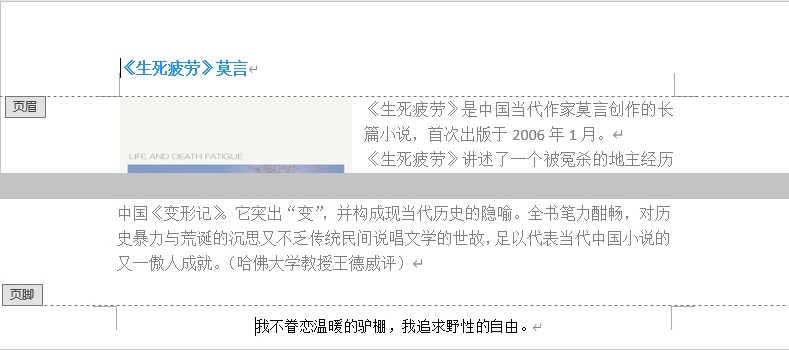
以上就是“C#/VB.NET如何實現在Word文檔中添加頁眉和頁腳”這篇文章的所有內容,感謝各位的閱讀!相信大家閱讀完這篇文章都有很大的收獲,小編每天都會為大家更新不同的知識,如果還想學習更多的知識,請關注億速云行業資訊頻道。
免責聲明:本站發布的內容(圖片、視頻和文字)以原創、轉載和分享為主,文章觀點不代表本網站立場,如果涉及侵權請聯系站長郵箱:is@yisu.com進行舉報,并提供相關證據,一經查實,將立刻刪除涉嫌侵權內容。