溫馨提示×
您好,登錄后才能下訂單哦!
點擊 登錄注冊 即表示同意《億速云用戶服務條款》
您好,登錄后才能下訂單哦!
這篇“如何使用vue實現輪播圖片”文章的知識點大部分人都不太理解,所以小編給大家總結了以下內容,內容詳細,步驟清晰,具有一定的借鑒價值,希望大家閱讀完這篇文章能有所收獲,下面我們一起來看看這篇“如何使用vue實現輪播圖片”文章吧。
1、效果圖
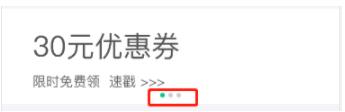
2、案例
<template>
<section class="body">
<section class="wrap">
<swiper :options="swiperOption" class="swiper-wrap" ref="mySwiper" v-if="banner.length!=0">
<swiper-slide v-for="(item,index) in banner" :key="index" >
//點擊圖片跳到哪里,這里跳到home頁面 item舉例:{img:http://www.***.com/home/images/index_img02.png,url:/home}
<img :src="item.img" alt="" @click="skip_out_page(item.url)" />
</swiper-slide>
<!-- 常見的小圓點 -->
<div class="swiper-pagination" v-for="(item,index) in banner" :key="index" slot="pagination" ></div>
</swiper>
</section>
</section>
</template><script>
export default {
data() {
const that = this;
return {
imgIndex: 1,
swiperOption: {
//是一個組件自有屬性,如果notNextTick設置為true,組件則不會通過NextTick來實例化swiper,也就意味著你可以在第一時間獲取到swiper對象,假如你需要剛加載遍使用獲取swiper對象來做什么事,那么這個屬性一定要是true
notNextTick: true,
//循環,而不是每次都突然回到第一個
loop: true,
//設定初始化時slide的索引,加載頁面時顯示的第幾個,從0開始
initialSlide: 0,
//自動播放
autoplay: {
/*切換輪播圖片的時間,即上次切換成功后到再次需要切換的時間*/
delay: 1500,
stopOnLastSlide: false,
/* 觸摸滑動后是否繼續輪播 false觸摸后不再點擊繼續輪播,true觸摸后不再點擊不輪播,停在最后一次頁面*/
disableOnInteraction: false
},
//滑動速度,時間單位,越小越快,與上面 delay 區別,speed是完成切換所需時間,delay是切換成功后停留多長時間再切換
speed: 800,
//滑動方向
direction: "horizontal",
//小手掌抓取滑動
grabCursor: true,
on: {
//滑動之后回調函數
slideChangeTransitionStart: function() {
/* realIndex為滾動到當前的slide索引值 */
that.imgIndex= this.realIndex - 1;
},
},
//分頁器設置
pagination: {
el: ".swiper-pagination",
clickable: true,
type: "bullets"
}
},
banner: []
}
},
methods: {
skip_out_page(v) {
window.location.href = v
},
get_data() {
this.$http.get('test').then(res => {
if(res.data.code == '0000'){
this.banner = res.data.img_info
}
});
}
},
mounted() {
this.get_data()
}
}
</script><style lang="scss">
.swiper-wrap{
width: 100%;
height: 210px;
background-color: #fff;
}
.swiper-pagination{
background: #fff;
}
.swiper-pagination-bullet{
background: #ccc;
width: 10px;
height: 10px;
opacity: 1;
}
.swiper-pagination-bullet-active{
background: #00C293;
}
</style>以上就是關于“如何使用vue實現輪播圖片”這篇文章的內容,相信大家都有了一定的了解,希望小編分享的內容對大家有幫助,若想了解更多相關的知識內容,請關注億速云行業資訊頻道。
免責聲明:本站發布的內容(圖片、視頻和文字)以原創、轉載和分享為主,文章觀點不代表本網站立場,如果涉及侵權請聯系站長郵箱:is@yisu.com進行舉報,并提供相關證據,一經查實,將立刻刪除涉嫌侵權內容。