溫馨提示×
您好,登錄后才能下訂單哦!
點擊 登錄注冊 即表示同意《億速云用戶服務條款》
您好,登錄后才能下訂單哦!
這篇“怎么使用微信小程序實現播放音頻”文章的知識點大部分人都不太理解,所以小編給大家總結了以下內容,內容詳細,步驟清晰,具有一定的借鑒價值,希望大家閱讀完這篇文章能有所收獲,下面我們一起來看看這篇“怎么使用微信小程序實現播放音頻”文章吧。

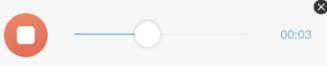
wxml:
<!-- 語音 -->
<view wx:if="{{content.mp3.length > 0 }}">
<view class='audio' bindtap='musicStart'>
<view class='audio_btn'>
<image src='/img/btn_play3.png' class='image-full' wx:if="{{playStatus}}"></image>
<!-- 未播放-->
<image src='/img/btn_stop@2x.png' class='image-full' wx:else catchtap='canel_handover'></image>
<!-- 播放中-->
</view>
<view class='audio_pro'>
<slider class="drag" step="10" value="{{curTimeVal}}" max="{{duration}}" backgroundColor="#efefef" activeColor="#90BED5" />
</view>
<text class='audio_text'>{{formatedPlayTime}}</text>
</view>
</view>wxss:
/* 傳語音 */
.audio{
display:flex;
position:relative;
height:140rpx;
line-height:140rpx;
background:#f7f7f7;
width:690rpx;
margin:0 auto;
}
.audio_img{
position: absolute;
top:-15rpx;
right:-15rpx;
width:30rpx;
height:30rpx;
}
.audio_btn{
width:88rpx;
height:88rpx;
margin-top:28rpx;
margin-left:42rpx
}
.audio_pro{
margin-top:36rpx;
margin-left:20rpx;
width:410rpx;
}
.audio_text{
font-weight: bold;
margin-left:36rpx;
color:#90BED5;
font-size: 10pt
}js:
const app = getApp();
let innerAudioContext = wx.createInnerAudioContext(); //創建音頻實例
Page({
data: {
content : {},
formatedPlayTime: '00:00',
playStatus : true, //未播放的圖片
curTimeVal: 0,
},
// 音頻播放
musicStart: function (e) {
let that = this
that.setData({ playStatus : false})
var musicUrl = that.data.content.mp3[0] //音頻url
console.log('musicUrl', musicUrl)
innerAudioContext.src = musicUrl;
innerAudioContext.autoplay = true
innerAudioContext.play();
innerAudioContext.onTimeUpdate((res) => {
console.log('onTimeUpdate', res)
console.log("duratio的值:", innerAudioContext.duration)
that.setData({
duration: innerAudioContext.duration.toFixed(2) * 100,
curTimeVal: innerAudioContext.currentTime.toFixed(2) * 100,
formatedPlayTime: this.formatTime(innerAudioContext.currentTime)
})
if (innerAudioContext.duration.toFixed(2) - innerAudioContext.currentTime.toFixed(2) <= 0) {
that.setStopState(that)
}
innerAudioContext.onEnded(() => {
that.setStopState(that)
})
})
},
updateTime: function () {
let that = this;
innerAudioContext.onTimeUpdate((res) => {
console.log(res)
console.log("duratio的值:", innerAudioContext.duration)
that.setData({
duration: innerAudioContext.duration.toFixed(2) * 100,
curTimeVal: innerAudioContext.currentTime.toFixed(2) * 100,
formatedPlayTime: this.formatTime(innerAudioContext.currentTime)
})
})
if (innerAudioContext.duration.toFixed(2) - innerAudioContext.currentTime.toFixed(2) <= 0) {
that.setStopState(that)
}
innerAudioContext.onEnded(() => {
that.setStopState(that)
})
},
canel_handover() {
// innerAudioContext.offPause(); //取消錄音暫停
innerAudioContext.pause(); //語音暫停
this.setData({
playStatus: true
})
},
setStopState: function (that) {
that.setData({
curTimeVal: 0,
formatedPlayTime: 0,
playStatus: true, //圖片展示為未播放
})
innerAudioContext.stop(); //
},
formatTime: (time) => {
time = Math.floor(time);
var m = Math.floor(time / 60).toString();
m = m.length < 2 ? '0' + m : m;
var s = (time - parseInt(m) * 60).toString();
s = s.length < 2 ? '0' + s : s;
return m + ':' + s;
},
onLoad: function (options) {
console.log('options', options)
var that = this
var id = options.jsonStr
app.agriknow.LoveHouseOthers(id).then(res => {
var result = res.data.Data[0]
that.setData({ content: result })
}).catch(err => {
console.log(err)
})
},
remove(){
var that = this
wx.showModal({
title: '提示',
content: '確認刪除',
success(res) {
if (res.confirm) {
console.log('用戶點擊確定')
that.removeLove();
} else if (res.cancel) {
console.log('用戶點擊取消')
}
}
})
},
onShow: function (){
var that = this
setTimeout(function () {
that.setData({ loading: false })
}, 1000)
},
removeLove(){
var id = this.data.content.id
if (this.data.content.status == 1 || this.data.content.status == '1'){
app.agriknow.removeLove(id).then(res => {
if (res.data.Code == 200) {
app.way.toast('刪除成功')
setTimeout(function () {
app.way.nav('/pages/mine/passLove/passLove')
}, 1000)
} else {
app.way.alert('刪除失敗')
}
}).catch(err => {
console.log(err)
})
}else{
app.way.modal('已審核 不能刪除')
}
},
//圖片點擊 放大 識別
previewImage(e) {
let url = e.currentTarget.dataset.item
wx.previewImage({
current: "scene_img",
urls: url.split(',')
})
}
})以上就是關于“怎么使用微信小程序實現播放音頻”這篇文章的內容,相信大家都有了一定的了解,希望小編分享的內容對大家有幫助,若想了解更多相關的知識內容,請關注億速云行業資訊頻道。
免責聲明:本站發布的內容(圖片、視頻和文字)以原創、轉載和分享為主,文章觀點不代表本網站立場,如果涉及侵權請聯系站長郵箱:is@yisu.com進行舉報,并提供相關證據,一經查實,將立刻刪除涉嫌侵權內容。