您好,登錄后才能下訂單哦!
您好,登錄后才能下訂單哦!
本文小編為大家詳細介紹“python中Pyqt5怎么使用Qlabel標簽進行視頻播放”,內容詳細,步驟清晰,細節處理妥當,希望這篇“python中Pyqt5怎么使用Qlabel標簽進行視頻播放”文章能幫助大家解決疑惑,下面跟著小編的思路慢慢深入,一起來學習新知識吧。
QLabel是界面中的標簽類,繼承自QFrame類,提供文本和圖像的顯示,是一種展示控件。
QLabel對象可以顯示不可編輯的文本或圖片,可以放置一個GIF動畫,還可以被用作提示標記為其他控件。
純文本、鏈接或富文本也可以顯示在標簽上。
setAlignment():按固定值方式對齊文本,有以下對齊方式:
Qt.AlignLeft(水平方向靠左對齊) 、Qt.AlignRight(水平方向靠右對齊)、Qt.AlignCenter(水平方向居中對齊)、Qt.AlignJustify(水平方向調整間距兩端對齊)、Qt.AlignTop(垂直方向靠上對齊)、Qt.AlignBottom(垂直方向靠下對齊)、Qt.AlignVCenter(垂直方向居中對齊)
setIndent():設置文本縮進
setPixmap():設置QLabel為一個Pixmap圖片
text():獲得QLabel的文本內容
setText():設置QLabel的文本內容
selectedText():返回所選擇的字符
setBuddy():設置伙伴關系
setWordWrap():設置是否允許換行
1.linkHovered:當鼠標指針滑過標簽中嵌入的超鏈接時,需要用槽函數與這個信號進行綁定
2.linkActivated:當單擊標簽中嵌入的超鏈接,希望在新窗口中打開這個超鏈接時,setOpenExternalLinks特性必須設置為true
使用QLabel播放視頻文件的重點就在****定時器QTimer
當程序中需要顯示時間時或者需要在程序中周期性地進行某項操作,就會用到定時器
導入QTimer模塊:
from PyQt5.QtCore import QTimer
初始化:
self.timer_camera = QTimer()
計時并啟動:
self.timer_camera.start(1000) # 1000ms == 1s self.timer_camera.timeout.connect(self.openFrame) # 連接槽函數openFrame
注意:當QTimer的父對象被銷毀時,它也會被自動銷毀。
UI界面:
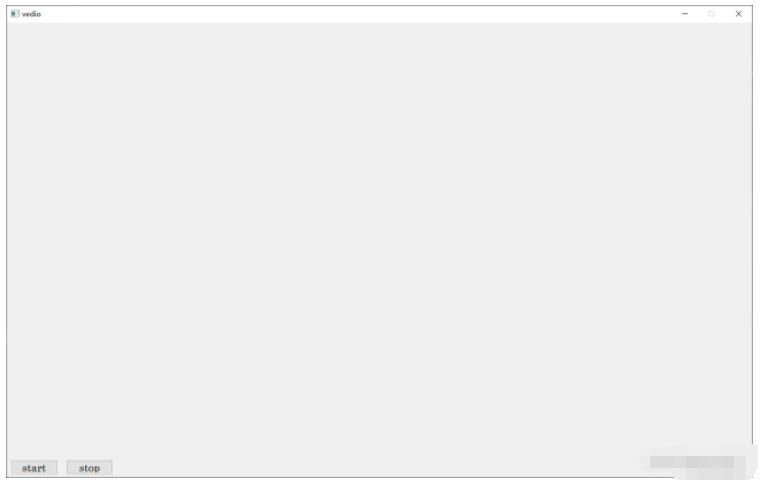
python程序:
from PyQt5.QtGui import *
from PyQt5.QtWidgets import *
from PyQt5.QtCore import *
from PyQt5.uic import loadUiType
import cv2
import sys
vedio_ui, _ = loadUiType('./UI/vedio.ui')
class VedioGui(QMainWindow, vedio_ui):
# 定義構造方法
def __init__(self):
QMainWindow.__init__(self)
self.setupUi(self)
self.timer_camera = QTimer()
self.handle_buttons()
self.open_vedio()
# 所有Button的消息與槽的通信
def handle_buttons(self):
self.btn_Start.clicked.connect(self.Btn_Start)
self.btn_Stop.clicked.connect(self.Btn_Stop)
def Btn_Start(self):
# 定時器開啟,每隔一段時間,讀取一幀
self.timer_camera.start(100)
self.timer_camera.timeout.connect(self.OpenFrame)
def Btn_Stop(self):
# self.cap.release()
self.timer_camera.stop()
def open_vedio(self):
"""選取視頻文件"""
# 這里以mp4和avi視頻播放為例
openfile_name = QFileDialog.getOpenFileName(self, 'chose files', '', 'Image files(*.mp4 *.avi)') # 打開文件選擇框選擇文件
self.file_name = openfile_name[0] # 獲取圖片名稱
# 得到文件后綴名 需要根據情況進行修改
suffix = self.file_name.split("/")[-1][self.file_name.split("/")[-1].index(".") + 1:]
# print(self.file_name, suffix)
if self.file_name == '':
pass
elif suffix == "mp4" or suffix == "avi":
self.cap = cv2.VideoCapture(self.file_name)
def OpenFrame(self):
ret, image = self.cap.read()
if ret:
if len(image.shape) == 3:
image = cv2.cvtColor(image, cv2.COLOR_BGR2RGB)
vedio_img = QImage(image.data, image.shape[1], image.shape[0], QImage.Format_RGB888)
elif len(image.shape) == 1:
vedio_img = QImage(image.data, image.shape[1], image.shape[0], QImage.Format_Indexed8)
else:
vedio_img = QImage(image.data, image.shape[1], image.shape[0], QImage.Format_RGB888)
self.vedio_label.setPixmap(QPixmap(vedio_img))
self.vedio_label.setScaledContents(True) # 自適應窗口
else:
self.cap.release()
self.timer_camera.stop()
# 界面關閉事件,詢問用戶是否關閉
def closeEvent(self, event):
reply = QMessageBox.question(self, '退出', "是否要退出該界面?",
QMessageBox.Yes | QMessageBox.No, QMessageBox.No)
if reply == QMessageBox.Yes:
self.close()
event.accept()
else:
event.ignore()
if __name__ == "__main__":
app = QApplication(sys.argv)
window = VedioGui()
window.show()
sys.exit(app.exec_())視頻播放成功顯示:
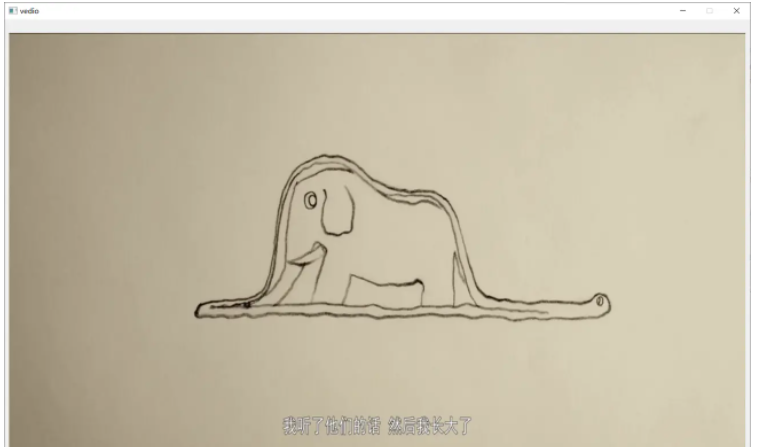
注:視頻播放沒有聲音
讀到這里,這篇“python中Pyqt5怎么使用Qlabel標簽進行視頻播放”文章已經介紹完畢,想要掌握這篇文章的知識點還需要大家自己動手實踐使用過才能領會,如果想了解更多相關內容的文章,歡迎關注億速云行業資訊頻道。
免責聲明:本站發布的內容(圖片、視頻和文字)以原創、轉載和分享為主,文章觀點不代表本網站立場,如果涉及侵權請聯系站長郵箱:is@yisu.com進行舉報,并提供相關證據,一經查實,將立刻刪除涉嫌侵權內容。