您好,登錄后才能下訂單哦!
您好,登錄后才能下訂單哦!
這篇文章主要講解了“Android的fitsSystemWindows屬性如何使用”,文中的講解內容簡單清晰,易于學習與理解,下面請大家跟著小編的思路慢慢深入,一起來研究和學習“Android的fitsSystemWindows屬性如何使用”吧!
Android手機頂部用于顯示各種通知和狀態信息的這個欄叫做狀態欄。
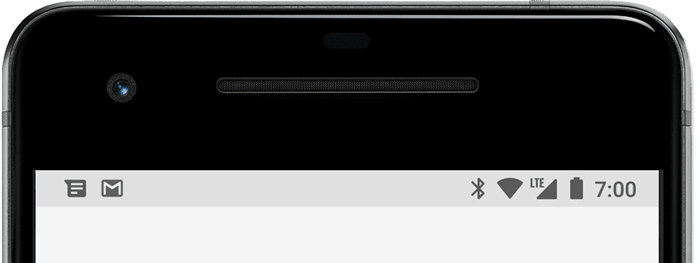
通常情況下,我們應用程序的內容都是顯示在狀態欄下方的。但有時為了實現更好的視覺效果,我們希望將應用程序的內容延伸到狀態欄的背后,這種就可以稱之為沉浸式狀態欄。

那么借助android:fitsSystemWindows屬性是如何實現沉浸式狀態欄效果的呢?這個屬性為什么又總是時靈時不靈呢?接下來我們就來一步步學習和揭秘。
我相信按照絕大多數人的美好設想,android:fitsSystemWindows屬性就應該像是一個開關一樣,設置成true就可以打開沉浸式狀態欄效果,設置成false就可以關閉沉浸式狀態欄效果。但現實并非如此。
下面我們通過代碼示例來演示一下。首先為了驗證沉浸式狀態欄的效果,需要將系統的狀態欄改成透明色,代碼如下所示:
class MainActivity : AppCompatActivity() {
override fun onCreate(savedInstanceState: Bundle?) {
super.onCreate(savedInstanceState)
setContentView(R.layout.activity_main)
window.statusBarColor = Color.TRANSPARENT
}
}接下來,我們給activity_main.xml的根布局加上android:fitsSystemWindows屬性,并且給該布局設置了一個背景色用于觀察效果:
<?xml version="1.0" encoding="utf-8"?> <FrameLayout xmlns:android="http://schemas.android.com/apk/res/android" android:layout_width="match_parent" android:layout_height="match_parent" android:background="#ff66ff" android:fitsSystemWindows="true"> </FrameLayout>
運行一下代碼,效果如下圖所示:
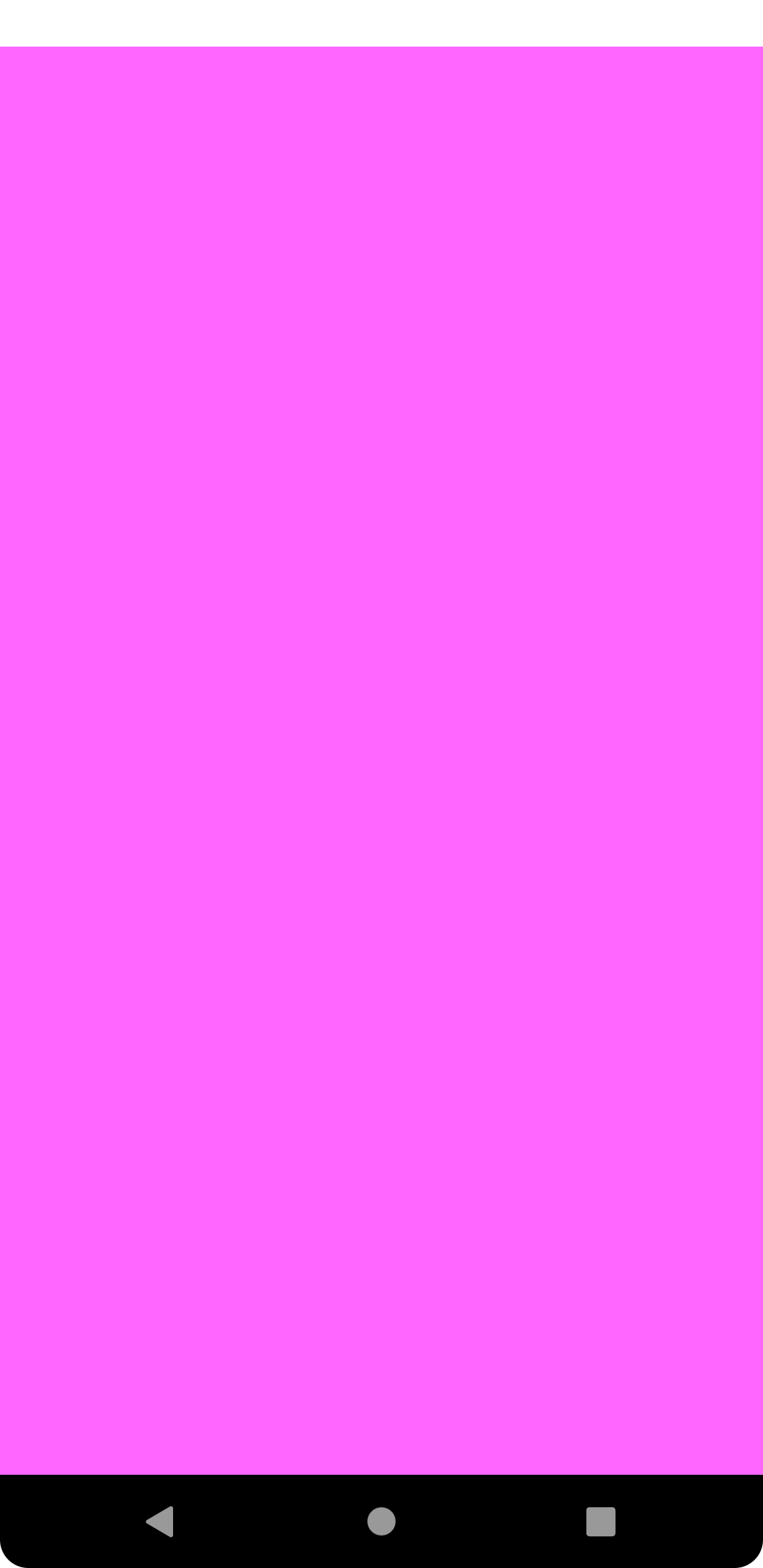
通過布局的背景色我們可以看出,該布局的內容并沒有延伸到系統狀態欄的背后。也就是說,即使設置了android:fitsSystemWindows屬性,我們也沒有實現沉浸式狀態欄效果。
但是不要著急,接下我們只需要做出一點小修改,如下所示:
<?xml version="1.0" encoding="utf-8"?> <androidx.coordinatorlayout.widget.CoordinatorLayout xmlns:android="http://schemas.android.com/apk/res/android" android:layout_width="match_parent" android:layout_height="match_parent" android:background="#ff66ff" android:fitsSystemWindows="true"> </androidx.coordinatorlayout.widget.CoordinatorLayout>
可以看到,這里只是將根布局從FrameLayout修改成了CoordinatorLayout,其他都沒有任何變化。然后重新運行程序。效果如下圖所示:

這樣就可以成功實現沉浸式狀態欄效果了。
話說為什么android:fitsSystemWindows屬性,設置在CoordinatorLayout布局上就能生效,設置在FrameLayout布局上就沒有效果呢?
這是因為,xml中的配置畢竟只是一個標記,如果想要在應用程序當中產生具體的效果,那還是要看代碼中是如何處理這些標記的。
很明顯,FrameLayout對于android:fitsSystemWindows屬性是沒有進行處理的,所以不管設不設置都不會產生什么變化。
而CoordinatorLayout則不同,我們可以觀察它的源碼,如下所示:
private void setupForInsets() {
if (Build.VERSION.SDK_INT < 21) {
return;
}
if (ViewCompat.getFitsSystemWindows(this)) {
if (mApplyWindowInsetsListener == null) {
mApplyWindowInsetsListener =
new androidx.core.view.OnApplyWindowInsetsListener() {
@Override
public WindowInsetsCompat onApplyWindowInsets(View v,
WindowInsetsCompat insets) {
return setWindowInsets(insets);
}
};
}
// First apply the insets listener
ViewCompat.setOnApplyWindowInsetsListener(this, mApplyWindowInsetsListener);
// Now set the sys ui flags to enable us to lay out in the window insets
setSystemUiVisibility(View.SYSTEM_UI_FLAG_LAYOUT_STABLE
| View.SYSTEM_UI_FLAG_LAYOUT_FULLSCREEN);
} else {
ViewCompat.setOnApplyWindowInsetsListener(this, null);
}
}可以看到,這里當發現CoordinatorLayout設置了android:fitsSystemWindows屬性時,會對當前布局的insets做一些處理,并且調用了下面一行代碼:
setSystemUiVisibility(View.SYSTEM_UI_FLAG_LAYOUT_STABLE | View.SYSTEM_UI_FLAG_LAYOUT_FULLSCREEN);
這行代碼是一切的關鍵所在。準確來講,就是因為執行了這行代碼,我們才能將布局的內容延伸到系統狀態欄區域。
是不是感覺解密了?但事實上CoordinatorLayout所做的事情還遠不止這些。
因為沉浸式狀態欄其實會帶來很多問題。讓布局的內容延伸到狀態欄的背后,如果一些可交互的控件被狀態欄遮擋了怎么辦?這樣這些控件可能就無法點擊和交互了。
CoordinatorLayout為了解決這個問題,會對所有內部的子View都進行一定程度的偏移,保證它們不會被狀態欄遮擋住。
比如我們在CoordinatorLayout當中再添加一個按鈕:
<?xml version="1.0" encoding="utf-8"?> <androidx.coordinatorlayout.widget.CoordinatorLayout xmlns:android="http://schemas.android.com/apk/res/android" android:layout_width="match_parent" android:layout_height="match_parent" android:background="#ff66ff" android:fitsSystemWindows="true"> <Button android:layout_width="wrap_content" android:layout_height="wrap_content" android:text="Button" /> </androidx.coordinatorlayout.widget.CoordinatorLayout>
運行一下程序,效果如下圖所示:

可以看到,雖然CoordinatorLayout延伸到了狀態欄區域,但是它所包含的按鈕是不會進入狀態欄區域的,這樣就避免了可交互控件被遮擋的情況出現。
但有的朋友會說,如果有些子控件我就是想要讓它也延伸到狀態欄區域內呢?比如我在CoordinatorLayout內放了一張圖片,按照這個規則,圖片也是不會顯示在狀態欄背后的,這樣就達不到想要的效果了。
我們可以來試一下這種場景。比如在CoordinatorLayout中再添加一個ImageView,代碼如下所示:
<?xml version="1.0" encoding="utf-8"?> <androidx.coordinatorlayout.widget.CoordinatorLayout xmlns:android="http://schemas.android.com/apk/res/android" android:layout_width="match_parent" android:layout_height="match_parent" android:background="#ff66ff" android:fitsSystemWindows="true"> <ImageView android:layout_width="match_parent" android:layout_height="match_parent" android:scaleType="centerCrop" android:src="@drawable/bg" /> <Button android:layout_width="wrap_content" android:layout_height="wrap_content" android:text="Button" /> </androidx.coordinatorlayout.widget.CoordinatorLayout>
現在運行一下程序,效果如下圖所示:

確實,圖片是不會進入狀態欄區域的,和我們之前所解釋的理論相符合。
但是很明顯,這并不是我們想要的效果,那么有什么辦法可以解決呢?
這里我們可以借助其他布局來實現。在Google提供的諸多布局當中,并不是只有CoordinatorLayout會處理android:fitsSystemWindows屬性,像CollapsingToolbarLayout、DrawerLayout也是會對這個屬性做處理的。
現在對activity_main.xml進行如下修改:
<?xml version="1.0" encoding="utf-8"?> <androidx.coordinatorlayout.widget.CoordinatorLayout xmlns:android="http://schemas.android.com/apk/res/android" android:layout_width="match_parent" android:layout_height="match_parent" android:background="#ff66ff" android:fitsSystemWindows="true"> <com.google.android.material.appbar.CollapsingToolbarLayout android:layout_width="match_parent" android:layout_height="match_parent" android:fitsSystemWindows="true"> <ImageView android:layout_width="match_parent" android:layout_height="match_parent" android:scaleType="centerCrop" android:src="@drawable/bg" android:fitsSystemWindows="true" /> </com.google.android.material.appbar.CollapsingToolbarLayout> <Button android:layout_width="wrap_content" android:layout_height="wrap_content" android:text="Button" /> </androidx.coordinatorlayout.widget.CoordinatorLayout>
可以看到,這里我們在ImageView的外面又包裹了一層CollapsingToolbarLayout,并且給CollapsingToolbarLayout也設置了android:fitsSystemWindows屬性,這樣CollapsingToolbarLayout就可以將內容延申到狀態欄區域了。
接著我們給ImageView同樣設置了android:fitsSystemWindows屬性,如此一來,就可以讓圖片顯示在狀態欄的背后了。
重新運行一下程序,效果如下圖所示:

需要注意的是,CollapsingToolbarLayout一定要結合著CoordinatorLayout一起使用,而不能單獨使用。因為CollapsingToolbarLayout只會對內部控件的偏移距離做出調整,而不會像CoordinatorLayout那樣調用setSystemUiVisibility()函數來開啟沉浸式狀態欄。
看到這里,相信大家都已經知道應該如何去實現沉浸式狀態欄效果了。但是可能有的朋友會說,由于項目限制的原因,他們無法使用CoordinatorLayout或CollapsingToolbarLayout,而是只能使用像FrameLayout或LinearLayout這樣的傳統布局,這種情況怎么辦呢?
其實我們知道CoordinatorLayout實現沉浸式狀態欄的原理之后,自然也就知道如何自己手動實現了,因為本質就是調用setSystemUiVisibility()函數。
現在我們將activity_main.xml改成用傳統FrameLayout布局的寫法:
<?xml version="1.0" encoding="utf-8"?> <FrameLayout xmlns:android="http://schemas.android.com/apk/res/android" android:id="@+id/root_layout" android:layout_width="match_parent" android:layout_height="match_parent" android:background="#ff66ff"> <ImageView android:layout_width="match_parent" android:layout_height="match_parent" android:scaleType="centerCrop" android:src="@drawable/bg" /> <Button android:id="@+id/button" android:layout_width="wrap_content" android:layout_height="wrap_content" android:text="Button" /> </FrameLayout>
為了實現沉浸式狀態欄的效果,我們手動在MainActivity當中調用setSystemUiVisibility()函數,來將FrameLayout的內容延伸到狀態欄區域:
class MainActivity : AppCompatActivity() {
override fun onCreate(savedInstanceState: Bundle?) {
super.onCreate(savedInstanceState)
setContentView(R.layout.activity_main)
window.statusBarColor = Color.TRANSPARENT
val frameLayout = findViewById<FrameLayout>(R.id.root_layout)
frameLayout.systemUiVisibility = (SYSTEM_UI_FLAG_LAYOUT_STABLE
or SYSTEM_UI_FLAG_LAYOUT_FULLSCREEN)
}
}這里提醒一點,setSystemUiVisibility()函數其實已經被廢棄了。從Android 11開始,Google提供了一個新的API WindowInsetsController來實現同樣的功能,不過本篇文章就不往這方面展開了。
現在重新運行一下程序,效果如下圖所示:

可以看到,現在我們仍然實現了沉浸式狀態欄的效果,但問題是FrameLayout中的按鈕也延伸到狀態欄區域了,這就是前面所說的可交互控件被狀態欄遮擋的問題。
出現這個問題的原因也很好理解,因為之前我們是使用的CoordinatorLayout嘛,它已經幫我們考慮好到這些事情,自動會將內部的控件進行偏移。而現在FrameLayout顯然是不會幫我們做這些事情的,所以我們得想辦法自己解決。
這里其實可以借助setOnApplyWindowInsetsListener()函數去監聽WindowInsets發生變化的事件,當有監聽到發生變化時,我們可以讀取頂部Insets的大小,然后對控件進行相應距離的偏移。
修改MainActivity中的代碼,如下所示:
class MainActivity : AppCompatActivity() {
override fun onCreate(savedInstanceState: Bundle?) {
super.onCreate(savedInstanceState)
setContentView(R.layout.activity_main)
window.statusBarColor = Color.TRANSPARENT
val frameLayout = findViewById<FrameLayout>(R.id.root_layout)
frameLayout.systemUiVisibility = (SYSTEM_UI_FLAG_LAYOUT_STABLE
or SYSTEM_UI_FLAG_LAYOUT_FULLSCREEN)
val button = findViewById<Button>(R.id.button)
ViewCompat.setOnApplyWindowInsetsListener(button) { view, insets ->
val params = view.layoutParams as FrameLayout.LayoutParams
params.topMargin = insets.systemWindowInsetTop
insets
}
}
}可以看到,當監聽到WindowInsets發生變化時,我們調用systemWindowInsetTop即可獲取到狀態欄的高度,然后對不需要延伸到狀態欄區域的控件進行相應的偏移即可。
重新運行程序,效果如下圖所示:

感謝各位的閱讀,以上就是“Android的fitsSystemWindows屬性如何使用”的內容了,經過本文的學習后,相信大家對Android的fitsSystemWindows屬性如何使用這一問題有了更深刻的體會,具體使用情況還需要大家實踐驗證。這里是億速云,小編將為大家推送更多相關知識點的文章,歡迎關注!
免責聲明:本站發布的內容(圖片、視頻和文字)以原創、轉載和分享為主,文章觀點不代表本網站立場,如果涉及侵權請聯系站長郵箱:is@yisu.com進行舉報,并提供相關證據,一經查實,將立刻刪除涉嫌侵權內容。