您好,登錄后才能下訂單哦!
您好,登錄后才能下訂單哦!
這篇文章主要介紹“Python怎么編寫PDF拆分工具”,在日常操作中,相信很多人在Python怎么編寫PDF拆分工具問題上存在疑惑,小編查閱了各式資料,整理出簡單好用的操作方法,希望對大家解答”Python怎么編寫PDF拆分工具”的疑惑有所幫助!接下來,請跟著小編一起來學習吧!
需要從 PDF 中取出幾頁并將其保存為新的 PDF,為了后期使用方便,這個工具需要做成傻瓜式的帶有 GUI 頁面的形式
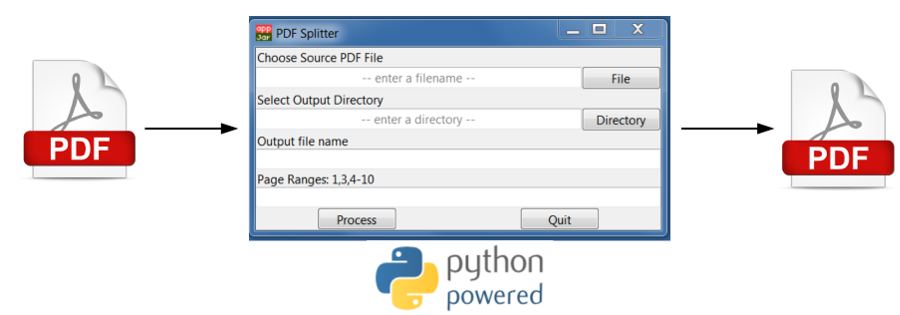
選擇源 pdf 文件,再指定下生成的新的 pdf 文件名稱及保存位置,和需要拆分的 page 信息,就可以得到新的 pdf 文件了
對于 Python GUI,我們有太多種選擇了,下面我們先來橫向的簡單對比下
從高層次上看,大的 GUI 工具有:
Qt
WxWindows
Tkinter
Customer libraries(Kivy,Toga等)
Web相關(HTML,Flask等)
不過今天,我們選擇的工具是 appJar,這是一個由一位從事教育工作的大神發明的,所以它可以提供一個更加簡單的 GUI 創建過程,而且是完全基于 Tkinter 的,Python 默認支持
首先為了實現 PDF 操作,我這里選擇了 pypdf2 庫
我們先硬編碼一個輸入輸出的示例
from PyPDF2 import PdfFileWriter, PdfFileReader infile = "Input.pdf" outfile = "Output.pdf" page_range = "1-2,6"
接下來我們實例化 PdfFileWriter 和 PdfFIleReader 對象,并創建實際的 Output.pdf 文件
output = PdfFileWriter() input_pdf = PdfFileReader(open(infile, "rb")) output_file = open(outfile, "wb")
下面一個比較復雜的點就是需要拆分 pdf,提取頁面并保存在列表中
page_ranges = (x.split("-") for x in page_range.split(","))
range_list = [i for r in page_ranges for i in range(int(r[0]), int(r[-1]) + 1)]最后就是從原始文件中拷貝內容到新的文件
for p in range_list: output.addPage(input_pdf.getPage(p - 1)) output.write(output_file)
下面來構建 GUI 界面
對于這個拆分 PDF 的小工具,需要具有如下功能:
可以通過標準文件瀏覽器選擇 pdf 文件
可以選擇輸出文件的位置及文件名稱
可以自定義提取哪些頁面
有一些錯誤檢查
通過 PIP 安裝好 appJar 后,我們就可以編碼了
from appJar import gui from PyPDF2 import PdfFileWriter, PdfFileReader from pathlib import Path
創建 GUI 窗口
app = gui("PDF Splitter", useTtk=True)
app.setTtkTheme("default")
app.setSize(500, 200)這里我使用了默認主題,當然也可以切換各種各樣的主題模式
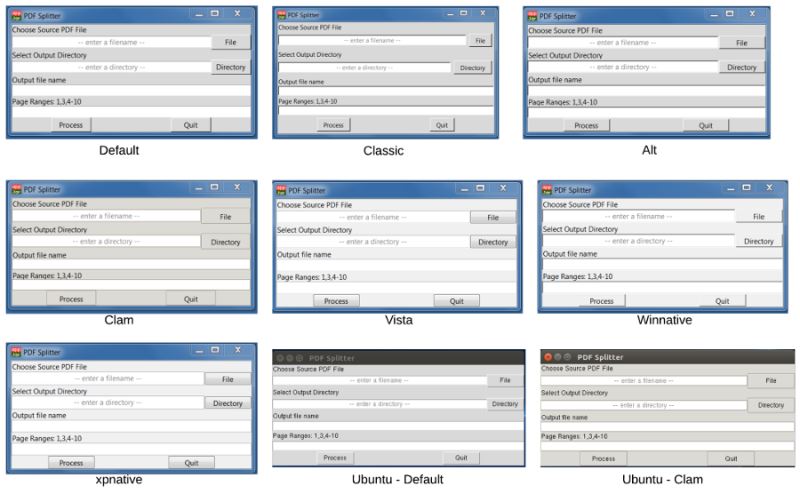
下面是添加標簽和數據輸入組件
app.addLabel("Choose Source PDF File")
app.addFileEntry("Input_File")
app.addLabel("Select Output Directory")
app.addDirectoryEntry("Output_Directory")
app.addLabel("Output file name")
app.addEntry("Output_name")
app.addLabel("Page Ranges: 1,3,4-10")
app.addEntry("Page_Ranges")接下來添加按鈕,“處理”和“退出”,按下按鈕,調用如下函數
app.addButtons(["Process", "Quit"], press)
最后就是運行這個 app 啦
# start the GUI app.go()
這樣我們就完成了 GUI 的搭建,下面編寫內部處理邏輯。程序讀取任何輸入,判斷是否為 PDF,并拆分
def press(button):
if button == "Process":
src_file = app.getEntry("Input_File")
dest_dir = app.getEntry("Output_Directory")
page_range = app.getEntry("Page_Ranges")
out_file = app.getEntry("Output_name")
errors, error_msg = validate_inputs(src_file, dest_dir, page_range, out_file)
if errors:
app.errorBox("Error", "\n".join(error_msg), parent=None)
else:
split_pages(src_file, page_range, Path(dest_dir, out_file))
else:
app.stop()如果單擊 “處理(Process)”按鈕,則調用 app.getEntry() 檢索輸入值,每個值都會被存儲,然后通過調用 validate_inputs() 進行驗證
來看看 validate_inputs 函數
def validate_inputs(input_file, output_dir, range, file_name):
errors = False
error_msgs = []
# Make sure a PDF is selected
if Path(input_file).suffix.upper() != ".PDF":
errors = True
error_msgs.append("Please select a PDF input file")
# Make sure a range is selected
if len(range) < 1:
errors = True
error_msgs.append("Please enter a valid page range")
# Check for a valid directory
if not(Path(output_dir)).exists():
errors = True
error_msgs.append("Please Select a valid output directory")
# Check for a file name
if len(file_name) < 1:
errors = True
error_msgs.append("Please enter a file name")
return(errors, error_msgs)這個函數就是執行一些檢查來確保輸入有數據并且有效
在收集驗證了所有數據后,就可以調用 split 函數來處理文件了
def split_pages(input_file, page_range, out_file):
output = PdfFileWriter()
input_pdf = PdfFileReader(open(input_file, "rb"))
output_file = open(out_file, "wb")
page_ranges = (x.split("-") for x in page_range.split(","))
range_list = [i for r in page_ranges for i in range(int(r[0]), int(r[-1]) + 1)]
for p in range_list:
# Need to subtract 1 because pages are 0 indexed
try:
output.addPage(input_pdf.getPage(p - 1))
except IndexError:
# Alert the user and stop adding pages
app.infoBox("Info", "Range exceeded number of pages in input.\nFile will still be saved.")
break
output.write(output_file)
if(app.questionBox("File Save", "Output PDF saved. Do you want to quit?")):
app.stop()到此,關于“Python怎么編寫PDF拆分工具”的學習就結束了,希望能夠解決大家的疑惑。理論與實踐的搭配能更好的幫助大家學習,快去試試吧!若想繼續學習更多相關知識,請繼續關注億速云網站,小編會繼續努力為大家帶來更多實用的文章!
免責聲明:本站發布的內容(圖片、視頻和文字)以原創、轉載和分享為主,文章觀點不代表本網站立場,如果涉及侵權請聯系站長郵箱:is@yisu.com進行舉報,并提供相關證據,一經查實,將立刻刪除涉嫌侵權內容。