您好,登錄后才能下訂單哦!
您好,登錄后才能下訂單哦!
這篇文章將為大家詳細講解有關swift表格控件怎么用,小編覺得挺實用的,因此分享給大家做個參考,希望大家閱讀完這篇文章后可以有所收獲。
具體內容如下
1、效果圖
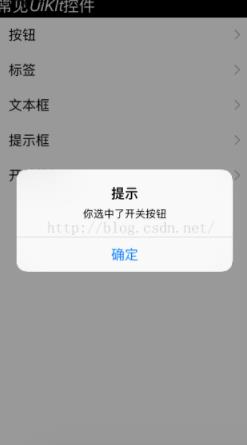
2、該控件(UITableView) 代碼注意的地方:
A、ViewController 不單單繼承于 UIViewController,還有 UITableViewDelegate,UITableViewDataSource。
B、要自己重新實現UITableView的3個方法。分別是:numberOfSectionInTableView(table:UITableView), tableView(table:UITableView, numberOfRowsInSetion section:Int), tableView(tableView: UITableView, cellForRowAtIndexPath indexPath: NSIndexPath)
3、我使用的Xcode版本:7.2;
4、完整 源碼
import UIKit
class ViewController: UIViewController, UITableViewDelegate,UITableViewDataSource{
let ctrlName = ["按鈕", "標簽", "文本框", "提示框", "開關按鈕"];
var tableView:UITableView?;
override func loadView() {
super.loadView();
}
override func viewDidLoad() {
super.viewDidLoad()
/// 創建視圖
tableView = UITableView(frame: view.frame, style: .Plain);
tableView!.dataSource = self;
tableView!.delegate = self;
tableView?.registerClass(UITableViewCell.self, forCellReuseIdentifier: "SwiftCell");
view.addSubview(tableView!);
/// 創建標簽
let headerLabel = UILabel(frame: CGRectMake(0, 0, view.bounds.size
.width, 30));
/// 設置標簽屬性
headerLabel.backgroundColor = UIColor.blackColor();
headerLabel.textColor = UIColor.whiteColor();
headerLabel.numberOfLines = 0;
headerLabel.lineBreakMode = NSLineBreakMode.ByWordWrapping;
headerLabel.text = "常見UIKIt控件";
headerLabel.font = UIFont.italicSystemFontOfSize(20);
/// 在tableView的頂部添加該label
tableView!.tableHeaderView = headerLabel;
}
/// 設置分區
func numberOfSectionsInTableView(tableView: UITableView) -> Int {
return 1;
}
/// 返回表格行數
func tableView(tableView: UITableView, numberOfRowsInSection section: Int) -> Int {
return ctrlName.count;
}
/// 創建單元格顯示內容,(創建indexPath指定的單元)
func tableView(tableView: UITableView, cellForRowAtIndexPath indexPath: NSIndexPath) -> UITableViewCell {
/// 為了提高表格顯示性能,以創建完成的單元重復使用
let identify = "SwiftCell";
/// 同一形式的單元格重復使用,在聲明時已注冊
let cell = tableView.dequeueReusableCellWithIdentifier(identify, forIndexPath: indexPath);
cell.accessoryType = UITableViewCellAccessoryType.DisclosureIndicator;
cell.textLabel?.text = ctrlName[indexPath.row];
return cell;
}
/// UITableViewDelegate方法,處理列表項選中事件
func tableView(tableView: UITableView, didSelectRowAtIndexPath indexPath: NSIndexPath) {
tableView.deselectRowAtIndexPath(indexPath, animated: true);
let itemString = ctrlName[indexPath.row];
/// 創建提示框
let alertView = UIAlertController(title: "提示", message: "你選中了\(itemString)", preferredStyle: .Alert);
/// 向提示框中增加按鈕
let alertAction = UIAlertAction(title: "確定", style: UIAlertActionStyle.Default, handler: {(action)->Void in});
alertView.addAction(alertAction);
presentViewController(alertView, animated:true, completion:nil);
}
override func didReceiveMemoryWarning() {
super.didReceiveMemoryWarning()
// Dispose of any resources that can be recreated.
}
}關于“swift表格控件怎么用”這篇文章就分享到這里了,希望以上內容可以對大家有一定的幫助,使各位可以學到更多知識,如果覺得文章不錯,請把它分享出去讓更多的人看到。
免責聲明:本站發布的內容(圖片、視頻和文字)以原創、轉載和分享為主,文章觀點不代表本網站立場,如果涉及侵權請聯系站長郵箱:is@yisu.com進行舉報,并提供相關證據,一經查實,將立刻刪除涉嫌侵權內容。