您好,登錄后才能下訂單哦!
您好,登錄后才能下訂單哦!
本篇內容介紹了“如何用python實現記事本功能”的有關知識,在實際案例的操作過程中,不少人都會遇到這樣的困境,接下來就讓小編帶領大家學習一下如何處理這些情況吧!希望大家仔細閱讀,能夠學有所成!
tkinter 是 Python下面向 tk 的圖形界面接口庫,可以方便地進行圖形界面設計和交互操作編程。tkinter 的優點是簡單易用、與 Python 的結合度好。tkinter 在 Python 3.x 下默認集成,不需要額外的安裝操作;不足之處為缺少合適的可視化界面設計工具,需要通過代碼來完成窗口設計和元素布局。本例采用的 Python 版本為 3.8,如果想在 python 2.x下使用 tkinter,請先進行安裝。需要注意的是,不同 Python 版本下的 tkinter 使用方式可能略有不同,建議采用 Python3.x 版本。本例難度為中級,適合具有 Python 基礎和 Tkinter 組件編程知識的用戶學習。
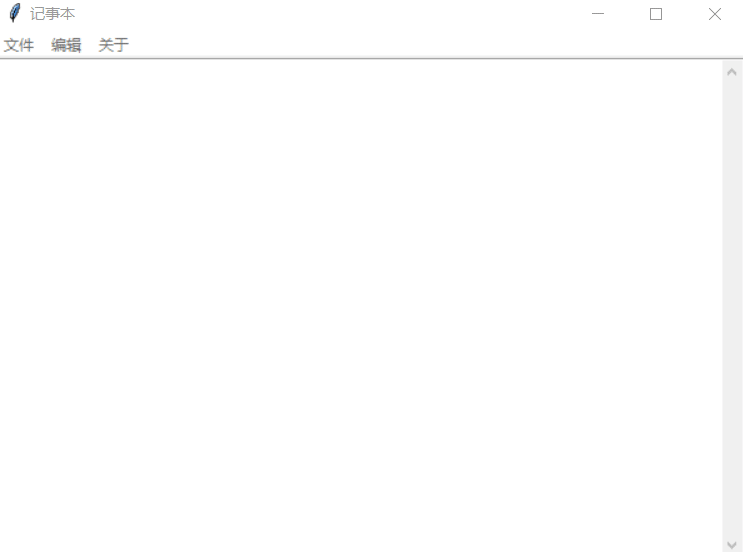
from tkinter import *
from tkinter.filedialog import *
from tkinter.messagebox import *
import os
filename = ""
def author():
showinfo(title="作者", message="Python")
def power():
showinfo(title="版權信息", message="課堂練習")
def mynew():
global top, filename, textPad
top.title("未命名文件")
filename = None
textPad.delete(1.0, END)
def myopen():
global filename
filename = askopenfilename(defaultextension=".txt")
if filename == "":
filename = None
else:
top.title("記事本" + os.path.basename(filename))
textPad.delete(1.0, END)
f = open(filename, 'r')
textPad.insert(1.0, f.read())
f.close()
def mysave():
global filename
try:
f = open(filename, 'w')
msg = textPad.get(1.0, 'end')
f.write(msg)
f.close()
except:
mysaveas()
def mysaveas():
global filename
f = asksaveasfilename(initialfile="未命名.txt", defaultextension=".txt")
filename = f
fh = open(f, 'w')
msg = textPad.get(1.0, END)
fh.write(msg)
fh.close()
top.title("記事本 " + os.path.basename(f))
def cut():
global textPad
textPad.event_generate("<<Cut>>")
def copy():
global textPad
textPad.event_generate("<<Copy>>")
def paste():
global textPad
textPad.event_generate("<<Paste>>")
def undo():
global textPad
textPad.event_generate("<<Undo>>")
def redo():
global textPad
textPad.event_generate("<<Redo>>")
def select_all():
global textPad
# textPad.event_generate("<<Cut>>")
textPad.tag_add("sel", "1.0", "end")
def find():
t = Toplevel(top)
t.title("查找")
t.geometry("260x60+200+250")
t.transient(top)
Label(t, text="查找:").grid(row=0, column=0, sticky="e")
v = StringVar()
e = Entry(t, width=20, textvariable=v)
e.grid(row=0, column=1, padx=2, pady=2, sticky="we")
e.focus_set()
c = IntVar()
Checkbutton(t, text="不區分大小寫", variable=c).grid(row=1, column=1, sticky='e')
Button(t, text="查找所有", command=lambda: search(v.get(), c.get(),
textPad, t, e)).grid(row=0, column=2, sticky="e" + "w", padx=2,
pady=2)
def close_search():
textPad.tag_remove("match", "1.0", END)
t.destroy()
t.protocol("WM_DELETE_WINDOW", close_search)
def mypopup(event):
# global editmenu
editmenu.tk_popup(event.x_root, event.y_root)
def search(needle, cssnstv, textPad, t, e):
textPad.tag_remove("match", "1.0", END)
count = 0
if needle:
pos = "1.0"
while True:
pos = textPad.search(needle, pos, nocase=cssnstv, stopindex=END)
if not pos:
break
lastpos = pos + str(len(needle))
textPad.tag_add("match", pos, lastpos)
count += 1
pos = lastpos
textPad.tag_config('match', fg='yellow', bg="green")
e.focus_set()
t.title(str(count) + "個被匹配")
top = Tk()
top.title("記事本")
top.geometry("600x400+100+50")
menubar = Menu(top)
# 文件功能
filemenu = Menu(top)
filemenu.add_command(label="新建", accelerator="Ctrl+N", command=mynew)
filemenu.add_command(label="打開", accelerator="Ctrl+O", command=myopen)
filemenu.add_command(label="保存", accelerator="Ctrl+S", command=mysave)
filemenu.add_command(label="另存為", accelerator="Ctrl+shift+s", command=mysaveas)
menubar.add_cascade(label="文件", menu=filemenu)
# 編輯功能
editmenu = Menu(top)
editmenu.add_command(label="撤銷", accelerator="Ctrl+Z", command=undo)
editmenu.add_command(label="重做", accelerator="Ctrl+Y", command=redo)
editmenu.add_separator()
editmenu.add_command(label="剪切", accelerator="Ctrl+X", command=cut)
editmenu.add_command(label="復制", accelerator="Ctrl+C", command=copy)
editmenu.add_command(label="粘貼", accelerator="Ctrl+V", command=paste)
editmenu.add_separator()
editmenu.add_command(label="查找", accelerator="Ctrl+F", command=find)
editmenu.add_command(label="全選", accelerator="Ctrl+A", command=select_all)
menubar.add_cascade(label="編輯", menu=editmenu)
# 關于 功能
aboutmenu = Menu(top)
aboutmenu.add_command(label="作者", command=author)
aboutmenu.add_command(label="版權", command=power)
menubar.add_cascade(label="關于", menu=aboutmenu)
top['menu'] = menubar
# shortcutbar = Frame(top, height=25, bg='light sea green')
# shortcutbar.pack(expand=NO, fill=X)
# Inlabe = Label(top, width=2, bg='antique white')
# Inlabe.pack(side=LEFT, anchor='nw', fill=Y)
textPad = Text(top, undo=True)
textPad.pack(expand=YES, fill=BOTH)
scroll = Scrollbar(textPad)
textPad.config(yscrollcommand=scroll.set)
scroll.config(command=textPad.yview)
scroll.pack(side=RIGHT, fill=Y)
# 熱鍵綁定
textPad.bind("<Control-N>", mynew)
textPad.bind("<Control-n>", mynew)
textPad.bind("<Control-O>", myopen)
textPad.bind("<Control-o>", myopen)
textPad.bind("<Control-S>", mysave)
textPad.bind("<Control-s>", mysave)
textPad.bind("<Control-A>", select_all)
textPad.bind("<Control-a>", select_all)
textPad.bind("<Control-F>", find)
textPad.bind("<Control-f>", find)
textPad.bind("<Button-3>", mypopup)
top.mainloop()“如何用python實現記事本功能”的內容就介紹到這里了,感謝大家的閱讀。如果想了解更多行業相關的知識可以關注億速云網站,小編將為大家輸出更多高質量的實用文章!
免責聲明:本站發布的內容(圖片、視頻和文字)以原創、轉載和分享為主,文章觀點不代表本網站立場,如果涉及侵權請聯系站長郵箱:is@yisu.com進行舉報,并提供相關證據,一經查實,將立刻刪除涉嫌侵權內容。