溫馨提示×
您好,登錄后才能下訂單哦!
點擊 登錄注冊 即表示同意《億速云用戶服務條款》
您好,登錄后才能下訂單哦!
這篇文章主要介紹了Python如何使用turtle和tkinter讓小海龜互動起來,具有一定借鑒價值,感興趣的朋友可以參考下,希望大家閱讀完這篇文章之后大有收獲,下面讓小編帶著大家一起了解一下。
請看下圖,turtle窗口圖標是一片小葉子,估計它就是繼承自 tkinter 庫。
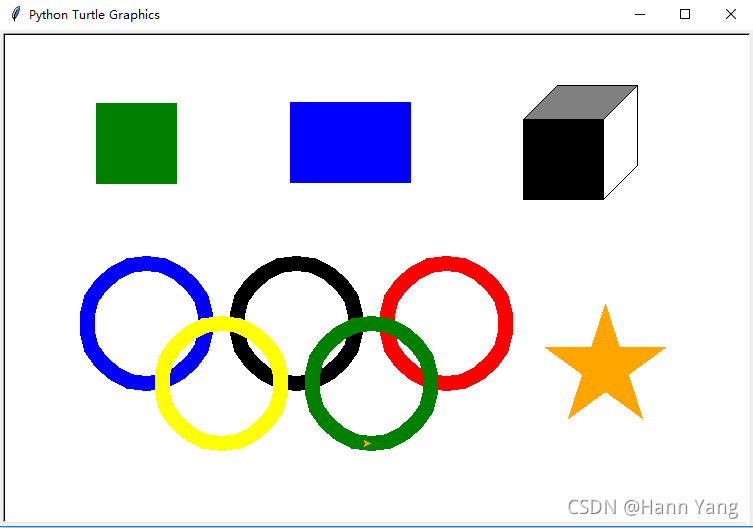
參閱了一些資料,發現 turtle 方法可直接在 tkinter 的畫布Canvas上操作:
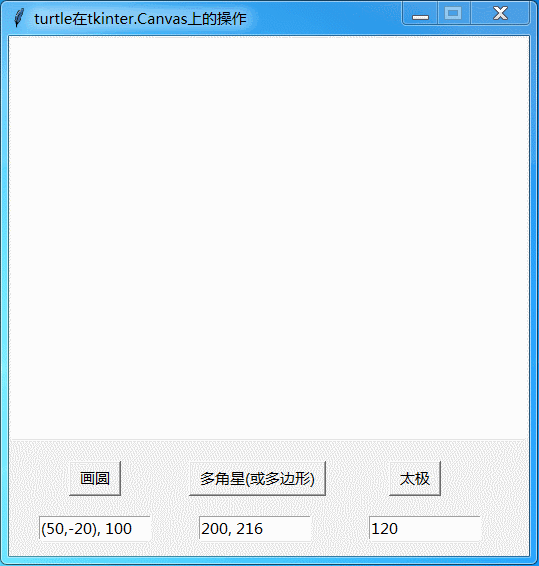
from tkinter import *
from turtle import RawTurtle
def circ():
tu.penup()
tu.home()
tu.clear()
tu.speed(0)
[x,y,R] = et1.get().split(',')
try:
x = int(x.replace('(',''))
y = int(y.replace(')',''))
R = int(R.strip())
except:
x,y,R = 0,0,50 #輸入錯誤則賦予默認值
tu.goto(x,y-R)
tu.pendown()
tu.circle(R)
def rect():
tu.penup()
tu.home()
tu.clear()
tu.speed(0)
tu.color('red', 'yellow')
tu.begin_fill()
[d,rad] = et2.get().split(',')
try:
d = int(d)
rad = int(rad)
except:
d,rad = 200,216 #輸入錯誤則賦予默認值
tu.pendown()
tu.back(d//5)
while True:
tu.forward(d)
tu.left(rad)
if abs(tu.pos()[0]+d//5)<0.1 and abs(tu.pos()[1])<0.1:
break
tu.end_fill()
def taiji():
tu.penup()
tu.home()
tu.clear()
tu.speed(0)
d = et3.get()
try:
d = int(d)
except:
d = 120 #輸入錯誤則賦予默認值
tu.hideturtle()
tu.goto(d//2,-d)
tu.pendown()
tu.begin_fill()
tu.color('black','black')
tu.circle(d,extent=180)
tu.circle(d//2,extent=180)
tu.circle(-d//2,extent=180)
tu.end_fill()
tu.circle(-d,extent=180)
tu.penup()
tu.goto(d//2,-d//6*4)
tu.pendown()
tu.begin_fill()
tu.fillcolor("black")
tu.circle(d//5,extent=360)
tu.end_fill()
tu.penup()
tu.goto(d//2,d//3)
tu.pendown()
tu.begin_fill()
tu.fillcolor("white")
tu.circle(d//5,extent=360)
tu.end_fill()
tu.penup()
def main():
global tu,et1,et2,et3
root = Tk()
root.geometry('520x520+150+300')
root.title('turtle在tkinter.Canvas上的操作')
root.resizable(False, False)
canvas = Canvas(root, width=640, height=400)
canvas.pack()
tu = RawTurtle(canvas)
tu.hideturtle()
et1 = Entry(root, width=12)
et1.place(x = 30, y = 480)
et1.insert(0,'(50,-20), 100')
bt1 = Button(root,text=' 畫圓 ',command=circ)
bt1.place(x = 60, y = 425)
et2 = Entry(root, width=12)
et2.place(x = 190, y = 480)
et2.insert(0,'200, 216')
bt2 = Button(root,text=' 多角星(或多邊形) ',command=rect)
bt2.place(x = 180, y = 425)
et3 = Entry(root, width=12)
et3.place(x = 360, y = 480)
et3.insert(0,'120')
bt3 = Button(root,text=' 太極 ',command=taiji)
bt3.place(x = 380, y = 425)
root.mainloop()
if __name__ == '__main__':
main()turtle和tkinter兩者搭配使用,使得 turtle 的畫圖參數可以由 tkinter 的控件當場設置,這樣就實現了turtle小海龜的現場互動,運行效果見圖二。
三個Entry控件,分別設置:
1. 圓心坐標和圓的直徑;
2. 多邊形的邊長和邊的轉動角度;
3. 太極圖的外圓直徑。
感謝你能夠認真閱讀完這篇文章,希望小編分享的“Python如何使用turtle和tkinter讓小海龜互動起來”這篇文章對大家有幫助,同時也希望大家多多支持億速云,關注億速云行業資訊頻道,更多相關知識等著你來學習!
免責聲明:本站發布的內容(圖片、視頻和文字)以原創、轉載和分享為主,文章觀點不代表本網站立場,如果涉及侵權請聯系站長郵箱:is@yisu.com進行舉報,并提供相關證據,一經查實,將立刻刪除涉嫌侵權內容。