溫馨提示×
您好,登錄后才能下訂單哦!
點擊 登錄注冊 即表示同意《億速云用戶服務條款》
您好,登錄后才能下訂單哦!
這篇文章主要介紹“Android AlertDialog的幾種用法介紹”,在日常操作中,相信很多人在Android AlertDialog的幾種用法介紹問題上存在疑惑,小編查閱了各式資料,整理出簡單好用的操作方法,希望對大家解答”Android AlertDialog的幾種用法介紹”的疑惑有所幫助!接下來,請跟著小編一起來學習吧!
xml代碼:
<?xml version="1.0" encoding="utf-8"?> <LinearLayout xmlns:android="http://schemas.android.com/apk/res/android" xmlns:app="http://schemas.android.com/apk/res-auto" xmlns:tools="http://schemas.android.com/tools" android:layout_width="match_parent" android:layout_height="match_parent" android:orientation="vertical" tools:context="com.example.lesson7_3_id19_alertdialog.MainActivity"> <Button android:layout_width="match_parent" android:layout_height="wrap_content" android:text="簡單的dialog" android:onClick="dialog_1"/> <Button android:layout_width="match_parent" android:layout_height="wrap_content" android:text="列表的dialog" android:onClick="dialog_2"/> <Button android:layout_width="match_parent" android:layout_height="wrap_content" android:text="單選的dialog" android:onClick="dialog_3"/> <Button android:layout_width="match_parent" android:layout_height="wrap_content" android:text="多選的dialog" android:onClick="dialog_4"/> <Button android:layout_width="match_parent" android:layout_height="wrap_content" android:text="自定義View的dialog" android:onClick="dialog_5"/> <Button android:layout_width="match_parent" android:layout_height="wrap_content" android:text="使用adapter的dialog" android:onClick="dialog_6"/> </LinearLayout>
java代碼:
package com.example.lesson7_3_id19_alertdialog;
import android.app.AlertDialog;
import android.content.DialogInterface;
import android.os.Bundle;
import android.support.v7.app.AppCompatActivity;
import android.view.View;
import android.widget.ArrayAdapter;
import android.widget.EditText;
import android.widget.Toast;
public class MainActivity extends AppCompatActivity {
@Override
protected void onCreate(Bundle savedInstanceState) {
super.onCreate(savedInstanceState);
setContentView(R.layout.activity_main);
}
public void dialog_1(View v){
AlertDialog.Builder builder = new AlertDialog.Builder(this);
builder.setIcon(R.mipmap.ic_launcher_round);
builder.setTitle("標題欄");
builder.setMessage("正文部分,簡單的文本");
builder.setPositiveButton("確定",new DialogInterface.OnClickListener() {
@Override
public void onClick(DialogInterface dialog, int which) {
Toast.makeText(MainActivity.this, "點擊了確定", Toast.LENGTH_SHORT).show();
}
});
builder.setNegativeButton("取消",null);
builder.setNeutralButton("中立",null);
AlertDialog alertDialog = builder.create();
alertDialog.show();
}
private String [] item = {"游戲","運動","電影","旅游","看書"};
public void dialog_2(View v){
AlertDialog.Builder builder = new AlertDialog.Builder(this);
builder.setTitle("請選擇");
builder.setItems(item, new DialogInterface.OnClickListener() {
@Override
public void onClick(DialogInterface dialog, int which) {
Toast.makeText(MainActivity.this, "選擇了"+item[which], Toast.LENGTH_SHORT).show();
}
});
// 取消可以不添加
//builder.setNegativeButton("取消",null);
AlertDialog alertDialog = builder.create();
alertDialog.show();
}
int index;
public void dialog_3(View v){
AlertDialog.Builder builder = new AlertDialog.Builder(this);
builder.setTitle("請選擇");
builder.setSingleChoiceItems(item, index, new DialogInterface.OnClickListener() {
@Override
public void onClick(DialogInterface dialog, int which) {
index = which;
}
});
builder.setPositiveButton("確定", new DialogInterface.OnClickListener() {
@Override
public void onClick(DialogInterface dialog, int which) {
Toast.makeText(MainActivity.this, "選擇了"+item[index], Toast.LENGTH_SHORT).show();
}
});
builder.setNegativeButton("取消",null);
AlertDialog alertDialog = builder.create();
alertDialog.show();
}
// 設置boolean數組所有的選項設置默認沒選
boolean[] bools = {false,false,false,false,false};
public void dialog_4(View v){
AlertDialog.Builder builder = new AlertDialog.Builder(this);
builder.setTitle("請選擇");
builder.setMultiChoiceItems(item, bools, new DialogInterface.OnMultiChoiceClickListener() {
@Override
public void onClick(DialogInterface dialog, int which, boolean isChecked) {
bools[which] = isChecked;
}
});
builder.setPositiveButton("確定", new DialogInterface.OnClickListener() {
@Override
public void onClick(DialogInterface dialog, int which) {
StringBuffer sb = new StringBuffer();
for (int i = 0; i < item.length; i++) {
if (bools[i]) {
sb.append(item[i] + " ");
}
}
Toast.makeText(MainActivity.this, "選擇了" + sb.toString(), Toast.LENGTH_SHORT).show();
}
});
builder.setNegativeButton("取消",null);
AlertDialog alertDialog = builder.create();
alertDialog.show();
}
public void dialog_5(View v){
AlertDialog.Builder builder = new AlertDialog.Builder(this);
builder.setTitle("連接wifi");
final EditText et = new EditText(this);
et.setHint("請輸入密碼");
et.setSingleLine(true);
builder.setView(et);
builder.setNegativeButton("取消",null);
builder.setPositiveButton("確定", new DialogInterface.OnClickListener() {
@Override
public void onClick(DialogInterface dialog, int which) {
String password = et.getText().toString();
if (password.equals("123456")) {
Toast.makeText(MainActivity.this, "連接成功", Toast.LENGTH_SHORT).show();
}else{
Toast.makeText(MainActivity.this, "密碼錯誤", Toast.LENGTH_SHORT).show();
}
}
});
AlertDialog alertDialog = builder.create();
alertDialog.show();
}
public void dialog_6(View v){
ArrayAdapter<String> adapter = new ArrayAdapter<String>(this,android.R.layout.simple_list_item_1,item);
AlertDialog.Builder builder = new AlertDialog.Builder(this);
builder.setTitle("使用適配器");
builder.setAdapter(adapter, new DialogInterface.OnClickListener() {
@Override
public void onClick(DialogInterface dialog, int which) {
Toast.makeText(MainActivity.this, "選擇了"+item[which], Toast.LENGTH_SHORT).show();
}
});
AlertDialog alertDialog = builder.create();
alertDialog.show();
}
} 
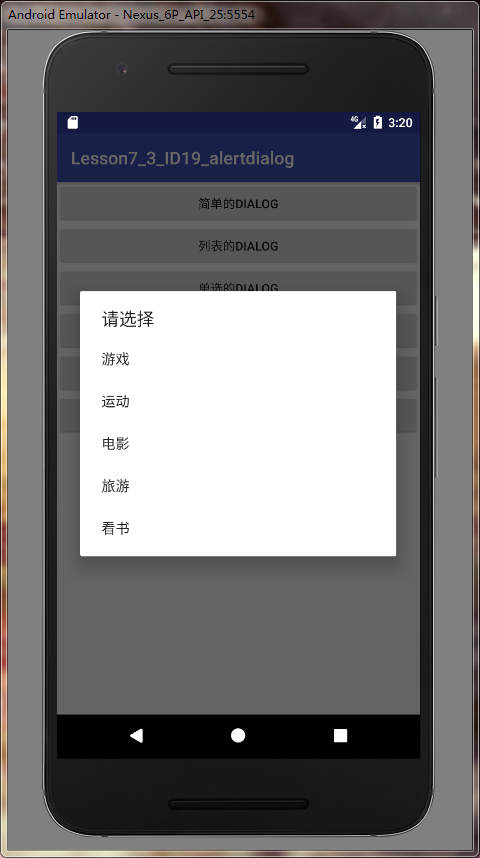
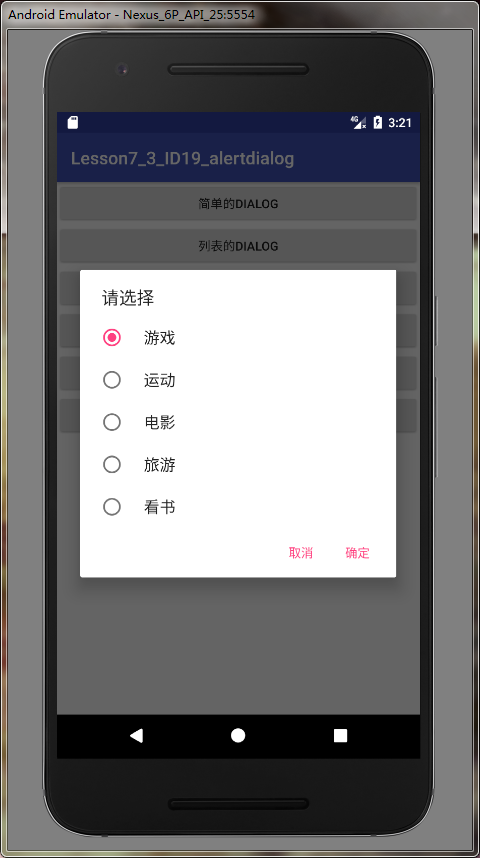
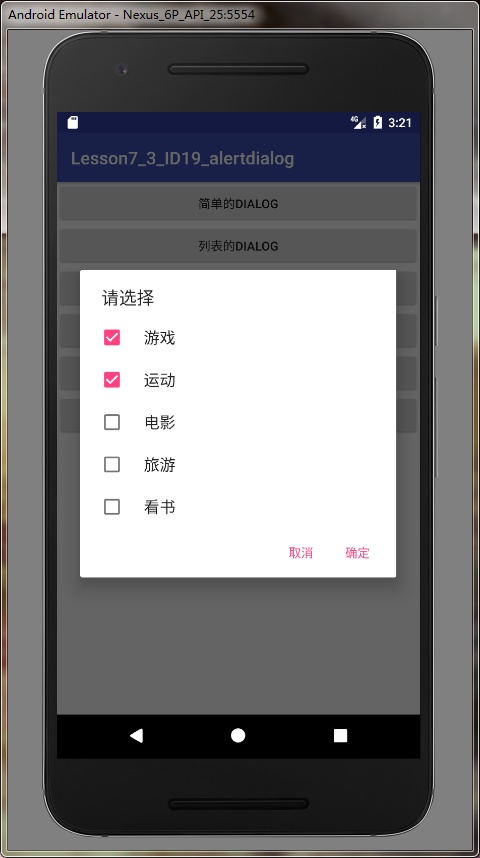

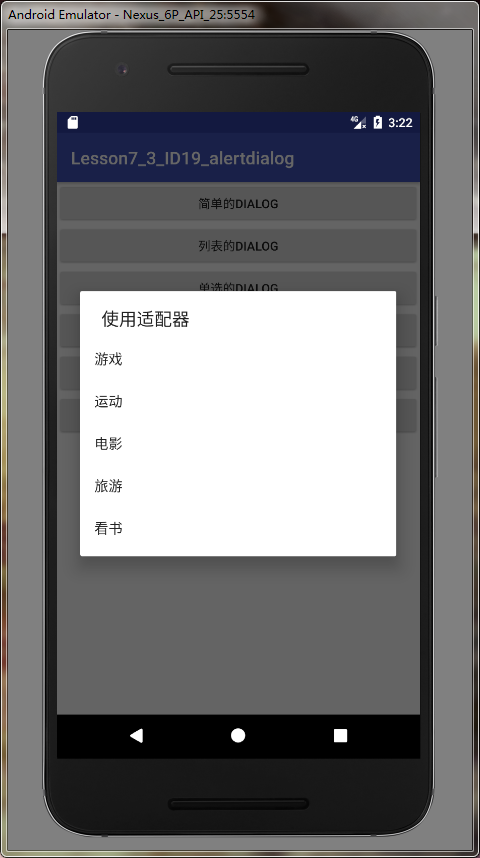
到此,關于“Android AlertDialog的幾種用法介紹”的學習就結束了,希望能夠解決大家的疑惑。理論與實踐的搭配能更好的幫助大家學習,快去試試吧!若想繼續學習更多相關知識,請繼續關注億速云網站,小編會繼續努力為大家帶來更多實用的文章!
免責聲明:本站發布的內容(圖片、視頻和文字)以原創、轉載和分享為主,文章觀點不代表本網站立場,如果涉及侵權請聯系站長郵箱:is@yisu.com進行舉報,并提供相關證據,一經查實,將立刻刪除涉嫌侵權內容。