您好,登錄后才能下訂單哦!
您好,登錄后才能下訂單哦!
本篇內容主要講解“微信小程序模擬下拉菜單開發的方法”,感興趣的朋友不妨來看看。本文介紹的方法操作簡單快捷,實用性強。下面就讓小編來帶大家學習“微信小程序模擬下拉菜單開發的方法”吧!
一.知識點
1.實現動態顯示和隱藏某個控件
<view class="{{open?'display_show':'display_none'}}">列表1</view>
data:{
open:false
},
showitem:function(){
this.setData({
open:!this.data.open
})
},.display_show{
display: block;
}
.display_none{
display: none;
}2.通過 data-* 和 e.target.dateset 傳遞參數
<view class="phone_personal">{{firstPerson}}</view>
<view class="select_one" bindtap="mySelect" data-me="吃">吃</view>
this.setData({
firstPerson:e.target.dataset.me,
})這時:firstPerson=吃
3.彈性盒字:display:flex;
<view class="phone_one" bindtap="clickPerson">
<view class="phone_personal">{{firstPerson}}</view>
<image src="../../image/i.png" class="personal_image {{selectArea ? 'rotateRight' :''}}"></image>
</view>在父級:
display:flex;
justify-content:space-between;
這樣子集就會并列。justify-content:space-between;這樣子集就會分別在在倆頭
二.事列
(1).下拉列表
1.wxml
<view class="page">
<view class="page_bd">
<view class="body_head" bindtap="showitem">點擊我顯示下拉列表</view>
<navigator url="pages/list/list">
<view class="{{open?'display_show':'display_none'}}">列表1</view>
</navigator>
<navigator url="pages/scroll-view/index">
<view class="{{open?'display_show':'display_none'}}">列表2</view>
</navigator>
<navigator url="pages/scroll-view/index">
<view class="{{open?'display_show':'display_none'}}">列表3</view>
</navigator>
</view>
</view>2.wxss
.page_bd{
padding: 10px;
background-color: snow;
}
.body_head{
border: 1px solid;
border-color: beige;
padding: 10px;
}
.display_show{
display: block;
border: 1px solid;
border-color: beige;
padding: 10px;
}
.display_none{
display: none;
}
3.js
Page({
data:{
open:false
},
showitem:function(){
this.setData({
open:!this.data.open
})
},
onLoad:function(options){
// 頁面初始化 options為頁面跳轉所帶來的參數
},
onReady:function(){
// 頁面渲染完成
},
onShow:function(){
// 頁面顯示
},
onHide:function(){
// 頁面隱藏
},
onUnload:function(){
// 頁面關閉
}
})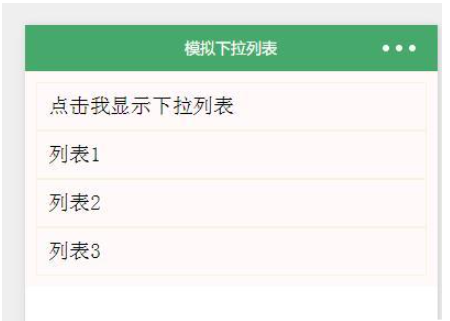
(2).下拉菜單
1.wxml
<view class="phone_one" bindtap="clickPerson">
<view class="phone_personal">{{firstPerson}}</view>
<image src="../../image/i.png" class="personal_image {{selectArea ? 'rotateRight' :''}}"></image>
</view>
<view class="person_box">
<view class="phone_select" hidden="{{selectPerson}}">
<view class="select_one" bindtap="mySelect" data-me="吃">吃</view>
<view class="select_one" bindtap="mySelect" data-me="喝">喝</view>
<view class="select_one" bindtap="mySelect" data-me="玩">玩</view>
</view>
</view>2.wxss
phone_personal{
width: 100%;
color:rgb(34, 154, 181);
height:100rpx;
line-height:100rpx;
text-align: center;
}
.phone_one{
display:flex;
position:relative;
justify-content:space-between;
background-color:rgb(239, 239, 239);
width:90%;
height:100rpx;
margin:22px auto;
border-radius:10rpx;
border-bottom:2rpx solid rgb(255, 255, 255);
line-height:51px;
padding-left:10px;
}
.person_box{
position: relative;
}
.phone_select{
margin-top:0;
z-index: 100;
position: absolute;
}
.select_one{
text-align: center;
background-color:rgb(239, 239, 239);
width:676rpx;
height:100rpx;
line-height:100rpx;
margin:0 5%;
border-bottom:2rpx solid rgb(255, 255, 255);
}
.personal_image{
z-index: 100;
position: absolute;
right:2.5%;
width: 34rpx;
height: 20rpx;
margin:40rpx 20rpx 40rpx 0;
transition: All 0.4s ease;
-webkit-transition: All 0.4s ease;
}
.rotateRight{
transform: rotate(180deg);
}3.js
Page({
data:{
selectPerson:true,
firstPerson:'興趣',
selectArea:false,
},
//點擊選擇類型
clickPerson:function(){
var selectPerson = this.data.selectPerson;
if(selectPerson == true){
this.setData({
selectArea:true,
selectPerson:false,
})
}else{
this.setData({
selectArea:false,
selectPerson:true,
})
}
} ,
//點擊切換
mySelect:function(e){
this.setData({
firstPerson:e.target.dataset.me,
selectPerson:true,
selectArea:false,
})
},
onLoad:function(options){
// 頁面初始化 options為頁面跳轉所帶來的參數
},
onReady:function(){
// 頁面渲染完成
},
onShow:function(){
// 頁面顯示
},
onHide:function(){
// 頁面隱藏
},
onUnload:function(){
// 頁面關閉
}
})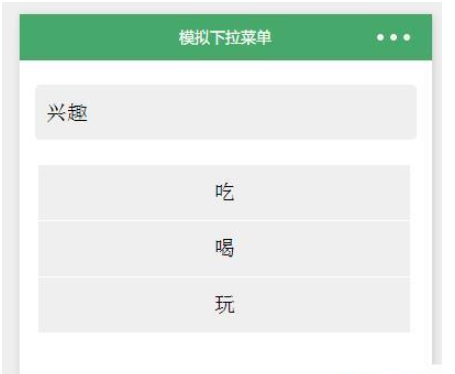
到此,相信大家對“微信小程序模擬下拉菜單開發的方法”有了更深的了解,不妨來實際操作一番吧!這里是億速云網站,更多相關內容可以進入相關頻道進行查詢,關注我們,繼續學習!
免責聲明:本站發布的內容(圖片、視頻和文字)以原創、轉載和分享為主,文章觀點不代表本網站立場,如果涉及侵權請聯系站長郵箱:is@yisu.com進行舉報,并提供相關證據,一經查實,將立刻刪除涉嫌侵權內容。