您好,登錄后才能下訂單哦!
您好,登錄后才能下訂單哦!
今天小編給大家分享一下通過nginx代理攔截請求進行全局訪問限制的方法的相關知識點,內容詳細,邏輯清晰,相信大部分人都還太了解這方面的知識,所以分享這篇文章給大家參考一下,希望大家閱讀完這篇文章后有所收獲,下面我們一起來了解一下吧。
運行環境:
ubantu 14.0
tomcat7
nginx 1.4.6(更新后1.5.6)
項目中經常會用到權限管理,必然的就會存在權限的設定和驗證;對于登陸或者模塊的權限設定驗證,在項目中直接實現;那么問題出現了
1.訪問資源文件
2.多項目訪問權限
3.tomcat中虛擬目錄的訪問權限
公司項目中用到文件的上傳下載,在線預覽等功能;當然用戶在使用的時候,我們不可能把用戶的上傳的文件放在項目中,那么必然會用到
虛擬目錄來映射文件的位置,或者說跨域夸項目;如果沒有對這些進行一個訪問的權限的限制,那么你將可以不需要任何權限就可以訪問下載
服務器上的資源(只要路徑正確不需要任何權限),下面拿公司項目實際情況說明一下:
比如訪問: http://192.168.1.118/filefindpdffilepath?filepath=root/(a)/上傳應用描述.docx 將出現

filefindpdffilepath?filepath=root/(a)/上傳應用描述.docx http 請求會返回 /imgss/(a)/上傳應用描述.docx(imgss是tomcat server.xml配置的虛擬目錄)
打開瀏覽器我們直接訪問虛擬目錄:http://192.168.1.118/imgss/(a)/上傳應用描述.docx 將出現不需要任何權限可以預覽或者使用工具下載服務器資源

這會導致客戶在使用時,在稍有心思的人面前沒有任何安全可言
下面說一下如何解決這個問題:
第一種方案:設置tomcat全局過濾器,進行session驗證
1.項目中添加過濾器 userloginfilter.java(這里就不贅述了)
2.在tomcat 配置文件web.xml添加filter
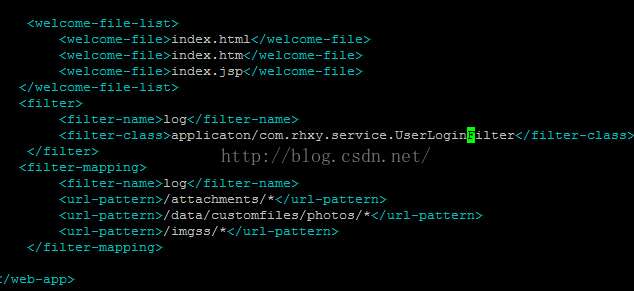
注意這里:applicaton/com.rhxy.service.userloginfilter 指向項目中的userloginfilter過濾器
這里需要說明一下。配置的攔截請求都是tomcat server.xml中配置的虛擬路徑
而所有的訪問資源的請求都是需要經過這里,所以直接設置虛擬路徑即可
啟動tomcat 重新部署項目;進行測試。結果如下
未登錄情況下
訪問:http://192.168.1.118/filefindpdffilepath?filepath=root/(a)/12.png 打開tomcat 日志進行觀察:

觀察一下前臺:


未登錄情況下被成功被過濾掉了
測試直接訪問虛擬目錄:http://192.168.1.118/imgss/(a)/12.png同樣被攔截
然后測試登陸后訪問,就出現問題了。請求是被過濾了,但是權限驗證合格以后請求返回的status 居然是404
后臺日志:

前臺:


http://192.168.1.118/filefindpdffilepath?filepath=root/(a)/12.png
http://192.168.1.118/imgss/(a)/12.png 通過后臺觀察,請求都是有經過過濾器進行session驗證,并且都是驗證通過,然而還是出現404,資源在
服務器中是肯定存在的,tomcat 中的虛擬目錄設置也沒有問題;經過多次測試問題出在tomcat配置文件web.xml配置的過濾器,映射的是項目中的過濾器
那么將過濾器打包成jar 以后,放置在tomcat 中,然后修改web.xml配置文件,修改filter 中filter-class 為jar包打包的路徑,然后測試發現項目無法啟動。
在配置filter 中filter-class 路徑時出錯;然后經過一系列嘗試,最終還是失敗,因為時間有限,所以只能放棄這種,但是我相信思路肯定是正確的,因為
聽說已經有人實現了,但是沒有具體說明,下面開始嘗試第二種
第二種方案:通過nginx代理攔截請求,并進行訪問限制
1.使用 nginx -v 查看版本幾安裝的模塊,查看是否有ngx_http_accesskey_module模塊,沒有的話需要為nginx加入ngx_http_accesskey_module模塊(附件),因為我的版本是1.4.6上面很多模塊都沒有,先進行升級
1.1)下載nginx-1.5.6.tar.gz (文件位置在/root下)
wget http://nginx.org/download/nginx-1.5.6.tar.gz
1.2)解壓nginx-1.5.6.tar.gz文件
tar zxvf nginx-1.5.6.tar.gz
1.3)進入ngixn-1.5.6文件夾中
cd nginx-1.5.6
1.4)查看nginx原來的配置輸出:
--prefix=/etc/nginx--conf-path=/etc/ nginx/nginx.conf--error-log-path=/var/log/nginx/error.log --http-client-body-te mp-path=/var/lib/nginx/body--http-fastcgi-temp-path=/var/lib/nginx/fastcgi --http-log-path=/var/log/nginx/access.log--http-proxy-temp-path=/var/lib/nginx/proxy --http-scgi-temp-path=/var/lib/nginx/scgi--http-uwsgi-temp-path=/var/lib/nginx/uwsgi --lock-path=/var/lock/nginx.lock --pid-path=/var/run/nginx.pid--with-http_realip_module --with-http_stub_status_module--with-http_ssl_module
--with-debug--with-http_addition_module --with-http_dav_module --with-http_geoip_module --with-http_gzip_static_module --with-http_realip_module --with-http_stub_status_module --with-http_ssl_module --with-http_sub_module --with-http_xslt_module --with-ipv6--with-sha1=/usr/include/openssl --with-md5=/usr/include/openssl
--with-mail--with-mail_ssl_module
2.下載ngx_http_accesskey_module模塊
2.1)mkdir -p /etc/nginx/third-modules
2.2)cd /etc/nginx/third-modules
2.3)wget ftp://91.193.69.2/distributive/freebsd/ports/local-distfiles/osa/nginx-accesskey-2.0.3.tar.gz
2.4)tar -zxvf nginx-accesskey-2.0.3.tar.gz
2.5)修改下nginx-accesskey-2.0.3的config文件:把$http_accesskey_module修改成ngx_http_accesskey_module
3.返回root下nginx-1.5.6
3.1)執行configure命令,后面跟上原來nginx的配置 并添加ngx_http_accesskey_module
./configure --prefix=/etc/nginx --conf-path=/etc/nginx/nginx.conf --error-log-path=/var/log/nginx/error.log --http-client-body-temp-path=/var/lib/nginx/body --http-fastcgi-temp-path=/var/lib/nginx/fastcgi --http-log-path=/var/log/nginx/access.log --http-proxy-temp-path=/var/lib/nginx/proxy --http-scgi-temp-path=/var/lib/nginx/scgi --http-uwsgi-temp-path=/var/lib/nginx/uwsgi --lock-path=/var/lock/nginx.lock --pid-path=/var/run/nginx.pid --with-http_realip_module --with-http_stub_status_module --with-http_ssl_module --with-debug --with-http_addition_module --with-http_dav_module --with-http_geoip_module --with-http_gzip_static_module --with-http_realip_module --with-http_stub_status_module --with-http_ssl_module --with-http_sub_module --with-http_xslt_module --with-ipv6 --with-sha1=/usr/include/openssl --with-md5=/usr/include/openssl --with-mail --with-mail_ssl_module --add-module=/etc/nginx/third-modules/nginx-accesskey-2.0.3
在執行configure時得到幾個錯誤:
a.配置 --with-http_xslt_module 時提示 the http xslt module requires the libxml2/libxslt libraries
sudo apt-get install libxml2 libxml2-dev libxslt-dev
b.配置 --with-http_image_filter_module 時提示 the http image filter module requires the gd library.
sudo apt-get install libgd2-xpm libgd2-xpm-dev
c.配置 --with-http_geoip_module 時提示 the geoip module requires the geoip library.
sudo apt-get install geoip-database libgeoip-dev
d.rewrite需要pcre支持, 錯誤提示:./configure: error: the http rewrite module requires the pcre library.
apt-get install libpcre3 libpcre3-dev
e.ubuntu error: ssl modules require the openssl library.
sudo apt-get install openssl libssl-dev
3.2)再執行第6步的configure命令
3.3)這次沒有提示缺少library, 執行make令命編譯nginx, 編譯好以后objs目錄下多出一個nginx文件,這個就是已編輯好的nginx程序
make
3.4)更改舊的nginx程序的名子,并復制新的程序過去,我的舊nginx程序放在/usr/sbin/目錄中
mv /usr/sbin/nginx /usr/sbin/nginx-20160910 cp objs/nginx /usr/sbin/nginx /usr/sbin/nginx -t
執行/usr/sbin/nginx -t 命令檢查配置文件并將返回下面的信息:
nginx: the configuration file /etc/nginx/nginx.conf syntax is ok
nginx: configuration file /etc/nginx/nginx.conf test is successful
3.5)在nginx-1.5.6目錄下執行下面的命令來升級nginx
make upgrade
3.6)執行make upgrade得到一個錯誤:
make: /etc/nginx/sbin/nginx: command not foundmake: *** [upgrade] error 127
3.7)用文本編輯器打開修改nginx-1.5.6目錄下名為makefile的文件,將upgrade節點中的/etc/nginx/sbin/nginx -t改為/usr/sbin/nginx -t,保存后關閉并重新執行make upgrade命令
3.8)執行nginx -v命令,程序的版本號已經是1.5.6,升級完畢.
4.修改nginx配置文件 vim /etc/nginx/sites-available/localhost
location ^~ /imgss/
{
# root /data/customfiles/photos/;
# expires 30d;
accesskey off;
accesskey_arg "sign";
accesskey_hashmethod md5;
accesskey_signature "xxxxxxx";
proxy_set_header host $host;
proxy_pass http://127.0.0.1:8080;
}accesskey 為模塊開關;
accesskey_hashmethod 為加密方式md5或者sha-1;
accesskey_arg 為url中的關鍵字參數;
accesskey_signature 為xxxxxxx加密值構成的字符串。
保存后,重啟nginx :service nginx restart ?sign=(這里為accesskey_signature md5加密值)
再次進行測試,使用http://192.168.1.118/filefindpdffilepath?filepath=root/(a)/12.png進行訪問,將請求返回的url /imgss/(a)/上傳應用描述.docx后面添加?sign=(這里為accesskey_signature md5加密值)
測試結果:未登錄情況下 http://192.168.1.118/filefindpdffilepath?
filepath=root/(a)/12.png http://192.168.1.118/imgss/(a)/12.png
都將返回404頁面。登陸后返回正常頁面,顯示12.png
以上就是“通過nginx代理攔截請求進行全局訪問限制的方法”這篇文章的所有內容,感謝各位的閱讀!相信大家閱讀完這篇文章都有很大的收獲,小編每天都會為大家更新不同的知識,如果還想學習更多的知識,請關注億速云行業資訊頻道。
免責聲明:本站發布的內容(圖片、視頻和文字)以原創、轉載和分享為主,文章觀點不代表本網站立場,如果涉及侵權請聯系站長郵箱:is@yisu.com進行舉報,并提供相關證據,一經查實,將立刻刪除涉嫌侵權內容。