您好,登錄后才能下訂單哦!
您好,登錄后才能下訂單哦!
小編給大家分享一下Python如何實現智慧校園一鍵評教,希望大家閱讀完這篇文章之后都有所收獲,下面讓我們一起去探討吧!
問題1:什么是selenium模塊?
基于瀏覽器自動化的一個模塊。
問題2:selenium模塊有什么作用呢?
便捷地獲取網站中動態加載的數據
便捷地實現模擬登錄
問題3:環境安裝
pip install selenium
1.下載路徑
http://chromedriver.storage.googleapis.com/index.html
2.驅動程序和瀏覽器的映射關系(谷歌瀏覽器)
方法1:[不推薦]
在瀏覽器地址欄輸入:chrome://version/
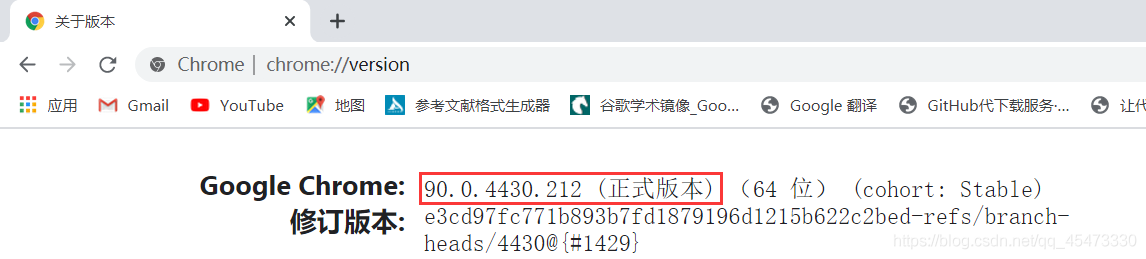
復制版本號,只取前三節
示例:版本號為90.0.4430.212,只需復制90.0.4430
將復制的數字加到https://chromedriver.storage.googleapis.com/LATEST_RELEASE_后面
示例:https://chromedriver.storage.googleapis.com/LATEST_RELEASE_90.0.4430
博主嘗試了沒有成功
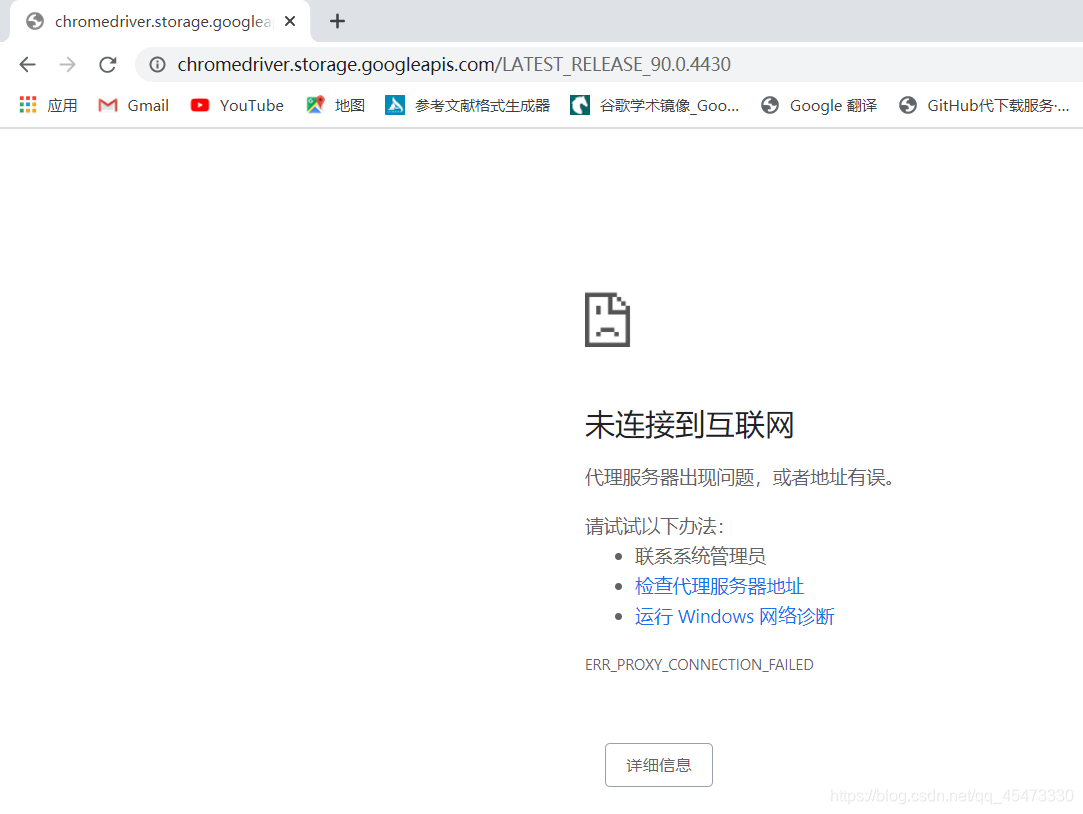
方法2:[推薦]
安裝webdriver-manager庫
pip install webdriver-manager
運行如下代碼
import time
from selenium import webdriver
from webdriver_manager.chrome import ChromeDriverManager
# from webdriver_manager.microsoft import EdgeChromiumDriverManager
options = webdriver.ChromeOptions()
options.add_argument('--ignore-certificate-errors')
driver = webdriver.Chrome(ChromeDriverManager().install(),chrome_options=options)
# driver = webdriver.Edge(EdgeChromiumDriverManager().install())
driver.get('https://www.baidu.com/s?wd=123')
driver.close()很簡單,省很多事
1.新建python文件導入相關包
from selenium import webdriver import time from lxml import etree
2. 使用selenium打開登錄頁面
# 實例化一個瀏覽器對象
bro = webdriver.Chrome(executable_path='./chromedriver')# 驅動程序所在路徑
# 讓瀏覽器發起一個指定url對應請求
bro.get('http://sso.cqcet.edu.cn/login')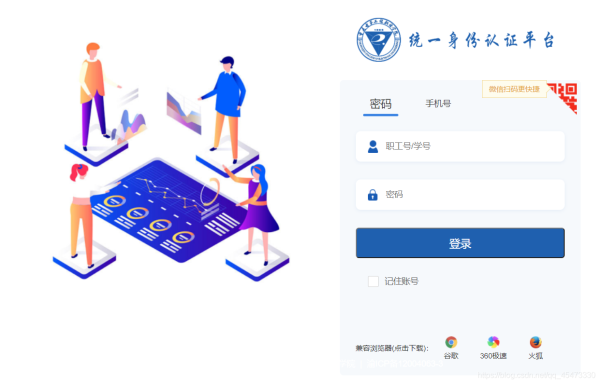
3.錄入用戶名密碼,點擊登錄按鈕實現登錄
# 標簽定位
username_input = bro.find_element_by_id('username')
password_input = bro.find_element_by_id('password')
# 標簽交互
username_input.send_keys('**********')# 智慧校園賬號
password_input.send_keys('**********')# 智慧校園密碼
# 點擊登入按鈕
btn = bro.find_element_by_class_name('logon-btn')
btn.click()
time.sleep(2)# 停頓2s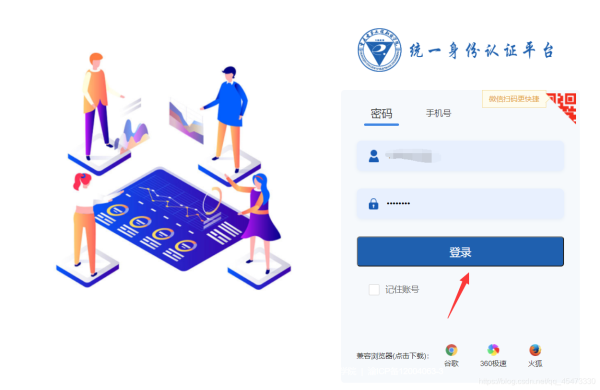
4.進入教學評價系統
# 點擊學評教管理
bro.get('http://ossc.cqcet.edu.cn/xg/teaching/student/index/teach')
bro.find_element_by_class_name('nav-label').click()
time.sleep(2)
# 點擊學生評教
bro.get('http://ossc.cqcet.edu.cn/xg/teaching/student/xskb')
# page_source獲取瀏覽器當前頁面的頁面源碼數據
page_text = bro.page_source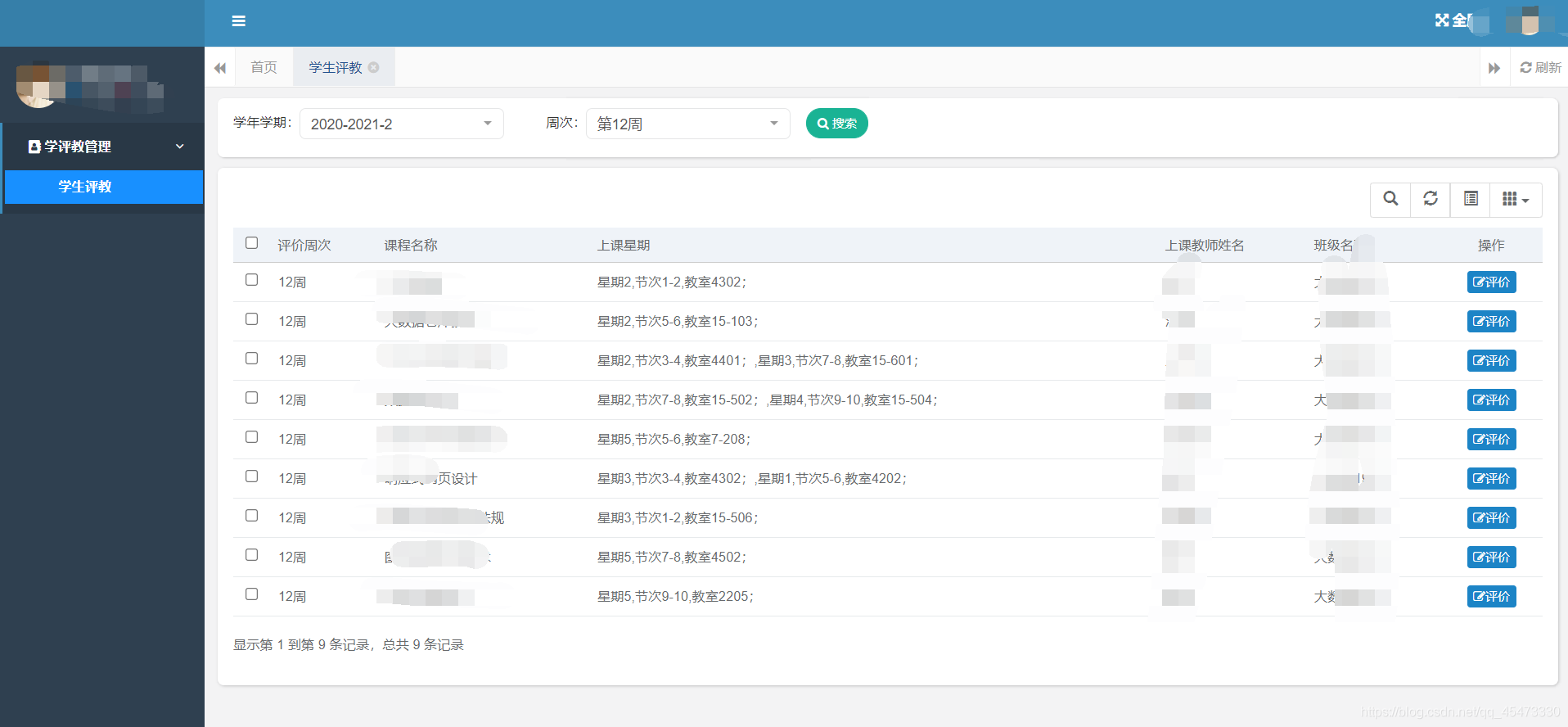
5.實現評教操作
# 解析onclick里面的內容
tree = etree.HTML(page_text)
onclick_list = tree.xpath('//*[@id="bootstrap-table"]/tbody//a/@onclick')
print(onclick_list)
for onclick in onclick_list:
if onclick[0:15] != "checkEvaluation":
bro.execute_script(onclick)
time.sleep(1)
bro.find_element_by_class_name('layui-layer-btn0').click()
time.sleep(1)
time.sleep(5)
bro.quit()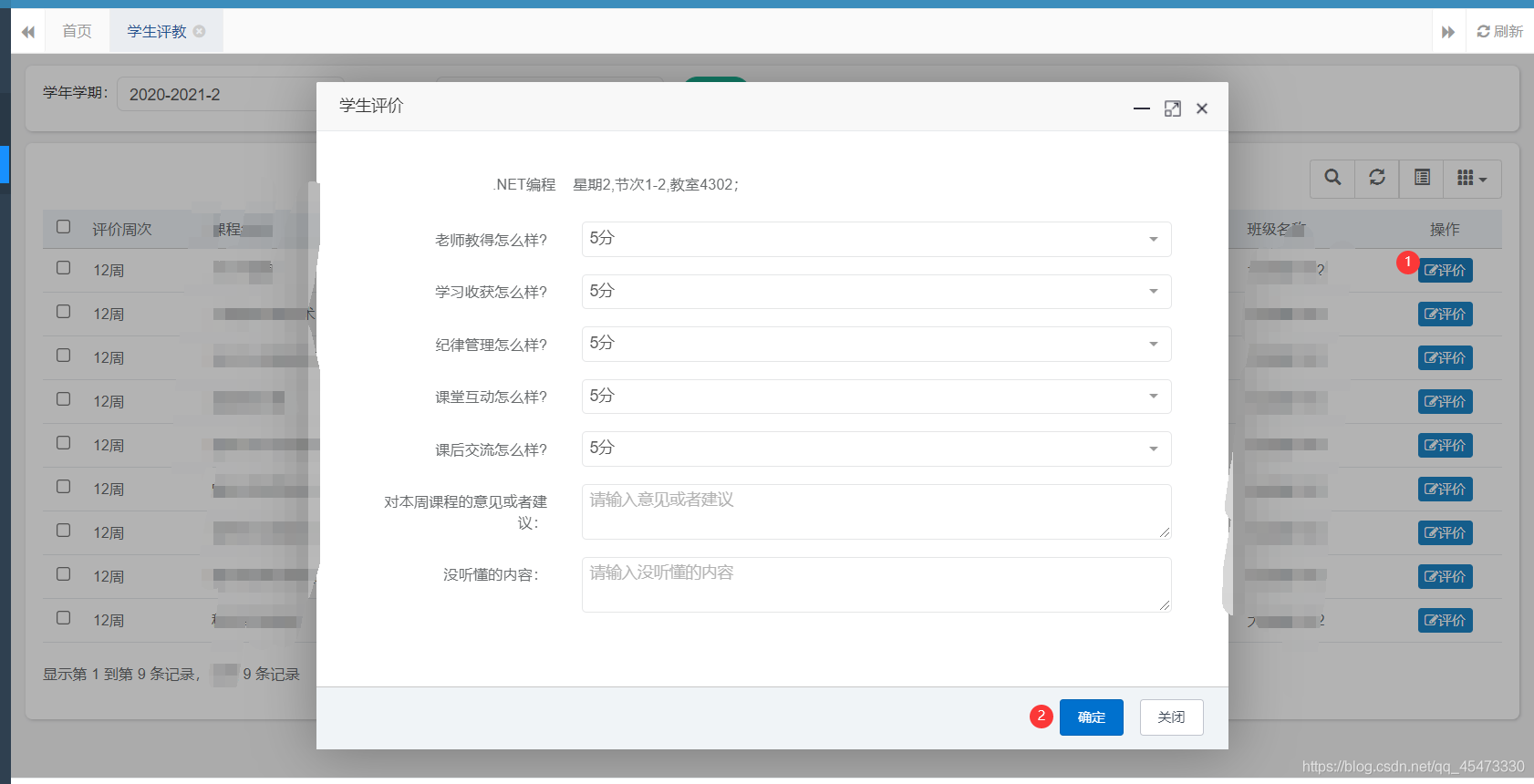
6.完成效果圖
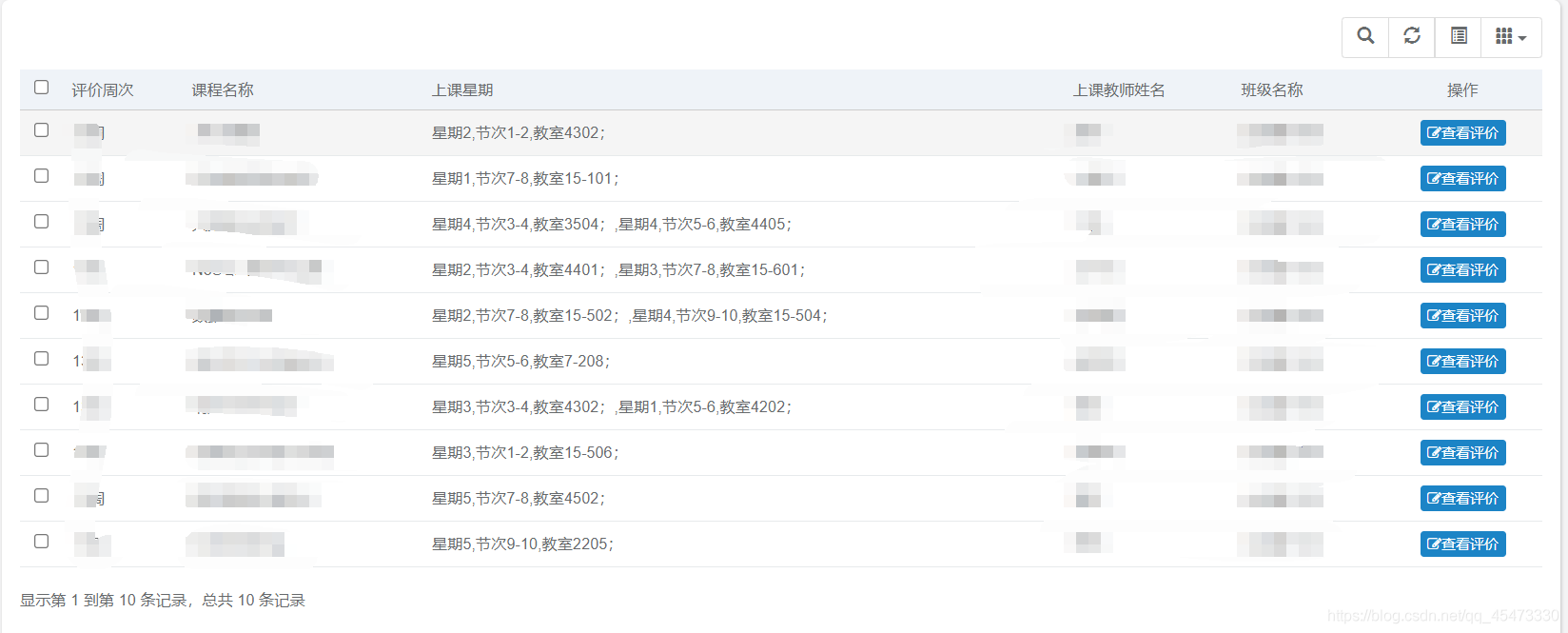
以下為實現谷歌無頭瀏覽器和反檢測代碼,供參考
from selenium import webdriver
from time import sleep
#實現無可視化界面
from selenium.webdriver.chrome.options import Options
#實現規避檢測
from selenium.webdriver import ChromeOptions
#實現無可視化界面的操作
chrome_options = Options()
chrome_options.add_argument('--headless')
chrome_options.add_argument('--disable-gpu')
#實現規避檢測
option = ChromeOptions()
option.add_experimental_option('excludeSwitches', ['enable-automation'])
#如何實現讓selenium規避被檢測到的風險
bro = webdriver.Chrome(executable_path='./chromedriver',chrome_options=chrome_options,options=option)
#無可視化界面(無頭瀏覽器) phantomJs
bro.get('https://www.baidu.com')
print(bro.page_source)
sleep(2)
bro.quit()看完了這篇文章,相信你對“Python如何實現智慧校園一鍵評教”有了一定的了解,如果想了解更多相關知識,歡迎關注億速云行業資訊頻道,感謝各位的閱讀!
免責聲明:本站發布的內容(圖片、視頻和文字)以原創、轉載和分享為主,文章觀點不代表本網站立場,如果涉及侵權請聯系站長郵箱:is@yisu.com進行舉報,并提供相關證據,一經查實,將立刻刪除涉嫌侵權內容。