您好,登錄后才能下訂單哦!
您好,登錄后才能下訂單哦!
本篇內容主要講解“還原恢復CentOS 6誤刪除的boot分區的方法”,感興趣的朋友不妨來看看。本文介紹的方法操作簡單快捷,實用性強。下面就讓小編來帶大家學習“還原恢復CentOS 6誤刪除的boot分區的方法”吧!
1.首先利用centos6鏡像進入linux rescue救援模式。
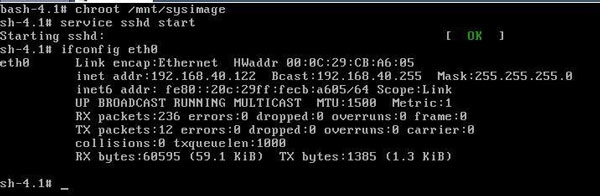
2.啟動sshd服務,查看eth0獲取的ip地址,然后用ssh secure shell 連接。
SSH Secure Shell 3.2.9 (Build 283)
Copyright (c) 2000-2003 SSH Communications Security Corp - http://www.ssh.com/
This copy of SSH Secure Shell is a non-commercial version.
This version does not include PKI and PKCS #11 functionality.
[root@localhost ~]# cd /boot //進入/boot分區
[root@localhost boot]# ls //查看boot分區的內容
config-2.6.32-71.el6.i686 symvers-2.6.32-71.el6.i686.gz
grub System.map-2.6.32-71.el6.i686
initramfs-2.6.32-71.el6.i686.img vmlinuz-2.6.32-71.el6.i686
[root@localhost boot]# cd 。。//返回上層目錄
[root@localhost /]# rm -rf /boot/*//刪除/boot分區所有內容
[root@localhost /]# ls /boot//查看/boot分區內容為空
[root@localhost /]# mount /dev/sr0 /mnt//掛載cdrom設備到/mnt目錄下
mount: block device /dev/sr0 is write-protected, mounting read-only
[root@localhost /]# rpm -ivh /mnt/Packages/kernel-2.6.32-71.el6.i686.rpm --root=/ --force //安裝光盤的kernel軟件包
Preparing.。。 ########################################### [100%]
1:kernel ########################################### [100%]
[root@localhost /]# ls /boot //查看/boot分區內容
config-2.6.32-71.el6.i686 System.map-2.6.32-71.el6.i686
initramfs-2.6.32-71.el6.i686.img vmlinuz-2.6.32-71.el6.i686
symvers-2.6.32-71.el6.i686.gz
[root@localhost /]# mkdir /boot/grub//在/boot目錄新建一個grub目錄
[root@localhost /]# touch /boot/grub/grub.conf//新建一個grub.conf配置文件
[root@localhost /]# cp -rf /usr/share/grub/i386-pc/* /boot/grub/ //把/usr/share/grub/i386-pc的所有內容拷貝到/boot/grub中。
[root@localhost /]# ls /boot//查看/boot分區內容
config-2.6.32-71.el6.i686 symvers-2.6.32-71.el6.i686.gz
grub System.map-2.6.32-71.el6.i686
initramfs-2.6.32-71.el6.i686.img vmlinuz-2.6.32-71.el6.i686
[root@localhost /]# ls /boot/grub/ //查看/boot/grub目錄內容
e2fs_stage1_5 iso9660_stage1_5 stage1 vstafs_stage1_5
fat_stage1_5 jfs_stage1_5 stage2 xfs_stage1_5
ffs_stage1_5 minix_stage1_5 stage2_eltorito
grub.conf reiserfs_stage1_5 ufs2_stage1_5
[root@localhost /]# fdisk -l //查看分區
Disk /dev/sda: 21.5 GB, 21474836480 bytes
255 heads, 63 sectors/track, 2610 cylinders
Units = cylinders of 16065 * 512 = 8225280 bytes
Sector size (logical/physical): 512 bytes / 512 bytes
I/O size (minimum/optimal): 512 bytes / 512 bytes
Disk identifier: 0x000b1db4
Device Boot Start End Blocks Id System
/dev/sda1 * 1 13 102400 83 Linux//這個為/boot啟動分區
Partition 1 does not end on cylinder boundary.
/dev/sda2 13 144 1048576 82 Linux swap / Solaris
Partition 2 does not end on cylinder boundary.
/dev/sda3 144 2611 19819520 83 Linux //這個為/根分區
[root@localhost /]# mount//查看所有掛載分區
/dev/sda3 on / type ext4 (rw)//根分區
/dev/sda1 on /boot type ext4 (rw)//boot分區為sda1
devpts on /dev/pts type devpts (rw)
tmpfs on /dev/shm type tmpfs (rw)
proc on /proc type proc (rw)
sysfs on /sys type sysfs (rw)
/dev/sr0 on /mnt type iso9660 (ro)
[root@localhost /]# grub//啟動grub
Probing devices to guess BIOS drives. This may take a long time.
GNU GRUB version 0.97 (640K lower / 3072K upper memory)
[ Minimal BASH-like line editing is supported. For the first word, TAB
lists possible command completions. Anywhere else TAB lists the possible
completions of a device/filename.]
grub》 root (hd0,0) //首先find /grub/stage1查看/boot分區為(hd0,0)
root (hd0,0)//設置/boot分區為/dev/sda1
Filesystem type is ext2fs, partition type 0x83
grub》 setup (hd0)//重新安裝grub
setup (hd0)
Checking if “/boot/grub/stage1” exists.。。 no
Checking if “/grub/stage1” exists.。。 yes
Checking if “/grub/stage2” exists.。。 yes
Checking if “/grub/e2fs_stage1_5” exists.。。 yes
Running “embed /grub/e2fs_stage1_5 (hd0)”。。。 26 sectors are embedded.
succeeded
Running “install /grub/stage1 (hd0) (hd0)1+26 p (hd0,0)/grub/stage2 /grub/grub.conf”。。。 succeeded
Done.
grub》 quit//退出
3.重新reboot啟動系統進入grub界面測試

4.查找find /grub/stage1然后找到/boot分區為(hd0,0),指定kernel,initrd, boot啟動系統成功。

5.系統啟動成功,然后進入系統重新寫/boot/grub/grub.conf文件。
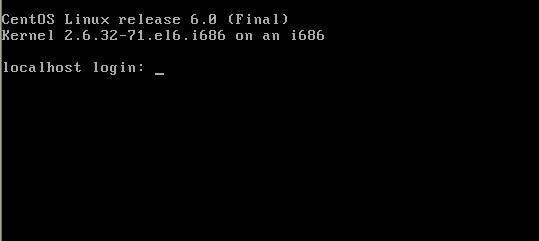
6.[root@localhost /]# vi /boot/grub/grub.conf配置文件如下:
最后填寫grub.conf文件內容
default=0 //默認菜單為第一個
timeout=6//等待時間為6秒
title mylinux //啟動標題為mylinux
root (hd0,0) //boot所在分區為/dev/sda1
kernel /vmlinuz-2.6.32-71.el6.i686 ro root=/dev/sda3 rhgb quiet//kernel所在位置以只讀模式掛載/dev/sda3根分區rhgb quiet為安靜模式不顯示內核信息。
initrd /initramfs-2.6.32-71.el6.i686.img//加載initrd鏡像。
7.最后進入linux rescue重建一個grub
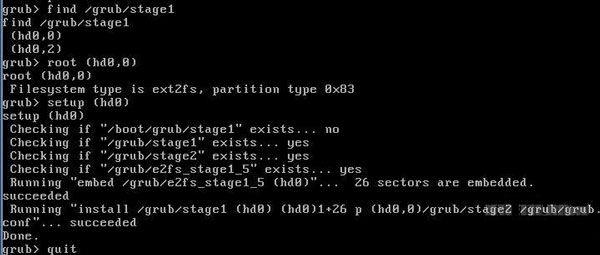
8.最后啟動界面如下
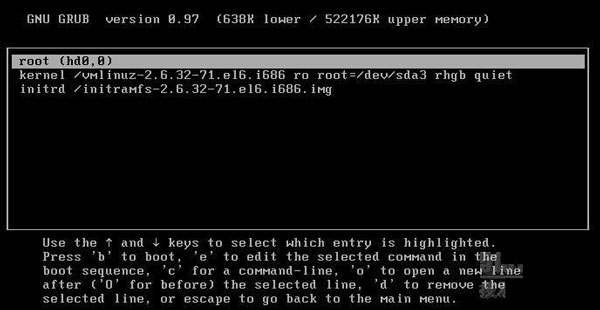
到此,相信大家對“還原恢復CentOS 6誤刪除的boot分區的方法”有了更深的了解,不妨來實際操作一番吧!這里是億速云網站,更多相關內容可以進入相關頻道進行查詢,關注我們,繼續學習!
免責聲明:本站發布的內容(圖片、視頻和文字)以原創、轉載和分享為主,文章觀點不代表本網站立場,如果涉及侵權請聯系站長郵箱:is@yisu.com進行舉報,并提供相關證據,一經查實,將立刻刪除涉嫌侵權內容。