您好,登錄后才能下訂單哦!
您好,登錄后才能下訂單哦!
#軟件下載
#開源博客Wordpress 下載地址:https://cn.wordpress.org/wordpress-4.7.4-zh_CN.tar.gz
#PHP 7 下載地址:http://cn2.php.net/distributions/php-7.1.4.tar.gz
#apache 下載地址: http://mirror.bit.edu.cn/apache//httpd/httpd-2.4.25.tar.gz
#數據庫 Mariadb 下載地址:系統鏡像(本次采取yum 安裝, 編譯安裝 參考:Mysql 5.7.17 編譯安裝)
#系統環境
[root@KVM_1 ~]# cat /etc/redhat-release CentOS Linux release 7.2.1511 (Core) [root@KVM_1 ~]# ip addr show eno33554960 3: eno33554960: <BROADCAST,MULTICAST,UP,LOWER_UP> mtu 1500 qdisc pfifo_fast state UP qlen 1000 link/ether 00:0c:29:84:b7:60 brd ff:ff:ff:ff:ff:ff inet 192.168.174.134/24 brd 192.168.174.255 scope global dynamic eno33554960 valid_lft 1779sec preferred_lft 1779sec inet6 fe80::20c:29ff:fe84:b760/64 scope link valid_lft forever preferred_lft forever
#關閉防火墻和selinux
[root@KVM_1 ~]# systemctl stop firewalld [root@KVM_1 ~]# setenforce 0
#YUM設置
[root@KVM_1 ~]# cat /etc/yum.repos.d/local.repo [local] name=local baseurl=file:///mnt/cdrom gpgcheck=0 enabled=1
apache編譯安裝
#下載軟件(自行操作)
[root@KVM_1 ~]# ls httpd-2.4.25.tar.gz php-7.1.4.tar.gz wordpress-4.7.4-zh_CN.tar.gz [root@KVM_1 ~]# tar -xf httpd-2.4.25.tar.gz [root@KVM_1 ~]# cd httpd-2.4.25/ #安裝依賴包 [root@KVM_1 httpd-2.4.25]# yum install -y net-tools pcre-devel zlib-devel apr apr-devel apr-util apr-util-devel gcc-c++ #編譯 [root@KVM_1 httpd-2.4.25]# ./configure --prefix=/usr/local/apache --with-mysql=/usr/share/mysql --enable-module=so --enable-shared=max --enable-rewrite #出現以下結果表示編譯檢查成功 configure: summary of build options: Server Version: 2.4.25 Install prefix: /usr/local/apache C compiler: gcc -std=gnu99 CFLAGS: -pthread LDFLAGS: LIBS: CPPFLAGS: -DLINUX -D_REENTRANT -D_GNU_SOURCE C preprocessor: gcc -E #編譯安裝 [root@KVM_1 httpd-2.4.25]# make && make install
#安裝數據庫
#本次采用yum安裝 (編譯安裝可參考 Mysql 5.7.17 編譯安裝)
[root@KVM_1 ~]# yum install -y mariadb mariadb-server [root@KVM_1 ~]# systemctl start mariadb
#初始化數據庫
[root@KVM_1 ~]# mysql_secure_installation /usr/bin/mysql_secure_installation: line 379: find_mysql_client: command not found NOTE: RUNNING ALL PARTS OF THIS SCRIPT IS RECOMMENDED FOR ALL MariaDB SERVERS IN PRODUCTION USE! PLEASE READ EACH STEP CAREFULLY! In order to log into MariaDB to secure it, we'll need the current password for the root user. If you've just installed MariaDB, and you haven't set the root password yet, the password will be blank, so you should just press enter here. Enter current password for root (enter for none): OK, successfully used password, moving on... Setting the root password ensures that nobody can log into the MariaDB root user without the proper authorisation. Set root password? [Y/n] y #選擇 y New password: #設置密碼 123456 Re-enter new password: #設置密碼 123456 Password updated successfully! Reloading privilege tables.. ... Success! By default, a MariaDB installation has an anonymous user, allowing anyone to log into MariaDB without having to have a user account created for them. This is intended only for testing, and to make the installation go a bit smoother. You should remove them before moving into a production environment. Remove anonymous users? [Y/n] y #選擇 y ... Success! Normally, root should only be allowed to connect from 'localhost'. This ensures that someone cannot guess at the root password from the network. Disallow root login remotely? [Y/n] n #選擇 n ... skipping. By default, MariaDB comes with a database named 'test' that anyone can access. This is also intended only for testing, and should be removed before moving into a production environment. Remove test database and access to it? [Y/n] y #選擇 y - Dropping test database... ... Success! - Removing privileges on test database... ... Success! Reloading the privilege tables will ensure that all changes made so far will take effect immediately. Reload privilege tables now? [Y/n] y #選擇 y ... Success! Cleaning up... All done! If you've completed all of the above steps, your MariaDB installation should now be secure. Thanks for using MariaDB!
#創建Wordpress數據庫
[root@KVM_1 ~]# mysql -uroot -p123456 Welcome to the MariaDB monitor. Commands end with ; or \g. Your MariaDB connection id is 9 Server version: 5.5.44-MariaDB MariaDB Server Copyright (c) 2000, 2015, Oracle, MariaDB Corporation Ab and others. Type 'help;' or '\h' for help. Type '\c' to clear the current input statement. MariaDB [(none)]> create database wordpressdb; Query OK, 1 row affected (0.00 sec) MariaDB [(none)]> create user 'wordpressuser'@'localhost' identified by '123456'; Query OK, 0 rows affected (0.00 sec) MariaDB [(none)]> grant all on wordpressdb.* to 'wordpressuser'@'localhost'; Query OK, 0 rows affected (0.00 sec) MariaDB [(none)]> grant all on wordpressdb.* to 'wordpressuser'@'%' ; Query OK, 0 rows affected (0.00 sec) MariaDB [(none)]> flush privileges; Query OK, 0 rows affected (0.00 sec) MariaDB [(none)]> exit Bye
#PHP7編譯安裝
#安裝PHP依賴 libmcrypt 下載地址ftp://mcrypt.hellug.gr/pub/crypto/mcrypt/libmcrypt/libmcrypt-2.5.6.tar.gz
#下載libmcrypt [root@KVM_1 ~]# wget ftp://mcrypt.hellug.gr/pub/crypto/mcrypt/libmcrypt/libmcrypt-2.5.6.tar.gz [root@KVM_1 ~]# tar -xf libmcrypt-2.5.6.tar.gz [root@KVM_1 ~]# cd libmcrypt-2.5.6/ [root@KVM_1 libmcrypt-2.5.6]# ./configure [root@KVM_1 libmcrypt-2.5.6]# make && make install
#軟件下載(自行操作)
[root@KVM_1 ~]# ls httpd-2.4.25.tar.gz php-7.1.4.tar.gz wordpress-4.7.4-zh_CN.tar.gz httpd-2.4.25 [root@KVM_1 ~]# tar -xf php-7.1.4.tar.gz [root@KVM_1 ~]# cd php-7.1.4/ [root@KVM_1 php-7.1.4]# yum -y install libxml2 libxml2-devel openssl openssl-devel curl-devel libjpeg-devel libpng-devel freetype-devel libmcrypt-devel [root@KVM_1 php-7.1.4]# ./configure --prefix=/usr/local/php7 --with-apxs2=/usr/local/apache/bin/apxs \ --with-mcrypt=/usr/include --enable-mysqlnd --with-mysqli --with-pdo-mysql \ --enable-fpm --with-gd --with-iconv --with-zlib --enable-xml \ --enable-shmop --enable-sysvsem --enable-inline-optimization --enable-mbregex \ --enable-exif --enable-mbstring --enable-ftp --enable-gd-native-ttf --with-openssl \ --enable-pcntl --enable-sockets --with-xmlrpc --enable-zip --enable-soap --without-pear \ --with-gettext --enable-session --with-curl --with-jpeg-dir \ --with-freetype-dir --enable-opcache --enable-fileinfo #出現以下情況表示編譯檢查成功 +--------------------------------------------------------------------+ | License: | | This software is subject to the PHP License, available in this | | distribution in the file LICENSE. By continuing this installation | | process, you are bound by the terms of this license agreement. | | If you do not agree with the terms of this license, you must abort | | the installation process at this point. | +--------------------------------------------------------------------+ Thank you for using PHP. config.status: creating php7.spec config.status: creating main/build-defs.h config.status: creating scripts/phpize config.status: creating scripts/man1/phpize.1 config.status: creating scripts/php-config config.status: creating scripts/man1/php-config.1 config.status: creating sapi/cli/php.1 config.status: creating sapi/fpm/php-fpm.conf config.status: creating sapi/fpm/www.conf config.status: creating sapi/fpm/init.d.php-fpm config.status: creating sapi/fpm/php-fpm.service config.status: creating sapi/fpm/php-fpm.8 config.status: creating sapi/fpm/status.html config.status: creating sapi/cgi/php-cgi.1 config.status: creating ext/phar/phar.1 config.status: creating ext/phar/phar.phar.1 config.status: creating main/php_config.h config.status: executing default commands #編譯安裝 [root@KVM_1 php-7.1.4]# make && make install
#注:此處同時開啟了 --enable-fpm 和 --with-apxs2
# --with-apxs2 是直接把php編譯到apache的模塊中去 ,apachectl -M 可以查看被加載的模塊
# --enable-fpm 是開啟php-fpm
#如果只想使用php-fpm 可以取消--with-apxs2選項
#參數詳解 http://www.jianshu.com/p/0a79847c8151
#方便起見,本文沒有采用php-fpm
#修改http配置文件以支持php
[root@KVM_1 ~]# vim /usr/local/apache/conf/httpd.conf #將第254行修改為如下值 <IfModule dir_module> DirectoryIndex index.php index.html </IfModule> #第392行增加如下值 AddType application/x-httpd-php .php
#開啟服務
[root@KVM_1 ~]# /usr/local/apache/bin/apachectl -k start AH00557: httpd: apr_sockaddr_info_get() failed for KVM_1 AH00558: httpd: Could not reliably determine the server's fully qualified domain name, using 127.0.0.1. Set the 'ServerName' directive globally to suppress this message [root@KVM_1 ~]# 此處的兩個警告產生的原因是 沒有設置 ServerName 和 沒有在 /etc/hosts 設置主機名與ip的對應關系 [root@KVM_1 ~]# vim /usr/local/apache/conf/httpd.conf #修改第196行 改為如下值 ServerName localhost:80 [root@KVM_1 ~]# vim /etc/hosts [root@KVM_1 ~]# cat /etc/hosts 127.0.0.1 localhost localhost.localdomain localhost4 localhost4.localdomain4 ::1 localhost localhost.localdomain localhost6 localhost6.localdomain6 192.168.174.134 KVM_1 [root@KVM_1 ~]# /usr/local/apache/bin/apachectl -k restart
#添加php文件
[root@KVM_1 ~]# vim /usr/local/apache/htdocs/index.php [root@KVM_1 ~]# rm -f /usr/local/apache/htdocs/index.html [root@KVM_1 ~]# cat /usr/local/apache/htdocs/index.php <?php phpinfo(); ?> [root@KVM_1 ~]# chown -R daemon:daemon /usr/local/apache
#測試
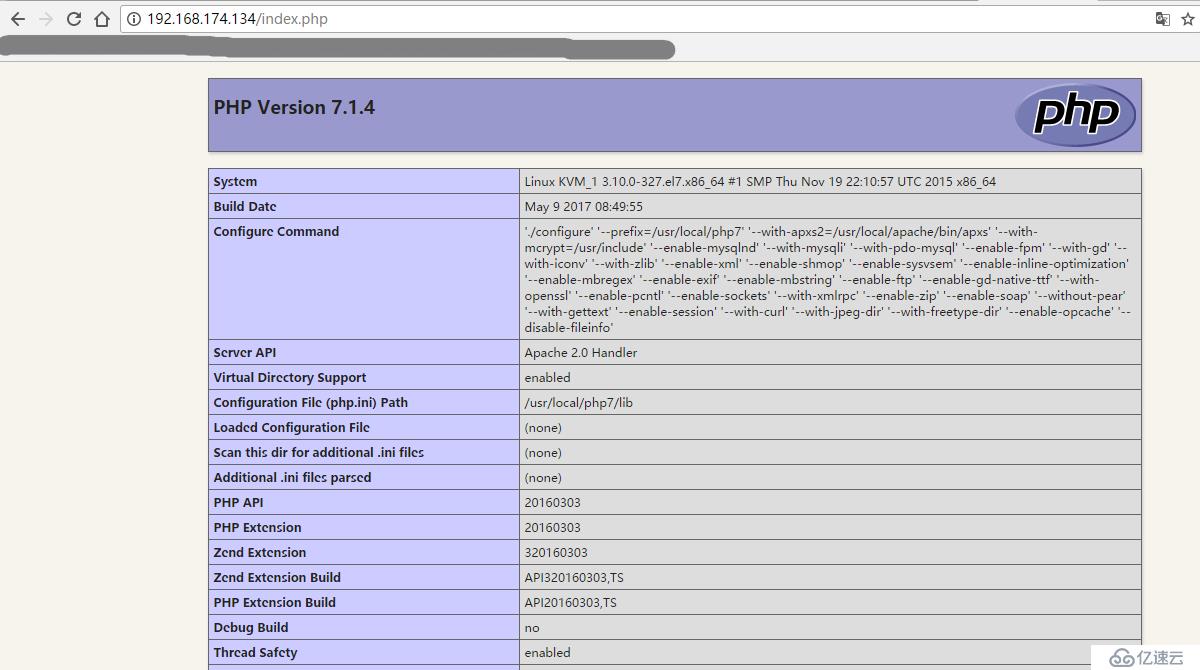
#設置虛擬主機
[root@KVM_1 ~]# vim /usr/local/apache/conf/httpd.conf #取消第479行的注釋(或者在最后一行增加如下配置) Include conf/extra/httpd-vhosts.conf [root@KVM_1 ~]# vim /usr/local/apache/conf/extra/httpd-vhosts.conf #添加如下配置(刪除原有配置) <VirtualHost 192.168.174.134> DocumentRoot "/usr/local/apache/htdocs/blog" ServerName "blog.chauncey.com" <Directory "usr/local/apache/htdocs/blog"> AllowOverride None Require all granted </directory> </VirtualHost> [root@KVM_1 ~]# mkdir /usr/local/apache/htdocs/blog
#安裝開源博客 Wordpress
#軟件下載(自行操作)
[root@KVM_1 ~]# ls anaconda-ks.cfg httpd-2.4.25.tar.gz libmcrypt-2.5.6.tar.gz php-7.1.4.tar.gz wordpress-4.7.4-zh_CN.tar.gz httpd-2.4.25 libmcrypt-2.5.6 php-7.1.4 [root@KVM_1 ~]# tar -xf wordpress-4.7.4-zh_CN.tar.gz [root@KVM_1 ~]# cp -rf wordpress/* /usr/local/apache/htdocs/blog/ [root@KVM_1 ~]# chown -R daemon:daemon /usr/local/apache/htdocs/blog #語法檢查 [root@KVM_1 ~]# /usr/local/apache/bin/apachectl -t Syntax OK #開啟服務 [root@KVM_1 ~]# /usr/local/apache/bin/apachectl -k start [root@KVM_1 ~]# netstat -lntup | grep 80 tcp 0 0 192.168.174.134:80 0.0.0.0:* LISTEN 3068/httpd [root@KVM_1 ~]#
#設置DNS解析
#window設置hosts文件(C:\Windows\System32\drivers\etc\hosts)增加一行解析 #Linux設置hosts (/etc/hosts)
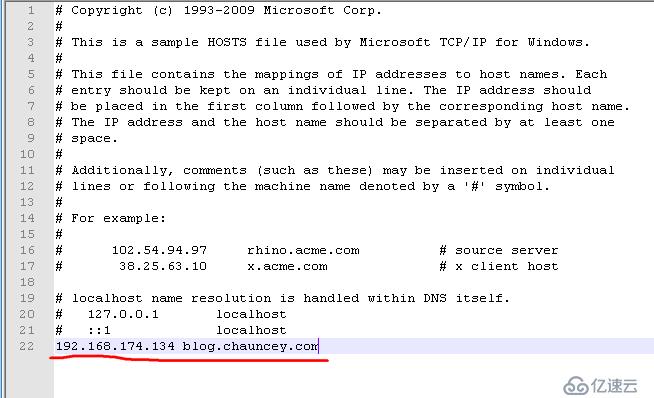
#輸入blog.chauncey.com
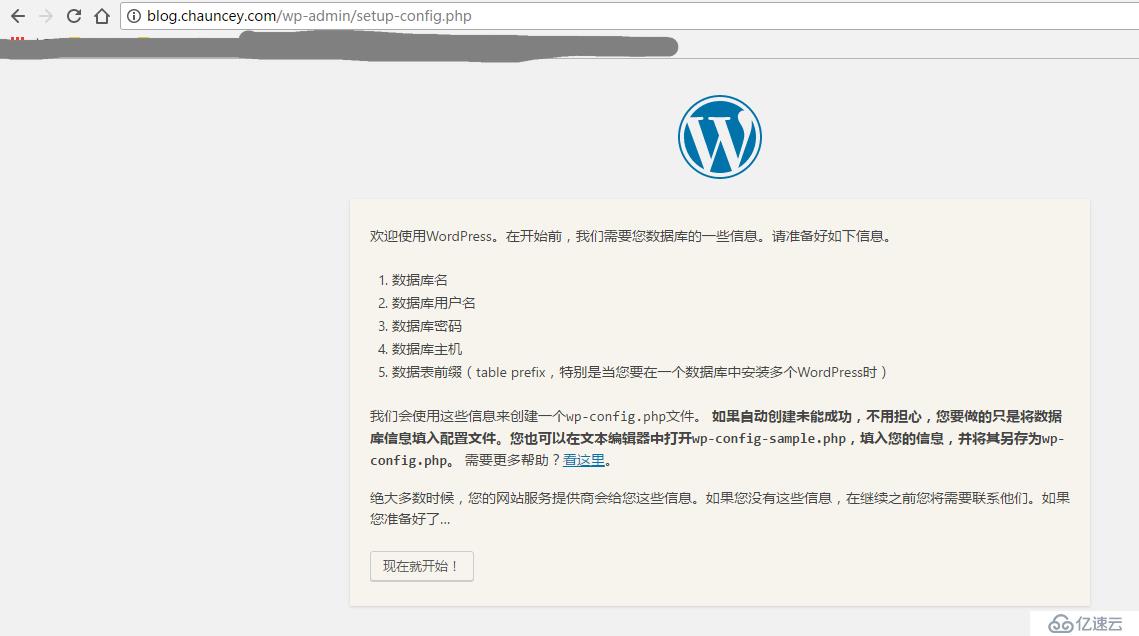
#填寫相關數據
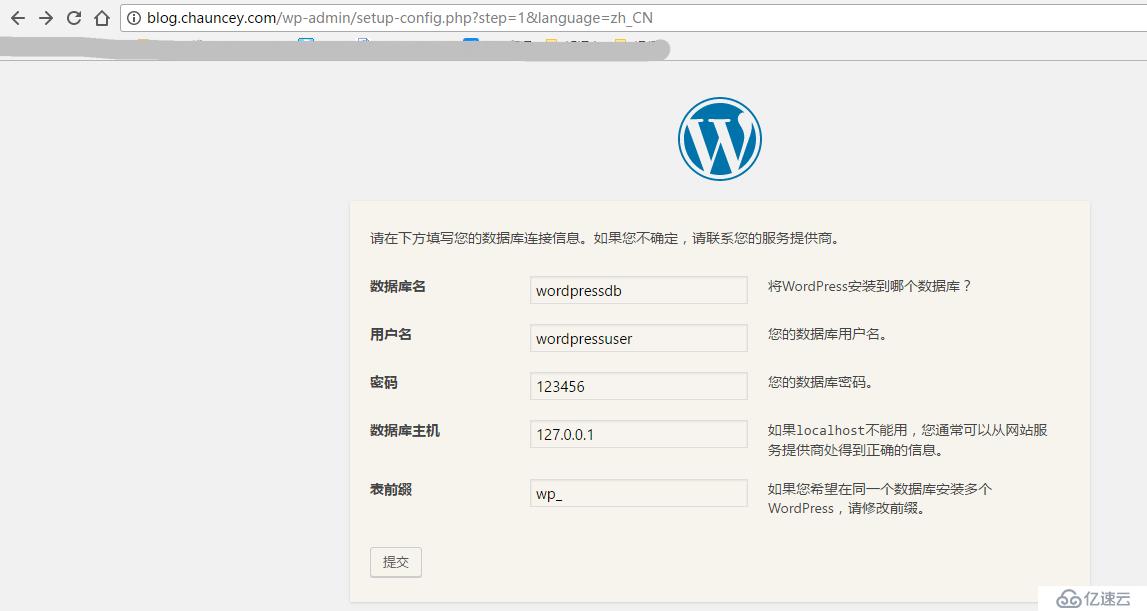
#填寫相關數據
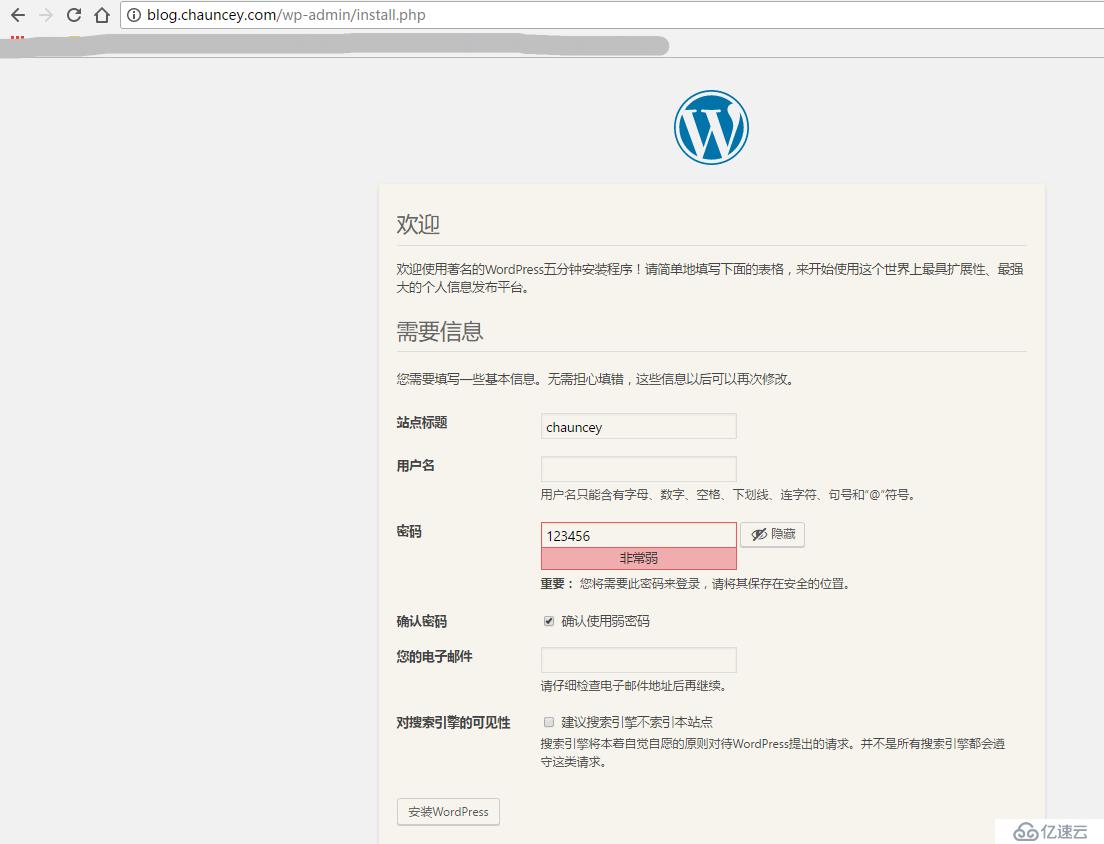
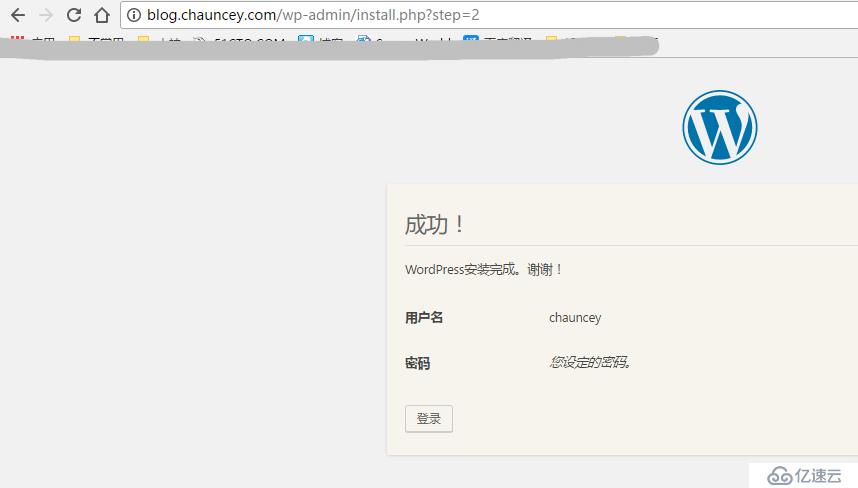
#安裝完成,wordpress十分強大,插件豐富,可以去騰訊云或者阿里云買一臺云主機,來搭建自己的個人博客。
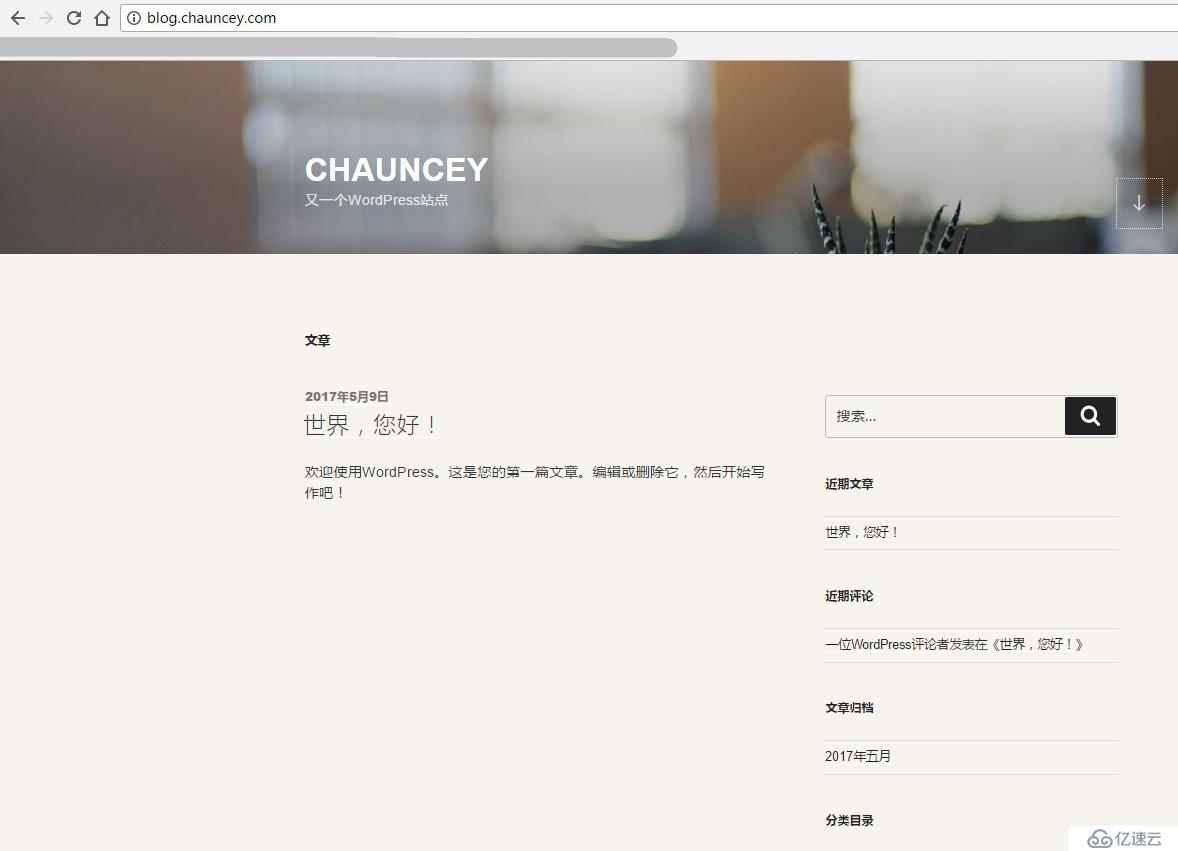
#登陸密碼忘記 找回方法:
WordPress恢復密碼PHP文件 下載地址:https://www.freehao123.com/dl-wordpress-password-php/
上傳到 wordpress根目錄下面 /usr/local/apache/htdocs/blog
訪問

#Discuz!論壇安裝
#軟件下載 下載地址:http://www.discuz.net/forum-10-1.html
#創建Discuz!數據庫
[root@KVM_1 ~]# mysql -uroot -p123456 Welcome to the MariaDB monitor. Commands end with ; or \g. Your MariaDB connection id is 80 Server version: 5.5.44-MariaDB MariaDB Server Copyright (c) 2000, 2015, Oracle, MariaDB Corporation Ab and others. Type 'help;' or '\h' for help. Type '\c' to clear the current input statement. MariaDB [(none)]> create database discuz; Query OK, 1 row affected (0.00 sec) MariaDB [(none)]> create user 'discuzuser'@'localhost' identified by '123456'; Query OK, 0 rows affected (0.01 sec) MariaDB [(none)]> grant all on discuz.* to 'discuzuser'@'localhost'; Query OK, 0 rows affected (0.01 sec) MariaDB [(none)]> grant all on discuz.* to 'discuzuser'@'%'; Query OK, 0 rows affected (0.00 sec) MariaDB [(none)]> flush privileges; Query OK, 0 rows affected (0.00 sec) MariaDB [(none)]> exit Bye
#上傳軟件
[root@KVM_1 ~]# wget http://download.comsenz.com/DiscuzX/3.3/Discuz_X3.3_SC_GBK.zip [root@KVM_1 ~]# yum install -y unzip [root@KVM_1 ~]# unzip Discuz_X3.3_SC_GBK.zip [root@KVM_1 ~]# mkdir /usr/local/apache/htdocs/bbs/ [root@KVM_1 ~]# cp -rf upload/* /usr/local/apache/htdocs/bbs/ [root@KVM_1 ~]# chown -R daemon:daemon /usr/local/apache/htdocs/bbs
#增加虛擬主機
[root@KVM_1 ~]# vim /usr/local/apache/conf/extra/httpd-vhosts.conf [root@KVM_1 ~]# cat /usr/local/apache/conf/extra/httpd-vhosts.conf #增加如下配置 <VirtualHost 192.168.174.134> DocumentRoot "/usr/local/apache/htdocs/bbs" ServerName "bbs.chauncey.com" <Directory "usr/local/apache/htdocs/bbs"> AllowOverride None Require all granted </directory> </VirtualHost>
#開啟服務
#語法檢查 [root@KVM_1 ~]# /usr/local/apache/bin/apachectl -t Syntax OK [root@KVM_1 ~]# /usr/local/apache/bin/apachectl -k restart
#設置DNS解析
#window設置hosts文件(C:\Windows\System32\drivers\etc\hosts)增加一行解析 #Linux設置hosts (/etc/hosts)
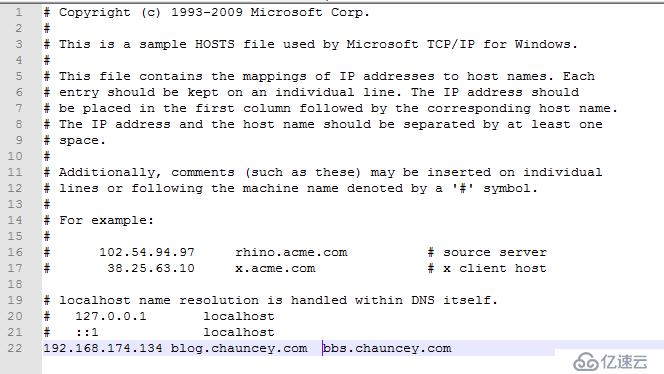
#開始安裝
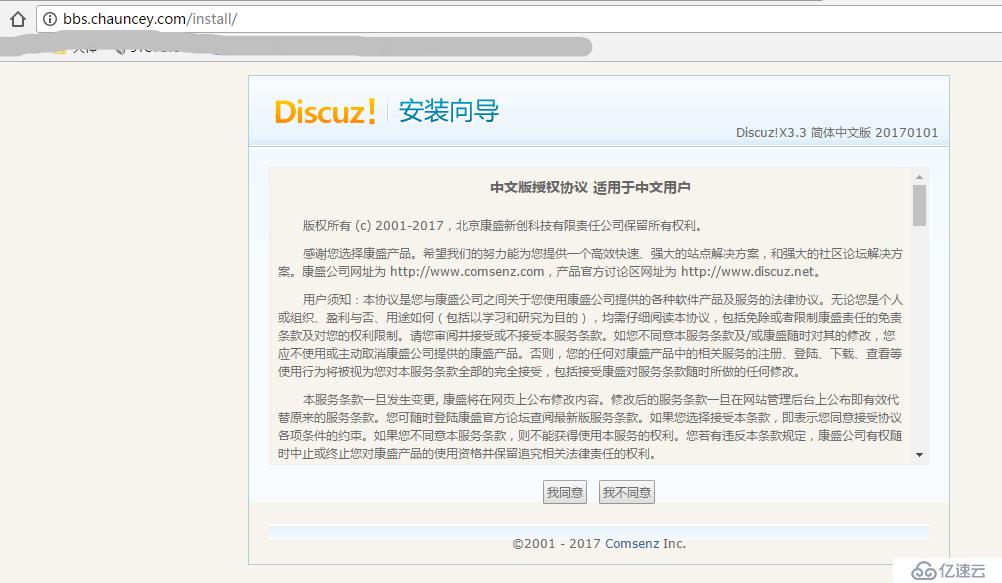
#開始安裝
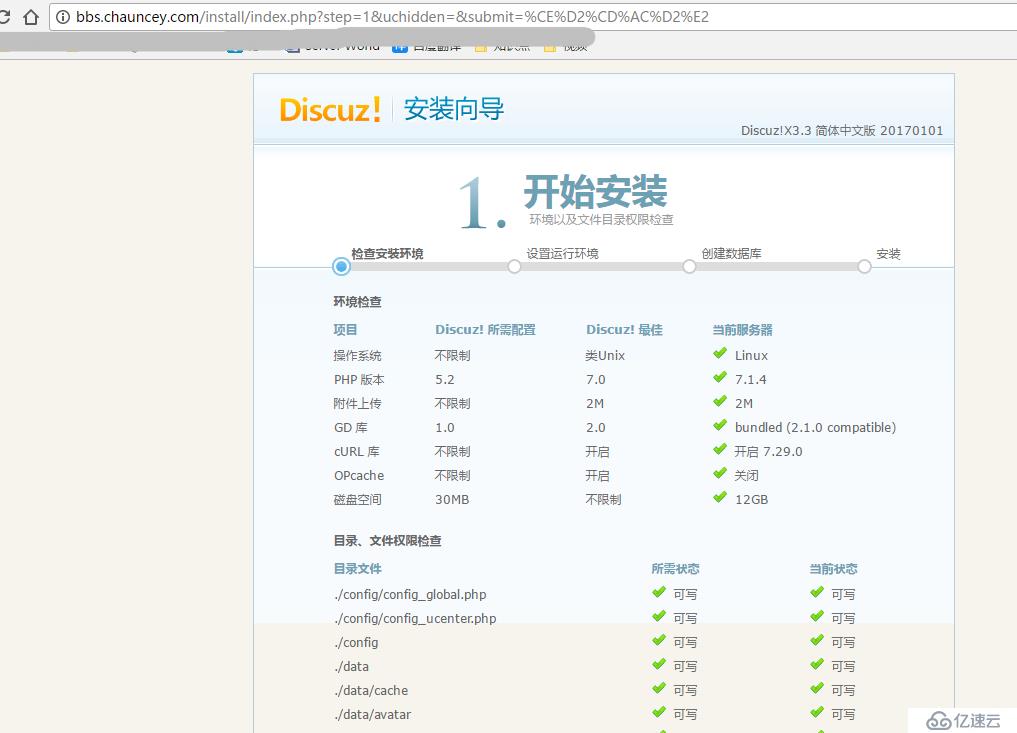
#檢查環境
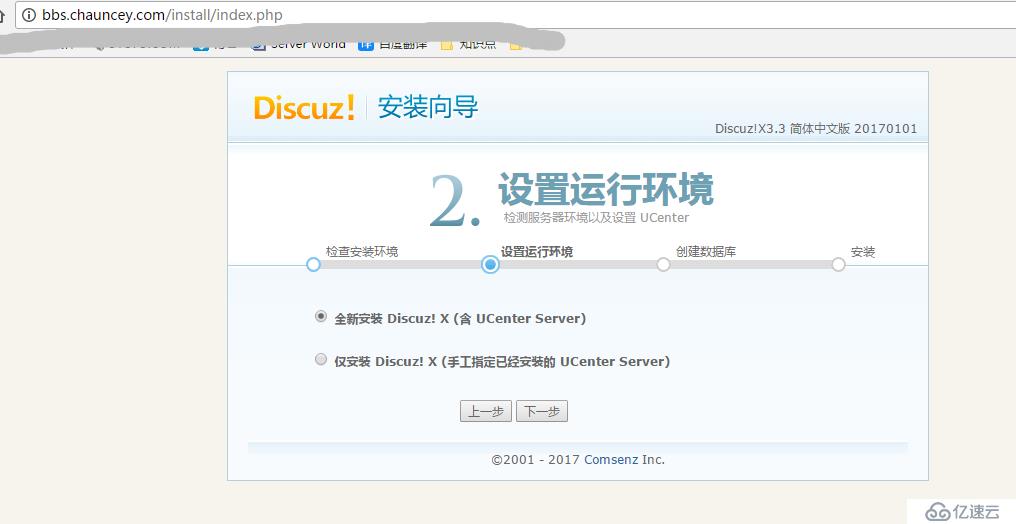
#設置數據庫
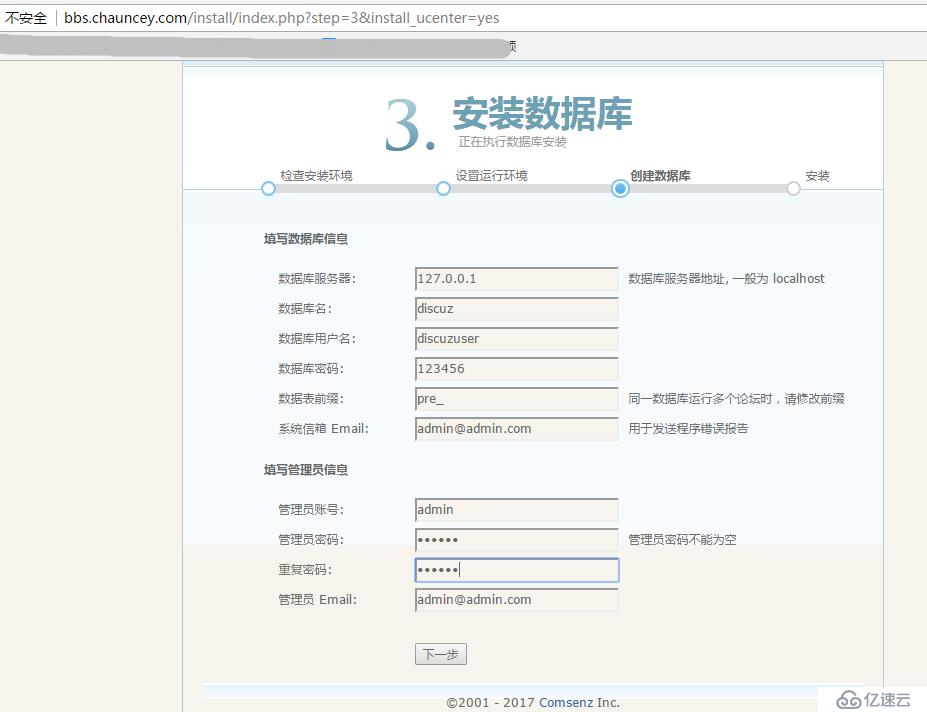
#安裝完成
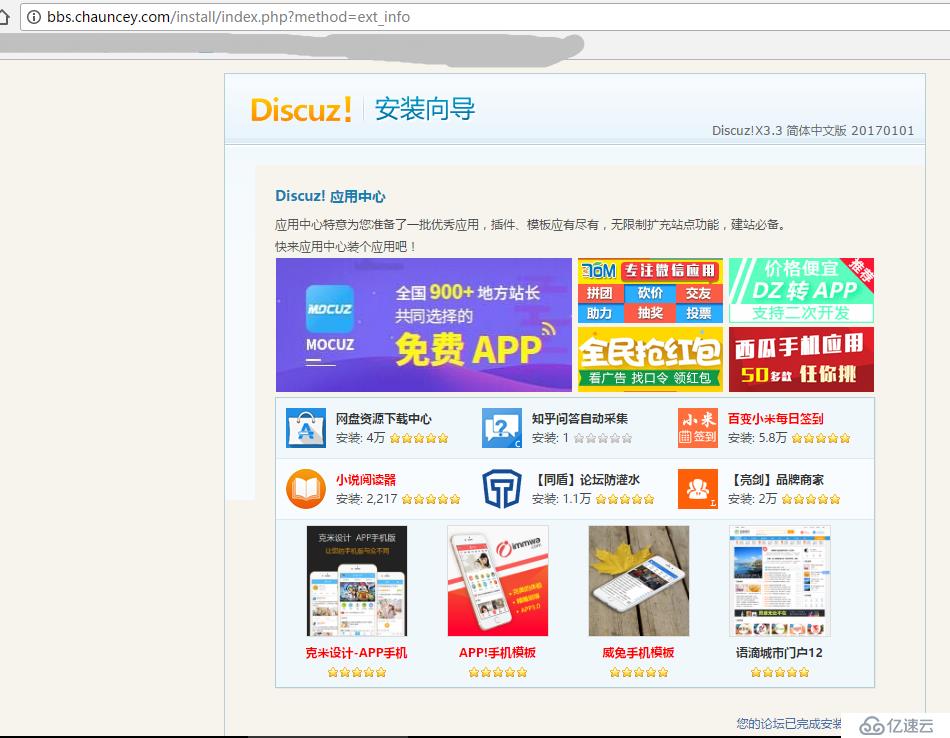
#測試訪問
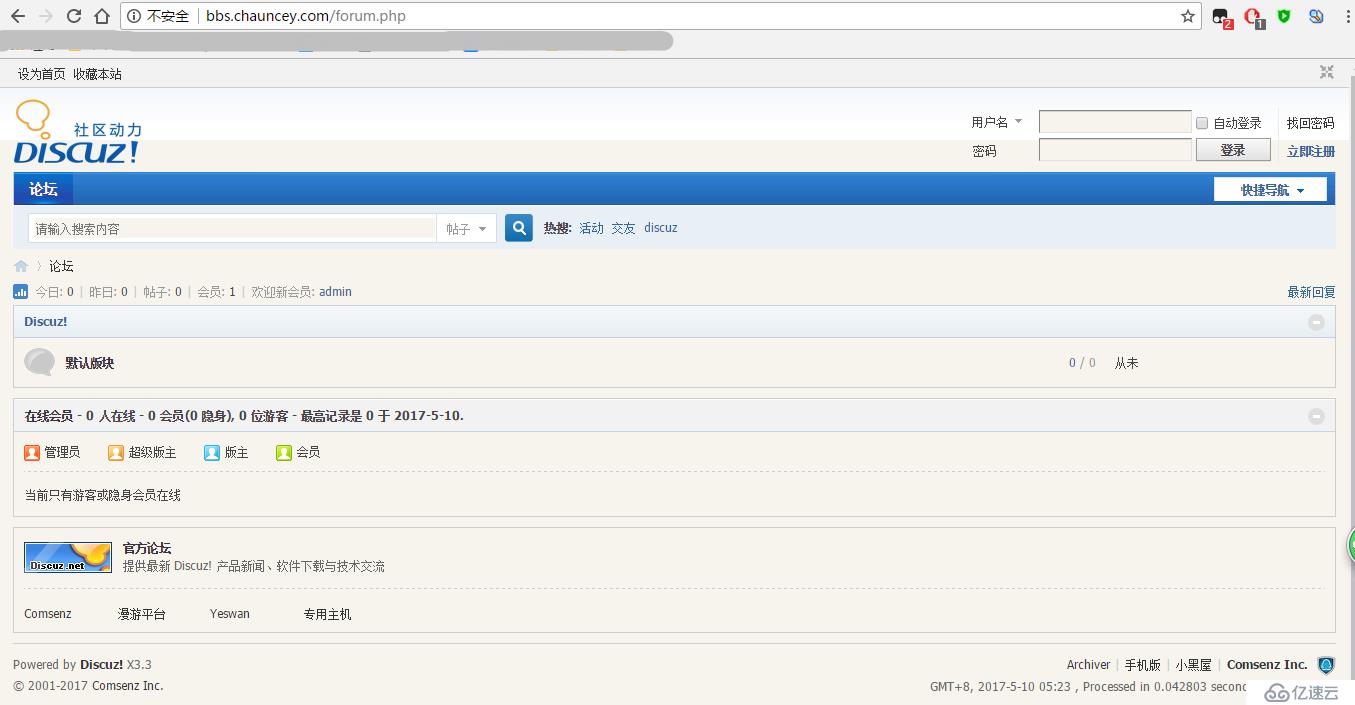
免責聲明:本站發布的內容(圖片、視頻和文字)以原創、轉載和分享為主,文章觀點不代表本網站立場,如果涉及侵權請聯系站長郵箱:is@yisu.com進行舉報,并提供相關證據,一經查實,將立刻刪除涉嫌侵權內容。