您好,登錄后才能下訂單哦!
您好,登錄后才能下訂單哦!
這篇文章將為大家詳細講解有關.Net Core項目如何添加日志功能詳解,小編覺得挺實用的,因此分享給大家做個參考,希望大家閱讀完這篇文章后可以有所收獲。
一、微軟內置的日志組件
在.Net Core中使用模板新建的Web Api項目時,會自動加入日志功能。只需要在控制器中注入ILogger就可以了。命名空間為:Microsoft.Extensions.Logging。
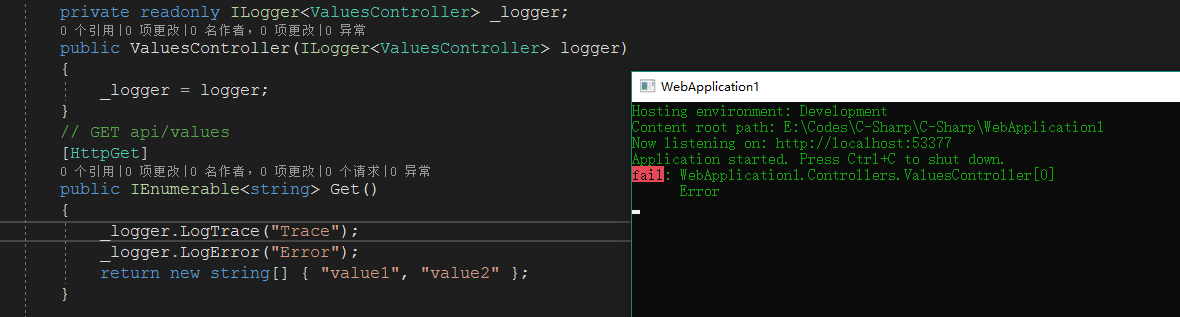
會發現只有Error被打印到了控制臺,Trace沒有被打印。那是因為在appsetting.json中配置了Logging>Console>Default的等級為Debug,日志的等級大于等于Debug才會輸出到控制臺。在這里說一下LogLevel:Trace<Debug<Information<Warning<Error<Critical<None。
當打開appsettings.development.json文件你會發現跟appsettings.json配置不同。如下:
{
"Logging": {
"IncludeScopes": false,
"LogLevel": {
"Default": "Debug",
"System": "Information",
"Microsoft": "Information"
}
}
}例如:
"System": "Information" 表示命名空間以System開頭的類中且日志等級大于等于Information才會輸出到控制臺。
"Default": "Debug" 表示除以System和Microsoft開頭的命名空間日志等級大約等于Debug才會輸出到控制臺。
這里說明一下到底是在什么時候,讀取了appsettings.json中的配置了了? 其實是在Program中 WebHost.CreateDefaultBuilder(arge) 。
打開源碼發現
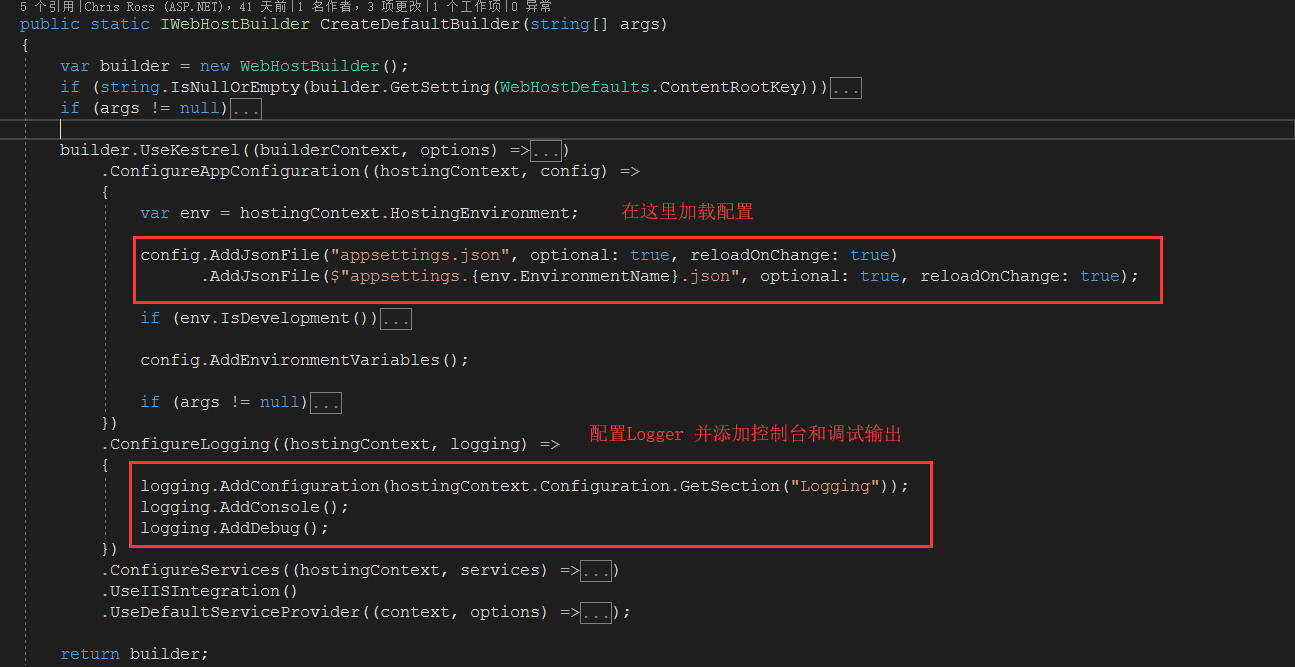
當然我們可以不用微軟提供的默認配置
public class Program
{
public static void Main(string[] args)
{
//指定配置文件路徑
var configBuilder = new ConfigurationBuilder()
.SetBasePath(Directory.GetCurrentDirectory())
.AddJsonFile($"appsettings.json", true, true)
.AddJsonFile($"appsettings.{EnvironmentName.Development}.json", true, true);
var config = configBuilder.Build();
var host = new WebHostBuilder()
.UseKestrel()
.UseStartup<Startup>()
.UseContentRoot(Directory.GetCurrentDirectory())
.UseUrls(config["AppSettings:Url"])//設置啟動時的地址
.Build();
host.Run();
}
}配置文件為:
{
"AppSettings": {
"Url": "http://0.0.0.0:6000"
},
"Logging": {
"IncludeScopes": false,
"Debug": {
"LogLevel": {
"Default": "Info"
}
},
"Console": {
"LogLevel": {
"Default": "Warning"
}
}
}
}StartUp為:
public class Startup
{
public IConfiguration Configuration { get; private set; }
public Startup(IHostingEnvironment env)//在構造函數中注入 IHostingEnvironment
{
Configuration = new ConfigurationBuilder()
.SetBasePath(env.ContentRootPath)
.AddJsonFile($"appsettings.json")
.Build();
}
public void ConfigureServices(IServiceCollection services)
{
services.AddMvc();
}
public void Configure(IApplicationBuilder app,
IHostingEnvironment env,
ILoggerFactory loggerFactory)
{
if (env.IsDevelopment())
{
app.UseDeveloperExceptionPage();
}
//添加控制臺輸出
loggerFactory.AddConsole(Configuration.GetSection("Logging"));
loggerFactory.AddDebug();
app.UseMvc();
}
}但是微軟提供的內置的日志組件沒有實現將日志記錄到文件、數據庫上。下面介紹NLog
二、NLog
首先使用NuGet添加NLog,然后在Startup的Configure中添加以下代碼
public void Configure(IApplicationBuilder app,
IHostingEnvironment env,
ILoggerFactory loggerFactory)
{
if (env.IsDevelopment())
{
app.UseDeveloperExceptionPage();
}
//添加控制臺輸出
loggerFactory.AddConsole(Configuration.GetSection("Logging"));
loggerFactory.AddDebug();
loggerFactory.AddNLog();//添加NLog
NLog.LogManager.LoadConfiguration($@"{env.ContentRootPath}/nlog.config");//指定NLog的配置文件
app.UseMvc();
}配置NLog的配置文件
<?xml version="1.0" encoding="utf-8" ?>
<nlog xmlns="http://www.nlog-project.org/schemas/NLog.xsd"
xmlns:xsi="http://www.w3.org/2001/XMLSchema-instance"
autoReload="true">
<!--internalLogLevel="Warn"
internalLogFile="internal-nlog.txt">-->
<targets>
<target name="allfile" xsi:type="File" fileName="./logs/${shortdate}/all.log" layout="${longdate}|${message} ${exception}" />
<target name="debugfile" xsi:type="File" fileName="./logs/${shortdate}/debug.log" layout="${longdate}|${message} ${exception}" />
<target name="infofile" xsi:type="File" fileName="./logs/${shortdate}/info.log" layout="${longdate}|${message} ${exception}" />
<target name="warnfile" xsi:type="File" fileName="./logs/${shortdate}/warn.log" layout="${longdate}|${message} ${exception}" />
<target name="errorfile" xsi:type="File" fileName="./logs/${shortdate}/error.log" layout="${longdate}|${message} ${exception}" />
<target name="fatalfile" xsi:type="File" fileName="./logs/${shortdate}/fatal.log" layout="${longdate}|${message} ${exception}" />
<target name="network" xsi:type="Network" address="udp://chinacloudapp.cn:4561" layout="Development|${longdate}|${event-properties:item=EventId.Id}|${logger}|${uppercase:${level}}|${message} ${exception}" />//將日志通過網絡輸出
<target name="debuge" xsi:type="Console"/>//將日志輸出到控制臺
</targets>
<rules>
<logger name="*" minlevel="Trace" writeTo="allfile,debuge" />
<logger name="*" level="Info" writeTo="infofile" />
<logger name="*" level="debug" writeTo="debugfile" />
<logger name="*" level="warn" writeTo="warnfile" />
<logger name="*" level="error" writeTo="errorfile" />
<logger name="*" level="fatal" writeTo="fatalfile" />
</rules>
</nlog>xsi:type=“File”存儲日志為文件格式 ,
xsi:type="Console" 表示為控制臺輸出。
fileName="./logs/${shortdate}/all.log" 表示存儲文件路徑。
layout="${longdate}|${message} ${exception}" 表示為文件內容的布局。
rules標簽下面表示,對應等級的日志寫到對應target中。如
<logger name="*" level="Info" writeTo="infofile" /> 表示等級為Info的日志寫到target名稱為infofile的文件中。
<logger name="*" minlevel="Trace" writeTo="allfile,debuge" /> 表示日志等級大于Trace的日志寫到target名稱為allfile和debuge(控制臺輸出)中。
同樣在使用的時候,只需要在用到的地方注入ILogger,就可以使用了。
關于“.Net Core項目如何添加日志功能詳解”這篇文章就分享到這里了,希望以上內容可以對大家有一定的幫助,使各位可以學到更多知識,如果覺得文章不錯,請把它分享出去讓更多的人看到。
免責聲明:本站發布的內容(圖片、視頻和文字)以原創、轉載和分享為主,文章觀點不代表本網站立場,如果涉及侵權請聯系站長郵箱:is@yisu.com進行舉報,并提供相關證據,一經查實,將立刻刪除涉嫌侵權內容。