您好,登錄后才能下訂單哦!
您好,登錄后才能下訂單哦!
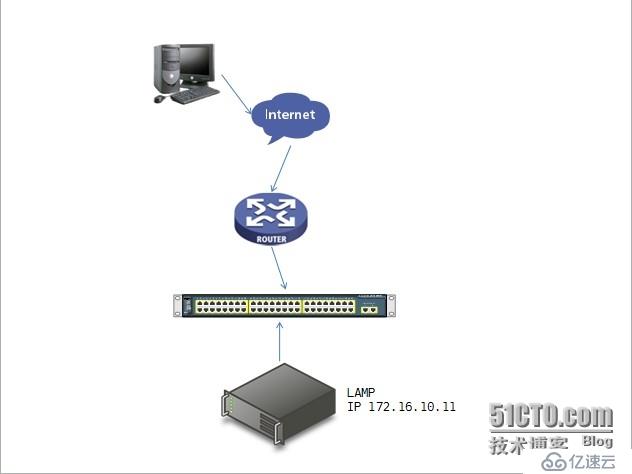
環境說明
路由器上設置nat轉換
Lamp環境所使用的系統為 Red Hat Enterprise Linux 5.8 x86_64
內核版本 2.6.18-308.el5
Lamp的向外提供的主機名為 www.fangyu.com
因為是測試平臺沒有使用DNS,使用本地的/etc/hosts文件
所需軟件包
httpd-2.2.29.tar.bz2
mysql-5.5.28-linux2.6-x86_64.tar.gz
php-5.3.29.tar.bz2
wordpress-3.3.1-zh_CN.zip
xcache-3.1.0.tar.gz
# 安裝http之前首先安裝pcre-devel包,因為httpd的rewirte模塊依賴pcre-devel
[root@station1 ~]# yum -y install pcre-devel
[root@station1 ~]#
# 安裝http
[root@station1 ~]# tar xf httpd-2.2.29.tar.bz2
[root@station1 ~]# cd httpd-2.2.29
[root@station1 httpd-2.2.29]# ./configure --prefix=/usr/local/apache \
> --sysconfdir=/etc/httpd \
> --enable-so \
> --enable-rewirte \
> --enable-ssl \
> --enable-modules=most \
> --enable-mods-shared=most \
> --with-mpm=prefork
[root@station1 httpd-2.2.29]#
[root@station1 httpd-2.2.29]# make && make install
# 安裝完成后啟動httpd并測試
[root@station1 httpd-2.2.29]# cd /usr/local/apache/bin
[root@station1 bin]# ./apachectl start
[root@station1 bin]# netstat -tnlp | grep :80
tcp 0 0 :::80 :::* LISTEN 23458/httpd
[root@station1 bin]#
# 客戶端瀏覽器測試
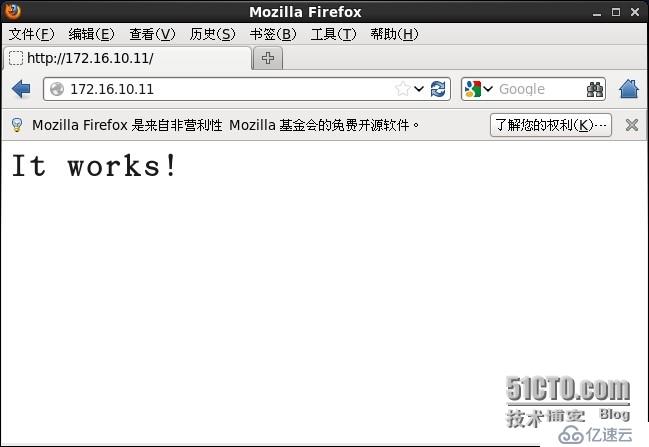
# 配置PATH搜索路徑
# 這里echo要使用單引號,否則$PATH會將結果記錄到該文件中
[root@station1 ~]# echo 'export PATH=$PATH:/usr/local/apache/bin' > /etc/profile.d/httpd.sh [root@station1 ~]# cat /etc/profile.d/httpd.sh export PATH=$PATH:/usr/local/apache/bin [root@station1 ~]# source /etc/profile.d/httpd.sh [root@station1 ~]#
# 安裝Mysql數據庫,使用通用二進制軟件包
# 創建安裝Mysql時所需要的用戶
[root@station1 ~]# groupadd -r -g 3306 mysql
[root@station1 ~]# useradd -r -g 3306 -u 3306 mysql
[root@station1 ~]# tar xf mysql-5.5.28-linux2.6-x86_64.tar.gz -C /usr/local/
[root@station1 ~]# cd /usr/local/
[root@station1 local]# ln -s mysql-5.5.28-linux2.6-x86_64 mysql
[root@station1 local]# cd mysql
# 修改屬主和屬組
[root@station1 mysql]# chown -R mysql:mysql ./
[root@station1 mysql]# ll
total 76
drwxr-xr-x 2 mysql mysql 4096 Sep 16 15:56 bin
-rw-r--r-- 1 mysql mysql 17987 Aug 29 2012 COPYING
drwxr-xr-x 4 mysql mysql 4096 Sep 16 15:56 data
drwxr-xr-x 2 mysql mysql 4096 Sep 16 15:55 docs
drwxr-xr-x 3 mysql mysql 4096 Sep 16 15:56 include
-rw-r--r-- 1 mysql mysql 7604 Aug 29 2012 INSTALL-BINARY
drwxr-xr-x 3 mysql mysql 4096 Sep 16 15:56 lib
drwxr-xr-x 4 mysql mysql 4096 Sep 16 15:56 man
drwxr-xr-x 10 mysql mysql 4096 Sep 16 15:56 mysql-test
-rw-r--r-- 1 mysql mysql 2552 Aug 29 2012 README
drwxr-xr-x 2 mysql mysql 4096 Sep 16 15:56 scripts
drwxr-xr-x 27 mysql mysql 4096 Sep 16 15:56 share
drwxr-xr-x 4 mysql mysql 4096 Sep 16 15:56 sql-bench
drwxr-xr-x 2 mysql mysql 4096 Sep 16 15:56 support-files
[root@station1 mysql]#
# 創建Mysql存放數據文件的目錄
[root@station1 mysql]# mkdir /mysql_data
[root@station1 mysql]# chown -R mysql:mysql /mysql_data
[root@station1 mysql]#
# 初始化數據庫并指定用戶和數據文件位置
[root@station1 mysql]# scripts/mysql_install_db --user=mysql --datadir=/mysql_data/
Installing MySQL system tables...
OK
Filling help tables...
OK
To start mysqld at boot time you have to copy
support-files/mysql.server to the right place for your system
PLEASE REMEMBER TO SET A PASSWORD FOR THE MySQL root USER !
To do so, start the server, then issue the following commands:
./bin/mysqladmin -u root password 'new-password'
./bin/mysqladmin -u root -h station1.example.com password 'new-password'
Alternatively you can run:
./bin/mysql_secure_installation
which will also give you the option of removing the test
databases and anonymous user created by default. This is
strongly recommended for production servers.
See the manual for more instructions.
You can start the MySQL daemon with:
cd . ; ./bin/mysqld_safe &
You can test the MySQL daemon with mysql-test-run.pl
cd ./mysql-test ; perl mysql-test-run.pl
Please report any problems with the ./bin/mysqlbug script!
[root@station1 mysql]#
[root@station1 mysql]# chown -R root ./
[root@station1 mysql]# ll
total 76
drwxr-xr-x 2 root mysql 4096 Sep 16 15:56 bin
-rw-r--r-- 1 root mysql 17987 Aug 29 2012 COPYING
drwxr-xr-x 4 root mysql 4096 Sep 16 15:56 data
drwxr-xr-x 2 root mysql 4096 Sep 16 15:55 docs
drwxr-xr-x 3 root mysql 4096 Sep 16 15:56 include
-rw-r--r-- 1 root mysql 7604 Aug 29 2012 INSTALL-BINARY
drwxr-xr-x 3 root mysql 4096 Sep 16 15:56 lib
drwxr-xr-x 4 root mysql 4096 Sep 16 15:56 man
drwxr-xr-x 10 root mysql 4096 Sep 16 15:56 mysql-test
-rw-r--r-- 1 root mysql 2552 Aug 29 2012 README
drwxr-xr-x 2 root mysql 4096 Sep 16 15:56 scripts
drwxr-xr-x 27 root mysql 4096 Sep 16 15:56 share
drwxr-xr-x 4 root mysql 4096 Sep 16 15:56 sql-bench
drwxr-xr-x 2 root mysql 4096 Sep 16 15:56 support-files
[root@station1 mysql]#
# 復制Mysql的配置文件和啟動腳本,lib庫,include頭文件路徑
[root@station1 mysql]# cp support-files/my-large.cnf /etc/my.cnf
[root@station1 mysql]# cp support-files/mysql.server /etc/init.d/mysqld
[root@station1 mysql]#
[root@station1 ~]# echo "/usr/local/mysql/lib" > /etc/ld.so.conf.d/mysql.conf
[root@station1 ~]# ldconfig -v | grep mysql
/usr/local/mysql/lib:
libmysqlclient.so.18 -> libmysqlclient_r.so.18.0.0
[root@station1 ~]#
[root@station1 ~]# ln -s /usr/local/mysql /usr/include/mysql
[root@station1 ~]#
# 配置PATH搜索路徑
[root@station1 mysql]# echo 'export PATH=$PATH:/usr/local/mysql/bin' > /etc/profile.d/mysql.sh
[root@station1 mysql]# source /etc/profile.d/mysql.sh
[root@station1 mysql]#
# 測試Mysql[root@station1 mysql]# /etc/init.d/mysqld start
Starting MySQL.. [ OK ]
[root@station1 mysql]#
[root@station1 mysql]# mysql
Welcome to the MySQL monitor. Commands end with ; or \g.
Your MySQL connection id is 1
Server version: 5.5.28-log MySQL Community Server (GPL)
Copyright (c) 2000, 2012, Oracle and/or its affiliates. All rights reserved.
Oracle is a registered trademark of Oracle Corporation and/or its
affiliates. Other names may be trademarks of their respective
owners.
Type 'help;' or '\h' for help. Type '\c' to clear the current input statement.
mysql> \q
Bye
[root@station1 mysql]#
[root@station1 mysql]# mysqladmin -u root -p password 'fangyu421'
Enter password:
[root@station1 mysql]#
[root@station1 mysql]# mysql -u root -p
Enter password:
Welcome to the MySQL monitor. Commands end with ; or \g.
Your MySQL connection id is 4
Server version: 5.5.28-log MySQL Community Server (GPL)
Copyright (c) 2000, 2012, Oracle and/or its affiliates. All rights reserved.
Oracle is a registered trademark of Oracle Corporation and/or its
affiliates. Other names may be trademarks of their respective
owners.
Type 'help;' or '\h' for help. Type '\c' to clear the current input statement.
mysql>
# 安裝php 使用module的方式結合
[root@station1 ~]# tar xf php-5.3.29.tar.bz2
[root@station1 ~]#
[root@station1 ~]# cd php-5.3.29
[root@station1 php-5.3.29]# ./configure --prefix=/usr/local/php \
> --with-mysql=/usr/local/mysql \
> --with-openssl \
> --with-mysqli=/usr/local/mysql/bin/mysql_config \
> --enable-mbstring \
> --with-freetype-dir \
> --with-jpeg-dir \
> --with-png-dir \
> --with-zlib \
> --with-libxml-dir=/usr \
> --enable-xml \
> --enable-sockets \
> --with-apxs2=/usr/local/apache/bin/apxs \
> --with-mcrypt \
> --with-config-file-path=/etc \
> --with-config-file-scan-dir=/etc/php.d \
> --with-bz2
[root@station1 ~]#
# httpd和php結合
# 修改httpd.conf配置文件,加入一行文本
[root@station1 httpd]# vi httpd.conf
AddType application/x-httpd-php .php
AddType application/x-httpd-php-source .phps
<IfModule dir_module>
DirectoryIndex index.php index.html
</IfModule>
[root@station1 httpd]#
# 測試php
[root@station1 ~]# cd /usr/local/apache/htdocs/
[root@station1 htdocs]# ls
index.html
[root@station1 htdocs]# mv index.html index.php
[root@station1 htdocs]# vi index.php
< ?php
phpinfo();
? >
[root@station1 htdocs]#
[root@station1 htdocs]# apachectl stop
[root@station1 htdocs]# apachectl start
[root@station1 htdocs]#
# 客戶端進行測試
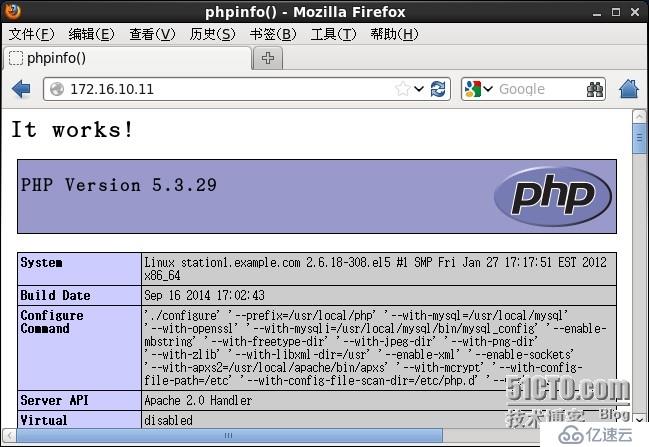
# 客戶端測試php和mysql的連接
< ?php
$conn = mysql_connect('localhost','root','fangyu421');
if ($conn){
echo "mysql connect ok";
}else {
echo "mysql connect fail";
}
? >
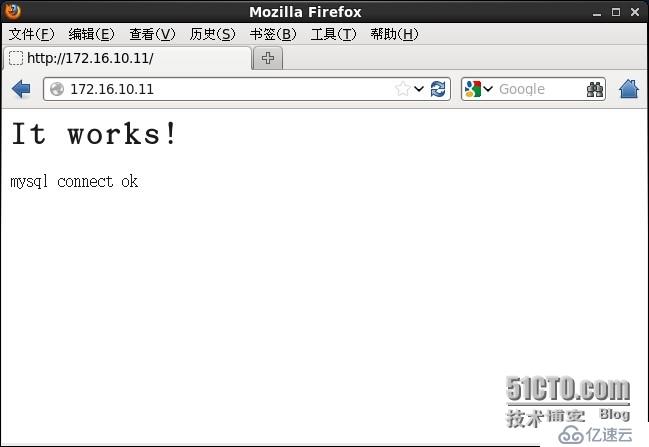
# 為php提供xcache加速器
[root@station1 ~]# tar xf xcache-3.1.0.tar.gz
[root@station1 ~]# cd xcache-3.1.0
[root@station1 xcache-3.1.0]#
[root@station1 xcache-3.1.0]# ./configure --enable-xcache --with-php-config=/usr/local/php/bin/php-config
[root@station1 xcache-3.1.0]# make && make install
[root@station1 xcache-3.1.0]#
Installing shared extensions: /usr/local/php/lib/php/extensions/no-debug-non-zts-20090626/
[root@station1 xcache-3.1.0]#
# php和xcache結合
[root@station1 xcache-3.1.0]# mkdir /etc/php.d
[root@station1 xcache-3.1.0]# cp xcache.ini /etc/php.d/
[root@station1 xcache-3.1.0]#
[root@station1 ~]# vi /etc/php.d/xcache.ini
extension = /usr/local/php/lib/php/extensions/no-debug-non-zts-20090626/xcache.so 模塊位置
xcache.admin.user = "fangyu"
xcache.admin.pass = "fangyu421"
xcache.size = 60M 根據自己主機的配置進行修改
xcache.count = 1 CPU個數
[root@station1 ~]#
[root@station1 ~]# vi /usr/local/apache/htdocs/index.php
[root@station1 ~]# apachectl stop
[root@station1 ~]# apachectl start
[root@station1 ~]#
# 測試php是否已支持xcache
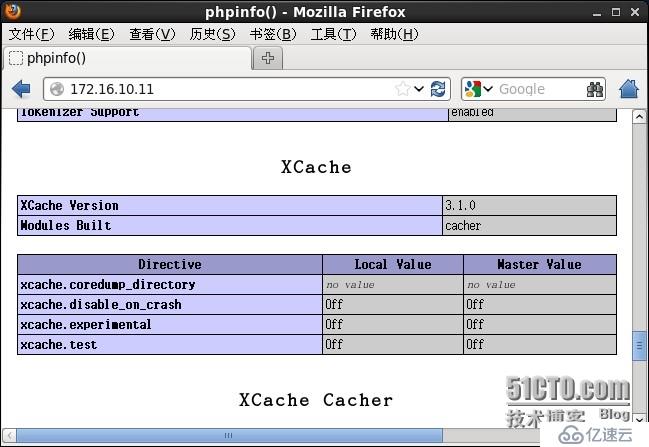
# 向外網提供服務
# 創建和配置wordpress需要的數據庫和用戶
mysql> create database wordpress;
Query OK, 1 row affected (0.15 sec)
mysql> grant all on wordpress.* to 'wp'@'localhost' identified by 'fangyu421';
Query OK, 0 rows affected (0.15 sec)
mysql> \q
Bye
[root@station1 ~]#
# 安裝wordpress此處略過
# 客戶端設置主機名/etc/hosts,如果不是測試環境,則在DNS上添加記錄
[root@rhel6 ~]# cat /etc/hosts
127.0.0.1 localhost localhost.localdomain localhost4 localhost4.localdomain4
::1 localhost localhost.localdomain localhost6 localhost6.localdomain6
172.16.10.11 www.fangyu.com
[root@rhel6 ~]#
# 配置httpd,這里使用基于IP地址的虛擬主機
[root@station1 ~]# vi /etc/httpd/httpd.conf
# DocumentRoot "/usr/local/apache/htdocs" 注釋掉
Include /etc/httpd/extra/httpd-vhosts.conf
[root@station1 ~]#
[root@station1 ~]# vi /etc/httpd/extra/httpd-vhosts.conf
< VirtualHost 172.16.10.11:80 >
ServerAdmin fangyu@fangyu.com
DocumentRoot "/usr/local/apache/htdocs/"
ServerName "www.fangyu.com"
ErrorLog "logs/fangyu.error_log"
CustomLog "logs/fangyu.access_log" common
< Directory "/var/local/apache/htdocs">
Options none
AllowOverride none
Order allow,deny
allow from all
< /Directory >
< /VirtualHost >
[root@station1 ~]#
客戶端進行整體的測試結果
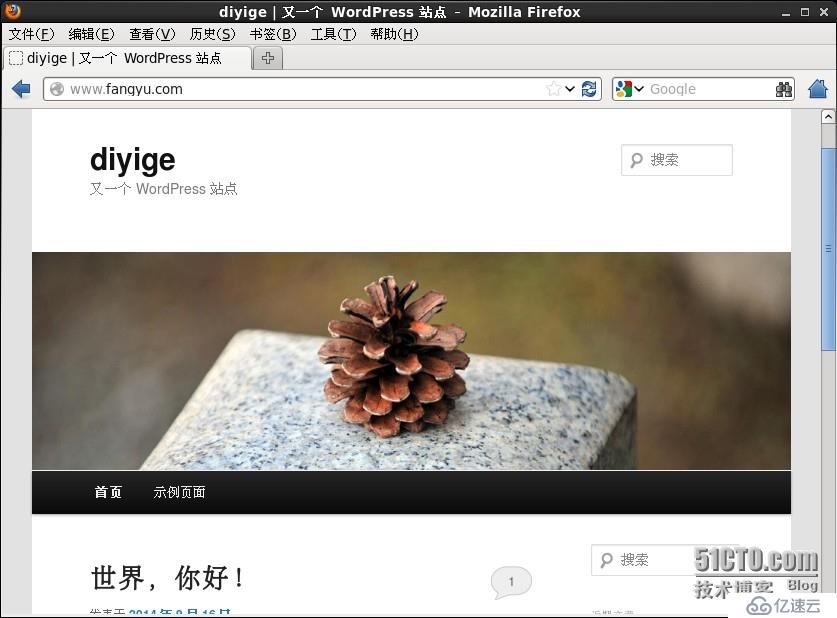
免責聲明:本站發布的內容(圖片、視頻和文字)以原創、轉載和分享為主,文章觀點不代表本網站立場,如果涉及侵權請聯系站長郵箱:is@yisu.com進行舉報,并提供相關證據,一經查實,將立刻刪除涉嫌侵權內容。