您好,登錄后才能下訂單哦!
您好,登錄后才能下訂單哦!
這篇文章主要介紹Android如何實現自定義可拖拽的懸浮按鈕DragFloatingActionButton,文中介紹的非常詳細,具有一定的參考價值,感興趣的小伙伴們一定要看完!
懸浮按鈕FloatingActionButton是Android 5.0系統添加的新控件,FloatingActionButton是繼承至ImageView,所以FloatingActionButton擁有ImageView的所有屬性。本文講解的是一個實現了可拖拽的懸浮按鈕,并為此添加了類似于qq的吸附邊框的功能。在此之前,先了解下其簡單的使用方式吧:
首先你得添加其依賴
compile 'com.android.support:design:25.3.1'
然后在布局文件中使用。
<android.support.design.widget.FloatingActionButton android:layout_width="wrap_content" android:layout_height="wrap_content" android:layout_gravity="right|bottom" android:src="@drawable/ic_launcher" />
如圖:
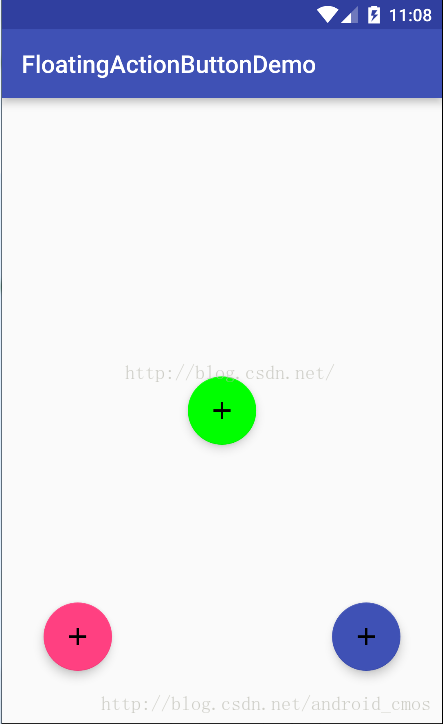
FloatingActionButton正常顯示的情況下有個填充的顏色,有個陰影;點擊的時候會有一個rippleColor,并且陰影的范圍可以增大。其中:
1、填充的顏色默認使用就是style當中的colorAccent。
2、rippleColor默認取的是Theme當中的colorControlHighlight。
3、elevation和pressedTranslationZ,前者用戶設置正常顯示的陰影大小;后者是點擊時顯示的陰影大小。
好了,現在介紹本文的重點:可拖拽的,有吸附功能的懸浮按鈕
先上代碼。
import android.animation.ObjectAnimator;
import android.content.Context;
import android.support.design.widget.FloatingActionButton;
import android.util.AttributeSet;
import android.util.Log;
import android.view.MotionEvent;
import android.view.animation.DecelerateInterpolator;
public class DragFloatActionButton extends FloatingActionButton {
private int screenWidth;
private int screenHeight;
private int screenWidthHalf;
private int statusHeight;
private int virtualHeight;
public DragFloatActionButton(Context context) {
super(context);
init();
}
public DragFloatActionButton(Context context, AttributeSet attrs) {
super(context, attrs);
init();
}
public DragFloatActionButton(Context context, AttributeSet attrs, int defStyleAttr) {
super(context, attrs, defStyleAttr);
init();
}
private void init() {
screenWidth = ScreenUtils.getScreenWidth(getContext());
screenWidthHalf = screenWidth / 2;
screenHeight = ScreenUtils.getScreenHeight(getContext());
statusHeight = ScreenUtils.getStatusHeight(getContext());
virtualHeight=ScreenUtils.getVirtualBarHeigh(getContext());
}
private int lastX;
private int lastY;
private boolean isDrag;
@Override
public boolean onTouchEvent(MotionEvent event) {
int rawX = (int) event.getRawX();
int rawY = (int) event.getRawY();
switch (event.getAction() & MotionEvent.ACTION_MASK) {
case MotionEvent.ACTION_DOWN:
isDrag = false;
getParent().requestDisallowInterceptTouchEvent(true);
lastX = rawX;
lastY = rawY;
Log.e("down---->", "getX=" + getX() + ";screenWidthHalf=" + screenWidthHalf);
break;
case MotionEvent.ACTION_MOVE:
isDrag = true;
//計算手指移動了多少
int dx = rawX - lastX;
int dy = rawY - lastY;
//這里修復一些手機無法觸發點擊事件的問題
int distance= (int) Math.sqrt(dx*dx+dy*dy);
Log.e("distance---->",distance+"");
if(distance<3){//給個容錯范圍,不然有部分手機還是無法點擊
isDrag=false;
break;
}
float x = getX() + dx;
float y = getY() + dy;
//檢測是否到達邊緣 左上右下
x = x < 0 ? 0 : x > screenWidth - getWidth() ? screenWidth - getWidth() : x;
// y = y < statusHeight ? statusHeight : (y + getHeight() >= screenHeight ? screenHeight - getHeight() : y);
if (y<0){
y=0;
}
if (y>screenHeight-statusHeight-getHeight()){
y=screenHeight-statusHeight-getHeight();
}
setX(x);
setY(y);
lastX = rawX;
lastY = rawY;
Log.e("move---->", "getX=" + getX() + ";screenWidthHalf=" + screenWidthHalf + " " + isDrag+" statusHeight="+statusHeight+ " virtualHeight"+virtualHeight+ " screenHeight"+ screenHeight+" getHeight="+getHeight()+" y"+y);
break;
case MotionEvent.ACTION_UP:
if (isDrag) {
//恢復按壓效果
setPressed(false);
Log.e("ACTION_UP---->", "getX=" + getX() + ";screenWidthHalf=" + screenWidthHalf);
if (rawX >= screenWidthHalf) {
animate().setInterpolator(new DecelerateInterpolator())
.setDuration(500)
.xBy(screenWidth - getWidth() - getX())
.start();
} else {
ObjectAnimator oa = ObjectAnimator.ofFloat(this, "x", getX(), 0);
oa.setInterpolator(new DecelerateInterpolator());
oa.setDuration(500);
oa.start();
}
}
Log.e("up---->",isDrag+"");
break;
}
//如果是拖拽則消耗事件,否則正常傳遞即可。
return isDrag || super.onTouchEvent(event);
}
}ScreenUtils.Java
package com.example.cmos.retrofitdemo;
import android.app.Activity;
import android.content.Context;
import android.graphics.Rect;
import android.util.DisplayMetrics;
import android.view.Display;
import android.view.Window;
import android.view.WindowManager;
import java.lang.reflect.Method;
/**
* Created by gongwq on 2017/6/14 0014.
*/
public class ScreenUtils {
private ScreenUtils() {
/* cannot be instantiated */
throw new UnsupportedOperationException("cannot be instantiated");
}
/**
* 獲得屏幕高度
*
* @param context
* @return
*/
public static int getScreenWidth(Context context) {
WindowManager wm = (WindowManager) context
.getSystemService(Context.WINDOW_SERVICE);
DisplayMetrics outMetrics = new DisplayMetrics();
wm.getDefaultDisplay().getMetrics(outMetrics);
return outMetrics.widthPixels;
}
/**
* 獲得屏幕寬度
*
* @param context
* @return
*/
public static int getScreenHeight(Context context) {
WindowManager wm = (WindowManager) context
.getSystemService(Context.WINDOW_SERVICE);
DisplayMetrics outMetrics = new DisplayMetrics();
wm.getDefaultDisplay().getMetrics(outMetrics);
return outMetrics.heightPixels;
}
/**
* 獲得狀態欄的高度
*
* @param context
* @return
*/
public static int getStatusHeight(Context context) {
int statusHeight = -1;
try {
Class<?> clazz = Class.forName("com.android.internal.R$dimen");
Object object = clazz.newInstance();
int height = Integer.parseInt(clazz.getField("status_bar_height")
.get(object).toString());
statusHeight = context.getResources().getDimensionPixelSize(height);
} catch (Exception e) {
e.printStackTrace();
}
return statusHeight;
}
/**
* 獲取虛擬功能鍵高度
*/
public static int getVirtualBarHeigh(Context context) {
int vh = 0;
WindowManager windowManager = (WindowManager) context.getSystemService(Context.WINDOW_SERVICE);
Display display = windowManager.getDefaultDisplay();
DisplayMetrics dm = new DisplayMetrics();
try {
@SuppressWarnings("rawtypes")
Class c = Class.forName("android.view.Display");
@SuppressWarnings("unchecked")
Method method = c.getMethod("getRealMetrics", DisplayMetrics.class);
method.invoke(display, dm);
vh = dm.heightPixels - windowManager.getDefaultDisplay().getHeight();
} catch (Exception e) {
e.printStackTrace();
}
return vh;
}
public static int getVirtualBarHeigh(Activity activity) {
int titleHeight = 0;
Rect frame = new Rect();
activity.getWindow().getDecorView().getWindowVisibleDisplayFrame(frame);
int statusHeight = frame.top;
titleHeight = activity.getWindow().findViewById(Window.ID_ANDROID_CONTENT).getTop() - statusHeight;
return titleHeight;
}
}上面的代碼也很簡單,相信看代碼中的注釋就可以看的明白了。但是這里還是講下其實現原理:這個自定義的懸浮按鈕,我們主要是重寫了其onTouch事件,捕捉觸摸事件,然后利用setX(),setY()方法將其移動。而吸附效果,主要是利用的屬性動畫,最后,不要忘了return 是否還在拖拽的結果,免得無法觸發點擊事件。
PS
最后貼一個彈出框。推薦用popmenu,相比于popwindow,這個會自動調整顯示的位置,這在拖拽的懸浮按鈕中很有用,因為如果用后者,你將按鈕移到屏幕上方,而當你的彈出框也是設置在顯示的懸浮按鈕的上方,那么就有可能會遮擋彈出框的內容。
dragFloatActionButton= (DragFloatActionButton) findViewById(R.id.floatBtn);
dragFloatActionButton.setOnClickListener(this);
....
@Override
public void onClick(View view) {
switch (view.getId()) {
case R.id.floatBtn:
PopupMenu popupMenu=new PopupMenu(this,view);
getMenuInflater().inflate(R.menu.pop_item,popupMenu.getMenu());
popupMenu.setOnMenuItemClickListener(new PopupMenu.OnMenuItemClickListener() {
@Override
public boolean onMenuItemClick(MenuItem menuItem) {
switch (menuItem.getItemId()){
case R.id.action_last:
Toast.makeText(TestActivity.this,""+menuItem.getItemId(),Toast.LENGTH_SHORT).show();
break;
case R.id.action_next:
Toast.makeText(TestActivity.this,""+menuItem.getItemId(),Toast.LENGTH_SHORT).show();
break;
}
return false;
}
});
popupMenu.show();
Log.e("****--->","float");
// Toast.makeText(this,"flaot---",Toast.LENGTH_SHORT).show();
break;
}
}新建menu文件夾,在里面添加pop_item.xml文件
<?xml version="1.0" encoding="utf-8"?> <menu xmlns:android="http://schemas.android.com/apk/res/android" xmlns:app="http://schemas.android.com/apk/res-auto"> <item android:id="@+id/action_delete" android:orderInCategory="100" android:title="刪除" app:showAsAction="never" /> <item android:id="@+id/action_save" android:orderInCategory="200" android:title="保存" app:showAsAction="never" /> <item android:id="@+id/action_last" android:orderInCategory="300" android:title="上一步" app:showAsAction="never" /> <item android:id="@+id/action_next" android:icon="@null" android:orderInCategory="400" android:title="下一步" app:showAsAction="never" /> </menu>
以上是“Android如何實現自定義可拖拽的懸浮按鈕DragFloatingActionButton”這篇文章的所有內容,感謝各位的閱讀!希望分享的內容對大家有幫助,更多相關知識,歡迎關注億速云行業資訊頻道!
免責聲明:本站發布的內容(圖片、視頻和文字)以原創、轉載和分享為主,文章觀點不代表本網站立場,如果涉及侵權請聯系站長郵箱:is@yisu.com進行舉報,并提供相關證據,一經查實,將立刻刪除涉嫌侵權內容。