您好,登錄后才能下訂單哦!
您好,登錄后才能下訂單哦!
前言
大家在做APP開發的過程中,有很多時候,我們需要實現類似于下面這種沉浸式的體驗。
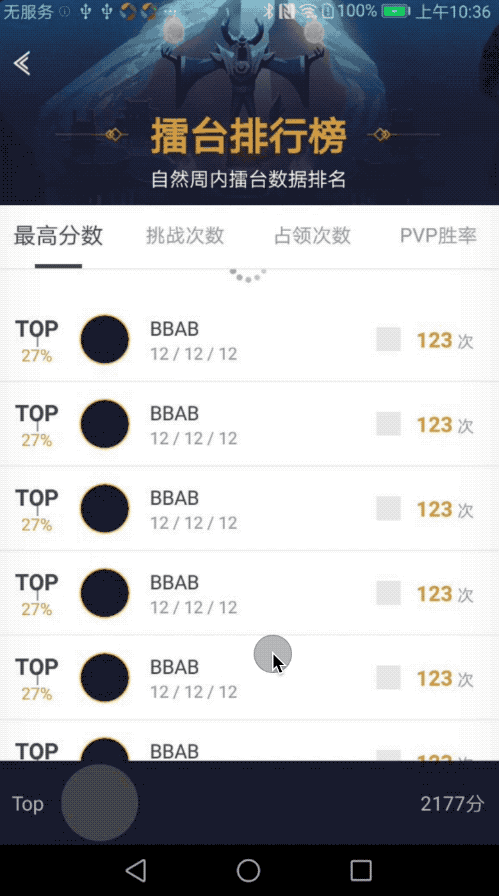
沉浸式體驗
一開始接觸的時候,似乎大家都會覺這種體驗實現起來,會比較困難。難點在于:
好,總結起來以上就是我們的問題,也是需要解決的,一個一個解決了,這種需求也就實現了,那么,我們如何去一步一步來解決以上的問題呢?
1、頭部背景和標題的漸隱漸現
首先,我們來分析第一個問題,頭部的背景圖在推上去的過程中,慢慢的變得不可見了,這種聽起來好像是某種collapse,因此,很容易讓人想到CollapsingToolbarLayout,如果你想要比較容易的了解CollapsingToolbarLayout
應用,建議看這位兄臺的文章,他給也給了一個動畫,比較詳細的介紹了這個的應用,例如:
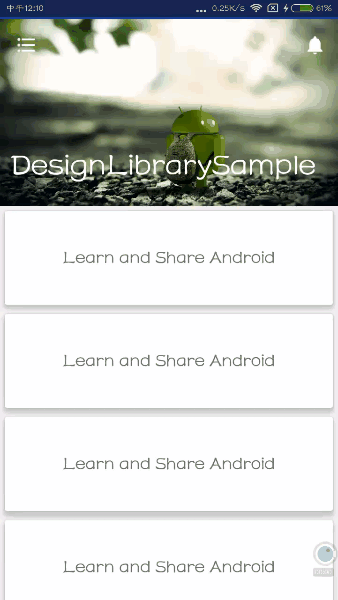
CollapsingToolbarLayout
對于里面的用法,我這里不作講解了,但是如果你不了解這個布局的應用,我強烈建議你好好了解一下,才能繼續下面走,只是想說明一下,走到這里,你有一個坑需要去填,那就是我們的標題動畫可以不是這樣的,而且,還是標題還是居中的,注意,這里的實現,標題不是居中的,是靠左的,這本來是Android設計規范,但是設計師偏偏不買Android規范的賬,因此,我們必須躺過這個坑,然后,從Stack Overflow上了解到一個issue:
<android.support.v7.widget.Toolbar android:id="@+id/toolbar_top" android:layout_height="wrap_content" android:layout_width="match_parent" android:minHeight="?attr/actionBarSize" android:background="@color/action_bar_bkgnd" app:theme="@style/ToolBarTheme" > <TextView android:layout_width="wrap_content" android:layout_height="wrap_content" android:text="Toolbar Title" android:layout_gravity="center" android:id="@+id/toolbar_title" /> </android.support.v7.widget.Toolbar>
假設,這個方式是可行的,那么要解決居中的問題后,把返回按鈕改為我們的按鈕樣式,然后,在耍點小詭計,讓title開始是透明的,并且改變返回按鈕的圖片:
collapsingToolbarLayout.setCollapsedTitleTextColor(Color.WHITE); //collapsingToolbarLayout.setExpandedTitleColor(Color.WHITE); collapsingToolbarLayout.setExpandedTitleColor(Color.TRANSPARENT);
然而,假設,始終只是一個假設,實際上,這個假設不成立,我在嘗試的時候,發現Toolbar中的TextView根本就不能使用android:layout_gravity="center"這種屬性好吧,即使強行加上,效果也是靠左的。
那么,如何做,我的解決方式是這樣的
<android.support.design.widget.AppBarLayout android:id="@+id/appbarlayout" android:layout_width="match_parent" android:layout_height="wrap_content" app:elevation="0dp"> <android.support.design.widget.CollapsingToolbarLayout android:id="@+id/collapsing_tool_bar" android:layout_width="match_parent" android:layout_height="wrap_content" app:contentScrim="@color/b_G6" app:expandedTitleMarginEnd="10dp" app:expandedTitleMarginStart="10dp" app:layout_scrollFlags="scroll|exitUntilCollapsed|snap"> <android.support.constraint.ConstraintLayout android:layout_width="match_parent" android:layout_height="match_parent"> <ImageView android:id="@+id/igame_arena_rank_class_header_bg" android:layout_width="match_parent" android:layout_height="0dp" android:scaleType="centerCrop" android:src="@drawable/bg_arena_rank_class" app:layout_constraintDimensionRatio="375:156" /> ......... </android.support.constraint.ConstraintLayout> <android.support.v7.widget.Toolbar android:id="@+id/common_index_activity_tb_title" android:layout_width="match_parent" android:layout_height="wrap_content" android:minHeight="?android:attr/actionBarSize" android:visibility="visible" app:contentInsetLeft="0dp" app:contentInsetStart="0dp" app:layout_collapseMode="pin"> <include layout="@layout/igame_common_tool_bar" android:layout_width="match_parent" android:layout_height="wrap_content" android:layout_gravity="center" /> </android.support.v7.widget.Toolbar> </android.support.design.widget.CollapsingToolbarLayout> </android.support.design.widget.AppBarLayout>
然后,include里面的布局是這樣的
<?xml version="1.0" encoding="utf-8"?> <LinearLayout xmlns:android="http://schemas.android.com/apk/res/android" xmlns:tools="http://schemas.android.com/tools" android:layout_width="match_parent" android:layout_height="wrap_content" android:orientation="vertical"> //*****請注意這個View*******/// <View android:id="@+id/common_index_activity_view_status_bar" android:layout_width="match_parent" android:layout_height="0dp" /> <RelativeLayout android:layout_width="match_parent" android:layout_height="50dp"> <TextView android:id="@+id/tv_toolbar_bg" android:layout_width="match_parent" android:layout_height="50dp" android:layout_centerInParent="true" tools:background="@color/b_G6" /> <TextView android:id="@+id/common_index_header_tv_title" android:layout_width="wrap_content" android:layout_height="wrap_content" android:layout_centerInParent="true" android:gravity="center" android:textColor="@color/b_G99" android:textSize="@dimen/igame_textsize_xl" tools:text="這里是標題" /> <RelativeLayout android:id="@+id/common_index_header_rl_back" android:layout_width="48dp" android:layout_height="48dp" android:layout_centerVertical="true" android:layout_gravity="center_vertical" android:visibility="visible"> <ImageView android:layout_width="match_parent" android:layout_height="match_parent" android:layout_centerInParent="true" android:contentDescription="@string/image_desc" android:scaleType="centerInside" android:src="@drawable/igame_actionbar_arrow_left" /> </RelativeLayout> </RelativeLayout> </LinearLayout>

效果就是這樣
當然,這時候,標題是需要你自己設置漸隱漸現的。那么,我們依據什么呢?
appBarLayout.addOnOffsetChangedListener(new AppBarLayout.OnOffsetChangedListener() {
@Override
public void onOffsetChanged(AppBarLayout appBarLayout, int verticalOffset) {
mTitle.setAlpha(-verticalOffset * 1.0f / appBarLayout.getTotalScrollRange());
}
});
依據的就是對appBarLayout的監聽。
2、將statusBar變為透明,且利用他的空間來放我們的布局內容。
/**
* 使狀態欄透明,并覆蓋狀態欄,對API大于19的顯示正常,但小于的界面擴充到狀態欄,但狀態欄不為透明
*/
@TargetApi(Build.VERSION_CODES.KITKAT)
public static void transparentAndCoverStatusBar(Activity activity) {
//FLAG_LAYOUT_NO_LIMITS這個千萬別用,帶虛擬按鍵的機型會有特別多問題
// //FLAG_TRANSLUCENT_STATUS要求API大于19
// activity.getWindow().addFlags(WindowManager.LayoutParams.FLAG_TRANSLUCENT_STATUS);
// activity.getWindow().addFlags(WindowManager.LayoutParams.FLAG_LAYOUT_IN_SCREEN);
// //FLAG_LAYOUT_NO_LIMITS對API沒有要求
// activity.getWindow().addFlags(WindowManager.LayoutParams.FLAG_LAYOUT_NO_LIMITS);
if (Build.VERSION.SDK_INT >= Build.VERSION_CODES.LOLLIPOP) {
Window window = activity.getWindow();
window.clearFlags(WindowManager.LayoutParams.FLAG_TRANSLUCENT_STATUS);
window.getDecorView().setSystemUiVisibility(View.SYSTEM_UI_FLAG_LAYOUT_FULLSCREEN
| View.SYSTEM_UI_FLAG_LAYOUT_STABLE);
window.addFlags(WindowManager.LayoutParams.FLAG_DRAWS_SYSTEM_BAR_BACKGROUNDS);
window.setStatusBarColor(Color.TRANSPARENT);
window.setNavigationBarColor(Resources.getSystem().getColor(android.R.color.background_dark));
} else if (Build.VERSION.SDK_INT >= Build.VERSION_CODES.KITKAT) {
Window window = activity.getWindow();
window.setFlags(WindowManager.LayoutParams.FLAG_TRANSLUCENT_STATUS,
WindowManager.LayoutParams.FLAG_TRANSLUCENT_STATUS);
}
}
這里是在網上找的一個方法,直接調用即可,但是API需要大于19,相信目前基本上都滿足吧。請注意,我的AppBarLayout中并沒有這個屬性
android:fitsSystemWindows="true"
如果你加了這個屬性,嘿嘿,statusbar雖然空間可以利用,但是有一個你揮之不去的顏色覆蓋在上面,
然后,你還記得上面那個布局中
//*****請注意這個View*******/// <View android:id="@+id/common_index_activity_view_status_bar" android:layout_width="match_parent" android:layout_height="0dp" />
這個作用可大了,就是為了對status_bar原始空間做偏移的,在代碼中,需要動態的改變這個View的高度為statusBar的高度,怎么獲取:
/**
* 獲取狀態欄高度
*
* @param context context
* @return 狀態欄高度
*/
public static int getStatusBarHeight(Context context) {
// 獲得狀態欄高度
int resourceId = context.getResources().getIdentifier("status_bar_height", "dimen", "android");
return context.getResources().getDimensionPixelSize(resourceId);
}
完了之后,還需要設置我們自己塞進去的那個toolbar的高度為toolbar的高度加上StatusBar的高度。
3、ViewPager推到actionbar下面就不讓在推了
這個其實需要你CollapsingToolbarLayout里面有一個子view是要使用pin模式的,那么這個子view是誰,顯然就是那個toolbar了
<android.support.v7.widget.Toolbar android:id="@+id/common_index_activity_tb_title" android:layout_width="match_parent" android:layout_height="wrap_content" android:minHeight="?android:attr/actionBarSize" android:visibility="visible" app:contentInsetLeft="0dp" app:contentInsetStart="0dp" app:layout_collapseMode="pin"> <include layout="@layout/igame_common_tool_bar" android:layout_width="match_parent" android:layout_height="wrap_content" android:layout_gravity="center" /> </android.support.v7.widget.Toolbar>
4、底部控件隨著列表的滑動漸漸隱藏
可以看到,底部的控件是覆蓋在列表上的,列表向上滑動的時候,把他隱藏,就可以空出更多的控件看列表。那么,如何做呢?
既然,我們是包裹在CoordinatorLayout中,那么,顯然,最好的方式是使用layout_behavior了,我這里實現了一個BottomBehavior:
public class BottomBehavior extends CoordinatorLayout.Behavior {
private int id;
private float bottomPadding;
private int screenWidth;
private float designWidth = 375.0f;//設計視圖的寬度,通常是375dp,
public BottomBehavior() {
super();
}
public BottomBehavior(Context context, AttributeSet attrs) {
super(context, attrs);
screenWidth = getScreenWidth(context);
TypedArray typedArray = context.getResources().obtainAttributes(attrs, R.styleable.BottomBehavior);
id = typedArray.getResourceId(R.styleable.BottomBehavior_anchor_id, -1);
bottomPadding = typedArray.getFloat(R.styleable.BottomBehavior_bottom_padding, 0f);
typedArray.recycle();
}
@Override
public void onAttachedToLayoutParams(@NonNull CoordinatorLayout.LayoutParams params) {
params.dodgeInsetEdges = Gravity.BOTTOM;
}
@Override
public boolean onDependentViewChanged(CoordinatorLayout parent, View child, View dependency) {
return dependency.getId() == id;
}
@Override
public boolean layoutDependsOn(CoordinatorLayout parent, View child, View dependency) {
child.setTranslationY(-(dependency.getTop() - (screenWidth * bottomPadding / designWidth)));
Log.e("BottomBehavior", "layoutDependsOn() called with: parent = [" + dependency.getTop());
return true;
}
public static int getScreenWidth(Context context) {
WindowManager wm = (WindowManager) context.getSystemService(Context.WINDOW_SERVICE);
Display display = null;
if (wm != null) {
display = wm.getDefaultDisplay();
Point size = new Point();
display.getSize(size);
int width = size.x;
// int height = size.y;
return width;
}
return 0;
}
}
這個里面有兩個自定義屬性,id,bottomPadding,id表示基于哪個控件的相對位置改變,我這打算基于viewpager
這個控件,看源碼可以知道,只有當onDependentViewChanged返回ture時,layoutDependsOn才會被回調。bottomPadding是表示一個初始的偏移,因為viewpager本身不是頂在屏幕頂端的(開始被圖片占據了一部分控件),因此,需要扣除這部分占有。
同理,加入讓你實現一個懸浮在左側,右側,滑動隱藏,停止顯示的,也都可以參考類似Behavior的方式,減少代碼耦合。
總結
最后整個布局是這樣子的
<?xml version="1.0" encoding="utf-8"?> <com.tencent.igame.view.common.widget.IGameRefreshLayout xmlns:android="http://schemas.android.com/apk/res/android" xmlns:app="http://schemas.android.com/apk/res-auto" android:id="@+id/igame_competition_detail_fragment_refresh" android:layout_width="match_parent" android:layout_height="match_parent"> <android.support.design.widget.CoordinatorLayout android:layout_width="match_parent" android:layout_height="match_parent"> <android.support.design.widget.AppBarLayout android:id="@+id/appbarlayout" android:layout_width="match_parent" android:layout_height="wrap_content" app:elevation="0dp"> <android.support.design.widget.CollapsingToolbarLayout android:id="@+id/collapsing_tool_bar" android:layout_width="match_parent" android:layout_height="wrap_content" app:contentScrim="@color/b_G6" app:expandedTitleMarginEnd="10dp" app:expandedTitleMarginStart="10dp" app:layout_scrollFlags="scroll|exitUntilCollapsed|snap"> <android.support.constraint.ConstraintLayout android:layout_width="match_parent" android:layout_height="match_parent"> <ImageView android:id="@+id/igame_arena_rank_class_header_bg" android:layout_width="match_parent" android:layout_height="0dp" android:scaleType="centerCrop" android:src="@drawable/bg_arena_rank_class" app:layout_constraintDimensionRatio="375:156" /> ............ </android.support.constraint.ConstraintLayout> <android.support.v7.widget.Toolbar android:id="@+id/common_index_activity_tb_title" android:layout_width="match_parent" android:layout_height="wrap_content" android:minHeight="?android:attr/actionBarSize" android:visibility="visible" app:contentInsetLeft="0dp" app:contentInsetStart="0dp" app:layout_collapseMode="pin"> <include layout="@layout/igame_common_tool_bar" android:layout_width="match_parent" android:layout_height="wrap_content" android:layout_gravity="center" /> </android.support.v7.widget.Toolbar> </android.support.design.widget.CollapsingToolbarLayout> </android.support.design.widget.AppBarLayout> <com.tencent.igame.widget.viewpager.IgameViewPager android:id="@+id/igame_arena_rank_class_vp_content" android:layout_width="match_parent" android:layout_height="match_parent" app:layout_behavior="@string/appbar_scrolling_view_behavior" /> <android.support.constraint.ConstraintLayout android:layout_width="match_parent" android:layout_height="60dp" android:layout_gravity="bottom" android:background="@color/b_G6" android:paddingLeft="12dp" android:paddingRight="12dp" app:anchor_id="@+id/igame_arena_rank_class_vp_content" app:bottom_padding="156.0" app:layout_behavior="com.tencent.igame.common.widget.BottomBehavior"> ..........底部布局 </android.support.constraint.ConstraintLayout> </android.support.design.widget.CoordinatorLayout> </com.tencent.igame.view.common.widget.IGameRefreshLayout>
注:IGameRefreshLayout實際上就是封裝的PullToRefreshView,IgameViewPager是我們封裝的Viewpager,減少每次寫Viewpager的套路代碼。
按照這個框架來,相信你很容易寫出這個樣子的布局。
總結
以上就是這篇文章的全部內容了,希望本文的內容對大家的學習或者工作具有一定的參考學習價值,如果有疑問大家可以留言交流,謝謝大家對億速云的支持。
免責聲明:本站發布的內容(圖片、視頻和文字)以原創、轉載和分享為主,文章觀點不代表本網站立場,如果涉及侵權請聯系站長郵箱:is@yisu.com進行舉報,并提供相關證據,一經查實,將立刻刪除涉嫌侵權內容。