溫馨提示×
您好,登錄后才能下訂單哦!
點擊 登錄注冊 即表示同意《億速云用戶服務條款》
您好,登錄后才能下訂單哦!
本篇文章給大家分享的是有關怎么在Android中使用Fragment實現分屏顯示處理橫豎屏顯示,小編覺得挺實用的,因此分享給大家學習,希望大家閱讀完這篇文章后可以有所收獲,話不多說,跟著小編一起來看看吧。
布局文件如下:

可以看出有兩個資源文件,一個是處理橫屏一個是豎屏
第一個:
<?xml version="1.0" encoding="utf-8"?> <LinearLayout xmlns:android="http://schemas.android.com/apk/res/android" android:layout_width="match_parent" android:layout_height="match_parent" android:orientation="horizontal" > <fragment android:id="@+id/titles" android:layout_width="0px" android:layout_height="match_parent" android:layout_weight="1" class="com.xuliugen.frag.ListFragment" /> </LinearLayout>
第二個:
<?xml version="1.0" encoding="utf-8"?> <LinearLayout xmlns:android="http://schemas.android.com/apk/res/android" android:layout_width="match_parent" android:layout_height="match_parent" android:orientation="horizontal" > <fragment android:id="@+id/titles" android:layout_width="0px" android:layout_height="match_parent" android:layout_weight="1" class="com.xuliugen.frag.ListFragment" /> <FrameLayout android:id="@+id/detail" android:layout_width="0px" android:layout_height="match_parent" android:layout_weight="2" android:background="?android:attr/detailsElementBackground" /> </LinearLayout>
類代碼
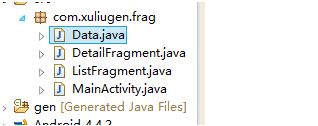
Data.java
public final class Data {
// 標題
public static final String[] TITLES = { "線性布局", "表格布局", "幀布局", "相對布局"
};
// 詳細內容
public static final String[] DETAIL = {
"線性布局是將放入其中的組件按照垂直或水平方向來布局,也就是控制放入其中的組件橫向排列或縱向排列。"
+ "在線性布局中,每一行(針對垂直排列)或每一列(針對水平排列)中只能放一個組件。"
+ "并且Android的線性布局不會換行,當組件一個挨著一個排列到窗體的邊緣后,剩下的組件將不會被顯示出來。",
"表格布局與常見的表格類似,它以行、列的形式來管理放入其中的UI組件。"
+ "表格布局使用<TableLayout>標記定義,在表格布局中,可以添加多個<TableRow>標記,"
+ "每個<TableRow>標記占用一行,由于<TableRow>標記也是容器,所以在該標記中還可添加其他組件,"
+ "在<TableRow>標記中,每添加一個組件,表格就會增加一列。在表格布局中,列可以被隱藏,"
+ "也可以被設置為伸展的,從而填充可利用的屏幕空間,也可以設置為強制收縮,直到表格匹配屏幕大小。",
"在幀布局管理器中,每加入一個組件,都將創建一個空白的區域,通常稱為一幀,"
+ "這些幀都會根據gravity屬性執行自動對齊。默認情況下,幀布局是從屏幕的左上角(0,0)坐標點開始布局,"
+ "多個組件層疊排序,后面的組件覆蓋前面的組件。",
"相對布局是指按照組件之間的相對位置來進行布局,如某個組件在另一個組件的左邊、右邊、上面或下面等。" };
}DetailFragment.java
package com.xuliugen.frag;
import android.app.Fragment;
import android.os.Bundle;
import android.view.LayoutInflater;
import android.view.View;
import android.view.ViewGroup;
import android.widget.ScrollView;
import android.widget.TextView;
public class DetailFragment extends Fragment {
// 創建一個DetailFragment的新實例,其中包括要傳遞的數據包
public static DetailFragment newInstance(int index) {
DetailFragment f = new DetailFragment();
// 將index作為一個參數傳遞
Bundle bundle = new Bundle(); // 實例化一個Bundle對象
bundle.putInt("index", index); // 將索引值添加到Bundle對象中
f.setArguments(bundle); // 將bundle對象作為Fragment的參數保存
return f;
}
public int getShownIndex() {
return getArguments().getInt("index", 0); // 獲取要顯示的列表項索引
}
@Override
public View onCreateView(LayoutInflater inflater, ViewGroup container,
Bundle savedInstanceState) {
if (container == null) {
return null;
}
ScrollView scroller = new ScrollView(getActivity()); // 創建一個滾動視圖
TextView text = new TextView(getActivity()); // 創建一個文本框對象
text.setPadding(10, 10, 10, 10); // 設置內邊距
scroller.addView(text); // 將文本框對象添加到滾動視圖中
text.setText(Data.DETAIL[getShownIndex()]); // 設置文本框中要顯示的文本
return scroller;
}
}ListFragment.java
package com.xuliugen.frag;
import android.app.FragmentTransaction;
import android.content.Intent;
import android.os.Bundle;
import android.view.View;
import android.widget.ArrayAdapter;
import android.widget.ListView;
public class ListFragment extends android.app.ListFragment {
boolean dualPane; // 是否在一屏上同時顯示列表和詳細內容
int curCheckPosition = 0; // 當前選擇的索引位置
@Override
public void onActivityCreated(Bundle savedInstanceState) {
super.onActivityCreated(savedInstanceState);
setListAdapter(new ArrayAdapter<String>(getActivity(),
android.R.layout.simple_list_item_checked, Data.TITLES)); // 為列表設置適配器
View detailFrame = getActivity().findViewById(R.id.detail); // 獲取布局文件中添加的FrameLayout幀布局管理器
dualPane = detailFrame != null
&& detailFrame.getVisibility() == View.VISIBLE; // 判斷是否在一屏上同時顯示列表和詳細內容
if (savedInstanceState != null) {
curCheckPosition = savedInstanceState.getInt("curChoice", 0); // 更新當前選擇的索引位置
}
if (dualPane) { // 如果在一屏上同時顯示列表和詳細內容
getListView().setChoiceMode(ListView.CHOICE_MODE_SINGLE); // 設置列表為單選模式
showDetails(curCheckPosition); // 顯示詳細內容
}
}
// 重寫onSaveInstanceState()方法,保存當前選中的列表項的索引值
@Override
public void onSaveInstanceState(Bundle outState) {
super.onSaveInstanceState(outState);
outState.putInt("curChoice", curCheckPosition);
}
// 重寫onListItemClick()方法
@Override
public void onListItemClick(ListView l, View v, int position, long id) {
showDetails(position); // 調用showDetails()方法顯示詳細內容
}
void showDetails(int index) {
curCheckPosition = index; // 更新保存當前索引位置的變量的值為當前選中值
if (dualPane) { // 當在一屏上同時顯示列表和詳細內容時
getListView().setItemChecked(index, true); // 設置選中列表項為選中狀態
DetailFragment details = (DetailFragment) getFragmentManager()
.findFragmentById(R.id.detail); // 獲取用于顯示詳細內容的Fragment
if (details == null || details.getShownIndex() != index) { // 如果如果
details = DetailFragment.newInstance(index); // 創建一個新的DetailFragment實例用于顯示當前選擇項對應的詳細內容
// 要在activity中管理fragment, 需要使用FragmentManager
FragmentTransaction ft = getFragmentManager()
.beginTransaction();// 獲得一個FragmentTransaction的實例
ft.replace(R.id.detail, details); // 替換原來顯示的詳細內容
ft.setTransition(FragmentTransaction.TRANSIT_FRAGMENT_FADE); // 設置轉換效果
ft.commit(); // 提交事務
}
} else { // 在一屏上只能顯示列表或詳細內容中的一個內容時
// 使用一個新的Activity顯示詳細內容
Intent intent = new Intent(getActivity(),
MainActivity.DetailActivity.class); // 創建一個Intent對象
intent.putExtra("index", index); // 設置一個要傳遞的參數
startActivity(intent); // 開啟一個指定的Activity
}
}
}MainActivity.java
package com.xuliugen.frag;
import android.app.Activity;
import android.content.res.Configuration;
import android.os.Bundle;
public class MainActivity extends Activity {
@Override
public void onCreate(Bundle savedInstanceState) {
super.onCreate(savedInstanceState);
setContentView(R.layout.main);
}
// 創建一個繼承Activity的內部類,用于在手機界面中,通過Activity顯示詳細內容
public static class DetailActivity extends Activity {
@Override
protected void onCreate(Bundle savedInstanceState) {
super.onCreate(savedInstanceState);
// 判斷是否為橫屏,如果為橫屏,則結束當前Activity,準備使用Fragment顯示詳細內容
if (getResources().getConfiguration().orientation == Configuration.ORIENTATION_LANDSCAPE) {
finish(); // 結束當前Activity
return;
}
if (savedInstanceState == null) { //
// 在初始化時插入一個顯示詳細內容的Fragment
DetailFragment details = new DetailFragment();// 實例化DetailFragment的對象
details.setArguments(getIntent().getExtras()); // 設置要傳遞的參數
getFragmentManager().beginTransaction()
.add(android.R.id.content, details).commit(); // 添加一個顯示詳細內容的Fragment
}
}
}
}以上就是怎么在Android中使用Fragment實現分屏顯示處理橫豎屏顯示,小編相信有部分知識點可能是我們日常工作會見到或用到的。希望你能通過這篇文章學到更多知識。更多詳情敬請關注億速云行業資訊頻道。
免責聲明:本站發布的內容(圖片、視頻和文字)以原創、轉載和分享為主,文章觀點不代表本網站立場,如果涉及侵權請聯系站長郵箱:is@yisu.com進行舉報,并提供相關證據,一經查實,將立刻刪除涉嫌侵權內容。