您好,登錄后才能下訂單哦!
您好,登錄后才能下訂單哦!
服務器部署
可以按照apollo wiki 進行部署
https://github.com/ctripcorp/apollo/wiki/Quick-Start
安裝 Java 環境
java
創建數據庫
Apollo服務端共需要兩個數據庫:ApolloPortalDB和ApolloConfigDB,我們把數據庫、表的創建和樣例數據都分別準備了sql文件,只需要導入數據庫即可。
執行兩個sql文件
sql/apolloportaldb.sql
sql/apolloconfigdb.sql
會創建兩個數據庫
下載安裝包
https://github.com/nobodyiam/apollo-build-scripts
服務器部署
將快速部署包apollo-quick-start放進服務器
解壓文件
服務器配置
Apollo服務端需要知道如何連接到你前面創建的數據庫,所以需要編輯demo.sh,修改ApolloPortalDB和ApolloConfigDB相關的數據庫連接串信息。
#apollo config db info apollo_config_db_url=jdbc:mysql://localhost:3306/ApolloConfigDB?characterEncoding=utf8 apollo_config_db_username=用戶名 apollo_config_db_password=密碼(如果沒有密碼,留空即可) # apollo portal db info apollo_portal_db_url=jdbc:mysql://localhost:3306/ApolloPortalDB?characterEncoding=utf8 apollo_portal_db_username=用戶名 apollo_portal_db_password=密碼(如果沒有密碼,留空即可)
修改服務器端口地址信息
meta server url
config_server_url=http://10.168.16.125:8080 admin_server_url=http://10.168.16.125:8090 portal_url=http://10.168.16.125:8070
如果部署在linux服務器上需要將地址改為服務器IP地址
注意:不要修改demo.sh的其它部分
確保端口未被占用
Quick Start腳本會在本地啟動3個服務,分別使用8070, 8080, 8090端口,請確保這3個端口當前沒有被使用。
例如,在Linux/Mac下,可以通過如下命令檢查:
lsof -i:8080
執行啟動腳本
./demo.sh start
當看到如下輸出后,就說明啟動成功了!
==== starting service ==== Service logging file is ./service/apollo-service.log Started [10768] Waiting for config service startup....... Config service started. You may visit http://localhost:8080 for service status now! Waiting for admin service startup.... Admin service started ==== starting portal ==== Portal logging file is ./portal/apollo-portal.log Started [10846] Waiting for portal startup...... Portal started. You can visit http://localhost:8070 now!
使用Apollo配置中心
訪問 服務器的IP:8070 可以進行訪問
例如 :http://10.168.16.125:8070
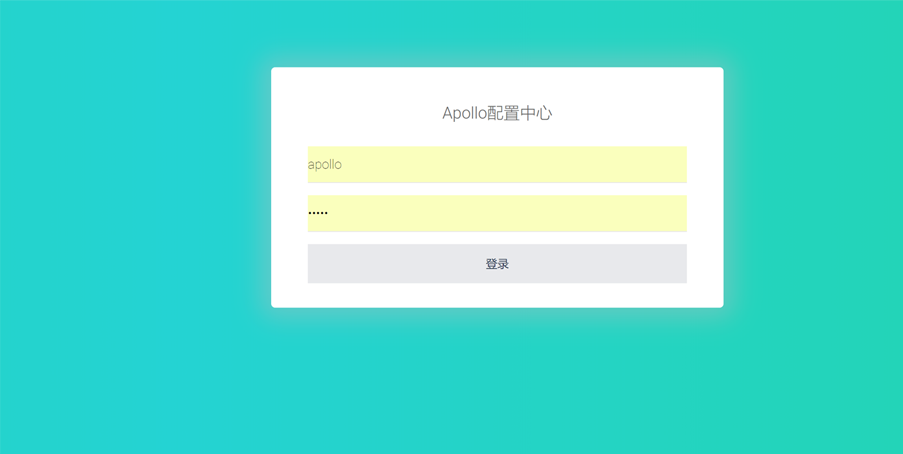
默認 用戶名密碼是 apollo admin
登陸后如下界面

可以創建自己的項目
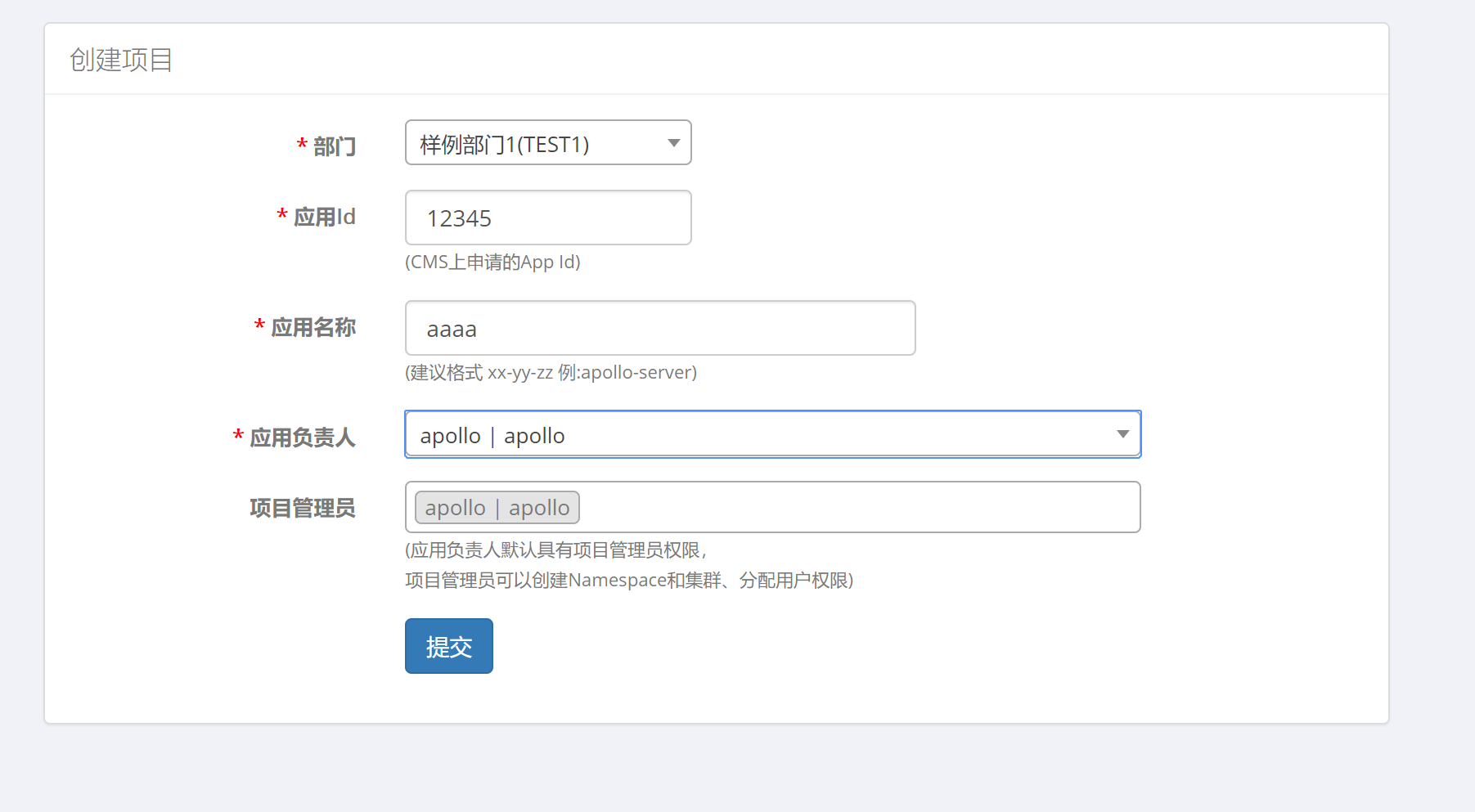
添加namespace
namespace 相當于配置文件名稱
在namespace中添加屬性,可以以文本形式添加
可以自己研究琢磨下
java服務整合
pom整合
官方提供的maven
<dependency> <groupId>com.ctrip.framework.apollo</groupId> <artifactId>apollo-client</artifactId> <version>0.9.1</version> </dependency>
發現拉不下來jar包
解決方案
下載源代碼
https://github.com/ctripcorp/apollo.git
編譯其中的 apollo-client 包并安裝到本地
引入編譯后的jar包即可
<dependency> <groupId>com.ctrip.framework.apollo</groupId> <artifactId>apollo-client</artifactId> <version>0.10.0-SNAPSHOT</version> </dependency>
現有應用接入
在應用接入Apollo之后,這些配置是可以非常方便的遷移到Apollo的,具體步驟如下:
在Apollo為應用新建項目
在應用中配置好META-INF/app.properties
把原先配置(必須是properties格式)復制一下,然后通過Apollo提供的文本編輯模式全部粘帖到應用的application namespace,發布配置
如果原來是其它格式,如yml,請先轉成properties格式
把原先的配置文件如bootstrap.properties, application.properties從項目中刪除
app.properties 內容是創建項目的APPID(應用ID)如前面創建的12345
# test app.id=12345
并在resources 下加入apollo-env.properties 各環境的服務器地址
local.meta=http://10.168.16.125:8080
dev.meta=http://10.168.16.125:8080
fat.meta=${fat_meta}
uat.meta=${uat_meta}
lpt.meta=${lpt_meta}
pro.meta=${pro_meta}
修改環境
修改/opt/settings/server.properties(Mac/Linux)或C:\opt\settings\server.properties(Windows)文件,設置env為DEV:
env=DEV
Spring 整合
apollo啟動配置
<apollo:config/>
apollo加載namespace配置
<apollo:config namespaces="dubbo" order="1"/>
####官方配置如下
Apollo也支持和Spring整合(Spring 3.1.1+),只需要做一些簡單的配置就可以了。
Apollo目前既支持比較傳統的基于XML的配置,也支持目前比較流行的基于Java(推薦)的配置。
需要注意的是,如果之前有使用org.springframework.beans.factory.config.PropertyPlaceholderConfigurer的,請替換成org.springframework.context.support.PropertySourcesPlaceholderConfigurer。Spring 3.1以后就不建議使用PropertyPlaceholderConfigurer了,要改用PropertySourcesPlaceholderConfigurer。
基于XML的配置
注:需要把apollo相關的xml namespace加到配置文件頭上,不然會報xml語法錯誤。
1.注入默認namespace的配置到Spring中
<?xml version="1.0" encoding="UTF-8"?>
<beans xmlns="http://www.springframework.org/schema/beans"
xmlns:xsi="http://www.w3.org/2001/XMLSchema-instance"
xmlns:apollo="http://www.ctrip.com/schema/apollo"
xsi:schemaLocation="http://www.springframework.org/schema/beans http://www.springframework.org/schema/beans/spring-beans.xsd
http://www.ctrip.com/schema/apollo http://www.ctrip.com/schema/apollo.xsd">
<!-- 這個是最簡單的配置形式,一般應用用這種形式就可以了,用來指示Apollo注入application namespace的配置到Spring環境中 -->
<apollo:config/>
<bean class="com.ctrip.framework.apollo.spring.TestXmlBean">
<property name="timeout" value="${timeout:100}"/>
<property name="batch" value="${batch:200}"/>
</bean>
</beans>
2.注入多個namespace的配置到Spring中
<?xml version="1.0" encoding="UTF-8"?>
<beans xmlns="http://www.springframework.org/schema/beans"
xmlns:xsi="http://www.w3.org/2001/XMLSchema-instance"
xmlns:apollo="http://www.ctrip.com/schema/apollo"
xsi:schemaLocation="http://www.springframework.org/schema/beans http://www.springframework.org/schema/beans/spring-beans.xsd
http://www.ctrip.com/schema/apollo http://www.ctrip.com/schema/apollo.xsd">
<!-- 這個是最簡單的配置形式,一般應用用這種形式就可以了,用來指示Apollo注入application namespace的配置到Spring環境中 -->
<apollo:config/>
<!-- 這個是稍微復雜一些的配置形式,指示Apollo注入FX.apollo和FX.soa namespace的配置到Spring環境中 -->
<apollo:config namespaces="FX.apollo,FX.soa"/>
<bean class="com.ctrip.framework.apollo.spring.TestXmlBean">
<property name="timeout" value="${timeout:100}"/>
<property name="batch" value="${batch:200}"/>
</bean>
</beans>
dubbo服務整合
<apollo:config/>
<apollo:config namespaces="dubbo" order="1"/>
<!-- 公共信息,也可以用dubbo.properties配置 -->
<dubbo:application name="${dubbo.application.name}" />
<!-- 需要強制指定地址,配置文件默認可以不配置 -->
<dubbo:registry address="${dubbo.registry.address}"/>
<bean id="xxxService" class="com.xxx.cache.service.impl.RedisServiceImpl"/>
<dubbo:service interface="com.xxx.xxx.service.RedisService" ref="redisService"
version="${dubbo.version}"/>
dubbo 默認沒有不需要配置,但使用apollo后沒有自動注入dubbo注冊地址,需要手動聲明,原因待定
<dubbo:registry address="${dubbo.registry.address}"/>
以上就是本文的全部內容,希望對大家的學習有所幫助,也希望大家多多支持億速云。
免責聲明:本站發布的內容(圖片、視頻和文字)以原創、轉載和分享為主,文章觀點不代表本網站立場,如果涉及侵權請聯系站長郵箱:is@yisu.com進行舉報,并提供相關證據,一經查實,將立刻刪除涉嫌侵權內容。