您好,登錄后才能下訂單哦!
您好,登錄后才能下訂單哦!
小編給大家分享一下java中poi如何設置生成的word圖片為上下型環繞,相信大部分人都還不怎么了解,因此分享這篇文章給大家參考一下,希望大家閱讀完這篇文章后大有收獲,下面讓我們一起去了解一下吧!
問題描述
在使用poi-tl word模版工具時,發現生成的文檔中,圖片格式為嵌入型,有的圖片甚至被表格遮擋一半。而自己想要的圖片格式為上下型環繞,并且圖片需要居中。
問題分析
poi-tl渲染圖片,使用的是org.apache.poi.xwpf.usermodel.XWPFRun的addPicture方法,該方法中有一段代碼:CTInline inline = drawing.addNewInline();意思就是默認將圖片轉為inline類型,即行內元素。
然后我們把生成的嵌入型圖片的文檔轉換成xml文件,然后再新建一個文檔,插入圖片后,設置圖片為上下型環繞,保存為另一個xml,比較下兩個xml的區別。嵌入型圖片的xml是:
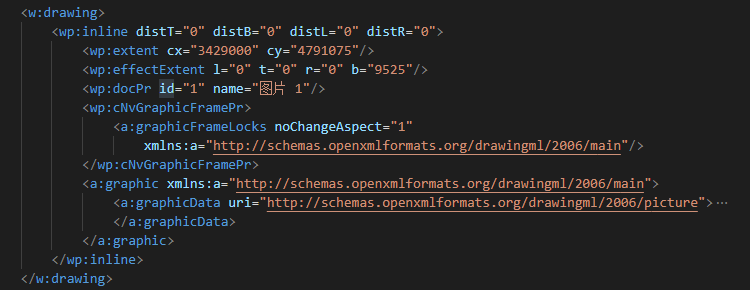
上下型環繞的圖片的xml是
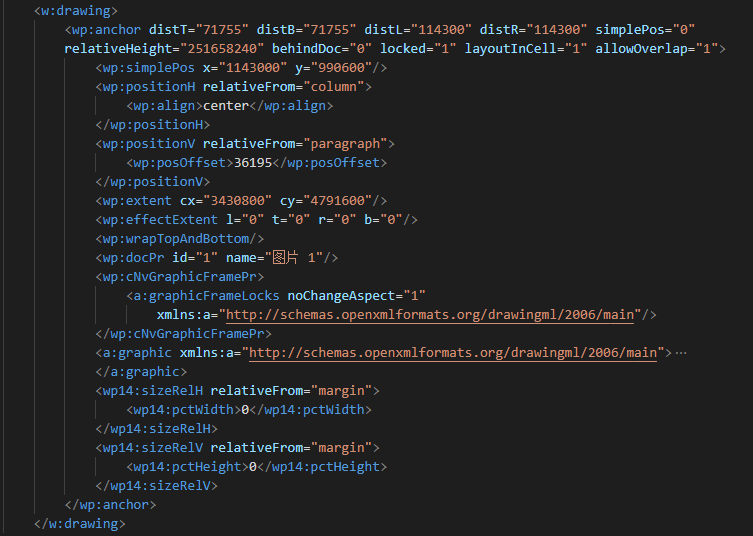
我們看到兩種格式的圖片標簽分別為inline和anchor。所以如果我們想把圖片設置為上下型環繞,需要重寫poi的addPicture方法,把圖片轉為anchor類型。
我們仿照org.apache.poi.xwpf.usermodel.XWPFRun的addPicture方法,將CTInline inline = drawing.addNewInline();換成 CTAnchor anchor = drawing.addNewAnchor();,然后對比著xml,依次對anchor的字段進行賦值。結果發現生成的word無法正常打開,查了很多資料,都說poi的CTAnchor有問題,使用后無法正常打開生成的word。
此路不通,那我們就嘗試另一種思路,我們不通過CTAnchor來生成anchor標簽,而是直接使用xml,將xml賦給poi的drawing。具體的處理方式在后面。
xml標簽和圖片格式解析
在word中,在圖片上右鍵,選擇大小和位置,就可以看到如下界面:
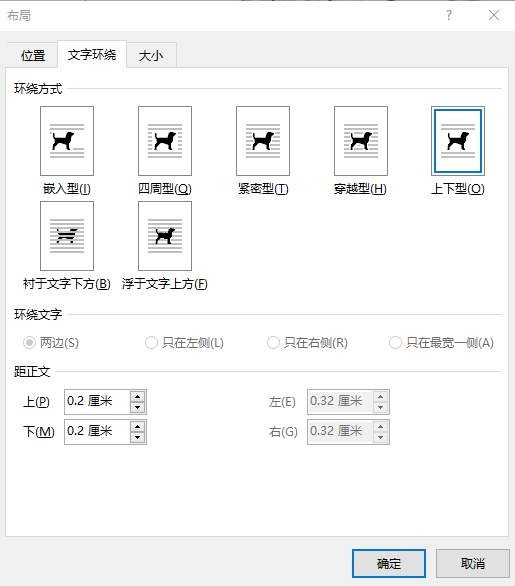
圖中的上下型對應的是xml中的<wp:wrapTopAndBottom/>標簽,不同環繞方式該標簽值不一樣。如果需要其他格式,可以設置好后,把文檔保存為xml,找到對應的標簽。
圖中的距正文上下左右距離,對應的是<wp:anchor distT="71755" distB="71755" distL="114300" distR="114300" ...>中的disT、disB、disL、disR屬性。
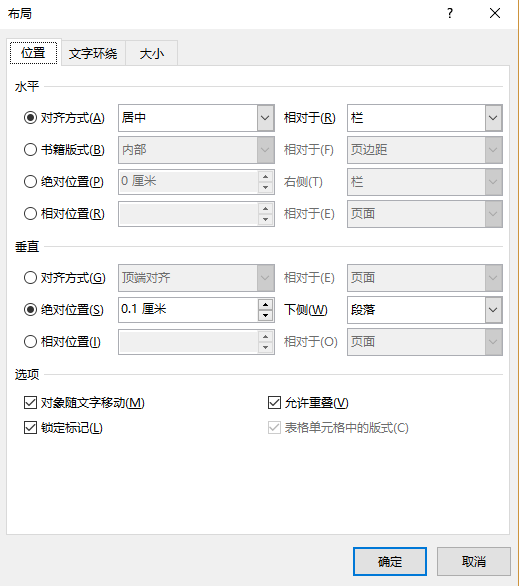
圖中位置一欄,水平對齊方式居中、相對于欄對應的是xml中的<wp:positionH relativeFrom="column"><wp:align>center</wp:align></wp:positionH>。
垂直-絕對位置0.1cm,下側段落對應的是xml中的<wp:positionV relativeFrom="paragraph"><wp:posOffset>36195</wp:posOffset></wp:positionV>。
我們可以根據不同的需要來設置不同的xml。
我使用的xml是
String xml = "<wp:anchor allowOverlap=\"0\" layoutInCell=\"1\" locked=\"0\" behindDoc=\"0\" relativeHeight=\"0\" simplePos=\"0\" distR=\"0\" distL=\"0\" distB=\"0\" distT=\"0\" " + " xmlns:wp=\"http://schemas.openxmlformats.org/drawingml/2006/wordprocessingDrawing\"" + " xmlns:wp14=\"http://schemas.microsoft.com/office/word/2010/wordprocessingDrawing\"" + " xmlns:r=\"http://schemas.openxmlformats.org/officeDocument/2006/relationships\" >" + "<wp:simplePos y=\"0\" x=\"0\"/>" + "<wp:positionH relativeFrom=\"column\">" + "<wp:align>center</wp:align>" + "</wp:positionH>" + "<wp:positionV relativeFrom=\"paragraph\">" + "<wp:posOffset>0</wp:posOffset>" + "</wp:positionV>" + "<wp:extent cy=\""+height+"\" cx=\""+width+"\"/>" + "<wp:effectExtent b=\"0\" r=\"0\" t=\"0\" l=\"0\"/>" + "<wp:wrapTopAndBottom/>" + "<wp:docPr descr=\"Picture Alt\" name=\"Picture Hit\" id=\"0\"/>" + "<wp:cNvGraphicFramePr>" + "<a:graphicFrameLocks noChangeAspect=\"true\" xmlns:a=\"http://schemas.openxmlformats.org/drawingml/2006/main\" />" + "</wp:cNvGraphicFramePr>" + "<a:graphic xmlns:a=\"http://schemas.openxmlformats.org/drawingml/2006/main\">" + "<a:graphicData uri=\"http://schemas.openxmlformats.org/drawingml/2006/picture\" xmlns:a=\"http://schemas.openxmlformats.org/drawingml/2006/main\">" + "<pic:pic xmlns:pic=\"http://schemas.openxmlformats.org/drawingml/2006/picture\">" + "<pic:nvPicPr>" + "<pic:cNvPr name=\"Picture Hit\" id=\"1\"/>" + "<pic:cNvPicPr/>" + "</pic:nvPicPr>" + "<pic:blipFill>" + "<a:blip r:embed=\""+relationId+"\"/>" + "<a:stretch>" + "<a:fillRect/>" + "</a:stretch>" + "</pic:blipFill>" + "<pic:spPr>" + "<a:xfrm>" + "<a:off y=\"0\" x=\"0\"/>" + "<a:ext cy=\""+height+"\" cx=\""+width+"\"/>" + "</a:xfrm>" + "<a:prstGeom prst=\"rect\">" + "<a:avLst/>" + "</a:prstGeom>" + "</pic:spPr>" + "</pic:pic>" + "</a:graphicData>" + "</a:graphic>" + "<wp14:sizeRelH relativeFrom=\"margin\">" + "<wp14:pctWidth>0</wp14:pctWidth>" + "</wp14:sizeRelH>" + "<wp14:sizeRelV relativeFrom=\"margin\">" + "<wp14:pctHeight>0</wp14:pctHeight>" + "</wp14:sizeRelV>" + "</wp:anchor>";
其中width和height是圖片的寬度和高度,relationId是圖片的id。
解決方案
1,首先定義一個poi-tl的圖片渲染器,使得其不再調用poi默認的圖片渲染器,而是使用我們自己定義的。
public class MyPictureRenderPolicy extends AbstractRenderPolicy<PictureRenderData> {
@Override
protected boolean validate(PictureRenderData data) {
return (null != data.getData() || null != data.getPath());
}
@Override
public void doRender(RunTemplate runTemplate, PictureRenderData picture, XWPFTemplate template)
throws Exception {
XWPFRun run = runTemplate.getRun();
MyPictureRenderPolicy.Helper.renderPicture(run, picture);
}
@Override
protected void afterRender(RenderContext context) {
clearPlaceholder(context, false);
}
@Override
protected void doRenderException(RunTemplate runTemplate, PictureRenderData data, Exception e) {
logger.info("Render picture " + runTemplate + " error: {}", e.getMessage());
runTemplate.getRun().setText(data.getAltMeta(), 0);
}
public static class Helper {
public static void renderPicture(XWPFRun run, PictureRenderData picture) throws Exception {
int suggestFileType = suggestFileType(picture.getPath());
InputStream ins = null == picture.getData() ? new FileInputStream(picture.getPath())
: new ByteArrayInputStream(picture.getData());
String relationId = run.getDocument().addPictureData(ins, suggestFileType);
long width = Units.toEMU(picture.getWidth());
long height = Units.toEMU(picture.getHeight());
CTDrawing drawing = run.getCTR().addNewDrawing();
String xml = "<wp:anchor allowOverlap=\"0\" layoutInCell=\"1\" locked=\"0\" behindDoc=\"0\" relativeHeight=\"0\" simplePos=\"0\" distR=\"0\" distL=\"0\" distB=\"0\" distT=\"0\" " +
" xmlns:wp=\"http://schemas.openxmlformats.org/drawingml/2006/wordprocessingDrawing\"" +
" xmlns:wp14=\"http://schemas.microsoft.com/office/word/2010/wordprocessingDrawing\"" +
" xmlns:r=\"http://schemas.openxmlformats.org/officeDocument/2006/relationships\" >" +
"<wp:simplePos y=\"0\" x=\"0\"/>" +
"<wp:positionH relativeFrom=\"column\">" +
"<wp:align>center</wp:align>" +
"</wp:positionH>" +
"<wp:positionV relativeFrom=\"paragraph\">" +
"<wp:posOffset>0</wp:posOffset>" +
"</wp:positionV>" +
"<wp:extent cy=\""+height+"\" cx=\""+width+"\"/>" +
"<wp:effectExtent b=\"0\" r=\"0\" t=\"0\" l=\"0\"/>" +
"<wp:wrapTopAndBottom/>" +
"<wp:docPr descr=\"Picture Alt\" name=\"Picture Hit\" id=\"0\"/>" +
"<wp:cNvGraphicFramePr>" +
"<a:graphicFrameLocks noChangeAspect=\"true\" xmlns:a=\"http://schemas.openxmlformats.org/drawingml/2006/main\" />" +
"</wp:cNvGraphicFramePr>" +
"<a:graphic xmlns:a=\"http://schemas.openxmlformats.org/drawingml/2006/main\">" +
"<a:graphicData uri=\"http://schemas.openxmlformats.org/drawingml/2006/picture\" xmlns:a=\"http://schemas.openxmlformats.org/drawingml/2006/main\">" +
"<pic:pic xmlns:pic=\"http://schemas.openxmlformats.org/drawingml/2006/picture\">" +
"<pic:nvPicPr>" +
"<pic:cNvPr name=\"Picture Hit\" id=\"1\"/>" +
"<pic:cNvPicPr/>" +
"</pic:nvPicPr>" +
"<pic:blipFill>" +
"<a:blip r:embed=\""+relationId+"\"/>" +
"<a:stretch>" +
"<a:fillRect/>" +
"</a:stretch>" +
"</pic:blipFill>" +
"<pic:spPr>" +
"<a:xfrm>" +
"<a:off y=\"0\" x=\"0\"/>" +
"<a:ext cy=\""+height+"\" cx=\""+width+"\"/>" +
"</a:xfrm>" +
"<a:prstGeom prst=\"rect\">" +
"<a:avLst/>" +
"</a:prstGeom>" +
"</pic:spPr>" +
"</pic:pic>" +
"</a:graphicData>" +
"</a:graphic>" +
"<wp14:sizeRelH relativeFrom=\"margin\">" +
"<wp14:pctWidth>0</wp14:pctWidth>" +
"</wp14:sizeRelH>" +
"<wp14:sizeRelV relativeFrom=\"margin\">" +
"<wp14:pctHeight>0</wp14:pctHeight>" +
"</wp14:sizeRelV>" +
"</wp:anchor>";
drawing.set(XmlToken.Factory.parse(xml, DEFAULT_XML_OPTIONS));
CTPicture pic = getCTPictures(drawing).get(0);
XWPFPicture xwpfPicture = new XWPFPicture(pic, run);
run.getEmbeddedPictures().add(xwpfPicture);
}
public static List<CTPicture> getCTPictures(XmlObject o) {
List<CTPicture> pictures = new ArrayList<>();
XmlObject[] picts = o.selectPath("declare namespace pic='"
+ CTPicture.type.getName().getNamespaceURI() + "' .//pic:pic");
for (XmlObject pict : picts) {
if (pict instanceof XmlAnyTypeImpl) {
// Pesky XmlBeans bug - see Bugzilla #49934
try {
pict = CTPicture.Factory.parse(pict.toString(),
DEFAULT_XML_OPTIONS);
} catch (XmlException e) {
throw new POIXMLException(e);
}
}
if (pict instanceof CTPicture) {
pictures.add((CTPicture) pict);
}
}
return pictures;
}
public static int suggestFileType(String imgFile) {
int format = 0;
if (imgFile.endsWith(".emf")) {
format = XWPFDocument.PICTURE_TYPE_EMF;
} else if (imgFile.endsWith(".wmf")) {
format = XWPFDocument.PICTURE_TYPE_WMF;
} else if (imgFile.endsWith(".pict")) {
format = XWPFDocument.PICTURE_TYPE_PICT;
} else if (imgFile.endsWith(".jpeg") || imgFile.endsWith(".jpg")) {
format = XWPFDocument.PICTURE_TYPE_JPEG;
} else if (imgFile.endsWith(".png")) {
format = XWPFDocument.PICTURE_TYPE_PNG;
} else if (imgFile.endsWith(".dib")) {
format = XWPFDocument.PICTURE_TYPE_DIB;
} else if (imgFile.endsWith(".gif")) {
format = XWPFDocument.PICTURE_TYPE_GIF;
} else if (imgFile.endsWith(".tiff")) {
format = XWPFDocument.PICTURE_TYPE_TIFF;
} else if (imgFile.endsWith(".eps")) {
format = XWPFDocument.PICTURE_TYPE_EPS;
} else if (imgFile.endsWith(".bmp")) {
format = XWPFDocument.PICTURE_TYPE_BMP;
} else if (imgFile.endsWith(".wpg")) {
format = XWPFDocument.PICTURE_TYPE_WPG;
} else {
throw new RenderException(
"Unsupported picture: " + imgFile + ". Expected emf|wmf|pict|jpeg|png|dib|gif|tiff|eps|bmp|wpg");
}
return format;
}
}
}然后在渲染模板的時候,配置我們自己定義的圖片渲染器
public static void main(String[] args) throws Exception{
String path = "1.docx";
InputStream templateFile = Demo.class.getClassLoader().getResourceAsStream(path);
Map map = new HashMap();
map.put("pic", new PictureRenderData(120, 80, ".png", Demo.class.getClassLoader().getResourceAsStream("1.png")));
// 將數據整合到模板中去
Configure.ConfigureBuilder builder = Configure.newBuilder();
builder.supportGrammerRegexForAll();
builder.addPlugin('@', new MyPictureRenderPolicy());
XWPFTemplate template = XWPFTemplate.compile(templateFile, builder.build()).render(map);
String docPath = "C:\\Users\\csdc01\\Desktop\\out.docx";
FileOutputStream outputStream1 = new FileOutputStream(docPath);
template.write(outputStream1);
outputStream1.flush();
outputStream1.close();
}以上是“java中poi如何設置生成的word圖片為上下型環繞”這篇文章的所有內容,感謝各位的閱讀!相信大家都有了一定的了解,希望分享的內容對大家有所幫助,如果還想學習更多知識,歡迎關注億速云行業資訊頻道!
免責聲明:本站發布的內容(圖片、視頻和文字)以原創、轉載和分享為主,文章觀點不代表本網站立場,如果涉及侵權請聯系站長郵箱:is@yisu.com進行舉報,并提供相關證據,一經查實,將立刻刪除涉嫌侵權內容。