溫馨提示×
您好,登錄后才能下訂單哦!
點擊 登錄注冊 即表示同意《億速云用戶服務條款》
您好,登錄后才能下訂單哦!
這篇文章主要介紹了如何使用iOS開發實現翻轉撲克牌動畫,具有一定借鑒價值,感興趣的朋友可以參考下,希望大家閱讀完這篇文章之后大有收獲,下面讓小編帶著大家一起了解一下。
動畫效果
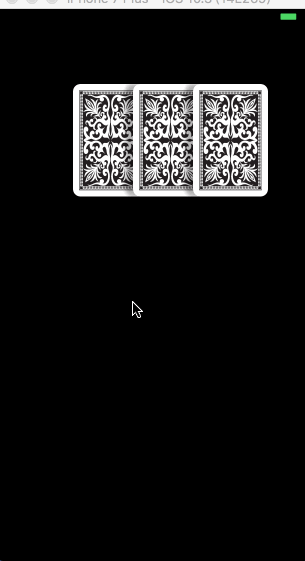
實現原理
實現原理就是創建三個撲克牌pockerView , 先在撲克牌上添加一個imageview,作為牌的背面。然后實現翻轉動畫,在翻轉的時候將imageview移除,添加另一個imageview作為正面。
核心代碼:
方法一: 翻轉動畫,內部實現還是方法二
+ (void)transitionWithView:(UIView *)view duration:(NSTimeInterval)duration options:(UIViewAnimationOptions)options animations:(void (^ __nullable)(void))animations completion:(void (^ __nullable)(BOOL finished))completion NS_AVAILABLE_IOS(4_0);
方法二 :UIView動畫
[UIView beginAnimations:@"aa" context:nil]; [UIView setAnimationDuration:_duration]; [UIView setAnimationCurve:UIViewAnimationCurveLinear]; [view.imgview1 removeFromSuperview]; [view addSubview:view.imgview2]; [UIView setAnimationTransition:UIViewAnimationTransitionFlipFromLeft forView:view cache:NO]; [UIView commitAnimations];
完整代碼:
ViewController.m文件代碼
#import "ViewController.h"
#import "PockerView.h"
@interface ViewController ()
// 記錄翻第幾張牌
@property(nonatomic,assign)NSInteger index;
// 動畫時間
@property(nonatomic,assign)CGFloat duration;
@end
@implementation ViewController
- (void)viewDidLoad {
[super viewDidLoad];
self.view.backgroundColor = [UIColor blackColor];
_duration = 0.5;
_index = 0;
NSArray *arr = @[@"2.jpg",@"3.jpg",@"4.jpg"];
// 循環創建3張撲克牌
for (int i = 0; i < 3; i++) {
PockerView *pocker = [[PockerView alloc]initWithFrame:CGRectMake(100 + 80 * i, 100, 100, 150) imageName:arr[i]];
pocker.tag = 1000 + i;
[self.view addSubview:pocker];
}
}
// 點擊空白處觸發
- (void)touchesBegan:(NSSet<UITouch *> *)touches withEvent:(UIEvent *)event{
// 執行動畫
[self executeAnimation];
}
// 執行動畫
- (void)executeAnimation{
// 根據tag值取到撲克牌
PockerView *pocker = [self.view viewWithTag:1000+ _index];
// 方法一
[self animationWithView:pocker];
// 方法二
// [self rotateWithView:pocker];
}
// 翻牌動畫方法一(內部實現還是方法二)
- (void)animationWithView:(PockerView *)view{
// 延時方法 正在翻轉的牌翻轉一半的時候把它移到視圖最上面來
[self performSelector:@selector(delayAction:) withObject:view afterDelay:_duration / 2];
// 翻轉動畫
UIViewAnimationOptions option = UIViewAnimationOptionTransitionFlipFromLeft;
[UIView transitionWithView:view duration:_duration
options:option
animations:^ {
[view.imgview1 removeFromSuperview];
[view addSubview:view.imgview2];
}
completion:^(BOOL finished){
_index++;
if (_index < 3) {
[self executeAnimation];
}
}];
}
// 延時方法
- (void)delayAction:(UIView *)view{
[self.view bringSubviewToFront:view];
}
- (void)delayAction2{
_index++;
if (_index < 3) {
[self executeAnimation];
}
}
// 方法二
- (void)rotateWithView:(PockerView *)view{
[self performSelector:@selector(delayAction:) withObject:view afterDelay:_duration / 2];
[self performSelector:@selector(delayAction2) withObject:nil afterDelay:_duration];
[UIView beginAnimations:@"aa" context:nil];
[UIView setAnimationDuration:_duration];
[UIView setAnimationCurve:UIViewAnimationCurveLinear];
[view.imgview1 removeFromSuperview];
[view addSubview:view.imgview2];
[UIView setAnimationTransition:UIViewAnimationTransitionFlipFromLeft forView:view cache:NO];
[UIView commitAnimations];
}
@endPockerView.h文件代碼
// // PockerView.h // 翻牌 // // Created by 斌 on 2017/4/20. // Copyright © 2017年 斌. All rights reserved. // #import <UIKit/UIKit.h> @interface PockerView : UIView @property(nonatomic,strong)UIImageView *imgview1; @property(nonatomic,strong)UIImageView *imgview2; - (instancetype)initWithFrame:(CGRect)frame imageName:(NSString *)imageName; @end
PockerView.m文件代碼
//
// PockerView.m
// 翻牌
//
// Created by 斌 on 2017/4/20.
// Copyright © 2017年 斌. All rights reserved.
//
#import "PockerView.h"
@implementation PockerView
- (instancetype)initWithFrame:(CGRect)frame imageName:(NSString *)imageName{
self = [super initWithFrame:frame];
if (self) {
// 設置陰影
self.layer.shadowColor = [UIColor blackColor].CGColor;
self.layer.shadowOffset = CGSizeMake(-10, 0);
self.layer.shadowOpacity = 0.3;
// 牌的背面
self.imgview1 = [[UIImageView alloc] initWithFrame:CGRectMake(0, 0, frame.size.width, frame.size.height)];
_imgview1.backgroundColor = [UIColor redColor];
_imgview1.image = [UIImage imageNamed:@"1.jpeg"];
[self addSubview:_imgview1];
self.imgview1.layer.cornerRadius = 10;
self.imgview1.clipsToBounds = YES;
self.imgview1.layer.borderWidth = 5;
self.imgview1.layer.borderColor = [[UIColor whiteColor] CGColor];
// 牌的正面
self.imgview2 = [[UIImageView alloc] initWithFrame:CGRectMake(0, 0, frame.size.width, frame.size.height)];
_imgview2.backgroundColor = [UIColor redColor];
_imgview2.image = [UIImage imageNamed:imageName];
self.imgview2.layer.cornerRadius = 10;
self.imgview2.clipsToBounds = YES;
self.imgview2.layer.borderWidth = 5;
self.imgview2.layer.borderColor = [[UIColor whiteColor] CGColor];
}
return self;
}
@end感謝你能夠認真閱讀完這篇文章,希望小編分享的“如何使用iOS開發實現翻轉撲克牌動畫”這篇文章對大家有幫助,同時也希望大家多多支持億速云,關注億速云行業資訊頻道,更多相關知識等著你來學習!
免責聲明:本站發布的內容(圖片、視頻和文字)以原創、轉載和分享為主,文章觀點不代表本網站立場,如果涉及侵權請聯系站長郵箱:is@yisu.com進行舉報,并提供相關證據,一經查實,將立刻刪除涉嫌侵權內容。