您好,登錄后才能下訂單哦!
您好,登錄后才能下訂單哦!
首先看一下我們的效果圖。
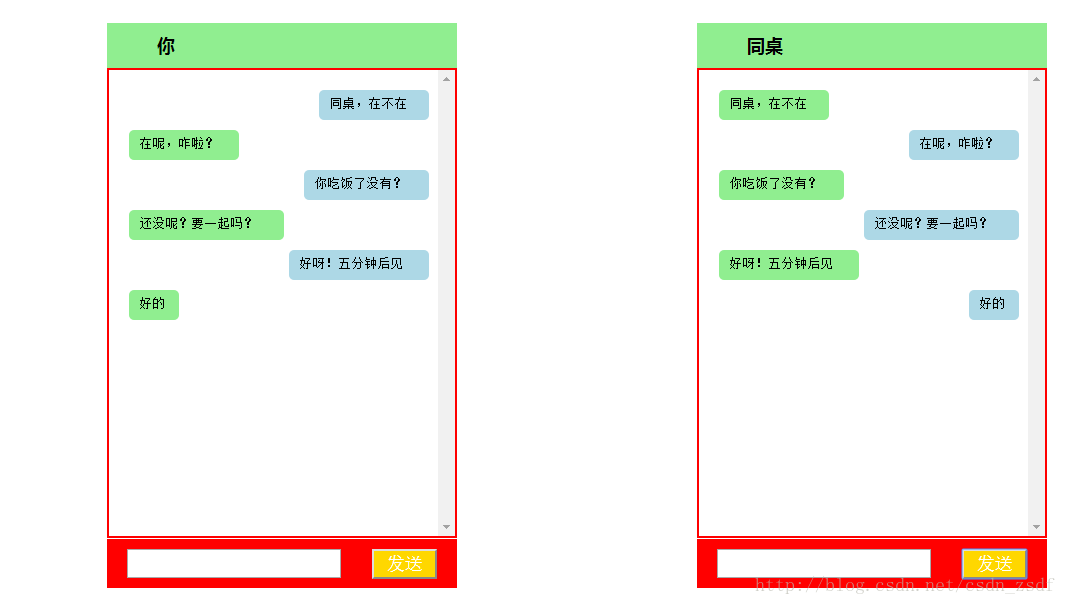
這個顏色可能搭配的有些不合適,但基本功能大都實現了。就是你和你同桌對話,你發的消息在你的左側,而在他設備的右側。
首先先寫好整體的框架,在一個大容器中放兩個盒子,分別是左側和右側的界面。然后每個盒子里面包含了三大部分:頭部、內容區、和底部。只要寫好一側,另一側進行粘貼復制就可以了。
首先定義一個大的
來盛放左右兩個盒子。
<div id = "main"> //左側聊天界面 <div id = "box"> <div id = "top"><span>你</span></div> <div id = "content"> <select multiple="multiple" id="leftcontent"> </select> </div> <div id = "bottom"> <input type = "text" class = "sendText" id = "leftText" /> <input type = "button" id = "leftdBtn" class="sendBtn" value = "發送"> </div> </div> //右側聊天界面 <div id = "box"> <div id = "top"><span>同桌</span></div> <div id = "content"> <select multiple="multiple" id="rightcontent"> </select> </div> <div id = "bottom"> <input type = "text" class = "sendText" id = "rightText" /> <input type = "button" id = "rightBtn" class="sendBtn" value = "發送"> </div> </div> </div>
首先這兩個盒子的代碼不是復制粘貼就直接可以的。還必須注意以下不同:
<div id = "content"> <select multiple="multiple" id="rightcontent"> </select> </div>
select中的id得不同。我們一般都是
option1
option2
option3
這樣使用。而在這兒使用select標簽是當你和你同桌聊了一屏的天時,它有滾動條來 上下滑動看你們都聊了些什么。再上面的基礎上增加一些css樣式,這樣界面效果就出來了。
接下來就是要寫jquery代碼的時候了。首先想一下你在你這邊說的話既要出現在你的設備右側,又要出現在你同桌設備的左側?
我們先對你的界面左側進行發消息控制,在寫了文本之后,按發送按鈕讓它出現在你界面的右側,同時也出現在你同桌設備的左側。
我們要按照以下步驟來實現:
1。獲得你輸入的文本框中的內容。
2。生成一個option標簽。
2.1 生成標簽的樣式即生成的span標簽在你的設備的右側進行定位并 顯示。
2.2 對生成的標簽進行內容的插入即插入文本框中的內容
3。將option標簽追加到你的select中。
4。將option標簽在你同桌設備的左側進行定位顯示。
5。清除文本框中的內容。
function sendLeft(){
//1.獲得你輸入的文本框中的內容。
var text = $("#leftText").val();
//2。生成一個span標簽。
var option = $("`<option></option>`");
// 2.1 生成標簽的樣式即生成的span標簽在你的設備的右側進行定位并顯示。
var len = text.length;
option.css("width", len * 15 + "px");
option.css("marginLeft", 350 - len * 15 - 60 + "px");
//2.2 生成標簽的內容
option.html(text);
//3. 將內容追加到select中。
$("#leftcontent").append(option);
//4. 追加生成的標簽(右側)
var option1 = $("<option></option>");
option1.addClass("optionRight");
option1.css("width", len * 15 + "px");
option1.css("marginLeft", 10 +"px");
option1.html(text);
$("#rightcontent").append(option1);
//5. 清除文本框的內容
$("#leftText").val("");
}
}
同樣再對你同桌的設備方進行顯示的時候,和左側的大同小異。
自己寫一下就可以。
在寫了左側和右側發送的消息函數之后,此時還不能進行消息發送,因為還沒有進行事件綁定。首先發送消息有兩種方式:
①。按鈕發送
按鈕發送就需要為按鈕綁定事件
$("#leftdBtn").bind("click", sendLeft);
$("#rightBtn").bind("click", sendRight);
②。回車發送
$(document).keydown(function(event){
var txt1 = $("#leftText").val();
var txt2 = $("#rightText").val()
if(event.keyCode == 13){
if( txt1.trim() != ""){
sendLeft();
}
if(txt2.trim() != ""){
sendRight();
}
}
});
最后附上完整的源代碼:
<!DOCTYPE html>
<html>
<head>
<meta charset = "utf-8"/>
<title>模仿微信聊天</title>
<script type="text/javascript" src = "http://libs.baidu.com/jquery/1.9.0/jquery.js"></script>
<style type="text/css">
*{
margin: 0px;
padding: 0px;
}
#main{
width: 90%;
margin: 10px auto;
}
#box{
float: left;
margin:20px 120px;
}
#top{
width: 310px;
padding: 10px 20px;
color: white;
background-color: lightgreen;
font-size: 18px;
font-family: "微軟雅黑";
font-weight: bold;
}
#content{
background-color: white;
}
select{
width: 350px;
height: 470px;
background-color: white;
padding: 10px;
border:2px solid red;
}
#bottom{
width: 310px;
background-color: red;
padding: 10px 20px;
}
.sendText{
height: 25px;
width: 210px;
font-size: 16px;
}
.sendBtn{
width: 65px;
height: 30px;
float: right;
background-color: gold;
color: white;
text-align: center;
font-size: 18px;
}
span{
background-color: lightgreen;
color: #000;
padding: 10px 30px;
}
option{
padding: 5px 10px;
margin-top:10px;
border-radius:5px;
width: 10px;
min-height: 20px;
}
.optionRight{
background-color: lightgreen;
}
.optionLeft{
background-color: lightblue;
}
</style>
<script>
$(function(){
$("#leftdBtn").bind("click", sendLeft);
$("#rightBtn").bind("click", sendRight);
function sendLeft(){
//1. 獲取輸入框中的內容
var text = $("#leftText").val();
//2. 生成標簽
var option = $("<option></option>");
option.addClass("optionLeft");
//2.1 生成標簽的樣式
var len = text.length;
//option.css("width", len * 15 + "px","marginLeft", 350 - len * 15 - 60 + "px")
option.css("width", len * 15 + "px");
option.css("marginLeft", 350 - len * 15 - 60 + "px");
//2.2 生成標簽的內容
option.html(text);
//3. 將內容追加到select中。
$("#leftcontent").append(option);
//4. 追加生成的標簽(右側)
var option1 = $("<option></option>");
option1.addClass("optionRight");
option1.css("width", len * 15 + "px");
option1.css("marginLeft", 10 +"px");
option1.html(text);
$("#rightcontent").append(option1);
//5. 清除文本框的內容
$("#leftText").val("");
}
function sendRight(){
//1. 獲取輸入框中的內容
var text = $("#rightText").val();
//2. 生成標簽
var option = $("<option></option>");
option.addClass("optionLeft");
//2.1 生成標簽的樣式
var len = text.length;
//option.css("width", len * 15 + "px","marginLeft", 350 - len * 15 - 60 + "px")
option.css("width", len * 15 + "px");
option.css("marginLeft", 350 - len * 15 - 60 + "px");
//2.2 生成標簽的內容
option.html(text);
//3. 將內容追加到select中。
$("#rightcontent").append(option);
//4. 追加生成的標簽(右側)
var option1 = $("<option></option>");
option1.addClass("optionRight");
option1.css("width", len * 15 + "px");
option1.css("marginLeft", 10 +"px");
option1.html(text);
$("#leftcontent").append(option1);
$("#rightText").val("");
}
$(document).keydown(function(event){
var txt1 = $("#leftText").val();
var txt2 = $("#rightText").val()
if(event.keyCode == 13){
if( txt1.trim() != ""){
sendLeft();
}
if(txt2.trim() != ""){
sendRight();
}
}
});
})
</script>
</head>
<body>
<div id = "main">
<div id = "box">
<div id = "top"><span>你</span></div>
<div id = "content">
<select multiple="multiple" id="leftcontent">
</select>
</div>
<div id = "bottom">
<input type = "text" class = "sendText" id = "leftText" />
<input type = "button" id = "leftdBtn" class="sendBtn" value = "發送">
</div>
</div>
<div id = "box">
<div id = "top"><span>同桌</span></div>
<div id = "content">
<select multiple="multiple" id="rightcontent">
</select>
</div>
<div id = "bottom">
<input type = "text" class = "sendText" id = "rightText" />
<input type = "button" id = "rightBtn" class="sendBtn" value = "發送">
</div>
</div>
</div>
</body>
</html>
以上就是本文的全部內容,希望對大家的學習有所幫助,也希望大家多多支持億速云。
免責聲明:本站發布的內容(圖片、視頻和文字)以原創、轉載和分享為主,文章觀點不代表本網站立場,如果涉及侵權請聯系站長郵箱:is@yisu.com進行舉報,并提供相關證據,一經查實,將立刻刪除涉嫌侵權內容。