您好,登錄后才能下訂單哦!
您好,登錄后才能下訂單哦!
Kong是一個clould-native、快速的、可擴展的、分布式的微服務抽象層(也稱為API網關、API中間件或在某些情況下稱為服務網格)框架。更確切地說,Kong是一個在Nginx中運行的Lua應用程序,并且可以通過lua-nginx模塊實現。Kong不是用這個模塊編譯Nginx,而是與OpenResty一起發布,OpenResty已經包含了lua-nginx-module。OpenResty 不是 Nginx的分支,而是一組擴展其功能的模塊。
這為可插拔架構奠定了基礎,可以在運行時啟用和執行Lua腳本(稱為“插件”)。因此,我們認為Kong是微服務架構的典范:它的核心是實現數據庫抽象,路由和插件管理。插件可以存在于單獨的代碼庫中,并且可以在幾行代碼中注入到請求生命周期的任何位置。Kong作為開源項目在2015年推出,它的核心價值是高性能和可擴展性。
Kong被廣泛用于從初創企業到全球5000家公司以及政府組織的生產環境中。
如果構建Web、移動或IoT(物聯網)應用,可能最終需要使用通用的功能來實現這些應用。Kong充當微服務請求的網關(或側車),通過插件能夠提供負載平衡、日志記錄、身份驗證、速率限制、轉換等能力。
一個service可以創建多個routes,routes就相當于前端配置,可以隱藏業務真正的接口地址,service指定后端真實的轉發接口地址,在kong上進行認證/鑒權/日志/分析/監控等控制。
Kong部署在Nginx和Apache Cassandra或PostgreSQL等可靠技術之上,并提供了易于使用的RESTful API來操作和配置系統。下面是Kong的技術邏輯圖。基于這些技術,Kong提供相關的特性支持:
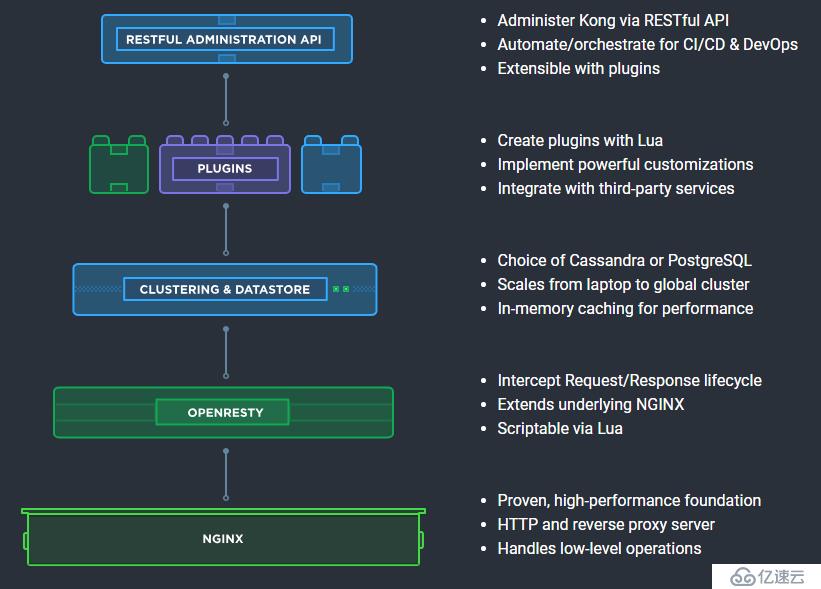
sudo yum update -y
sudo yum install -y wget
wget https://bintray.com/kong/kong-rpm/rpm -O bintray-kong-kong-rpm.repo
export major_version=`grep -oE '[0-9]+\.[0-9]+' /etc/redhat-release | cut -d "." -f1`
sed -i -e 's/baseurl.*/&\/centos\/'$major_version''/ bintray-kong-kong-rpm.repo
sudo mv bintray-kong-kong-rpm.repo /etc/yum.repos.d/
sudo yum update -y
sudo yum install -y kongKong支持PostgreSQL v9.5+和Cassandra 3.x.x作為數據存儲。
按照文檔安裝PostgreSQL v11: https://www.postgresql.org/download/linux/redhat/
# 安裝PostgreSQL v11
yum install -y https://download.postgresql.org/pub/repos/yum/11/redhat/rhel-7-x86_64/pgdg-centos11-11-2.noarch.rpm
yum install -y postgresql11 postgresql11-server
# 自啟
/usr/pgsql-11/bin/postgresql-11-setup initdb
systemctl enable postgresql-11
systemctl start postgresql-11# 登錄psql
sudo su postgres
psql
# 創建數據庫,官方默認無密碼,此處我使用密碼
# CREATE USER kong; CREATE DATABASE kong OWNER kong;
CREATE USER kong with password 'kong';
CREATE DATABASE kong OWNER kong;
grant all privileges on database kong to kong;
# 這里可能會報連接錯誤
# psql: 致命錯誤: 對用戶"kong"的對等認證失敗
sudo find / -name pg_hba.conf
/var/lib/pgsql/11/data/pg_hba.conf
# 修改安全配置
vim /var/lib/pgsql/11/data/pg_hba.conf
# METHOD指定如何處理客戶端的認證。常用的有ident,md5,password,trust,reject
# ident是Linux下PostgreSQL默認的local認證方式,凡是能正確登錄服務器的操作系統用戶(注:不是數據庫用戶)就能使用本用戶映射的數據庫用戶不需密碼登錄數據庫。
# md5是常用的密碼認證方式,如果你不使用ident,最好使用md5。密碼是以md5形式傳送給數據庫,較安全,且不需建立同名的操作系統用戶。
# password是以明文密碼傳送給數據庫,建議不要在生產環境中使用。
# trust是只要知道數據庫用戶名就不需要密碼或ident就能登錄,建議不要在生產環境中使用。
# reject是拒絕認證。
# "local" is for Unix domain socket connections only
local all all md5
# IPv4 local connections:
host all all 127.0.0.1/32 md5
# IPv6 local connections:
host all all ::1/128 md5
# 將peer改為md5()
# "local" is for Unix domain socket connections only
local all all md5
# IPv4 local connections:
host all all 127.0.0.1/32 ident
# IPv6 local connections:
host all all ::1/128 ident
# 重啟psql
systemctl restart postgresql-11
# 登錄postgre
psql -U kong
# 輸入密碼
# 查看幫助
\h
# 退出
\q
# 這里需要提前配置kong配置文件,默認/etc/kong/kong.conf.default
cp /etc/kong/kong.conf.default /etc/kong/kong.conf
# 修改里面的數據庫配置,寫入用戶、密碼、數據庫、端口等信息
vim /etc/kong/kong.conf
[root@kong-server software]# egrep -v "^#|^$|^[[:space:]]+#" /etc/kong/kong.conf
database = postgres # Determines which of PostgreSQL or Cassandra
pg_host = 127.0.0.1 # Host of the Postgres server.
pg_port = 5432 # Port of the Postgres server.
pg_timeout = 5000 # Defines the timeout (in ms), for connecting,
pg_user = kong # Postgres user.
pg_password = kong # Postgres user's password.
pg_database = kong # The database name to connect to.
# Kong migrations
kong migrations bootstrap [-c /path/to/kong.conf]
[root@kong-server software]# kong migrations bootstrap -c /etc/kong/kong.conf
Bootstrapping database...
migrating core on database 'kong'...
core migrated up to: 000_base (executed)
core migrated up to: 001_14_to_15 (executed)
core migrated up to: 002_15_to_1 (executed)
core migrated up to: 003_100_to_110 (executed)
core migrated up to: 004_110_to_120 (executed)
core migrated up to: 005_120_to_130 (executed)
migrating hmac-auth on database 'kong'...
hmac-auth migrated up to: 000_base_hmac_auth (executed)
hmac-auth migrated up to: 001_14_to_15 (executed)
migrating oauth3 on database 'kong'...
oauth3 migrated up to: 000_base_oauth3 (executed)
oauth3 migrated up to: 001_14_to_15 (executed)
oauth3 migrated up to: 002_15_to_10 (executed)
migrating jwt on database 'kong'...
jwt migrated up to: 000_base_jwt (executed)
jwt migrated up to: 001_14_to_15 (executed)
migrating basic-auth on database 'kong'...
basic-auth migrated up to: 000_base_basic_auth (executed)
basic-auth migrated up to: 001_14_to_15 (executed)
migrating key-auth on database 'kong'...
key-auth migrated up to: 000_base_key_auth (executed)
key-auth migrated up to: 001_14_to_15 (executed)
migrating rate-limiting on database 'kong'...
rate-limiting migrated up to: 000_base_rate_limiting (executed)
rate-limiting migrated up to: 001_14_to_15 (executed)
rate-limiting migrated up to: 002_15_to_10 (executed)
rate-limiting migrated up to: 003_10_to_112 (executed)
migrating acl on database 'kong'...
acl migrated up to: 000_base_acl (executed)
acl migrated up to: 001_14_to_15 (executed)
migrating response-ratelimiting on database 'kong'...
response-ratelimiting migrated up to: 000_base_response_rate_limiting (executed)
response-ratelimiting migrated up to: 001_14_to_15 (executed)
response-ratelimiting migrated up to: 002_15_to_10 (executed)
migrating session on database 'kong'...
session migrated up to: 000_base_session (executed)
27 migrations processed
27 executed
Database is up-to-date在無數據庫模式配置Kong,一旦Kong啟動,訪問Admin API的/根端點已驗證它是否在沒有數據庫的情況下運行。
# Setting Up Kong in DB-less mode
要在無數據庫模式下使用Kong,有兩種方式:
修改配置文件kong.conf
vim /etc/kong/kong.conf
# database = postgres
database=off
# 或
export KONG_DATABASE=off
# 檢查配置,此命令將考慮您當前設置的環境變量,并在設置無效時報錯。此外,您還可以在調試模式下使用CLI,以便更深入地了解Kong的啟動屬性
kong start -c <kong.conf> --vv
# 啟動kong
kong start -c /etc/kong/kong.confkong start [-c /path/to/kong.conf]
[root@kong-server software]# kong start -c /etc/kong/kong.conf
Kong started
[root@kong-server software]# kong health
nginx.......running
Kong is healthy at /usr/local/kong
[root@kong-server software]# netstat -lntup
Active Internet connections (only servers)
Proto Recv-Q Send-Q Local Address Foreign Address State PID/Program name
tcp 0 0 127.0.0.1:8444 0.0.0.0:* LISTEN 31050/nginx: master
tcp 0 0 0.0.0.0:8000 0.0.0.0:* LISTEN 31050/nginx: master
tcp 0 0 127.0.0.1:8001 0.0.0.0:* LISTEN 31050/nginx: master
tcp 0 0 0.0.0.0:22 0.0.0.0:* LISTEN 1453/sshd
tcp 0 0 127.0.0.1:5432 0.0.0.0:* LISTEN 30638/postmaster
tcp 0 0 0.0.0.0:8443 0.0.0.0:* LISTEN 31050/nginx: master
tcp6 0 0 ::1:5432 :::* LISTEN 30638/postmaster
udp 0 0 0.0.0.0:68 0.0.0.0:* 780/dhclient
udp 0 0 172.16.16.16:123 0.0.0.0:* 3006/ntpd
udp 0 0 127.0.0.1:123 0.0.0.0:* 3006/ntpd
udp6 0 0 fe80::5054:ff:fe94::123 :::* 3006/ntpd
udp6 0 0 ::1:123 :::* 3006/ntpd
[root@kong-server software]# curl http://localhost:8001
停止:
kong stop
重新加載:
kong reloadkonga為目前最先版本的kong的dashboard,由于kong-dashboard目前為更新適應新版本的kong,推薦使用konga
konga帶來的一個最大的便利就是可以很好地通過UI觀察到現在kong的所有的配置,并且可以對于管理kong節點情況進行查看、監控和預警,konga主要特性如下:
yum -y install git
cd /data/software && wget https://npm.taobao.org/mirrors/node/v10.16.2/node-v10.16.2-linux-x64.tar.xz
tar -xf node-v10.16.2-linux-x64.tar.xz
mv node-v10.16.2-linux-x64 node
# 修改為root的權限
chown root.root node -R
cat > /etc/profile.d/node.sh << EOF
export PATH=\$PATH:/data/software/node/bin
EOF
source /etc/profile.d/node.sh
node -v
# 安裝插件
npm install -g glup
npm install -g bower
npm install -g sails
npm install -g node-gyp
npm install -g grunt-sass
npm install -g node-sass
npm run bower-deps
npm install sails-postgresqlgit clone https://github.com/pantsel/konga.git
cd konga
npm install konga
#使用postgresql
CREATE USER konga with password 'konga';
CREATE DATABASE konga OWNER konga;
grant all privileges on database konga to konga;cp config/local_example.js config/local.js
# 配置默認數據庫
vi ./local.js
models: {
connection: process.env.DB_ADAPTER || 'localDiskDb',
},
# 改成
models: {
connection: process.env.DB_ADAPTER || 'postgres', // 這里可以用‘mysql’,‘mongo’,‘sqlserver’,‘postgres’
},
# 保存
# 修改數據庫默認配置
vi connections.js
postgres: {
adapter: 'sails-postgresql',
url: process.env.DB_URI,
host: process.env.DB_HOST || 'localhost',
user: process.env.DB_USER || 'konga',
password: process.env.DB_PASSWORD || 'konga',
port: process.env.DB_PORT || 5432,
database: process.env.DB_DATABASE ||'konga',
// schema: process.env.DB_PG_SCHEMA ||'public',
poolSize: process.env.DB_POOLSIZE || 10,
ssl: process.env.DB_SSL ? true : false // If set, assume it's true
},
# 保存
# 啟動
cd ../
npm start
# pm2 管理
npm install -g pm2
cd konga
pm2 start app.js --name konga
pm2 logs
0|konga | info: Sails <| .-..-.
0|konga | info: v0.12.14 |\
0|konga | info: /|.\
0|konga | info: / || \
0|konga | info: ,' |' \
0|konga | info: .-'.-==|/_--'
0|konga | info: `--'-------'
0|konga | info: __---___--___---___--___---___--___
0|konga | info: ____---___--___---___--___---___--___-__
0|konga | info:
0|konga | info: Server lifted in `/data/software/konga`
0|konga | info: To see your app, visit http://localhost:1338
0|konga | info: To shut down Sails, press <CTRL> + C at any time.
0|konga |
0|konga |IP:1338,默認用戶:admin,密碼:adminadminadmin
配置鏈接kong, http://localhost:8001
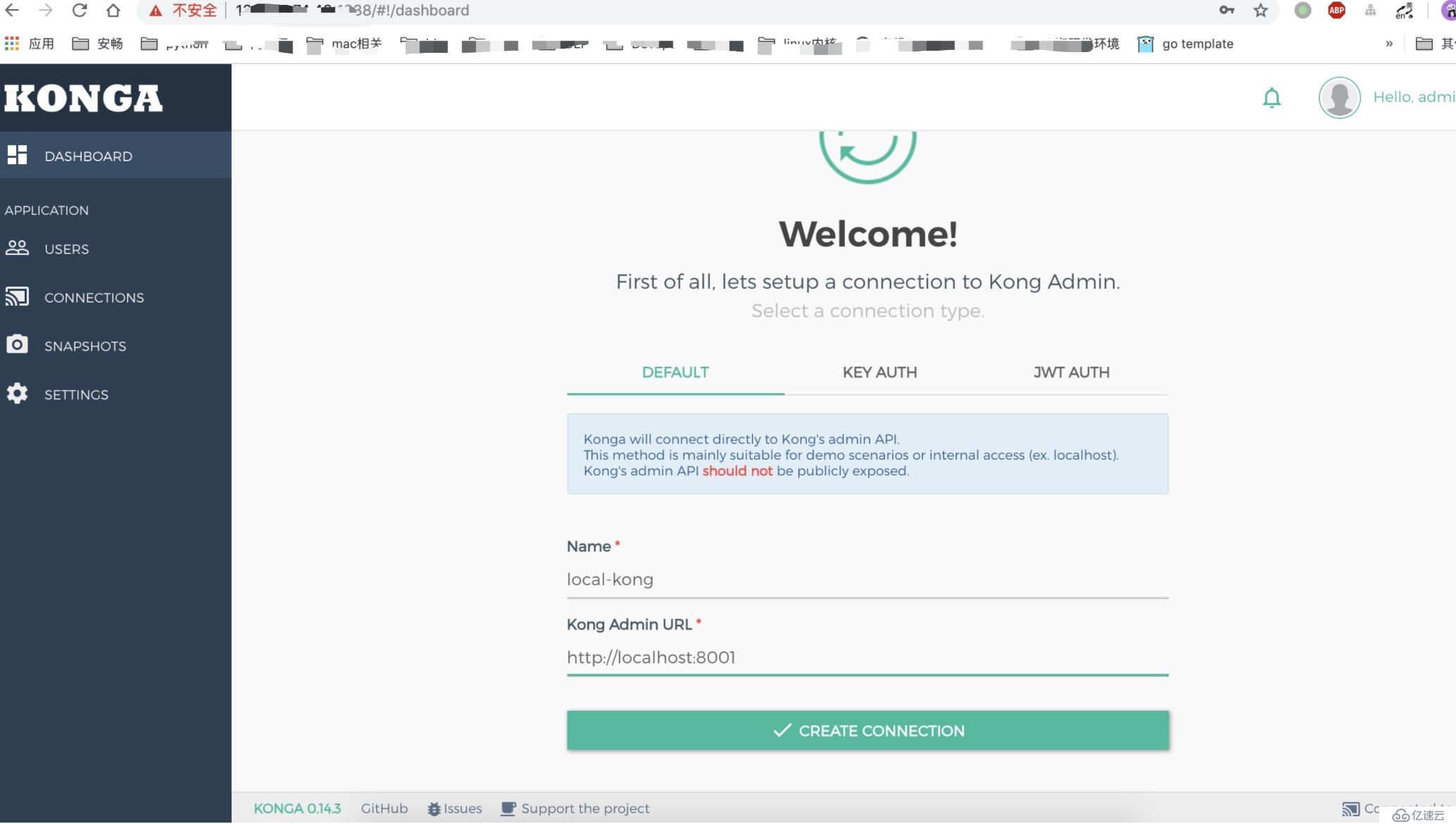
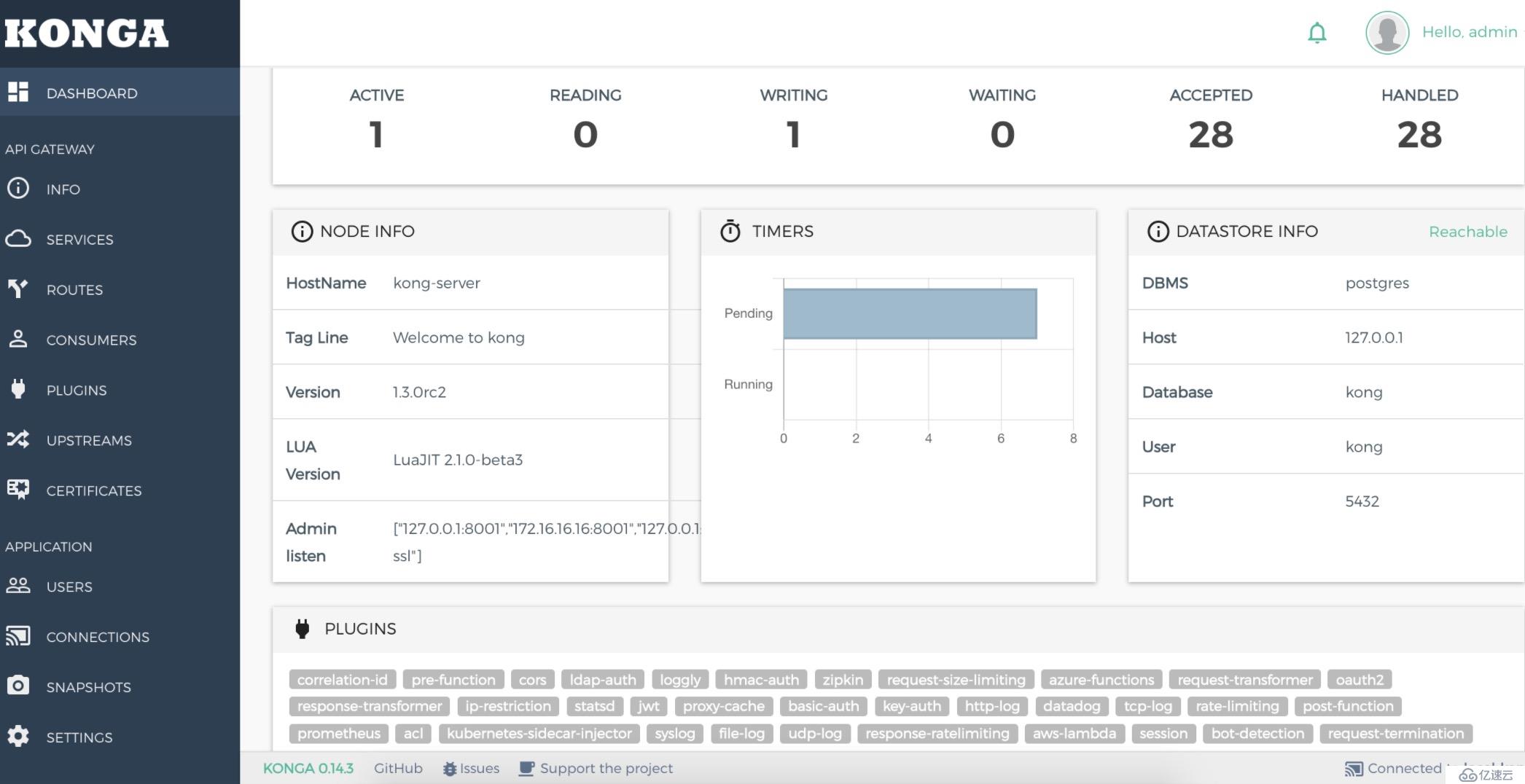
1.您需要創建一個自定義網絡,以允許容器相互發現和通信。在此示例中kong-net是網絡名稱,您可以使用任何名稱。
docker network create kong-net
2.啟動數據庫PostgreSQL
docker run -d --name kong-database --network=kong-net -p 5432:5432 -e "POSTGRES_USER=kong" -e "POSTGRES_DB=kong" -e "POSTGRES_PASSWORD=kong" postgres
3.準備數據庫
docker run --rm --network=kong-net -e "KONG_DATABASE=postgres" -e "KONG_PG_HOST=kong-database" -e "KONG_CASSANDRA_CONTACT_POINTS=kong-database" -e "KONG_PG_PASSWORD=kong" kong kong migrations bootstrap
4.啟動kong
docker run -d --name kong --network=kong-net -e "KONG_DATABASE=postgres" -e "KONG_PG_HOST=kong-database" -e "KONG_PG_PASSWORD=kong" -e "KONG_CASSANDRA_CONTACT_POINTS=kong-database" -e "KONG_PROXY_ACCESS_LOG=/dev/stdout" -e "KONG_ADMIN_ACCESS_LOG=/dev/stdout" -e "KONG_PROXY_ERROR_LOG=/dev/stderr" -e "KONG_ADMIN_ERROR_LOG=/dev/stderr" -e "KONG_ADMIN_LISTEN=0.0.0.0:8001, 0.0.0.0:8444 ssl" -p 8000:8000 -p 8443:8443 -p 8001:8001 -p 8444:8444 kong
5.運行konga
注意DB_HOST為自己的ip地址
docker run -d -p 1337:1337 --network kong-net -e "TOKEN_SECRET=mark666" -e "DB_ADAPTER=postgres" -e "DB_HOST=10.234.2.204" -e "DB_PORT=5432:5432" -e "DB_USER=kong" -e "DB_PASSWORD=kong" -e "DB_DATABASE=kong_database" --name konga pantsel/kongadocker network create kong-net后續的應用及數據庫都使用這個虛擬網絡。
version: "3.7"
services:
kong:
# 鏡像版本,目前最新
image: kong:1.1.2
environment:
# 數據持久化方式,使用postgres數據庫
- "KONG_DATABASE=postgres"
# 數據庫容器名稱,Kong連接數據時使用些名稱
- "KONG_PG_HOST=kong-database"
# 數據庫名稱
- "KONG_CASSANDRA_CONTACT_POINTS=kong-database"
# 日志記錄目錄
- "KONG_PROXY_ACCESS_LOG=/dev/stdout"
- "KONG_ADMIN_ACCESS_LOG=/dev/stdout"
- "KONG_PROXY_ERROR_LOG=/dev/stderr"
- "KONG_ADMIN_ERROR_LOG=/dev/stderr"
# 暴露的端口
- "KONG_ADMIN_LISTEN=0.0.0.0:8001, 0.0.0.0:8444 ssl"
ports:
- 8000:8000
- 8443:8443
- 8001:8001
- 8444:8444
# 使用docker網絡
networks:
- kong-net
# 依賴數據庫服務
depends_on:
- kong-database
# kong 管理界面
konga:
image: pantsel/konga
environment:
- "TOKEN_SECRET=51liveup.cn"
- "NODE_ENV=production"
ports:
- 8080:1337
networks:
- kong-net
depends_on:
- kong-database
-
# 數據庫服務
kong-database:
image: postgres:9.6
ports:
- "5432:5432"
environment:
# 訪問數據庫的用戶
- POSTGRES_USER=kong
- POSTGRES_DB=kong
networks:
- kong-net
volumes:
# 同步時間
- /etc/localtime:/etc/localtime:ro
# 數據庫持久化目錄
- /data/data/postgresql:/var/lib/postgresql/data
networks:
kong-net:
external: true
使用docker-compose up 命令啟動服務。會發現啟動時報數據庫錯誤,這是因為kong 使用的postgres 數據還需要進行初始化才能使用。
docker run --rm \
--network=kong-net \
-e "KONG_DATABASE=postgres" \
-e "KONG_PG_HOST=kong-database" \
-e "KONG_CASSANDRA_CONTACT_POINTS=kong-database" \
kong:latest kong migrations bootstrap
一定要在創建數據庫容器之后,并且保持數據庫的Docker容器在運行狀態,再執行初始化數據庫,數據庫初始化成功后,再次使用docker-compose up -d 啟動服務就可以了。
curl -i http://localhost:8001/另外,也可以安裝一個Kong的客戶端來驗證。在安裝有Docker引擎的操作系統上執行如下的命令:
1.0之后的kong-dashboard就已經不兼容了,建議使用konga
# 下載鏡像pgbi/kong-dashboard
[root@master data]# docker run --rm -p 8080:8080 pgbi/kong-dashboard start --kong-url http://10.234.2.204:30493 --basic-auth admin=kong@anchnet.com
Connecting to Kong on http://10.234.2.204:30493 ...
What's on http://10.234.2.204:30493 isn't Kong
[root@master data]# kubectl get svc |grep kong
kong-kong-admin NodePort 10.104.75.151 <none> 8444:30493/TCP 52m
kong-kong-proxy NodePort 10.99.141.23 <none> 80:30877/TCP,443:31201/TCP 52m
kong-postgresql ClusterIP 10.109.249.105 <none> 5432/TCP 52m
kong-postgresql-headless ClusterIP None <none> 5432/TCP 52m通過docker安裝一個Kong-Dashboard,安裝完成后,通過瀏覽器訪問:
下表列示了Kong chart的配置參數和默認值:
| 參數 | 說明 | 默認值 |
|---|---|---|
| image.repository | Kong image | kong |
| image.tag | Kong image version | 0.14.1 |
| image.pullPolicy | Image pull policy | IfNotPresent |
| image.pullSecrets | Image pull secrets | null |
| replicaCount | Kong instance count | 1 |
| admin.useTLS | Secure Admin traffic | true |
| admin.servicePort | TCP port on which the Kong admin service is exposed | 8444 |
| admin.containerPort | TCP port on which Kong app listens for admin traffic | 8444 |
| admin.nodePort | Node port when service type is NodePort |
|
| admin.type | k8s service type, Options: NodePort, ClusterIP, LoadBalancer | NodePort |
| admin.loadBalancerIP | Will reuse an existing ingress static IP for the admin service | null |
| admin.loadBalancerSourceRanges | Limit admin access to CIDRs if set and service type is LoadBalancer |
[] |
| admin.ingress.enabled | Enable ingress resource creation (works with proxy.type=ClusterIP) | false |
| admin.ingress.tls | Name of secret resource, containing TLS secret | |
| admin.ingress.hosts | List of ingress hosts. | [] |
| admin.ingress.path | Ingress path. | / |
| admin.ingress.annotations | Ingress annotations. See documentation for your ingress controller for details | {} |
| proxy.useTLS | Secure Proxy traffic | true |
| proxy.servicePort | TCP port on which the Kong Proxy Service is exposed | 8443 |
| proxy.containerPort | TCP port on which the Kong app listens for Proxy traffic | 8443 |
| proxy.nodePort | Node port when service type is NodePort |
|
| proxy.type | k8s service type. Options: NodePort, ClusterIP, LoadBalancer | NodePort |
| proxy.loadBalancerSourceRanges | Limit proxy access to CIDRs if set and service type is LoadBalancer |
[] |
| proxy.loadBalancerIP | To reuse an existing ingress static IP for the admin service | |
| proxy.ingress.enabled | Enable ingress resource creation (works with proxy.type=ClusterIP) | false |
| proxy.ingress.tls | Name of secret resource, containing TLS secret | |
| proxy.ingress.hosts | List of ingress hosts. | [] |
| proxy.ingress.path | Ingress path. | / |
| proxy.ingress.annotations | Ingress annotations. See documentation for your ingress controller for details | {} |
| env | Additional Kong configurations | |
| runMigrations | Run Kong migrations job | true |
| readinessProbe | Kong readiness probe | |
| livenessProbe | Kong liveness probe | |
| affinity | Node/pod affinities | |
| nodeSelector | Node labels for pod assignment | {} |
| podAnnotations | Annotations to add to each pod | {} |
| resources | Pod resource requests & limits | {} |
| tolerations | List of node taints to tolerate | [] |
啟用數據庫需要先安裝pvc
---
kind: PersistentVolumeClaim
apiVersion: v1
metadata:
name: data-kong-postgresql-0
spec:
storageClassName: ceph-rdb
accessModes:
- ReadWriteOnce
resources:
requests:
storage: 4Gi
# 部署pvc
[root@master data]# kubectl get pvc |grep api-gateway
data-api-gateway-postgresql-0 Bound pvc-d280166c-c03d-11e9-a45a-facf8ddba000 8Gi RWO ceph-rdb 11shelm fetch stable/kong --version 0.13.0
[root@master kong-deploy]# helm install -n api-gateway kong/
NAME: api-gateway
LAST DEPLOYED: Fri Aug 16 23:53:37 2019
NAMESPACE: default
STATUS: DEPLOYED
RESOURCES:
==> v1/Job
NAME COMPLETIONS DURATION AGE
api-gateway-kong-init-migrations 0/1 0s 0s
==> v1/Pod(related)
NAME READY STATUS RESTARTS AGE
api-gateway-kong-79f697ff7c-bcr7m 0/1 Init:0/1 0 0s
api-gateway-kong-init-migrations-hxgd6 0/1 Init:0/1 0 0s
api-gateway-postgresql-0 0/1 Init:0/1 0 0s
==> v1/Secret
NAME TYPE DATA AGE
api-gateway-postgresql Opaque 1 0s
==> v1/Service
NAME TYPE CLUSTER-IP EXTERNAL-IP PORT(S) AGE
api-gateway-kong-admin NodePort 10.100.226.67 <none> 8444:31466/TCP 0s
api-gateway-kong-proxy NodePort 10.109.4.127 <none> 80:32287/TCP,443:32742/TCP 0s
api-gateway-postgresql ClusterIP 10.102.197.253 <none> 5432/TCP 0s
api-gateway-postgresql-headless ClusterIP None <none> 5432/TCP 0s
==> v1beta2/Deployment
NAME READY UP-TO-DATE AVAILABLE AGE
api-gateway-kong 0/1 1 0 0s
==> v1beta2/StatefulSet
NAME READY AGE
api-gateway-postgresql 0/1 0s
NOTES:
1. Kong Admin can be accessed inside the cluster using:
DNS=api-gateway-kong-admin.default.svc.cluster.local
PORT=8444
To connect from outside the K8s cluster:
HOST=$(kubectl get nodes --namespace default -o jsonpath='{.items[0].status.addresses[0].address}')
PORT=$(kubectl get svc --namespace default api-gateway-kong-admin -o jsonpath='{.spec.ports[0].nodePort}')
2. Kong Proxy can be accessed inside the cluster using:
DNS=api-gateway-kong-proxy.default.svc.cluster.localPORT=443To connect from outside the K8s cluster:
HOST=$(kubectl get nodes --namespace default -o jsonpath='{.items[0].status.addresses[0].address}')
PORT=$(kubectl get svc --namespace default api-gateway-kong-proxy -o jsonpath='{.spec.ports[0].nodePort}')
通過執行下面的命令,進入Kong的容器:
[root@master kong-deploy]# kubectl exec -it api-gateway-kong-79f697ff7c-bcr7m /bin/sh
/ # netstat -lntup
Active Internet connections (only servers)
Proto Recv-Q Send-Q Local Address Foreign Address State PID/Program name
tcp 0 0 0.0.0.0:8443 0.0.0.0:* LISTEN -
tcp 0 0 0.0.0.0:8444 0.0.0.0:* LISTEN -
tcp 0 0 0.0.0.0:8000 0.0.0.0:* LISTEN -
/ # curl -k https://localhost:8444并在kong中執行如下的命令:
curl -k http://localhost:8444如果kong正常運行的話,應該會返回一些內容。
[root@master ~]# kubectl get all |grep api-gateway
pod/api-gateway-kong-8cf4ddcbf-qb87c 1/1 Running 0 15h
pod/api-gateway-kong-init-migrations-fsfqb 0/1 Completed 0 15h
pod/api-gateway-postgresql-0 1/1 Running 0 15h
service/api-gateway-kong-admin NodePort 10.103.90.21 <none> 8444:30840/TCP 15h
service/api-gateway-kong-proxy NodePort 10.96.32.21 <none> 80:32582/TCP,443:31941/TCP 15h
service/api-gateway-postgresql ClusterIP 10.109.28.2 <none> 5432/TCP 15h
service/api-gateway-postgresql-headless ClusterIP None <none> 5432/TCP 15h
deployment.apps/api-gateway-kong 1/1 1 1 15h
replicaset.apps/api-gateway-kong-8cf4ddcbf 1 1 1 15h
statefulset.apps/api-gateway-postgresql 1/1 15h
job.batch/api-gateway-kong-init-migrations 1/1 51s 15h通過瀏覽器查看
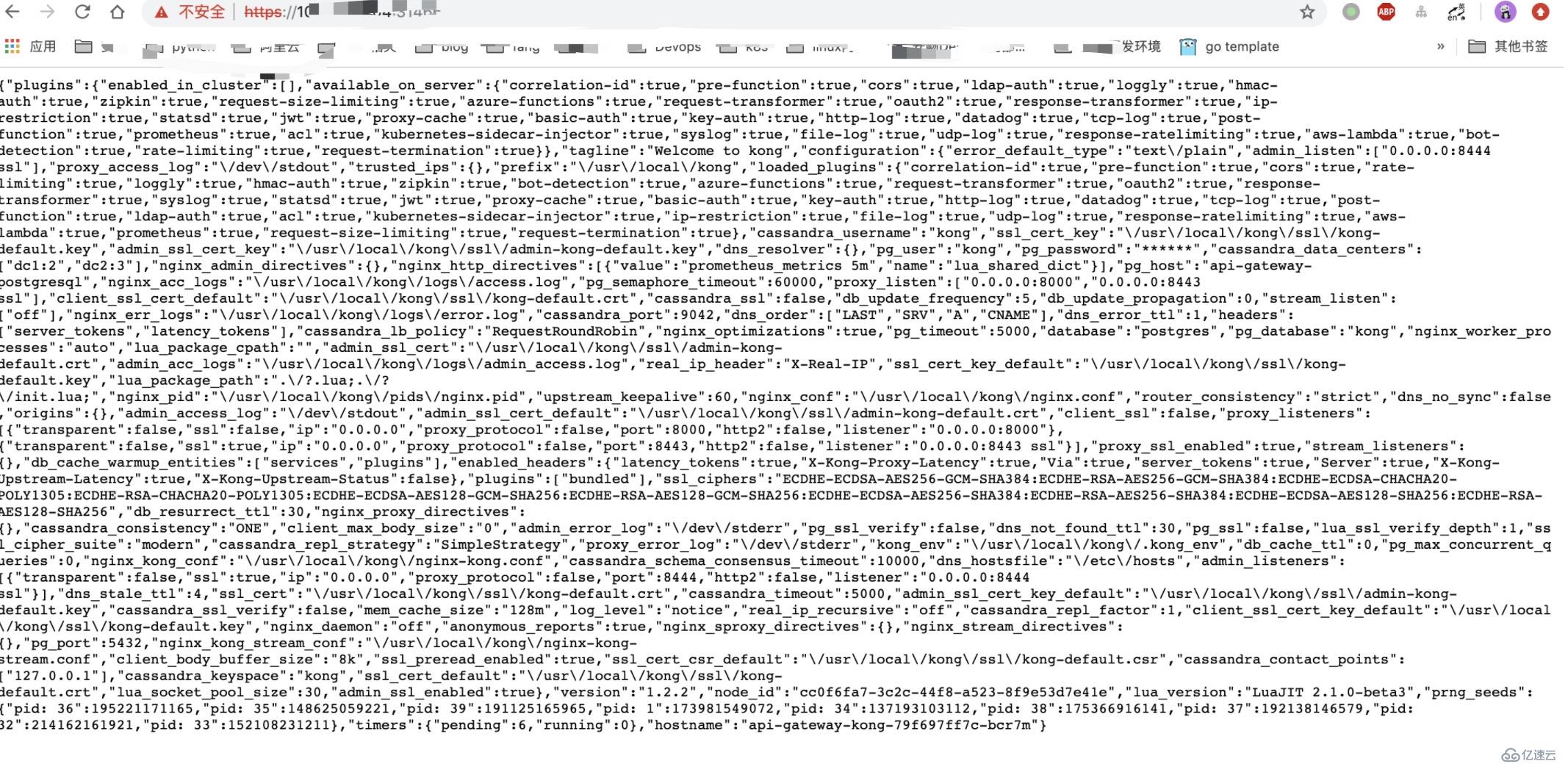
{
"plugins": {
"enabled_in_cluster": [],
"available_on_server": {
"correlation-id": true,
"pre-function": true,
"cors": true,
"ldap-auth": true,
"loggly": true,
"hmac-auth": true,
"zipkin": true,
"request-size-limiting": true,
"azure-functions": true,
"request-transformer": true,
"oauth3": true,
"response-transformer": true,
"ip-restriction": true,
"statsd": true,
"jwt": true,
"proxy-cache": true,
"basic-auth": true,
"key-auth": true,
"http-log": true,
"datadog": true,
"tcp-log": true,
"post-function": true,
"prometheus": true,
"acl": true,
"kubernetes-sidecar-injector": true,
"syslog": true,
"file-log": true,
"udp-log": true,
"response-ratelimiting": true,
"aws-lambda": true,
"bot-detection": true,
"rate-limiting": true,
"request-termination": true
}
},
"tagline": "Welcome to kong",
"configuration": {
"error_default_type": "text/plain",
"admin_listen": [
"0.0.0.0:8444 ssl"
],
"proxy_access_log": "/dev/stdout",
"trusted_ips": {},
"prefix": "/usr/local/kong",
"loaded_plugins": {
"correlation-id": true,
"pre-function": true,
"cors": true,
"rate-limiting": true,
"loggly": true,
"hmac-auth": true,
"zipkin": true,
"bot-detection": true,
"azure-functions": true,
"request-transformer": true,
"oauth3": true,
"response-transformer": true,
"syslog": true,
"statsd": true,
"jwt": true,
"proxy-cache": true,
"basic-auth": true,
"key-auth": true,
"http-log": true,
"datadog": true,
"tcp-log": true,
"post-function": true,
"ldap-auth": true,
"acl": true,
"kubernetes-sidecar-injector": true,
"ip-restriction": true,
"file-log": true,
"udp-log": true,
"response-ratelimiting": true,
"aws-lambda": true,
"prometheus": true,
"request-size-limiting": true,
"request-termination": true
},
"cassandra_username": "kong",
"ssl_cert_key": "/usr/local/kong/ssl/kong-default.key",
"admin_ssl_cert_key": "/usr/local/kong/ssl/admin-kong-default.key",
"dns_resolver": {},
"pg_user": "kong",
"pg_password": "******",
"cassandra_data_centers": [
"dc1:2",
"dc2:3"
],
"nginx_admin_directives": {},
"nginx_http_directives": [
{
"value": "prometheus_metrics 5m",
"name": "lua_shared_dict"
}
],
"pg_host": "api-gateway-postgresql",
"nginx_acc_logs": "/usr/local/kong/logs/access.log",
"pg_semaphore_timeout": 60000,
"proxy_listen": [
"0.0.0.0:8000",
"0.0.0.0:8443 ssl"
],
"client_ssl_cert_default": "/usr/local/kong/ssl/kong-default.crt",
"cassandra_ssl": false,
"db_update_frequency": 5,
"db_update_propagation": 0,
"stream_listen": [
"off"
],
"nginx_err_logs": "/usr/local/kong/logs/error.log",
"cassandra_port": 9042,
"dns_order": [
"LAST",
"SRV",
"A",
"CNAME"
],
"dns_error_ttl": 1,
"headers": [
"server_tokens",
"latency_tokens"
],
"cassandra_lb_policy": "RequestRoundRobin",
"nginx_optimizations": true,
"pg_timeout": 5000,
"database": "postgres",
"pg_database": "kong",
"nginx_worker_processes": "auto",
"lua_package_cpath": "",
"admin_ssl_cert": "/usr/local/kong/ssl/admin-kong-default.crt",
"admin_acc_logs": "/usr/local/kong/logs/admin_access.log",
"real_ip_header": "X-Real-IP",
"ssl_cert_key_default": "/usr/local/kong/ssl/kong-default.key",
"lua_package_path": "./?.lua;./?/init.lua;",
"nginx_pid": "/usr/local/kong/pids/nginx.pid",
"upstream_keepalive": 60,
"nginx_conf": "/usr/local/kong/nginx.conf",
"router_consistency": "strict",
"dns_no_sync": false,
"origins": {},
"admin_access_log": "/dev/stdout",
"admin_ssl_cert_default": "/usr/local/kong/ssl/admin-kong-default.crt",
"client_ssl": false,
"proxy_listeners": [
{
"transparent": false,
"ssl": false,
"ip": "0.0.0.0",
"proxy_protocol": false,
"port": 8000,
"http2": false,
"listener": "0.0.0.0:8000"
},
{
"transparent": false,
"ssl": true,
"ip": "0.0.0.0",
"proxy_protocol": false,
"port": 8443,
"http2": false,
"listener": "0.0.0.0:8443 ssl"
}
],
"proxy_ssl_enabled": true,
"stream_listeners": {},
"db_cache_warmup_entities": [
"services",
"plugins"
],
"enabled_headers": {
"latency_tokens": true,
"X-Kong-Proxy-Latency": true,
"Via": true,
"server_tokens": true,
"Server": true,
"X-Kong-Upstream-Latency": true,
"X-Kong-Upstream-Status": false
},
"plugins": [
"bundled"
],
"ssl_ciphers": "ECDHE-ECDSA-AES256-GCM-SHA384:ECDHE-RSA-AES256-GCM-SHA384:ECDHE-ECDSA-CHACHA20-POLY1305:ECDHE-RSA-CHACHA20-POLY1305:ECDHE-ECDSA-AES128-GCM-SHA256:ECDHE-RSA-AES128-GCM-SHA256:ECDHE-ECDSA-AES256-SHA384:ECDHE-RSA-AES256-SHA384:ECDHE-ECDSA-AES128-SHA256:ECDHE-RSA-AES128-SHA256",
"db_resurrect_ttl": 30,
"nginx_proxy_directives": {},
"cassandra_consistency": "ONE",
"client_max_body_size": "0",
"admin_error_log": "/dev/stderr",
"pg_ssl_verify": false,
"dns_not_found_ttl": 30,
"pg_ssl": false,
"lua_ssl_verify_depth": 1,
"ssl_cipher_suite": "modern",
"cassandra_repl_strategy": "SimpleStrategy",
"proxy_error_log": "/dev/stderr",
"kong_env": "/usr/local/kong/.kong_env",
"db_cache_ttl": 0,
"pg_max_concurrent_queries": 0,
"nginx_kong_conf": "/usr/local/kong/nginx-kong.conf",
"cassandra_schema_consensus_timeout": 10000,
"dns_hostsfile": "/etc/hosts",
"admin_listeners": [
{
"transparent": false,
"ssl": true,
"ip": "0.0.0.0",
"proxy_protocol": false,
"port": 8444,
"http2": false,
"listener": "0.0.0.0:8444 ssl"
}
],
"dns_stale_ttl": 4,
"ssl_cert": "/usr/local/kong/ssl/kong-default.crt",
"cassandra_timeout": 5000,
"admin_ssl_cert_key_default": "/usr/local/kong/ssl/admin-kong-default.key",
"cassandra_ssl_verify": false,
"mem_cache_size": "128m",
"log_level": "notice",
"real_ip_recursive": "off",
"cassandra_repl_factor": 1,
"client_ssl_cert_key_default": "/usr/local/kong/ssl/kong-default.key",
"nginx_daemon": "off",
"anonymous_reports": true,
"nginx_sproxy_directives": {},
"nginx_stream_directives": {},
"pg_port": 5432,
"nginx_kong_stream_conf": "/usr/local/kong/nginx-kong-stream.conf",
"client_body_buffer_size": "8k",
"ssl_preread_enabled": true,
"ssl_cert_csr_default": "/usr/local/kong/ssl/kong-default.csr",
"cassandra_contact_points": [
"127.0.0.1"
],
"cassandra_keyspace": "kong",
"ssl_cert_default": "/usr/local/kong/ssl/kong-default.crt",
"lua_socket_pool_size": 30,
"admin_ssl_enabled": true
},
"version": "1.2.2",
"node_id": "cc0f6fa7-3c2c-44f8-a523-8f9e53d7e41e",
"lua_version": "LuaJIT 2.1.0-beta3",
"prng_seeds": {
"pid: 36": 195221171165,
"pid: 35": 148625059221,
"pid: 39": 191125165965,
"pid: 1": 173981549072,
"pid: 34": 137193103112,
"pid: 38": 175366916141,
"pid: 37": 192138146579,
"pid: 32": 214162161921,
"pid: 33": 152108231211
},
"timers": {
"pending": 6,
"running": 0
},
"hostname": "api-gateway-kong-79f697ff7c-bcr7m"
}curl -i -k -X POST \
--url https://10.234.2.204:30840/services/ \
--data 'name=baidu-service' \
--data 'url=https://www.baidu.com/'curl -ik -X POST \
--url https://10.234.2.204:30840/services/baidu-service/routes \
--data 'hosts[]=baidu.com' \
--data 'paths[]=/api/baidu'#訪問proxy
curl -k http://10.234.2.204:32582/api/baidu --header 'Host: baidu.com'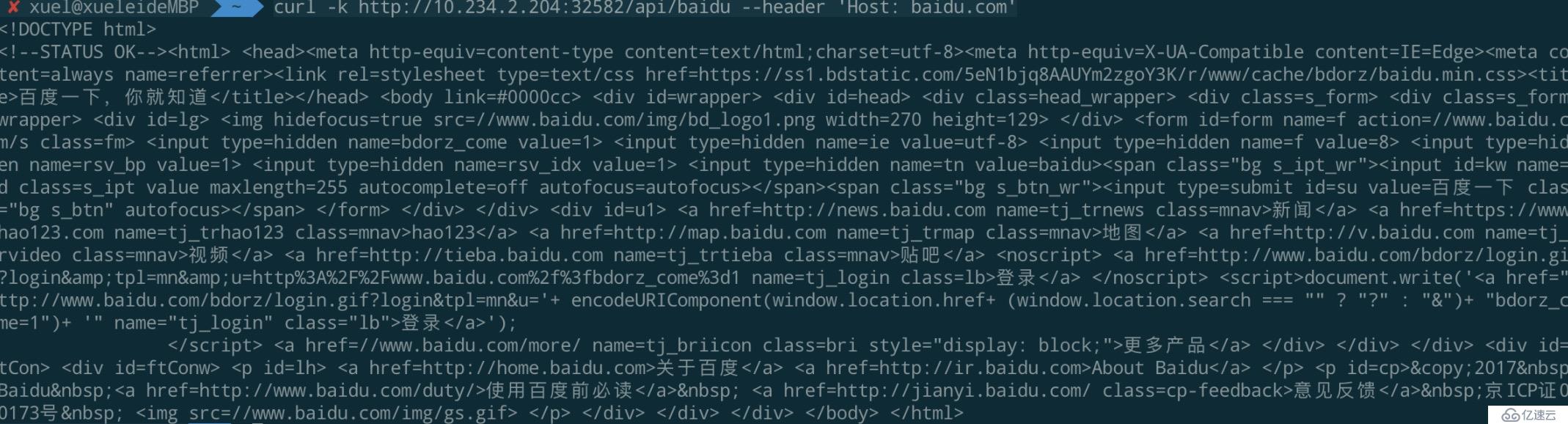
提供的CLI(命令行界面Command Line Interface)允許啟動,停止和管理Kong實例。CLI可以管理本地節點(如在當前計算機上)。
--help:打印此命令的幫助信息
--v:啟用詳細模式
--vv:啟用調試模式(很多輸出)kong check <conf> #檢查給定Kong配置文件的有效性。
kong health [OPTIONS] #驗證Kong 的服務組件是否正常運行kong migrations COMMAND [OPTIONS]
可用的命令如下:
bootstrap 引導數據庫并運行全部遷移(初始化)。
up 運行新遷移。
finish 完成正在等待中的遷移命令,在執行`up`后。
list 列出已執行的遷移。
reset 重置數據庫。
Options(可選):
-y,--yes 假設提示“yes”,并運行非交互模式
-q,--quiet 忽略所有輸出
-f,--force 依舊執行遷移,即使數據庫報告已經執行過了。
--db-timeout (default 60) 超時時間,以秒為單位,所有數據庫操作通用(包括Cassandra的schema consensus)。
--lock-timeout (default 60) 超時時間,以秒為單位, 節點等待領導節點遷移完成。
-c,--conf (optional string) 配置文件。kong quit [OPTIONS] #優雅地退出一個正在運行的Kong節點(Nginx和其他節點)在給定的前綴目錄中配置的服務。
kong reload [OPTIONS] #重新加載Kong節點(并啟動其他已配置的服務)在給定的前綴目錄中。
kong restart [OPTIONS] #重新啟動Kong節點(以及其他配置的服務,如Serf)在給定的前綴目錄中。更詳細的CLI參數可參考:CLI Reference
配置一個訪問 www.baidu.com/ 的接口API,實際使用時會對接后端的業務數據接口地址。
路由定義了匹配客戶端請求的規則,每一個路由關聯一個 Service,每一個 Service 有可能被多個路由關聯,每一個匹配到指定的路由請求將被代理到它關聯的 Service 上,參見Kong Admin Api Route Object。
kong admin接口
GET /routers/ #列出所有路由
GET /services/ #列出所有服務
GET /consumers/ #列出所有用戶
GET /services/{service name or id}/routes #列出服務關聯的路由
GET /plugins/ #列出所有的插件配置
GET /plugins/enabled #列出所有可以使用的插件
GET /plugins/schema/{plugin name} #獲得插件的配置模版
GET /certificates/ #列出所有的證書
GET /snis/ #列出所有域名與證書的對應
GET /upstreams/ #列出所有的upstream
GET /upstreams/{name or id}/health/ #查看upstream的健康狀態
GET /upstreams/{name or id}/targets/all #列出upstream中所有的target服務是上游服務的抽象,可以是一個應用,或者具體某個接口。
curl -i -X POST \
--url http://134.175.74.48:8001/services/ \
--data 'name=baidu-service' \
--data 'url=https://www.baidu.com/'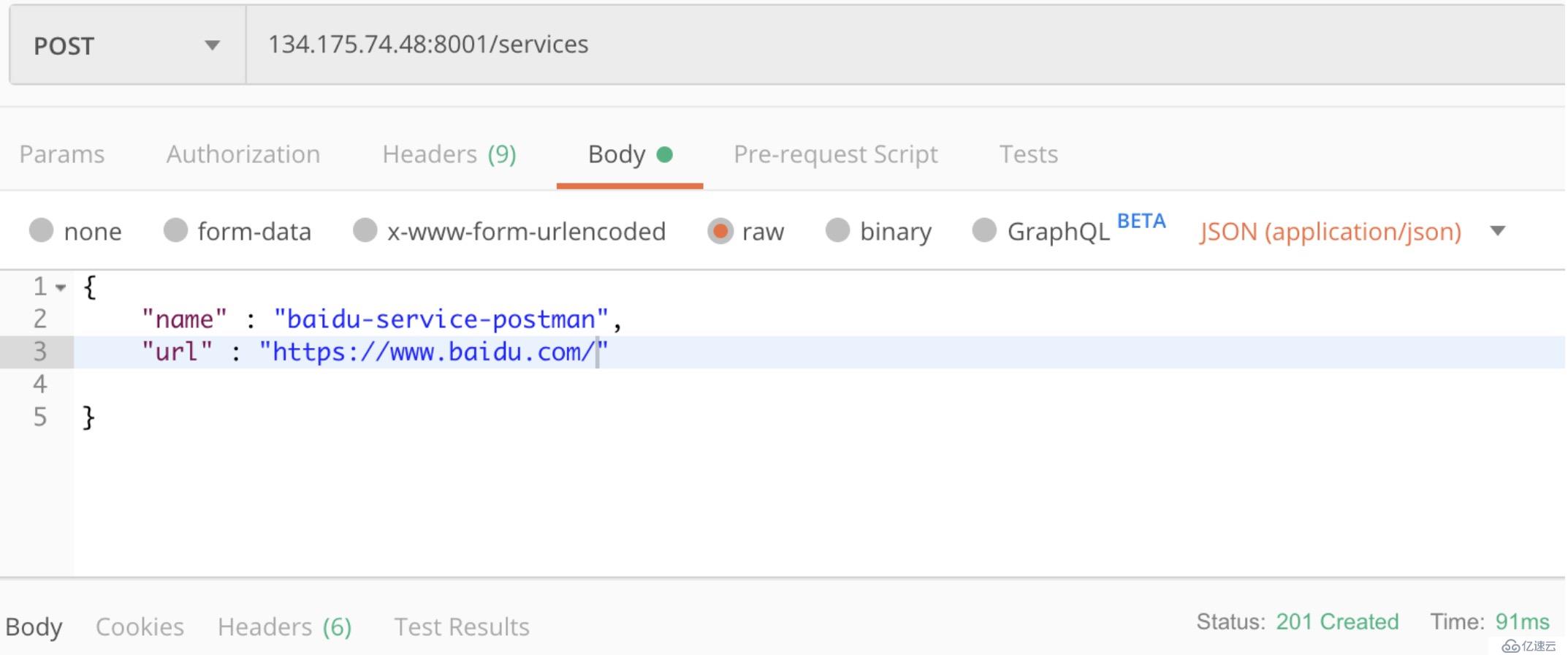
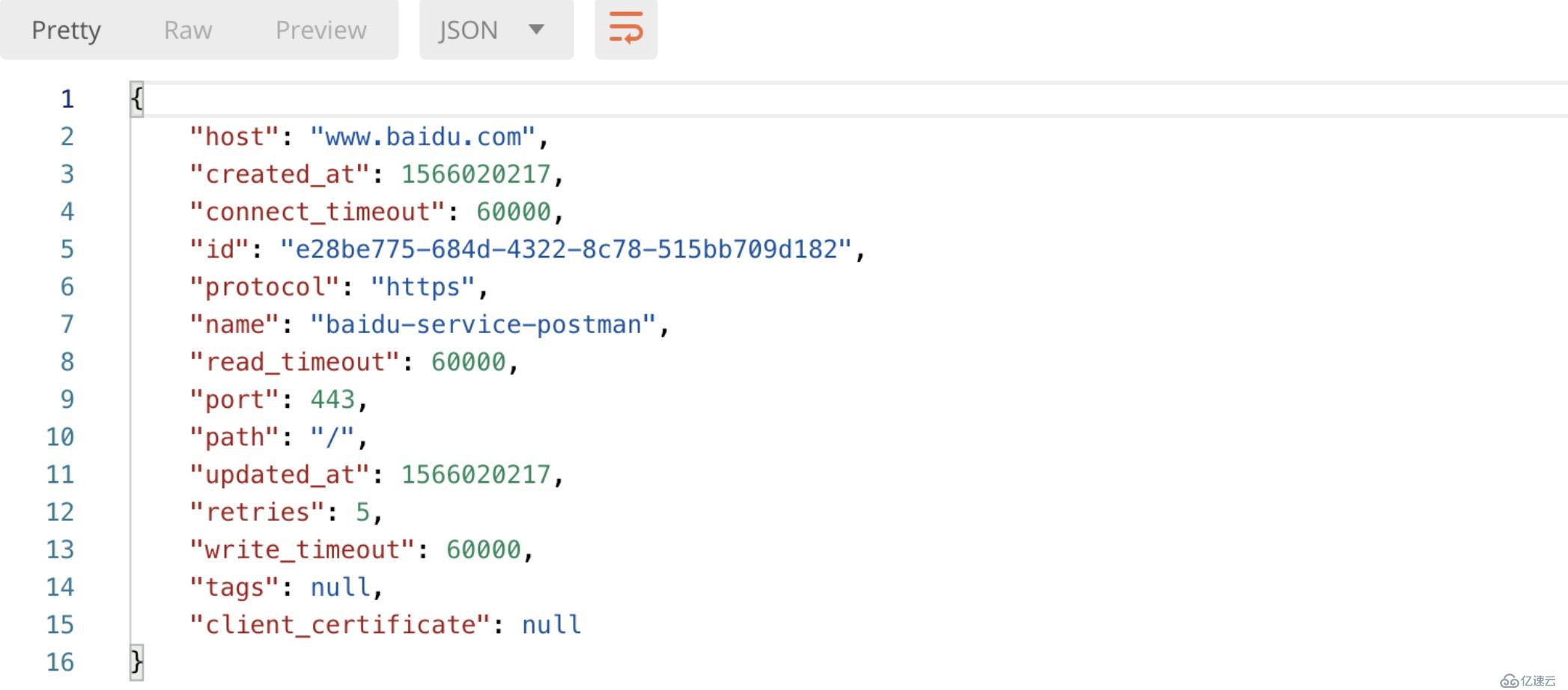
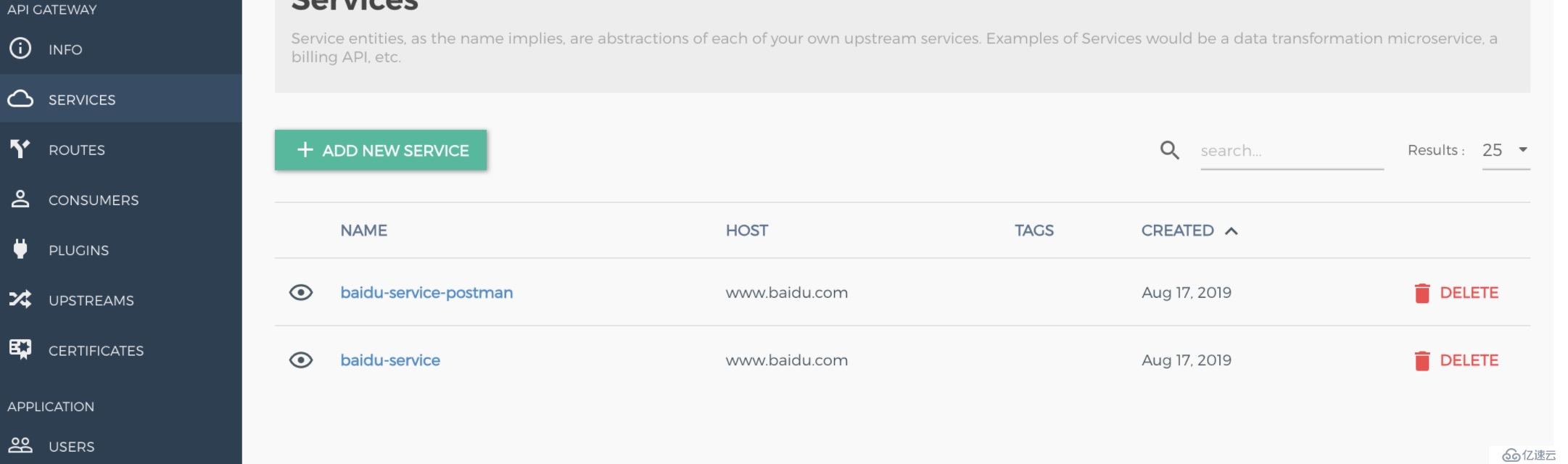
在剛才創建的baidu-service的服務上創建路由
curl -i -X POST \
--url http://134.175.74.48:8001/services/baidu-service/routes \
--data 'hosts[]=baidu.com' \
--data 'paths[]=/api/baidu'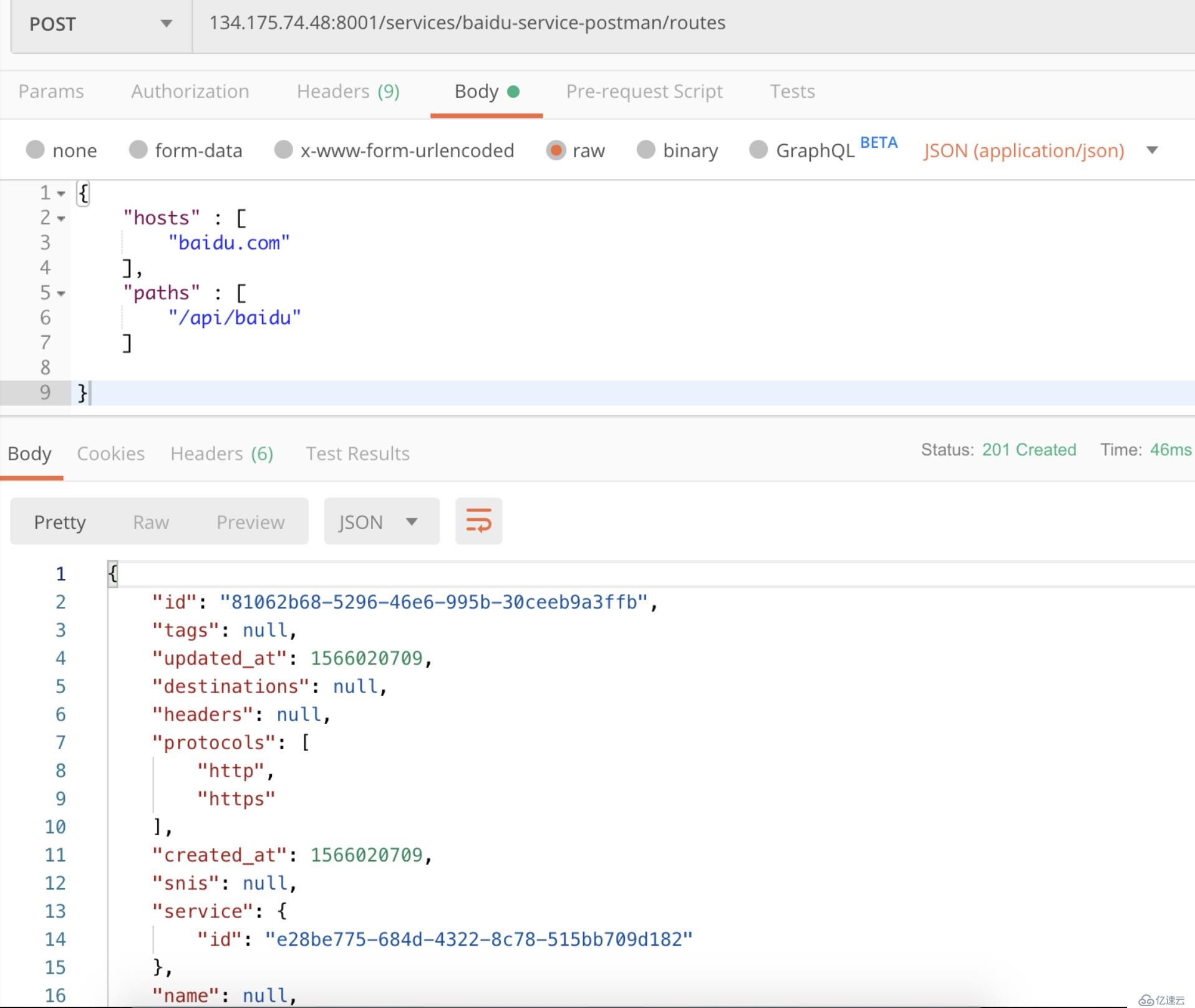
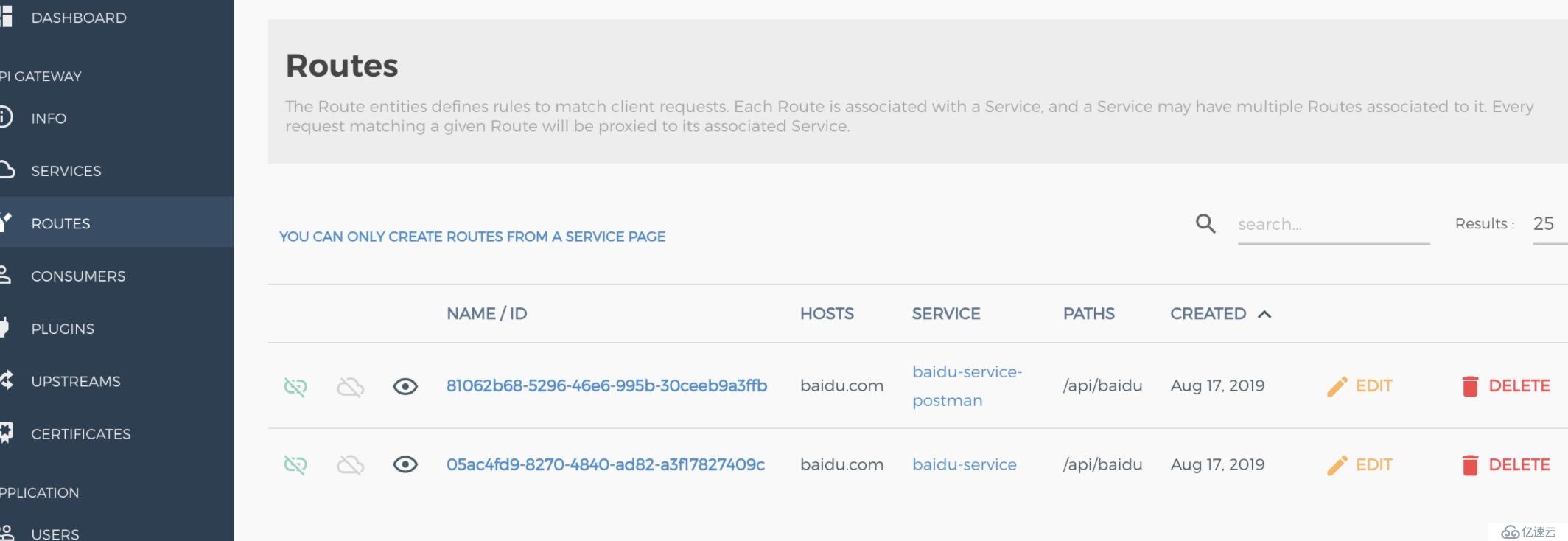
這時候訪問kong的proxy地址時,如果host為baidu.com,請求被轉發到http://baidu.com
curl http://134.175.74.48:8000/api/baidu --header 'Host: baidu.com'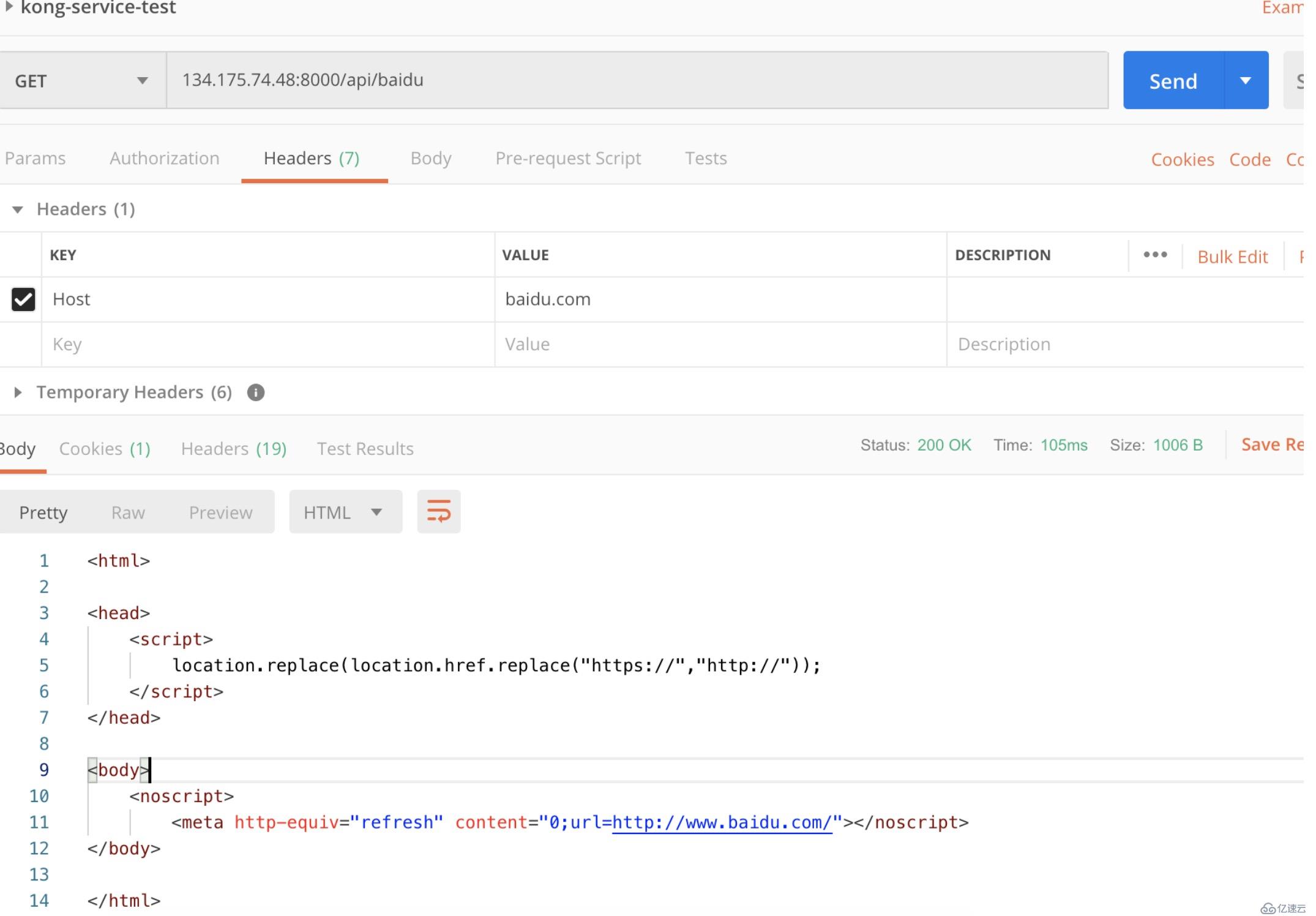
測試post
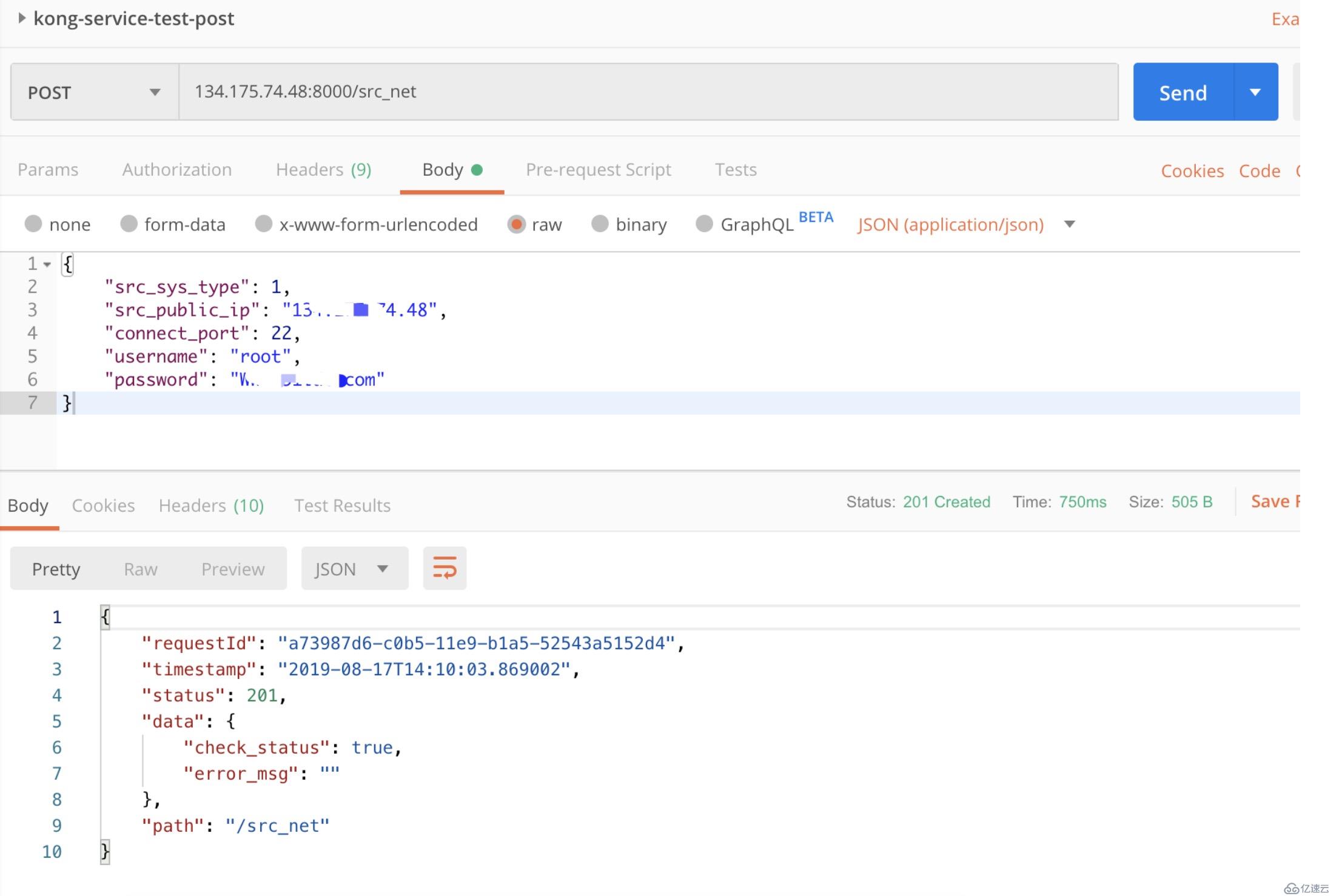
利用konga web界面操作更為方便。
插件是用來擴展API的,例如為API添加認證、設置ACL、限制速率等、集成oauth、ldap等。
上面的配置,只要知道Router的地址,就可以訪問獲取數據,我們要把API加入身份認證。如果API面對不是具體用戶,而是其他的系統,可以使用JWT來進行系統間身份認證,使用Kong JWT插件就可能完成這功能。JWT 插件要在對應的Router上進行啟用。
curl -X POST http://134.175.74.48:8001/routes/8e6a1982-5dee-492c-8fe0-c046ebae573c/plugins \
--data "name=jwt"fee36521-e549-410f-8986-9fbba02219c1 是創建的service的ID。
這時再通過Postman 訪問上面的接口就會提示:
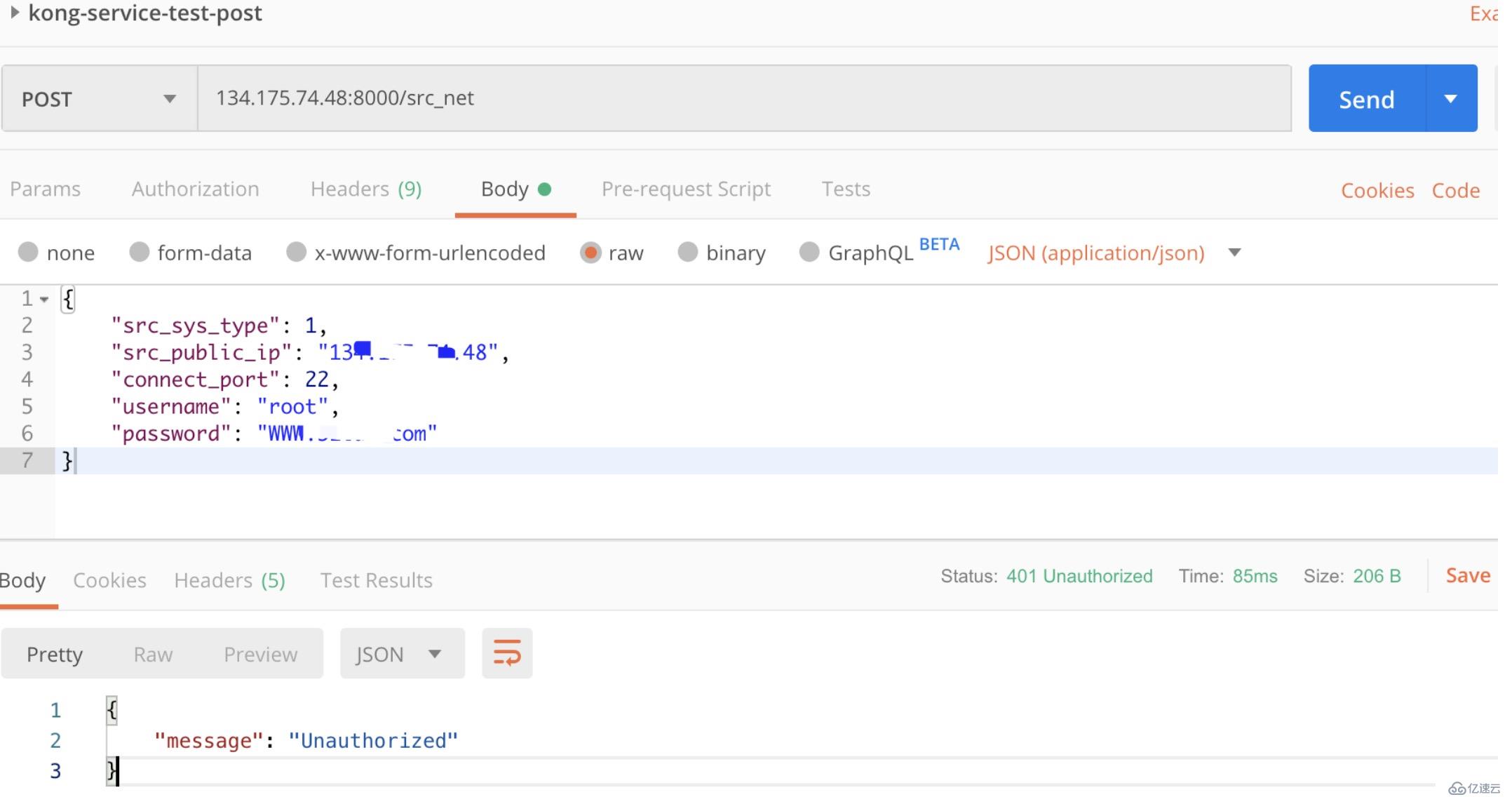
{
"message": "Unauthorized"
}curl -i -X POST \
--url http://134.175.74.48:8001/consumers/ \
--data "username=kongauser1"curl -i -X POST \
--url http://134.175.74.48:8001/consumers/kongauser1/jwt \
--header "Content-Type: application/x-www-form-urlencoded"
返回憑證信息,也可以通過 get 方法查詢憑證信息
{
"rsa_public_key": null,
"created_at": 1560723665,
"consumer": {
"id": "8bb94f49-22a6-4d77-9a64-21f13adc0342"
},
"id": "a110d234-6dc1-4443-9da2-21acddc66e09",
"algorithm": "HS256",
"secret": "lCe8Lbb7F0KtLccaBcBnOvYg76V7wmQx",
"key": "7yQoUdF0aFUC9N593uLQLbqL7RSPj2qM"
}

使用key和secret在 jwt.io/ 可以生成jwt 憑證信息.
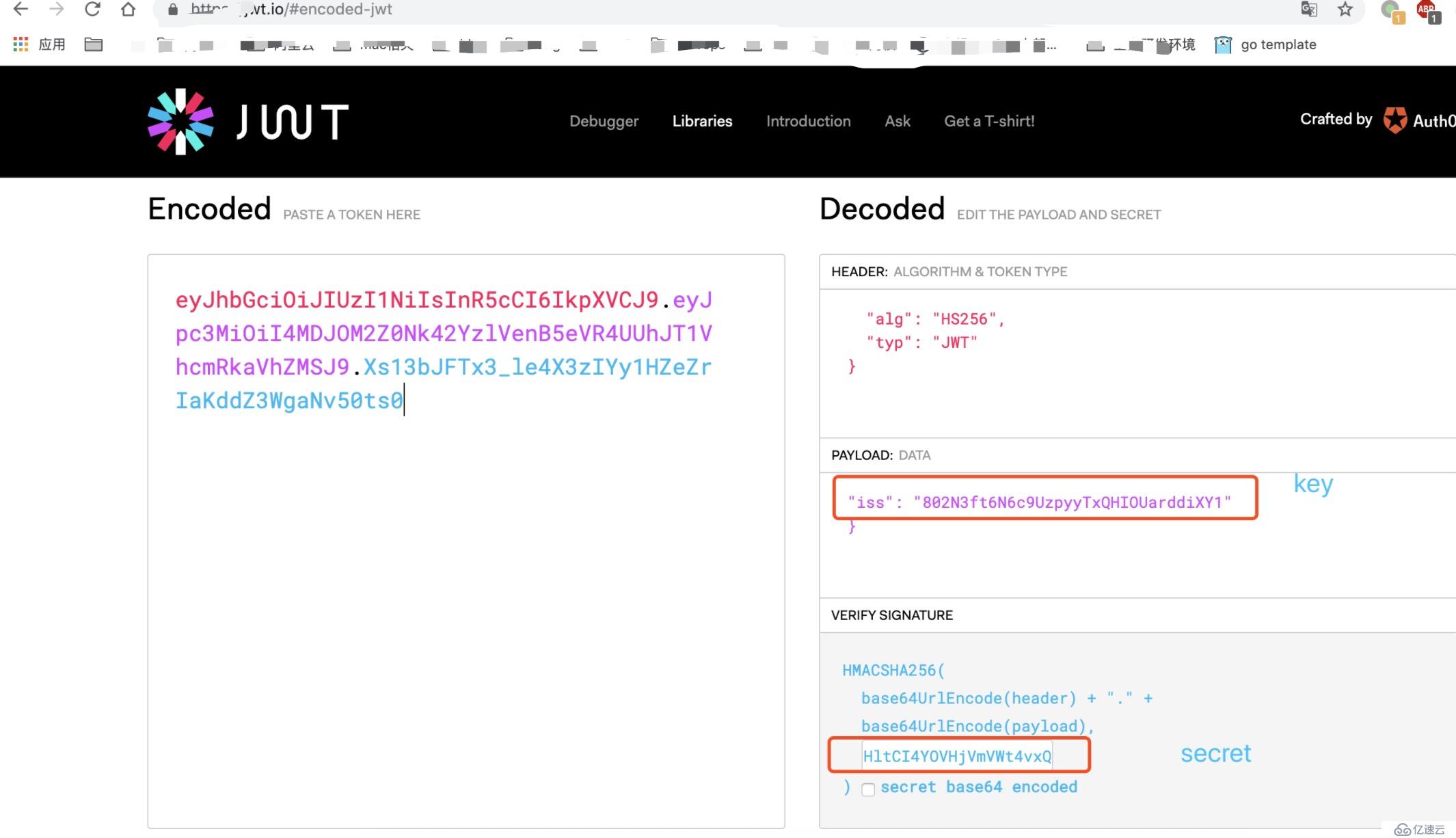
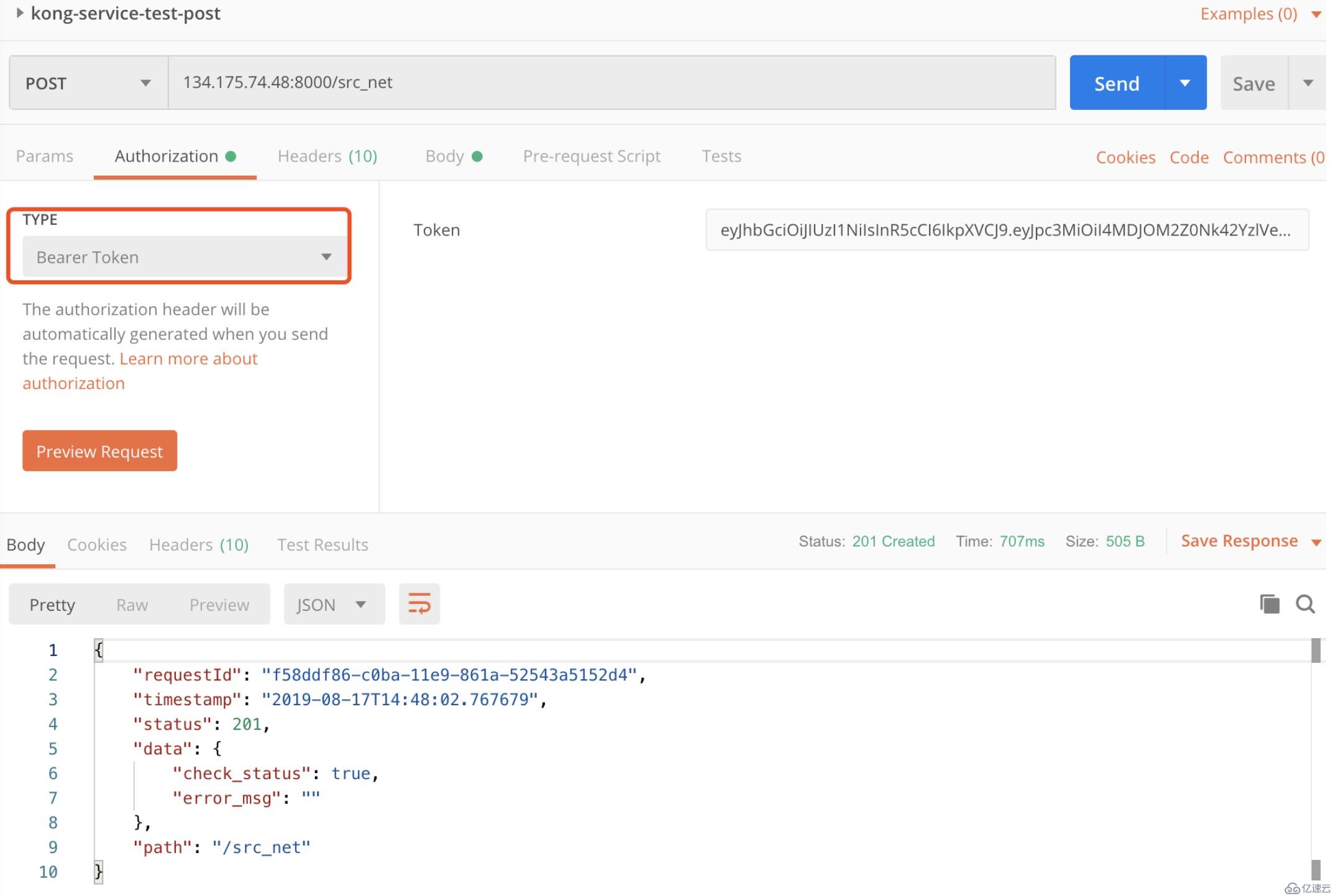
再通過postman 訪問,就可以看到數據了。
JWT插件可以保護API能夠被受信用戶訪問,但不能區別哪個用戶能夠訪問哪個API,即接口權限問題,我們使用ACL 插件解決這個問題.
在上面定義好的路由上啟用acl 插件,指定白名單,
curl -i -X POST \
--url http://134.175.74.48:8001/routes/afb8bfbd-977e-464f-8c94-05d6c5c98429/plugins \
--data "name=acl" \
--data "config.whitelist=go2cloud-api-group"此時再訪問api,會提示不能訪問這個服務。
{
"message": "You cannot consume this service"
}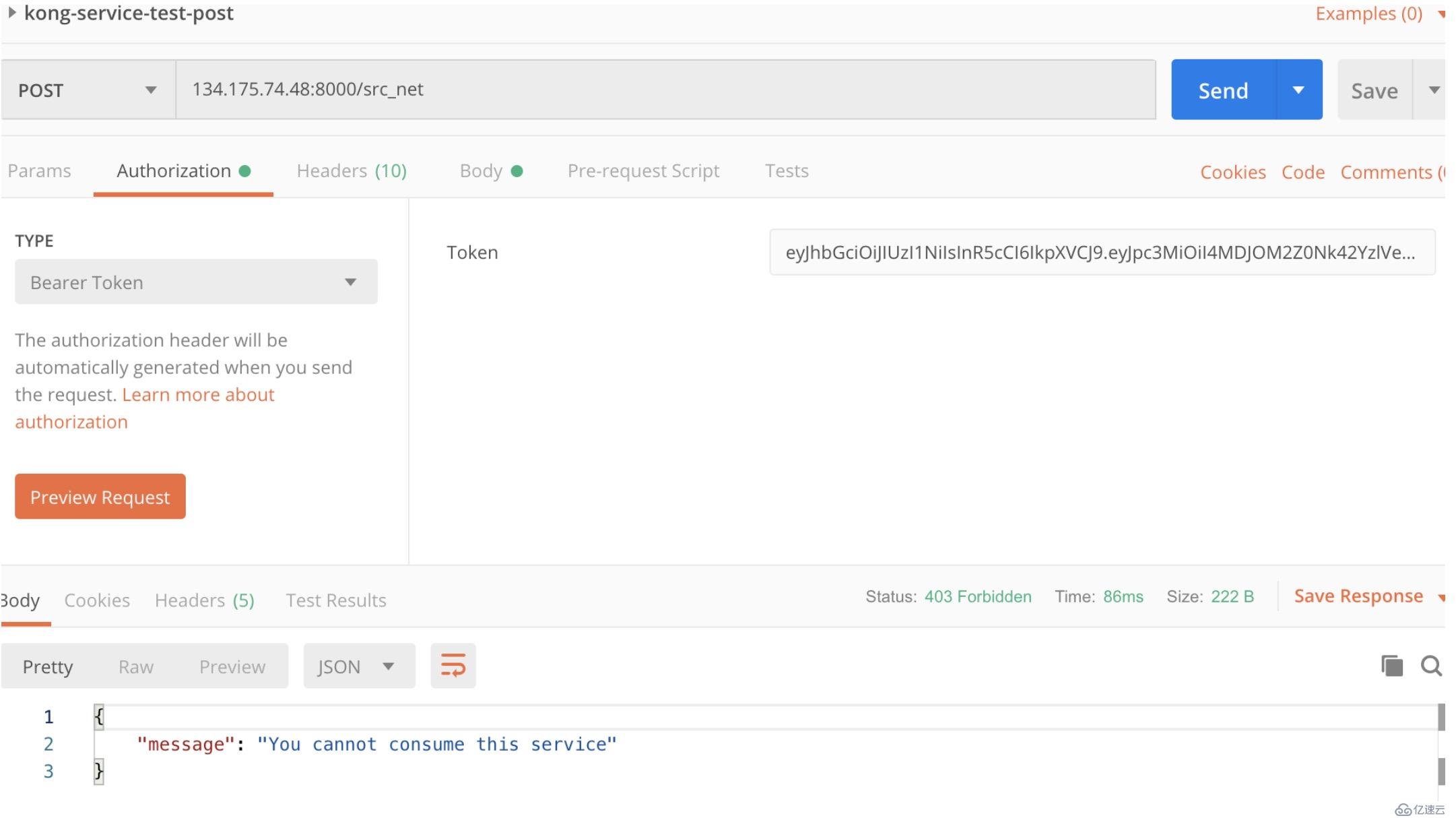
只需將kongauser1這個用戶關聯到白名單內的go2cloud-api-group組里即可。
curl -i -X POST \
--url http://134.175.74.48:8001/consumers/tianqiuser/acls \
--data "group=tianqi"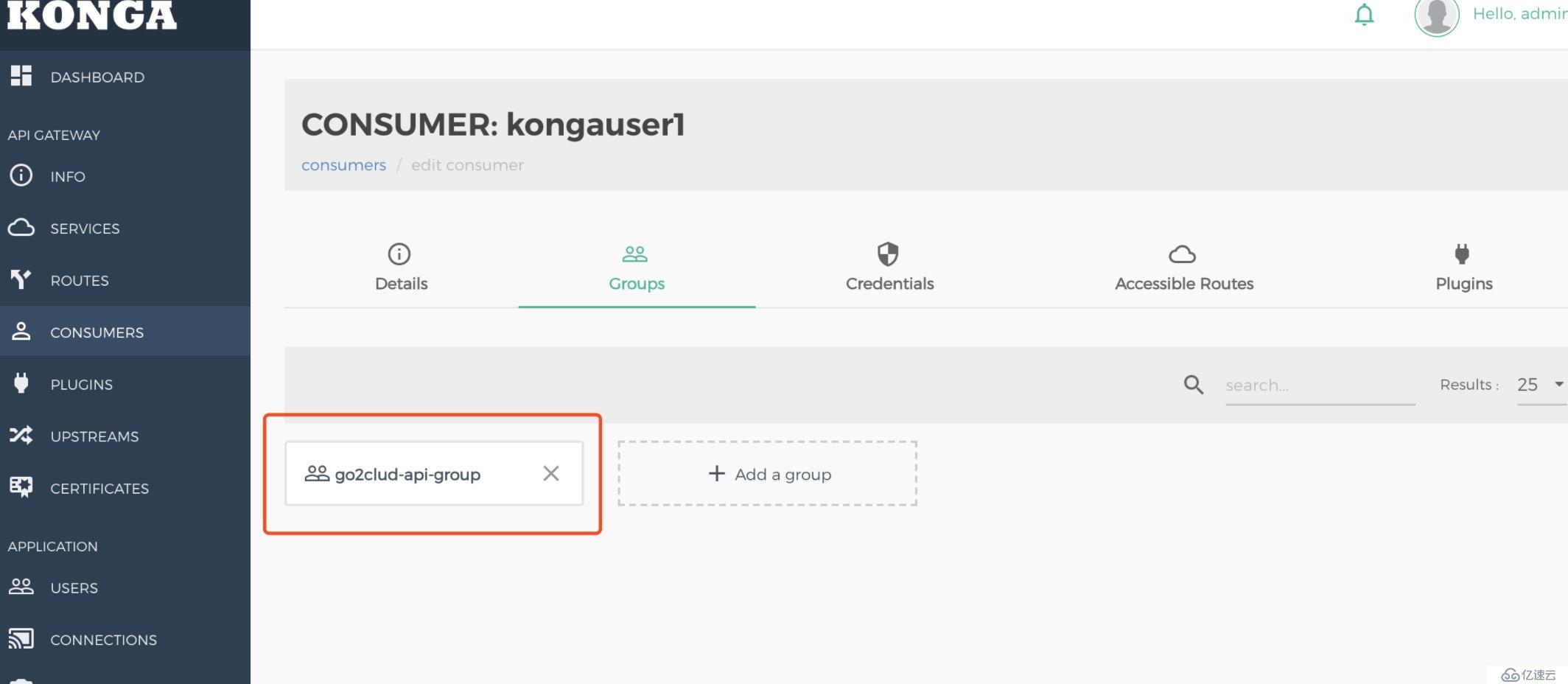
再次訪問接口,能正常返回數據。
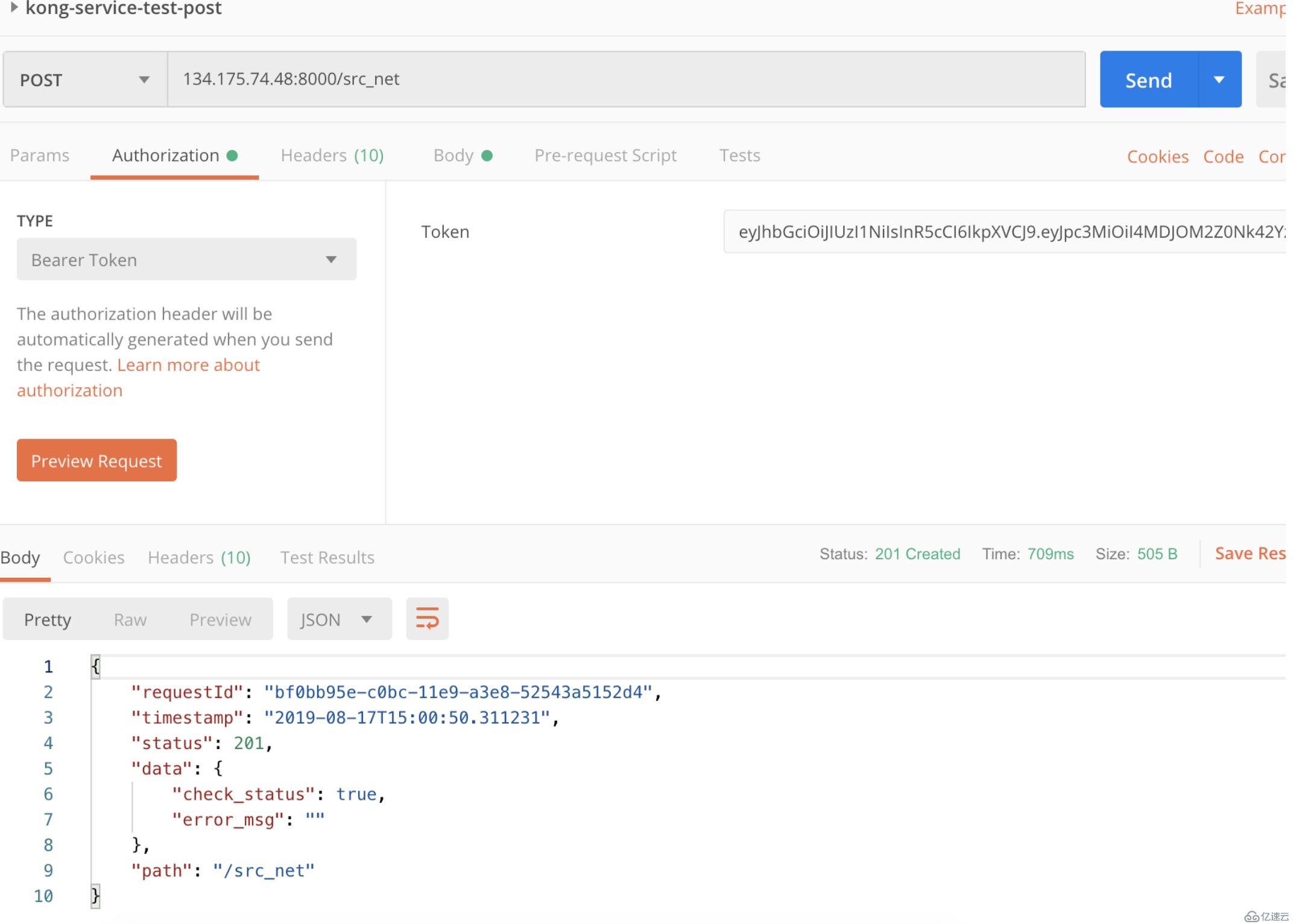
現在就可以對網關暴露的接口進行身份認證和權限控制了。
curl -i -X POST \
--url http://134.175.74.48:8001/services/go2cloud-api/plugins/ \
--data 'name=key-auth'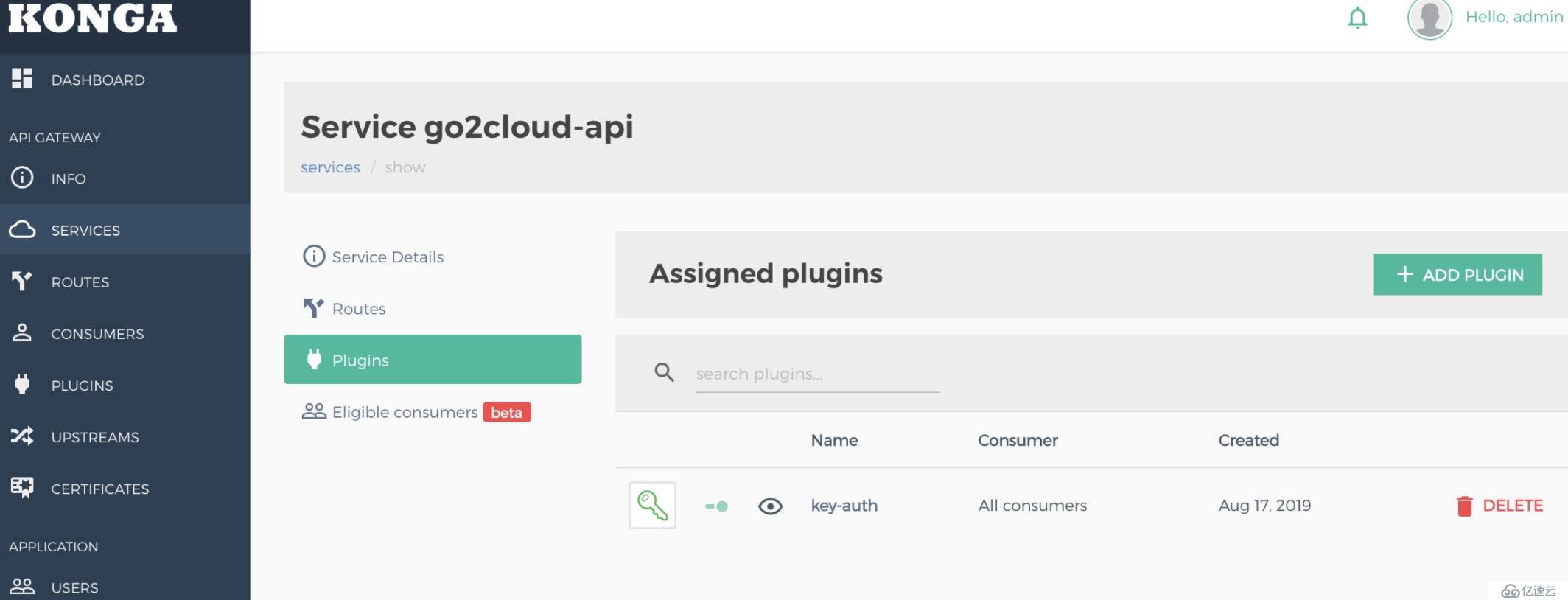
獲取到的結果為:
{
"created_at": 1566027525,
"config": {
"key_names": [
"apikey"
],
"run_on_preflight": true,
"anonymous": null,
"hide_credentials": false,
"key_in_body": false
},
"id": "9be2def2-df65-41a4-97b7-52e44b207427",
"service": {
"id": "ceb337a3-a6e0-4520-ba7a-f61403e36dcf"
},
"name": "key-auth",
"protocols": [
"grpc",
"grpcs",
"http",
"https"
],
"enabled": true,
"run_on": "first",
"consumer": null,
"route": null,
"tags": null
}curl -i -X POST \
--url http://localhost:8001/consumers/ \
--data "username=Jason"
curl -i -X POST \
--url http://localhost:8001/consumers/Jason/key-auth/ \
--data 'key=123456'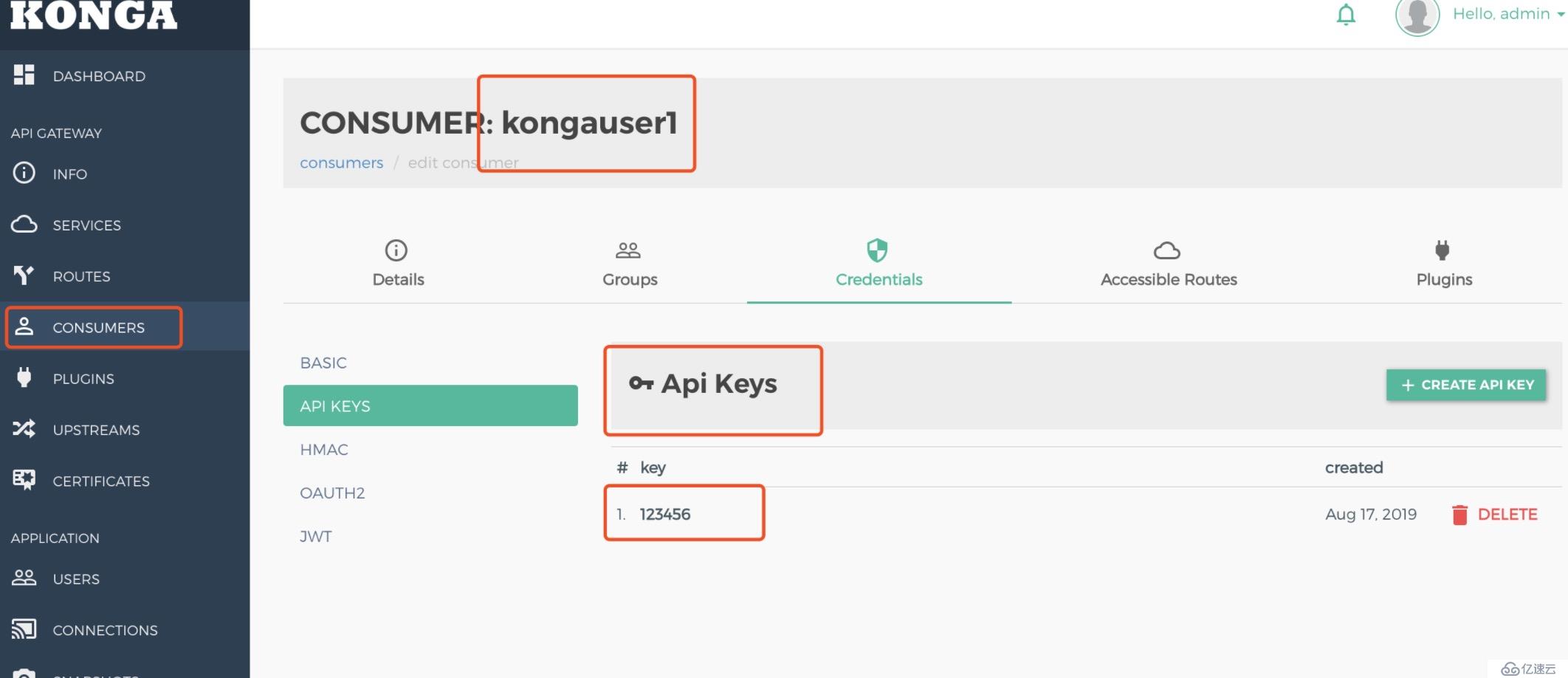
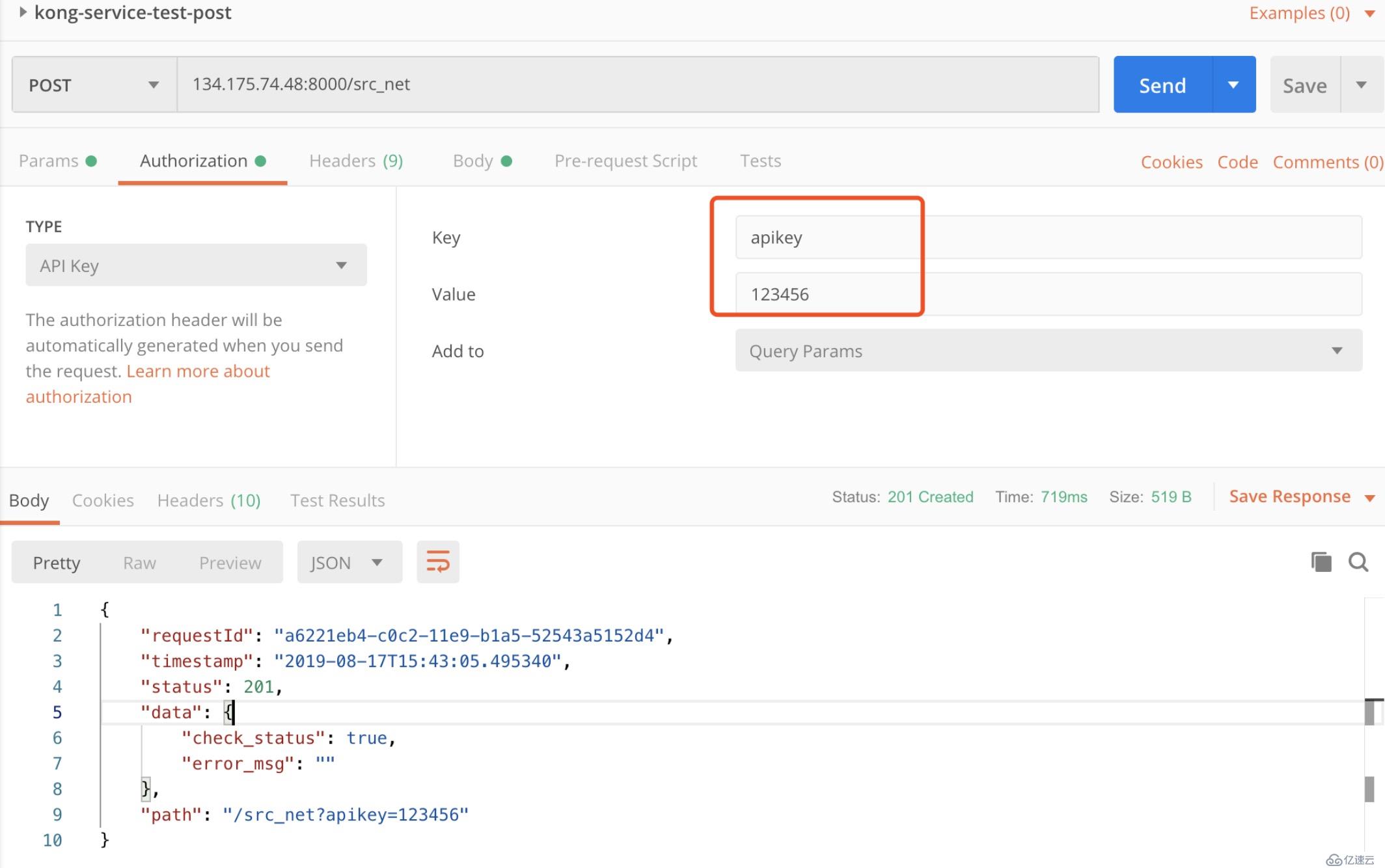
https://docs.konghq.com/hub/)

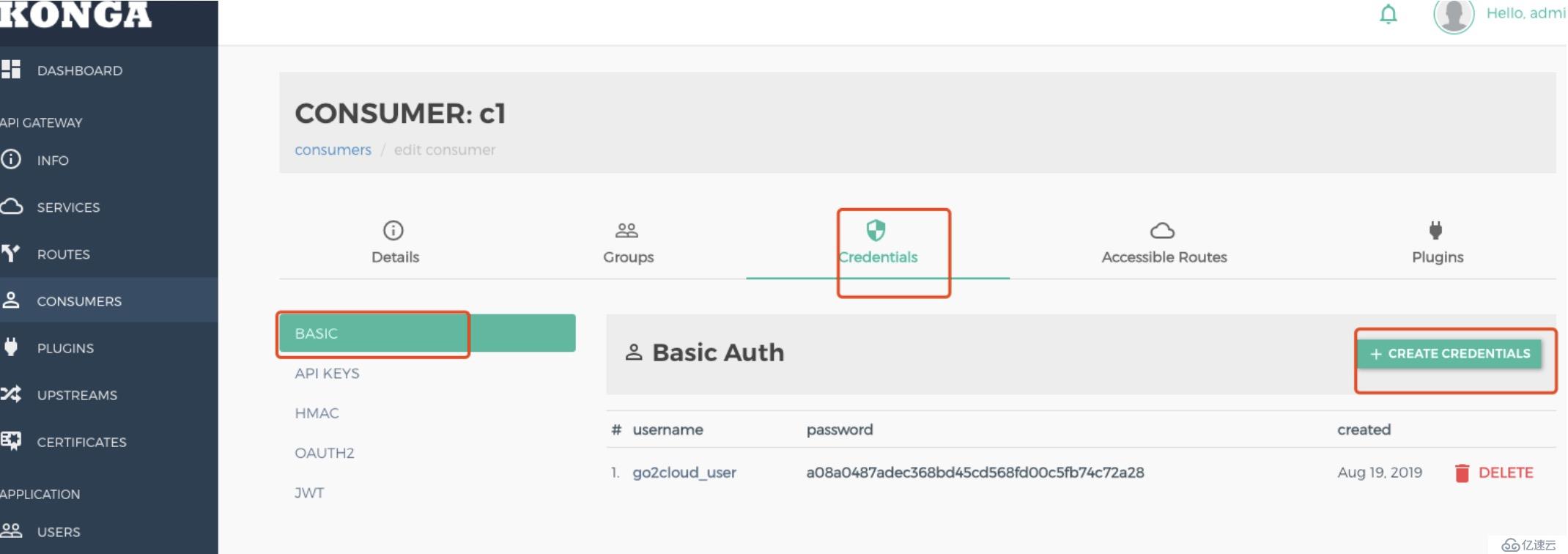
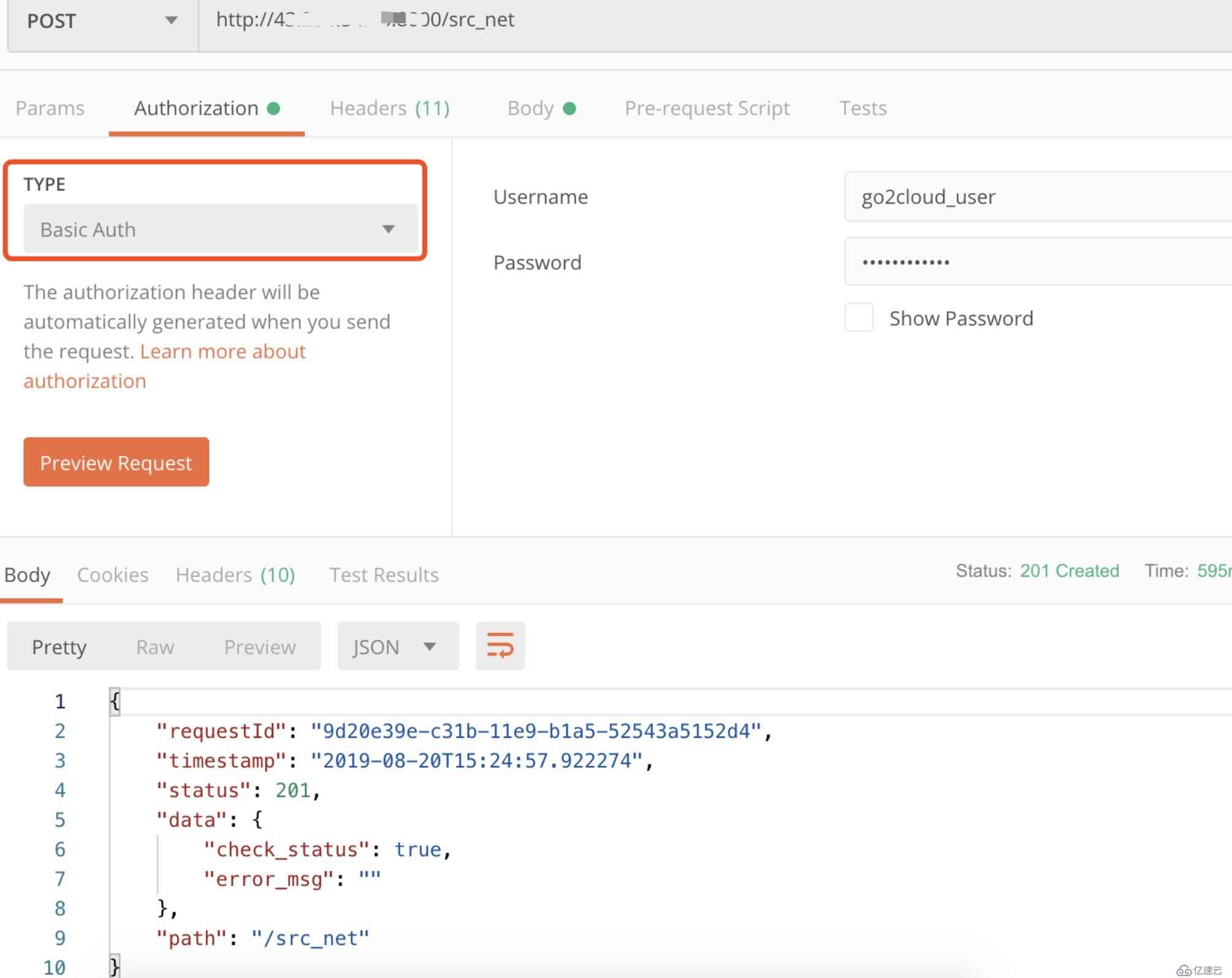
顧名思義,用來設置接口IP的黑白名單
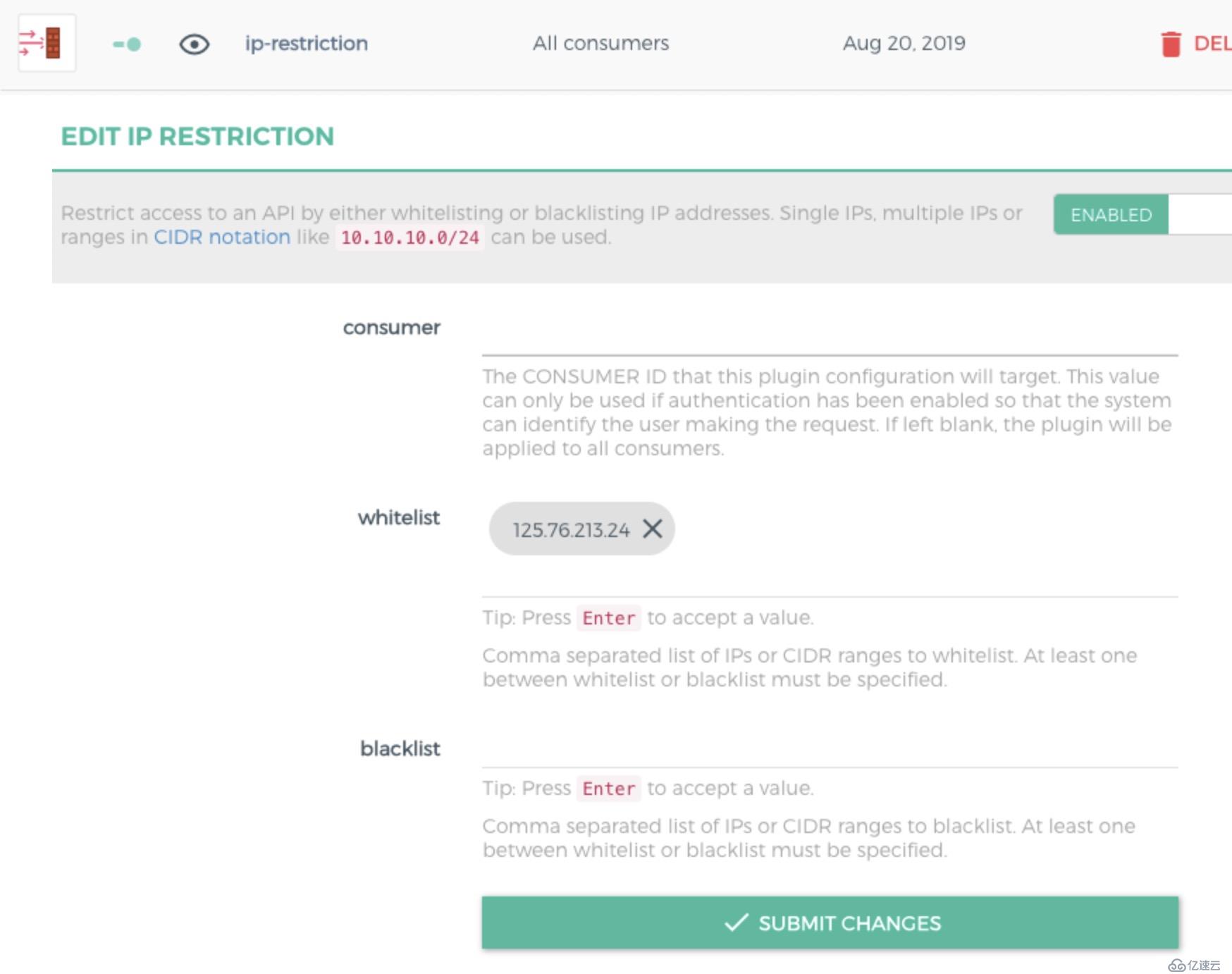
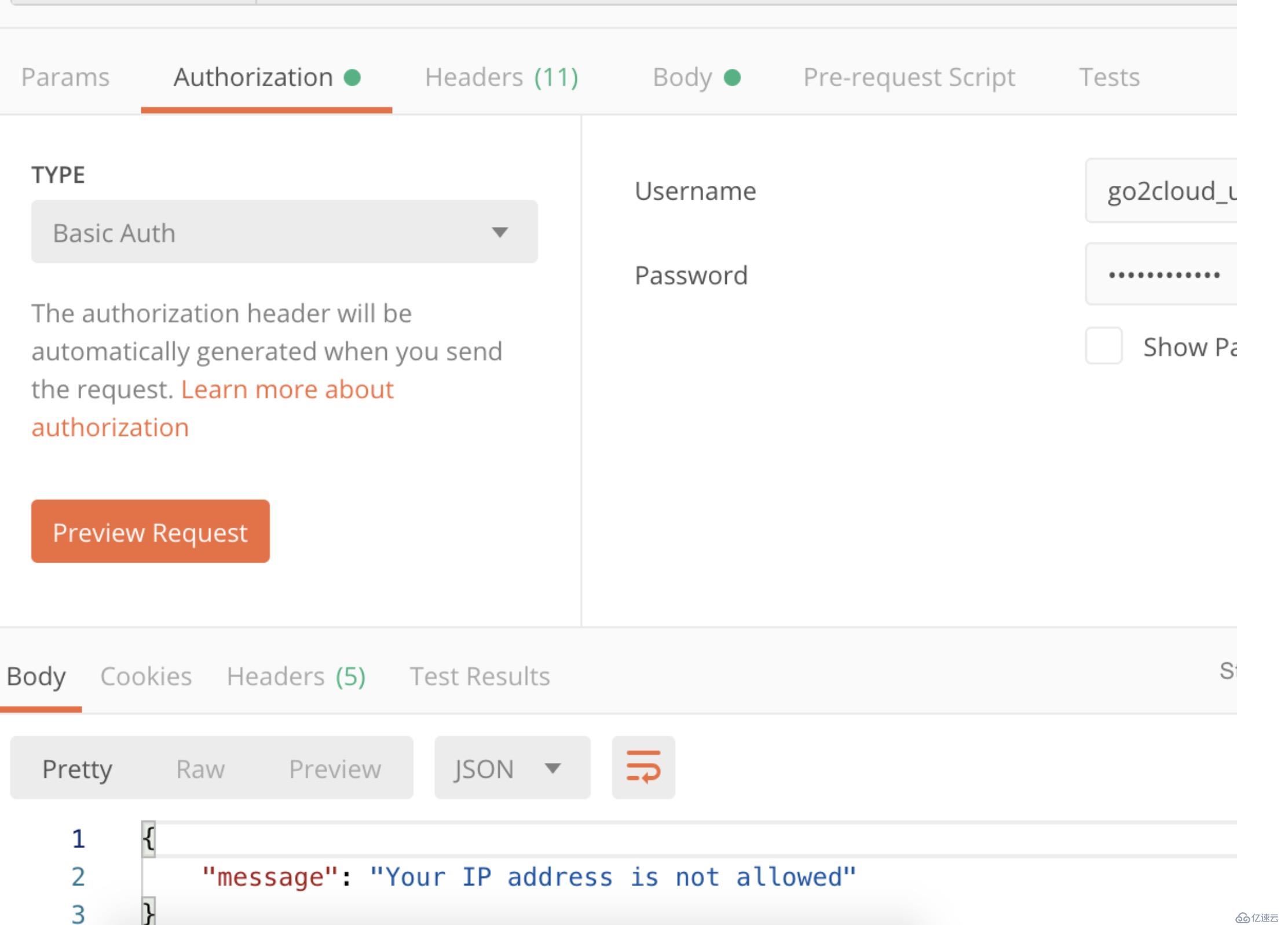
將調用方的IP地址加入到白名單中,可以正常訪問。
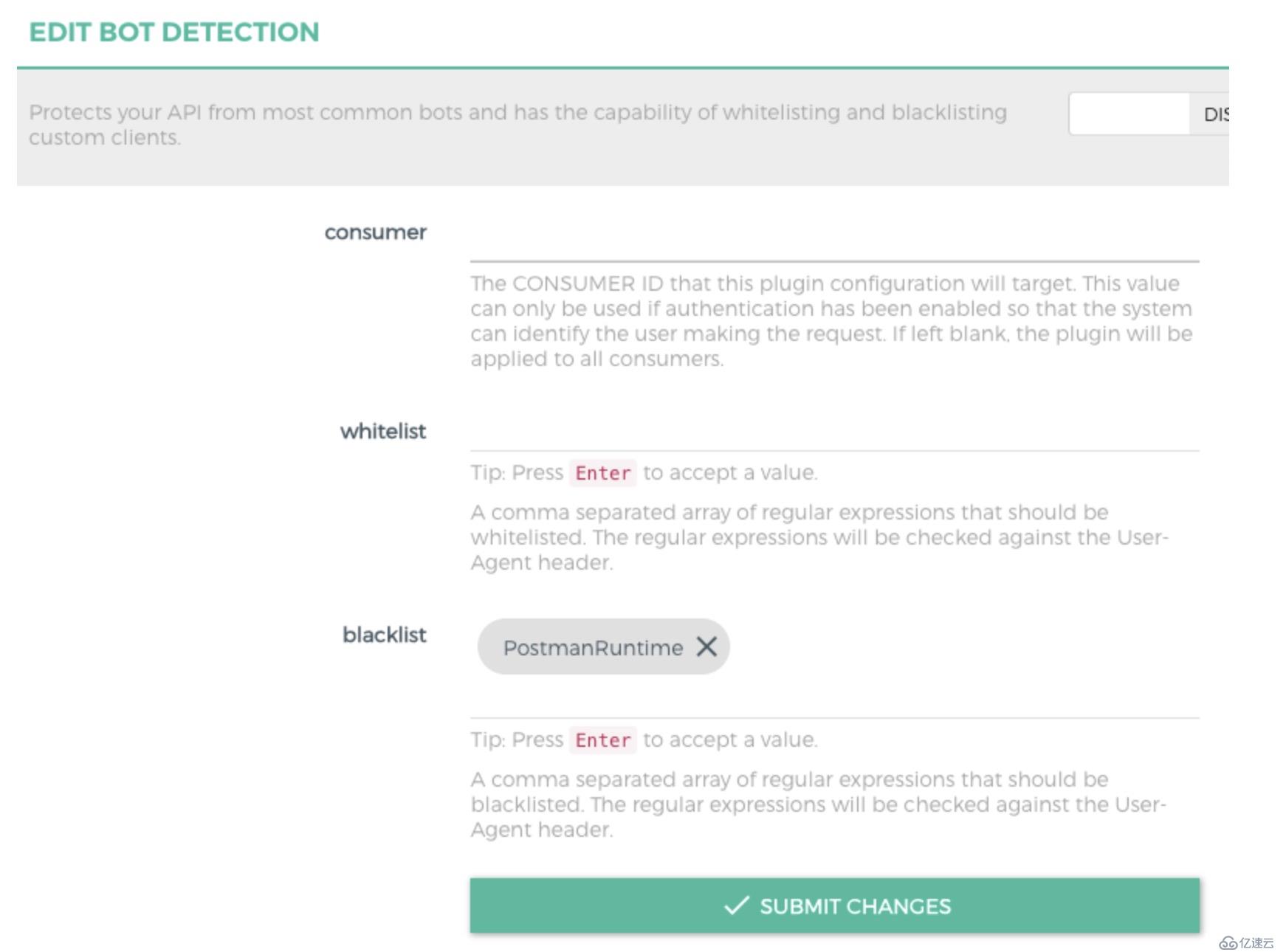
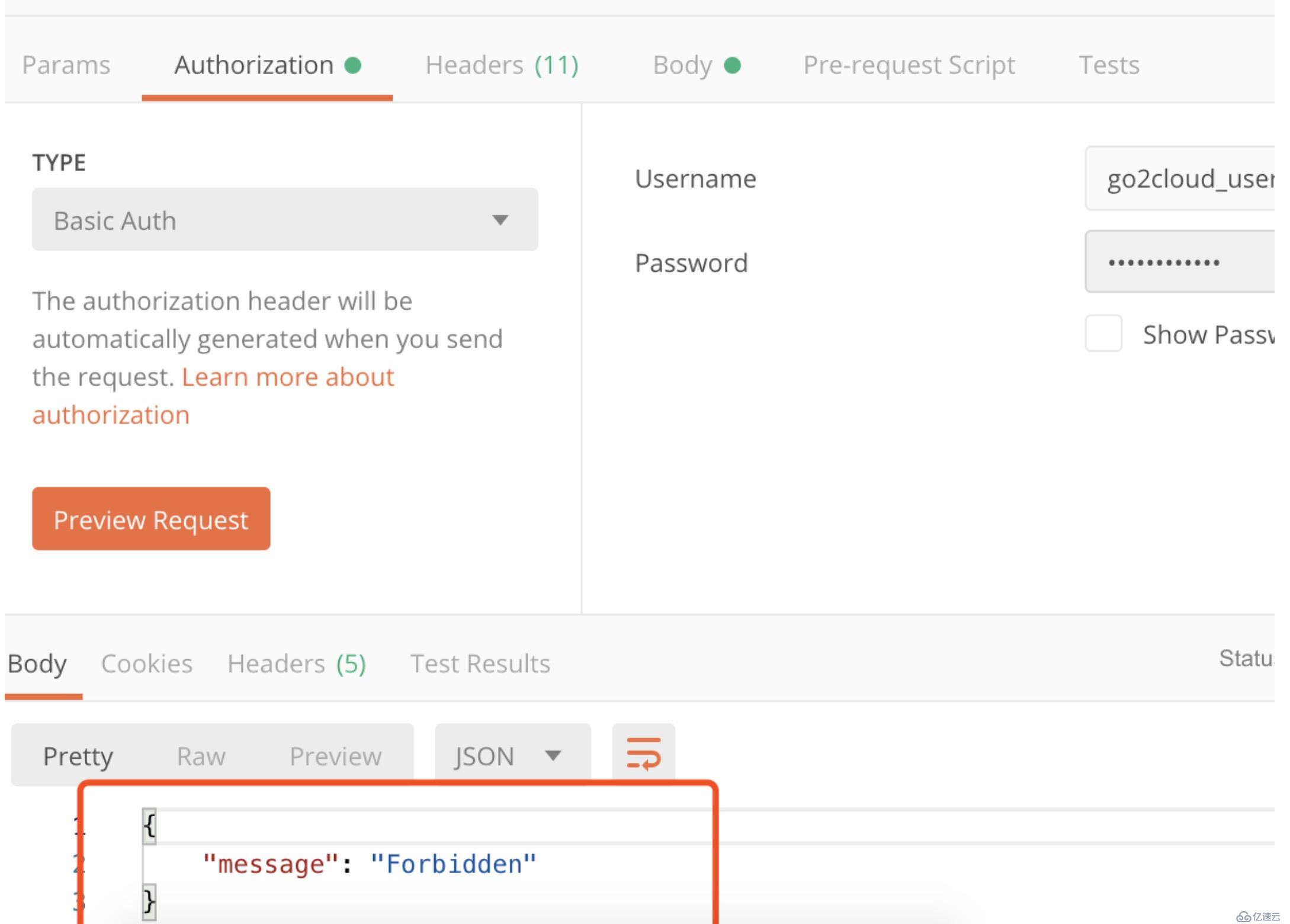
定義每秒/分鐘/小時/天/月/年可以發送的請求數量
限制可以根據服務或路由/ip地址/證書
策略可以利用本地,集群或redis
例如配置限制每天只能調用10次
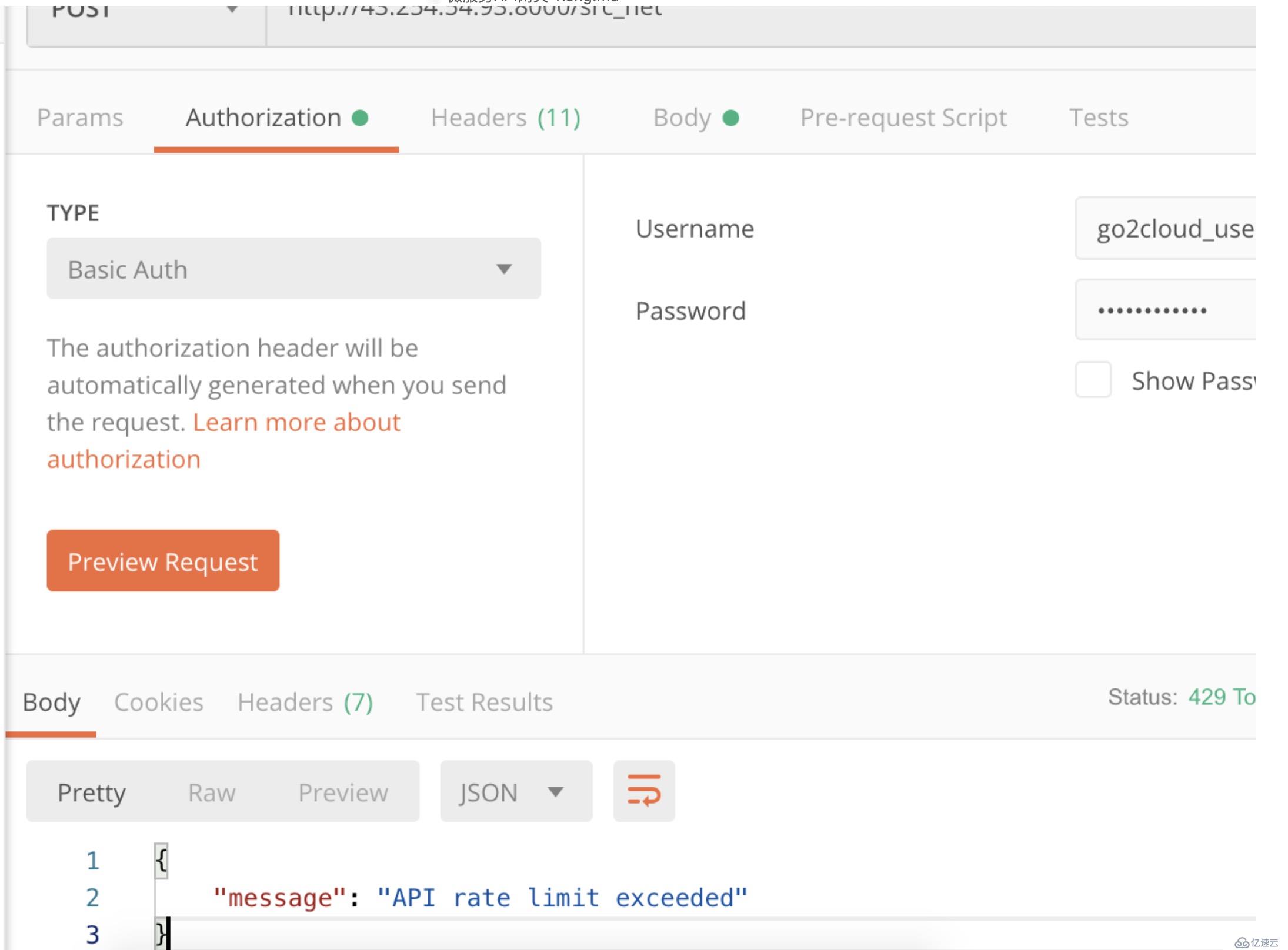
request-size-limiting 請求payload size限制
request-termination 這允許(暫時)阻止API或消費者
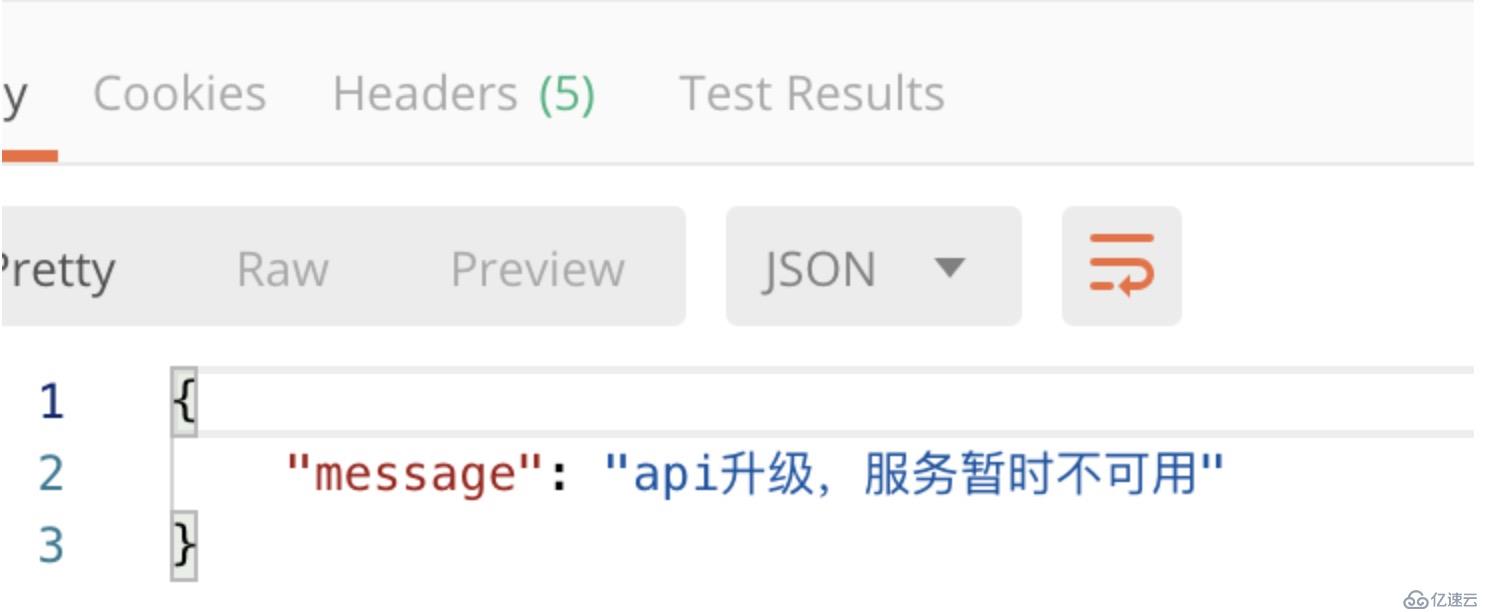
此處只簡單列舉幾個插件,更詳細的插件請查看,
測試在k8s中目前還沒有將konga做成helm部署,后期可以自己將起做成charts方便在k8s中圖形化管理。
免責聲明:本站發布的內容(圖片、視頻和文字)以原創、轉載和分享為主,文章觀點不代表本網站立場,如果涉及侵權請聯系站長郵箱:is@yisu.com進行舉報,并提供相關證據,一經查實,將立刻刪除涉嫌侵權內容。