您好,登錄后才能下訂單哦!
您好,登錄后才能下訂單哦!
小編給大家分享一下CentOS 7.x如何編譯安裝Nginx1.10.3+MySQL5.7.16+PHP多版本全能環境,相信大部分人都還不怎么了解,因此分享這篇文章給大家參考一下,希望大家閱讀完這篇文章后大有收獲,下面讓我們一起去了解一下吧!
準備篇
一、防火墻配置
CentOS 7.x默認使用的是firewall作為防火墻,這里改為iptables防火墻。
1、關閉firewall:
systemctl stop firewalld.service #停止firewall
systemctl disable firewalld.service #禁止firewall開機啟動
2、安裝iptables防火墻
yum install iptables-services #安裝
vi /etc/sysconfig/iptables #編輯防火墻配置文件
# sample configuration for iptables service
# you can edit this manually or use system-config-firewall
# please do not ask us to add additional ports/services to this default configuration
*filter
:INPUT ACCEPT [0:0]
:FORWARD ACCEPT [0:0]
:OUTPUT ACCEPT [0:0]
-A INPUT -m state --state RELATED,ESTABLISHED -j ACCEPT
-A INPUT -p icmp -j ACCEPT
-A INPUT -i lo -j ACCEPT
-A INPUT -p tcp -m state --state NEW -m tcp --dport 22 -j ACCEPT
-A INPUT -p tcp -m state --state NEW -m tcp --dport 80 -j ACCEPT
-A INPUT -p tcp -m state --state NEW -m tcp --dport 3306 -j ACCEPT
-A INPUT -j REJECT --reject-with icmp-host-prohibited
-A FORWARD -j REJECT --reject-with icmp-host-prohibited
COMMIT
:wq! #保存退出
systemctl restart iptables.service #最后重啟防火墻使配置生效
systemctl enable iptables.service #設置防火墻開機啟動
/usr/libexec/iptables/iptables.init restart #重啟防火墻
二、關閉SELINUX
vi /etc/selinux/config
#SELINUX=enforcing #注釋掉
#SELINUXTYPE=targeted #注釋掉
SELINUX=disabled #增加
:wq! #保存退出
setenforce 0 #使配置立即生效
三 、系統約定
軟件源代碼包存放位置:/usr/local/src
源碼包編譯安裝位置:/usr/local/軟件名字
四、下載軟件包
1、下載nginx
http://nginx.org/download/nginx-1.10.3.tar.gz
2、下載MySQL
https://cdn.mysql.com/archives/mysql-5.7/mysql-5.7.16.tar.gz
3、下載php
http://mirrors.sohu.com/php/php-7.1.3.tar.gz
http://mirrors.sohu.com/php/php-7.0.17.tar.gz
http://mirrors.sohu.com/php/php-5.6.30.tar.gz
http://mirrors.sohu.com/php/php-5.5.38.tar.gz
http://mirrors.sohu.com/php/php-5.4.45.tar.gz
http://mirrors.sohu.com/php/php-5.3.29.tar.gz
http://museum.php.net/php5/php-5.2.17.tar.gz
http://php-fpm.org/downloads/php-5.2.17-fpm-0.5.14.diff.gz
4、下載cmake(MySQL編譯工具)
https://cmake.org/files/v3.7/cmake-3.7.2.tar.gz
5、下載pcre (支持nginx偽靜態)
ftp://ftp.csx.cam.ac.uk/pub/software/programming/pcre/pcre-8.40.tar.gz
6、下載openssl(nginx擴展)
https://www.openssl.org/source/openssl-1.1.0e.tar.gz
7、下載zlib(nginx擴展)
http://www.zlib.net/zlib-1.2.11.tar.gz
8、下載libmcrypt(php擴展)
https://nchc.dl.sourceforge.net/project/mcrypt/Libmcrypt/2.5.8/libmcrypt-2.5.8.tar.gz
9、下載yasm(php擴展)
http://www.tortall.net/projects/yasm/releases/yasm-1.3.0.tar.gz
10、t1lib(php擴展)
http://download.freenas.org/distfiles/t1lib-5.1.2.tar.gz
11、下載gd庫安裝包
https://github.com/libgd/libgd/releases/download/gd-2.1.1/libgd-2.1.1.tar.gz
12、libvpx(gd庫需要)
https://codeload.github.com/webmproject/libvpx/tar.gz/v1.3.0
13、tiff(gd庫需要)
http://download.osgeo.org/libtiff/tiff-4.0.7.tar.gz
14、libpng(gd庫需要)
ftp://ftp.simplesystems.org/pub/libpng/png/src/libpng16/libpng-1.6.28.tar.gz
15、freetype(gd庫需要)
http://download.savannah.gnu.org/releases/freetype/freetype-2.7.1.tar.gz
16、jpegsrc(gd庫需要)
http://www.ijg.org/files/jpegsrc.v9b.tar.gz
17、Boost(編譯mysql需要)
https://ufpr.dl.sourceforge.net/project/boost/boost/1.59.0/boost_1_59_0.tar.gz
以上軟件包上傳到/usr/local/src目錄
五、安裝編譯工具及庫文件(使用yum命令安裝)
yum install -y apr* autoconf automake bison bzip2 bzip2* cloog-ppl compat* cpp curl curl-devel fontconfig fontconfig-devel freetype freetype* freetype-devel gcc gcc-c++ gtk+-devel gd gettext gettext-devel glibc kernel kernel-headers keyutils keyutils-libs-devel krb5-devel libcom_err-devel libpng libpng-devel libjpeg* libsepol-devel libselinux-devel libstdc++-devel libtool* libgomp libxml2 libxml2-devel libXpm* libxml* libXaw-devel libXmu-devel libtiff libtiff* make mpfr ncurses* ntp openssl openssl-devel patch pcre-devel perl php-common php-gd policycoreutils telnet t1lib t1lib* nasm nasm* wget zlib-devel
安裝篇
以下是用putty工具遠程登錄到服務器,在命令行下面操作的
一、安裝MySQL
1、安裝cmake
cd /usr/local/src
tar zxvf cmake-3.7.2.tar.gz
cd cmake-3.7.2
./configure
make
make install
2、安裝MySQL
cd /usr/local/src
mkdir -p /usr/local/boost
cp boost_1_59_0.tar.gz /usr/local/boost
groupadd mysql #添加mysql組
useradd -g mysql mysql -s /bin/false #創建用戶mysql并加入到mysql組,不允許mysql用戶直接登錄系統
mkdir -p /data/mysql #創建MySQL數據庫存放目錄
chown -R mysql:mysql /data/mysql #設置MySQL數據庫存放目錄權限
mkdir -p /usr/local/mysql #創建MySQL安裝目錄
cd /usr/local/src #進入軟件包存放目錄
tar zxvf mysql-5.7.16.tar.gz #解壓
cd mysql-5.7.16 #進入目錄
cmake . -DCMAKE_INSTALL_PREFIX=/usr/local/mysql -DMYSQL_DATADIR=/data/mysql -DWITH_INNOBASE_STORAGE_ENGINE=1 -DDEFAULT_CHARSET=utf8 -DDEFAULT_COLLATION=utf8_general_ci -DWITH_EMBEDDED_SERVER=OFF -DWITH_BOOST=/usr/local/boost
注意:可以使用-DDOWNLOAD_BOOST=1 -DWITH_BOOST=/usr/local/boost參數在線安裝boost軟件包,需要服務器聯網,容易下載失敗。
cmake . -DCMAKE_INSTALL_PREFIX=/usr/local/mysql -DMYSQL_DATADIR=/data/mysql -DMYSQL_UNIX_ADDR=/tmp/mysql.sock -DMYSQL_USER=mysql -DDEFAULT_CHARSET=utf8 -DDEFAULT_COLLATION=utf8_general_ci -DENABLED_LOCAL_INFILE=ON -DWITH_INNOBASE_STORAGE_ENGINE=1 -DWITH_FEDERATED_STORAGE_ENGINE=1 -DWITH_BLACKHOLE_STORAGE_ENGINE=1 -DWITHOUT_EXAMPLE_STORAGE_ENGINE=1 -DWITH_EMBEDDED_SERVER=OFF -DDOWNLOAD_BOOST=1 -DWITH_BOOST=/usr/local/boost
make #編譯
make install #安裝
編譯出錯, 重新編譯前要刪除編譯失敗的文件,重新編譯時,需要清除舊的對象文件和緩存信息。
make clean
rm -f CMakeCache.txt
rm -rf /etc/my.cnf #刪除系統默認的配置文件(如果默認沒有就不用刪除)
cd /usr/local/mysql #進入MySQL安裝目錄
./bin/mysqld --user=mysql --initialize --basedir=/usr/local/mysql --datadir=/data/mysql #生成mysql系統數據庫
--initialize表示默認生成密碼, --initialize-insecure 表示不生成密碼, 密碼為空。
看到這一行[Note] A temporary password is generated for root@localhost: i>X18*=Rav=7
cp /usr/local/mysql/support-files/my-default.cnf /usr/local/mysql/my.cnf
ln -s /usr/local/mysql/my.cnf /etc/my.cnf #添加到/etc目錄的軟連接
cp /usr/local/mysql/support-files/mysql.server /etc/rc.d/init.d/mysqld #把Mysql加入系統啟動
chmod 755 /etc/init.d/mysqld #增加執行權限
chkconfig mysqld on #加入開機啟動
vi /etc/rc.d/init.d/mysqld #編輯
basedir=/usr/local/mysql #MySQL程序安裝路徑
datadir=/data/mysql #MySQl數據庫存放目錄
:wq! #保存退出
service mysqld start #啟動
vi /etc/profile #把mysql服務加入系統環境變量:在最后添加下面這一行
export PATH=$PATH:/usr/local/mysql/bin
:wq! #保存退出
source /etc/profile #使配置立刻生效
下面這兩行把myslq的庫文件鏈接到系統默認的位置,這樣你在編譯類似PHP等軟件時可以不用指定mysql的庫文件地址。
ln -s /usr/local/mysql/lib/mysql /usr/lib/mysql
ln -s /usr/local/mysql/include/mysql /usr/include/mysql
mkdir /var/lib/mysql #創建目錄
ln -s /tmp/mysql.sock /var/lib/mysql/mysql.sock #添加軟鏈接
mysql_secure_installation #修改Mysql密碼,輸入之前生成的密CSJlm3DyTG.d回車,根據提示操作。
Press y|Y for Yes, any other key for No: y #是否安裝密碼安全插件?選擇y
There are three levels of password validation policy: #有以下幾種密碼強度選擇
LOW Length >= 8
MEDIUM Length >= 8, numeric, mixed case, and special characters
STRONG Length >= 8, numeric, mixed case, special characters and dictionary file
Please enter 0 = LOW, 1 = MEDIUM and 2 = STRONG: 0 #選擇0,只要8位數字即可,選1要有大寫,小寫,特殊字符等
UNINSTALL PLUGIN validate_password ; #卸載密碼強度插件
use mysql;
update mysql.user set authentication_string=password('123456') where user='root' ; #登錄mysql控制臺修改
ALTER USER 'root'@'localhost' IDENTIFIED WITH mysql_native_password AS '123456'; #修改密碼
二、安裝Nginx
1、安裝pcre
cd /usr/local/src
mkdir /usr/local/pcre
tar zxvf pcre-8.40.tar.gz
cd pcre-8.40
./configure --prefix=/usr/local/pcre
make
make install
2、安裝openssl
cd /usr/local/src
mkdir /usr/local/openssl
tar zxvf openssl-1.1.0e.tar.gz
cd openssl-1.1.0e
./config --prefix=/usr/local/openssl
make
make install
vi /etc/profile
export PATH=$PATH:/usr/local/openssl/bin
:wq!
source /etc/profile
3、安裝zlib
cd /usr/local/src
mkdir /usr/local/zlib
tar zxvf zlib-1.2.11.tar.gz
cd zlib-1.2.11
./configure --prefix=/usr/local/zlib
make
make install
4、安裝Nginx
groupadd www
useradd -g www www -s /bin/false
cd /usr/local/src
tar zxvf nginx-1.10.3.tar.gz
cd nginx-1.10.3
./configure --prefix=/usr/local/nginx --without-http_memcached_module --user=www --group=www --with-http_stub_status_module --with-http_ssl_module --with-http_gzip_static_module --with-openssl=/usr/local/src/openssl-1.1.0e --with-zlib=/usr/local/src/zlib-1.2.11 --with-pcre=/usr/local/src/pcre-8.40
注意:--with-openssl=/usr/local/src/openssl-1.1.0e --with-zlib=/usr/local/src/zlib-1.2.11 --with-pcre=/usr/local/src/pcre-8.40指向的是源碼包解壓的路徑,而不是安裝的路徑,否則會報錯
make
make install
/usr/local/nginx/sbin/nginx #啟動Nginx
設置nginx開機啟動
vi /etc/rc.d/init.d/nginx #編輯啟動文件添加下面內容
############################################################
#!/bin/sh
#
# nginx - this script starts and stops the nginx daemon
#
# chkconfig: - 85 15
# description: Nginx is an HTTP(S) server, HTTP(S) reverse \
# proxy and IMAP/POP3 proxy server
# processname: nginx
# config: /etc/nginx/nginx.conf
# config: /usr/local/nginx/conf/nginx.conf
# pidfile: /usr/local/nginx/logs/nginx.pid
# Source function library.
. /etc/rc.d/init.d/functions
# Source networking configuration.
. /etc/sysconfig/network
# Check that networking is up.
[ "$NETWORKING" = "no" ] && exit 0
nginx="/usr/local/nginx/sbin/nginx"
prog=$(basename $nginx)
NGINX_CONF_FILE="/usr/local/nginx/conf/nginx.conf"
[ -f /etc/sysconfig/nginx ] && . /etc/sysconfig/nginx
lockfile=/var/lock/subsys/nginx
make_dirs() {
# make required directories
user=`$nginx -V 2>&1 | grep "configure arguments:" | sed 's/[^*]*--user=\([^ ]*\).*/\1/g' -`
if [ -z "`grep $user /etc/passwd`" ]; then
useradd -M -s /bin/nologin $user
fi
options=`$nginx -V 2>&1 | grep 'configure arguments:'`
for opt in $options; do
if [ `echo $opt | grep '.*-temp-path'` ]; then
value=`echo $opt | cut -d "=" -f 2`
if [ ! -d "$value" ]; then
# echo "creating" $value
mkdir -p $value && chown -R $user $value
fi
fi
done
}
start() {
[ -x $nginx ] || exit 5
[ -f $NGINX_CONF_FILE ] || exit 6
make_dirs
echo -n $"Starting $prog: "
daemon $nginx -c $NGINX_CONF_FILE
retval=$?
echo
[ $retval -eq 0 ] && touch $lockfile
return $retval
}
stop() {
echo -n $"Stopping $prog: "
killproc $prog -QUIT
retval=$?
echo
[ $retval -eq 0 ] && rm -f $lockfile
return $retval
}
restart() {
#configtest || return $?
stop
sleep 1
start
}
reload() {
#configtest || return $?
echo -n $"Reloading $prog: "
killproc $nginx -HUP
RETVAL=$?
echo
}
force_reload() {
restart
}
configtest() {
$nginx -t -c $NGINX_CONF_FILE
}
rh_status() {
status $prog
}
rh_status_q() {
rh_status >/dev/null 2>&1
}
case "$1" in
start)
rh_status_q && exit 0
$1
;;
stop)
rh_status_q || exit 0
$1
;;
restart|configtest)
$1
;;
reload)
rh_status_q || exit 7
$1
;;
force-reload)
force_reload
;;
status)
rh_status
;;
condrestart|try-restart)
rh_status_q || exit 0
;;
*)
echo $"Usage: $0 {start|stop|status|restart|condrestart|try-restart|reload|force-reload|configtest}"
exit 2
esac
############################################################
:wq! #保存退出
chmod 775 /etc/rc.d/init.d/nginx #賦予文件執行權限
chkconfig nginx on #設置開機啟動
/etc/rc.d/init.d/nginx restart #重啟
在瀏覽器中打開服務器IP地址,會看到下面的界面,說明Nginx安裝成功。
擴展閱讀:
Nginx配置txt、pdf、doc、xls等文件直接下載的方法
在nginx配置文件中添加以下代碼
location / {
if ($request_filename ~* ^.*?\.(txt|pdf|doc|xls)$){
add_header Content-Disposition: 'attachment;';
}
}
三、安裝php
1、安裝yasm
cd /usr/local/src
tar zxvf yasm-1.3.0.tar.gz
cd yasm-1.3.0
./configure
make
make install
2、安裝libmcrypt
cd /usr/local/src
tar zxvf libmcrypt-2.5.8.tar.gz
cd libmcrypt-2.5.8
./configure
make
make install
3、安裝libvpx
cd /usr/local/src
tar zxvf libvpx-1.3.0.tar.gz
cd libvpx-1.3.0
./configure --prefix=/usr/local/libvpx --enable-shared --enable-vp9
make
make install
4、安裝tiff
cd /usr/local/src
tar zxvf tiff-4.0.7.tar.gz
cd tiff-4.0.7
./configure --prefix=/usr/local/tiff --enable-shared
make
make install
5、安裝libpng
cd /usr/local/src
tar zxvf libpng-1.6.28.tar.gz
cd libpng-1.6.28
./configure --prefix=/usr/local/libpng --enable-shared
make
make install
6、安裝freetype
cd /usr/local/src
tar zxvf freetype-2.7.1.tar.gz
cd freetype-2.7.1
./configure --prefix=/usr/local/freetype --enable-shared
make
make install
7、安裝jpeg
cd /usr/local/src
tar zxvf jpegsrc.v9b.tar.gz
cd jpeg-9b
./configure --prefix=/usr/local/jpeg --enable-shared
make
make install
8、安裝libgd
cd /usr/local/src
tar zxvf libgd-2.1.1.tar.gz
cd libgd-2.1.1
./configure --prefix=/usr/local/libgd --enable-shared --with-jpeg=/usr/local/jpeg --with-png=/usr/local/libpng --with-freetype=/usr/local/freetype --with-fontconfig=/usr/local/freetype --with-xpm=/usr/lib64 --with-tiff=/usr/local/tiff --with-vpx=/usr/local/libvpx
make
make install
說明:如果libgd編譯失敗,可以先跳過,直接使用系統默認的2.1.0版本,在編譯php的時候把參數--with-gd=/usr/local/libgd修改為--with-gd即可。
9、安裝t1lib
cd /usr/local/src
tar zxvf t1lib-5.1.2.tar.gz
cd t1lib-5.1.2
./configure --prefix=/usr/local/t1lib --enable-shared
make without_doc
make install
10、安裝php
注意:如果系統是64位,請執行以下兩條命令,否則安裝php會出錯。
\cp -frp /usr/lib64/libltdl.so* /usr/lib/
\cp -frp /usr/lib64/libXpm.so* /usr/lib/
10.1、安裝php7.1.3
cd /usr/local/src
tar -zvxf php-7.1.3.tar.gz
cd php-7.1.3
export LD_LIBRARY_PATH=/usr/local/libgd/lib
./configure --prefix=/usr/local/php71 --with-config-file-path=/usr/local/php71/etc --with-mysqli=/usr/local/mysql/bin/mysql_config --with-mysql-sock=/tmp/mysql.sock --with-pdo-mysql=/usr/local/mysql --with-gd=/usr/local/libgd --with-png-dir=/usr/local/libpng --with-jpeg-dir=/usr/local/jpeg --with-freetype-dir=/usr/local/freetype --with-xpm-dir=/usr/lib64 --with-zlib-dir=/usr/local/zlib --with-iconv --enable-libxml --enable-xml --enable-bcmath --enable-shmop --enable-sysvsem --enable-inline-optimization --enable-opcache --enable-mbregex --enable-fpm --enable-mbstring --enable-ftp --enable-gd-native-ttf --with-openssl --enable-pcntl --enable-sockets --with-xmlrpc --enable-zip --enable-soap --without-pear --with-gettext --enable-session --with-mcrypt --with-curl --enable-ctype --enable-mysqlnd
make #編譯
make install #安裝
說明:如果提示libgd版本錯誤,把php編譯參數--with-gd=/usr/local/libgd修改為--with-gd即可。
cp php.ini-production /usr/local/php71/etc/php.ini #復制php配置文件到安裝目錄
rm -rf /etc/php.ini #刪除系統自帶配置文件
ln -s /usr/local/php71/etc/php.ini /etc/php.ini #添加軟鏈接到 /etc目錄
cp /usr/local/php71/etc/php-fpm.conf.default /usr/local/php71/etc/php-fpm.conf #拷貝模板文件為php-fpm配置文件
ln -s /usr/local/php71/etc/php-fpm.conf /etc/php-fpm.conf #添加軟連接到 /etc目錄
vi /usr/local/php71/etc/php-fpm.conf #編輯
pid = run/php-fpm.pid #取消前面的分號
include=/usr/local/php71/etc/php-fpm.d/*.conf
:wq! #保存退出
cp /usr/local/php71/etc/php-fpm.d/www.conf.default /usr/local/php71/etc/php-fpm.d/www.conf
vi /usr/local/php71/etc/php-fpm.d/www.conf #編輯
user = www #設置php-fpm運行賬號為www
group = www #設置php-fpm運行組為www
listen = 127.0.0.1:9000
:wq! #保存退出
設置 php-fpm開機啟動
cp /usr/local/src/php-7.1.3/sapi/fpm/init.d.php-fpm /etc/rc.d/init.d/php71-fpm #拷貝php-fpm到啟動目錄
chmod +x /etc/rc.d/init.d/php71-fpm #添加執行權限
chkconfig php71-fpm on #設置開機啟動
vi /etc/rc.d/init.d/php71-fpm
prefix=/usr/local/php71
php_fpm_BIN=${exec_prefix}/sbin/php71-fpm
:wq! #保存退出
mv /usr/local/php71/sbin/php-fpm /usr/local/php71/sbin/php71-fpm
vi /usr/local/php71/etc/php.ini #編輯配置文件
找到:disable_functions =
修改為:disable_functions = passthru,exec,system,chroot,scandir,chgrp,chown,shell_exec,proc_open,proc_get_status,ini_alter,ini_alter,ini_restore,dl,openlog,syslog,readlink,symlink,popepassthru,stream_socket_server,escapeshellcmd,dll,popen,disk_free_space,checkdnsrr,checkdnsrr,getservbyname,getservbyport,disk_total_space,posix_ctermid,posix_get_last_error,posix_getcwd, posix_getegid,posix_geteuid,posix_getgid, posix_getgrgid,posix_getgrnam,posix_getgroups,posix_getlogin,posix_getpgid,posix_getpgrp,posix_getpid, posix_getppid,posix_getpwnam,posix_getpwuid, posix_getrlimit, posix_getsid,posix_getuid,posix_isatty, posix_kill,posix_mkfifo,posix_setegid,posix_seteuid,posix_setgid, posix_setpgid,posix_setsid,posix_setuid,posix_strerror,posix_times,posix_ttyname,posix_uname
#列出PHP可以禁用的函數,如果某些程序需要用到這個函數,可以刪除,取消禁用。
找到:;date.timezone =
修改為:date.timezone = PRC #設置時區
找到:expose_php = On
修改為:expose_php = Off #禁止顯示php版本的信息
找到:short_open_tag = Off
修改為:short_open_tag = ON #支持php短標簽
找到opcache.enable=0
修改為opcache.enable=1 #php支持opcode緩存
找到:;opcache.enable_cli=1 #php支持opcode緩存
修改為:opcache.enable_cli=0
在最后一行添加:zend_extension=opcache.so #開啟opcode緩存功能
:wq! #保存退出
10.2、安裝php7.0.17
注意:如果系統是64位,請執行以下命令,否則安裝php會出錯。
\cp -frp /usr/lib64/libltdl.so* /usr/lib/
\cp -frp /usr/lib64/libXpm.so* /usr/lib/
cd /usr/local/src
tar -zvxf php-7.0.17.tar.gz
cd php-7.0.17
export LD_LIBRARY_PATH=/usr/local/libgd/lib
./configure --prefix=/usr/local/php70 --with-config-file-path=/usr/local/php70/etc --with-mysqli=/usr/local/mysql/bin/mysql_config --with-mysql-sock=/tmp/mysql.sock --with-pdo-mysql=/usr/local/mysql --with-gd=/usr/local/libgd --with-png-dir=/usr/local/libpng --with-jpeg-dir=/usr/local/jpeg --with-freetype-dir=/usr/local/freetype --with-xpm-dir=/usr/lib64 --with-zlib-dir=/usr/local/zlib --with-iconv --enable-libxml --enable-xml --enable-bcmath --enable-shmop --enable-sysvsem --enable-inline-optimization --enable-opcache --enable-mbregex --enable-fpm --enable-mbstring --enable-ftp --enable-gd-native-ttf --with-openssl --enable-pcntl --enable-sockets --with-xmlrpc --enable-zip --enable-soap --without-pear --with-gettext --enable-session --with-mcrypt --with-curl --enable-ctype --enable-mysqlnd
make #編譯
make install #安裝
說明:如果提示libgd版本錯誤,把php編譯參數--with-gd=/usr/local/libgd修改為--with-gd即可
cp php.ini-production /usr/local/php70/etc/php.ini #復制php配置文件到安裝目錄
#rm -rf /etc/php.ini #刪除系統自帶配置文件
#ln -s /usr/local/php70/etc/php.ini /etc/php.ini #添加軟鏈接到 /etc目錄
cp /usr/local/php70/etc/php-fpm.conf.default /usr/local/php70/etc/php-fpm.conf #拷貝模板文件為php-fpm配置文件
#ln -s /usr/local/php70/etc/php-fpm.conf /etc/php-fpm.conf #添加軟連接到 /etc目錄
vi /usr/local/php70/etc/php-fpm.conf #編輯
pid = run/php-fpm.pid #取消前面的分號
include=/usr/local/php70/etc/php-fpm.d/*.conf
:wq! #保存退出
cp /usr/local/php70/etc/php-fpm.d/www.conf.default /usr/local/php70/etc/php-fpm.d/www.conf
vi /usr/local/php70/etc/php-fpm.d/www.conf #編輯
user = www #設置php-fpm運行賬號為www
group = www #設置php-fpm運行組為www
listen = 127.0.0.1:9001
:wq! #保存退出
設置 php-fpm開機啟動
cp /usr/local/src/php-7.0.17/sapi/fpm/init.d.php-fpm /etc/rc.d/init.d/php70-fpm #拷貝php-fpm到啟動目錄
chmod +x /etc/rc.d/init.d/php70-fpm #添加執行權限
chkconfig php70-fpm on #設置開機啟動
vi /etc/rc.d/init.d/php70-fpm
prefix=/usr/local/php70
php_fpm_BIN=${exec_prefix}/sbin/php70-fpm
:wq! #保存退出
mv /usr/local/php70/sbin/php-fpm /usr/local/php70/sbin/php70-fpm
vi /usr/local/php70/etc/php.ini #編輯配置文件
找到:disable_functions =
修改為:disable_functions = passthru,exec,system,chroot,scandir,chgrp,chown,shell_exec,proc_open,proc_get_status,ini_alter,ini_alter,ini_restore,dl,openlog,syslog,readlink,symlink,popepassthru,stream_socket_server,escapeshellcmd,dll,popen,disk_free_space,checkdnsrr,checkdnsrr,getservbyname,getservbyport,disk_total_space,posix_ctermid,posix_get_last_error,posix_getcwd, posix_getegid,posix_geteuid,posix_getgid, posix_getgrgid,posix_getgrnam,posix_getgroups,posix_getlogin,posix_getpgid,posix_getpgrp,posix_getpid, posix_getppid,posix_getpwnam,posix_getpwuid, posix_getrlimit, posix_getsid,posix_getuid,posix_isatty, posix_kill,posix_mkfifo,posix_setegid,posix_seteuid,posix_setgid, posix_setpgid,posix_setsid,posix_setuid,posix_strerror,posix_times,posix_ttyname,posix_uname
#列出PHP可以禁用的函數,如果某些程序需要用到這個函數,可以刪除,取消禁用。
找到:;date.timezone =
修改為:date.timezone = PRC #設置時區
找到:expose_php = On
修改為:expose_php = Off #禁止顯示php版本的信息
找到:short_open_tag = Off
修改為:short_open_tag = ON #支持php短標簽
找到opcache.enable=0
修改為opcache.enable=1 #php支持opcode緩存
找到:;opcache.enable_cli=1 #php支持opcode緩存
修改為:opcache.enable_cli=0
在最后一行添加:zend_extension=opcache.so #開啟opcode緩存功能
:wq! #保存退出
10.3、安裝php5.6.30
注意:如果系統是64位,請執行以下兩條命令,否則安裝php會出錯(32位系統不需要執行)
\cp -frp /usr/lib64/libltdl.so* /usr/lib/
\cp -frp /usr/lib64/libXpm.so* /usr/lib/
cd /usr/local/src
tar -zvxf php-5.6.30.tar.gz
cd php-5.6.30
export LD_LIBRARY_PATH=/usr/local/libgd/lib
./configure --prefix=/usr/local/php56 --with-config-file-path=/usr/local/php56/etc --with-mysql=/usr/local/mysql --with-mysqli=/usr/local/mysql/bin/mysql_config --with-mysql-sock=/tmp/mysql.sock --with-pdo-mysql=/usr/local/mysql --with-gd=/usr/local/libgd --with-png-dir=/usr/local/libpng --with-jpeg-dir=/usr/local/jpeg --with-freetype-dir=/usr/local/freetype --with-xpm-dir=/usr/lib64 --with-vpx-dir=/usr/local/libvpx/ --with-zlib-dir=/usr/local/zlib --with-t1lib=/usr/local/t1lib --with-iconv --enable-libxml --enable-xml --enable-bcmath --enable-shmop --enable-sysvsem --enable-inline-optimization --enable-opcache --enable-mbregex --enable-fpm --enable-mbstring --enable-ftp --enable-gd-native-ttf --with-openssl --enable-pcntl --enable-sockets --with-xmlrpc --enable-zip --enable-soap --without-pear --with-gettext --enable-session --with-mcrypt --with-curl --enable-ctype --enable-mysqlnd
make #編譯
make install #安裝
如果編譯錯誤,可以清理后在編譯一次
make clean #清理
make #編譯
cp php.ini-production /usr/local/php56/etc/php.ini #復制php配置文件到安裝目錄
#rm -rf /etc/php.ini #刪除系統自帶配置文件
#ln -s /usr/local/php56/etc/php.ini /etc/php.ini #添加軟鏈接到 /etc目錄
cp /usr/local/php56/etc/php-fpm.conf.default /usr/local/php56/etc/php-fpm.conf #拷貝模板文件為php-fpm配置文件
#ln -s /usr/local/php56/etc/php-fpm.conf /etc/php-fpm.conf #添加軟連接到 /etc目錄
vi /usr/local/php56/etc/php-fpm.conf #編輯
user = www #設置php-fpm運行賬號為www
group = www #設置php-fpm運行組為www
pid = run/php-fpm.pid #取消前面的分號
listen = 127.0.0.1:9002
:wq! #保存退出
設置 php-fpm開機啟動
cp /usr/local/src/php-5.6.30/sapi/fpm/init.d.php-fpm /etc/rc.d/init.d/php56-fpm #拷貝php-fpm到啟動目錄
chmod +x /etc/rc.d/init.d/php56-fpm #添加執行權限
chkconfig php56-fpm on #設置開機啟動
vi /etc/rc.d/init.d/php56-fpm
prefix=/usr/local/php56
php_fpm_BIN=${exec_prefix}/sbin/php56-fpm
:wq! #保存退出
mv /usr/local/php56/sbin/php-fpm /usr/local/php56/sbin/php56-fpm
vi /usr/local/php56/etc/php.ini #編輯配置文件
找到:disable_functions =
修改為:disable_functions = passthru,exec,system,chroot,scandir,chgrp,chown,shell_exec,proc_open,proc_get_status,ini_alter,ini_alter,ini_restore,dl,openlog,syslog,readlink,symlink,popepassthru,stream_socket_server,escapeshellcmd,dll,popen,disk_free_space,checkdnsrr,checkdnsrr,getservbyname,getservbyport,disk_total_space,posix_ctermid,posix_get_last_error,posix_getcwd, posix_getegid,posix_geteuid,posix_getgid, posix_getgrgid,posix_getgrnam,posix_getgroups,posix_getlogin,posix_getpgid,posix_getpgrp,posix_getpid, posix_getppid,posix_getpwnam,posix_getpwuid, posix_getrlimit, posix_getsid,posix_getuid,posix_isatty, posix_kill,posix_mkfifo,posix_setegid,posix_seteuid,posix_setgid, posix_setpgid,posix_setsid,posix_setuid,posix_strerror,posix_times,posix_ttyname,posix_uname
#列出PHP可以禁用的函數,如果某些程序需要用到這個函數,可以刪除,取消禁用。
找到:;date.timezone =
修改為:date.timezone = PRC #設置時區
找到:expose_php = On
修改為:expose_php = Off #禁止顯示php版本的信息
找到:short_open_tag = Off
修改為:short_open_tag = ON #支持php短標簽
找到opcache.enable=0
修改為opcache.enable=1 #php支持opcode緩存
找到:;opcache.enable_cli=1 #php支持opcode緩存
修改為:opcache.enable_cli=0
在最后一行添加:zend_extension=opcache.so #開啟opcode緩存功能
:wq! #保存退出
10.4、安裝php5.5.38
注意:如果系統是64位,請執行以下兩條命令,否則安裝php會出錯(32位系統不需要執行)
\cp -frp /usr/lib64/libltdl.so* /usr/lib/
\cp -frp /usr/lib64/libXpm.so* /usr/lib/
cd /usr/local/src
tar -zvxf php-5.5.38.tar.gz
cd php-5.5.38
export LD_LIBRARY_PATH=/usr/local/libgd/lib
./configure --prefix=/usr/local/php55 --with-config-file-path=/usr/local/php55/etc --with-mysql=/usr/local/mysql --with-mysqli=/usr/local/mysql/bin/mysql_config --with-mysql-sock=/tmp/mysql.sock --with-pdo-mysql=/usr/local/mysql --with-gd=/usr/local/libgd --with-png-dir=/usr/local/libpng --with-jpeg-dir=/usr/local/jpeg --with-freetype-dir=/usr/local/freetype --with-xpm-dir=/usr/ --with-vpx-dir=/usr/local/libvpx/ --with-zlib-dir=/usr/local/zlib --with-t1lib=/usr/local/t1lib --with-iconv --enable-libxml --enable-xml --enable-bcmath --enable-shmop --enable-sysvsem --enable-inline-optimization --enable-opcache --enable-mbregex --enable-fpm --enable-mbstring --enable-ftp --enable-gd-native-ttf --with-openssl --enable-pcntl --enable-sockets --with-xmlrpc --enable-zip --enable-soap --without-pear --with-gettext --enable-session --with-mcrypt --with-curl --enable-ctype --enable-mysqlnd
make #編譯
make install #安裝
cp php.ini-production /usr/local/php55/etc/php.ini #復制php配置文件到安裝目錄
#rm -rf /etc/php.ini #刪除系統自帶配置文件
#ln -s /usr/local/php55/etc/php.ini /etc/php.ini #添加軟鏈接到 /etc目錄
cp /usr/local/php55/etc/php-fpm.conf.default /usr/local/php55/etc/php-fpm.conf #拷貝模板文件為php-fpm配置文件
#ln -s /usr/local/php/etc/php-fpm.conf /etc/php-fpm.conf #添加軟連接到 /etc目錄
vi /usr/local/php55/etc/php-fpm.conf #編輯
user = www #設置php-fpm運行賬號為www
group = www #設置php-fpm運行組為www
pid = run/php-fpm.pid #取消前面的分號
listen = 127.0.0.1:9003
:wq! #保存退出
設置 php-fpm開機啟動
cp /usr/local/src/php-5.5.38/sapi/fpm/init.d.php-fpm /etc/rc.d/init.d/php55-fpm #拷貝php-fpm到啟動目錄
chmod +x /etc/rc.d/init.d/php55-fpm #添加執行權限
chkconfig php55-fpm on #設置開機啟動
vi /etc/rc.d/init.d/php55-fpm
prefix=/usr/local/php55
php_fpm_BIN=${exec_prefix}/sbin/php55-fpm
:wq! #保存退出
mv /usr/local/php55/sbin/php-fpm /usr/local/php55/sbin/php55-fpm
vi /usr/local/php55/etc/php.ini #編輯配置文件
找到:disable_functions =
修改為:disable_functions = passthru,exec,system,chroot,scandir,chgrp,chown,shell_exec,proc_open,proc_get_status,ini_alter,ini_alter,ini_restore,dl,openlog,syslog,readlink,symlink,popepassthru,stream_socket_server,escapeshellcmd,dll,popen,disk_free_space,checkdnsrr,checkdnsrr,getservbyname,getservbyport,disk_total_space,posix_ctermid,posix_get_last_error,posix_getcwd, posix_getegid,posix_geteuid,posix_getgid, posix_getgrgid,posix_getgrnam,posix_getgroups,posix_getlogin,posix_getpgid,posix_getpgrp,posix_getpid, posix_getppid,posix_getpwnam,posix_getpwuid, posix_getrlimit, posix_getsid,posix_getuid,posix_isatty, posix_kill,posix_mkfifo,posix_setegid,posix_seteuid,posix_setgid, posix_setpgid,posix_setsid,posix_setuid,posix_strerror,posix_times,posix_ttyname,posix_uname
#列出PHP可以禁用的函數,如果某些程序需要用到這個函數,可以刪除,取消禁用。
找到:;date.timezone =
修改為:date.timezone = PRC #設置時區
找到:expose_php = On
修改為:expose_php = Off #禁止顯示php版本的信息
找到:short_open_tag = Off
修改為:short_open_tag = ON #支持php短標簽
找到opcache.enable=0
修改為opcache.enable=1 #php支持opcode緩存
找到:opcache.enable_cli=1 #php支持opcode緩存
修改為:opcache.enable_cli=0
在最后一行添加:zend_extension=opcache.so #開啟opcode緩存功能
:wq! #保存退出
10.5、安裝php5.4.45
cd /usr/local/src
tar -zvxf php-5.4.45.tar.gz
cd php-5.4.45
mkdir -p /usr/local/php54 #建立php安裝目錄
./configure --prefix=/usr/local/php54 --with-config-file-path=/usr/local/php54/etc --with-mysql=/usr/local/mysql --with-mysqli=shared --with-mysql-sock=/tmp/mysql.sock --with-pdo-mysql=/usr/local/mysql --with-gd --with-png-dir=/usr/local/libpng --with-jpeg-dir=/usr/local/jpeg --with-freetype-dir=/usr/local/freetype --with-xpm-dir=/usr/ --with-vpx-dir=/usr/local/libvpx/ --with-zlib-dir=/usr/local/zlib --with-t1lib=/usr/local/t1lib --with-iconv --enable-libxml --enable-xml --enable-bcmath --enable-shmop --enable-sysvsem --enable-inline-optimization --with-curlwrappers --enable-mbregex --enable-fpm --enable-mbstring --enable-ftp --enable-gd-native-ttf --with-openssl --enable-pcntl --enable-sockets --with-xmlrpc --enable-zip --enable-soap --without-pear --with-gettext --enable-session --with-mcrypt --with-curl --enable-ctype --enable-mysqlnd
make #編譯
make install #安裝
cp php.ini-production /usr/local/php54/etc/php.ini #復制php配置文件到安裝目錄
#rm -rf /etc/php.ini #刪除系統自帶配置文件
#ln -s /usr/local/php54/etc/php.ini /etc/php.ini #添加軟鏈接
cp /usr/local/php54/etc/php-fpm.conf.default /usr/local/php54/etc/php-fpm.conf #拷貝模板文件為php-fpm配置文件
vi /usr/local/php54/etc/php-fpm.conf #編輯
user = www #設置php-fpm運行賬號為www
group = www #設置php-fpm運行組為www
pid = run/php-fpm.pid #取消前面的分號
listen = 127.0.0.1:9004
:wq! #保存退出
設置 php-fpm開機啟動
cp /usr/local/src/php-5.4.45/sapi/fpm/init.d.php-fpm /etc/rc.d/init.d/php54-fpm #拷貝php-fpm到啟動目錄
chmod +x /etc/rc.d/init.d/php54-fpm #添加執行權限
chkconfig php54-fpm on #設置開機啟動
vi /etc/rc.d/init.d/php54-fpm
prefix=/usr/local/php54
php_fpm_BIN=${exec_prefix}/sbin/php54-fpm
:wq! #保存退出
mv /usr/local/php54/sbin/php-fpm /usr/local/php54/sbin/php54-fpm
vi /usr/local/php54/etc/php.ini #編輯配置文件
找到:disable_functions =
修改為:disable_functions = passthru,exec,system,chroot,scandir,chgrp,chown,shell_exec,proc_open,proc_get_status,ini_alter,ini_alter,ini_restore,dl,openlog,syslog,readlink,symlink,popepassthru,stream_socket_server,escapeshellcmd,dll,popen,disk_free_space,checkdnsrr,checkdnsrr,getservbyname,getservbyport,disk_total_space,posix_ctermid,posix_get_last_error,posix_getcwd, posix_getegid,posix_geteuid,posix_getgid, posix_getgrgid,posix_getgrnam,posix_getgroups,posix_getlogin,posix_getpgid,posix_getpgrp,posix_getpid, posix_getppid,posix_getpwnam,posix_getpwuid, posix_getrlimit, posix_getsid,posix_getuid,posix_isatty, posix_kill,posix_mkfifo,posix_setegid,posix_seteuid,posix_setgid, posix_setpgid,posix_setsid,posix_setuid,posix_strerror,posix_times,posix_ttyname,posix_uname
#列出PHP可以禁用的函數,如果某些程序需要用到這個函數,可以刪除,取消禁用。
系統運維 www.osyunwei.com 溫馨提醒:qihang01原創內容版權所有,轉載請注明出處及原文鏈接
找到:;date.timezone =
修改為:date.timezone = PRC #設置時區
找到:expose_php = On
修改為:expose_php = OFF #禁止顯示php版本的信息
找到:short_open_tag = Off
修改為:short_open_tag = ON #支持php短標簽
#編譯php mysqli擴展
cd /usr/local/src/php-5.4.45/ext/mysqli
/usr/local/php54/bin/phpize
./configure --with-php-config=/usr/local/php54/bin/php-config --with-mysqli=/usr/local/mysql/bin/mysql_config
make
make install
vi /usr/local/php54/etc/php.ini
extension=mysqli.so
:wq! #保存退出
10.6、安裝php5.3.29
cd /usr/local/src
tar zxvf gd-2.0.35.tar.gz
cd gd-2.0.35
./configure --enable-m4_pattern_allow --prefix=/usr/local/gd --with-jpeg=/usr/lib --with-png=/usr/lib --with-xpm=/usr/lib --with-freetype=/usr/lib --with-fontconfig=/usr/lib
make #編譯
make install #安裝
cd /usr/local/src
tar -zvxf php-5.3.29.tar.gz
cd php-5.3.29
./configure --prefix=/usr/local/php53 --with-config-file-path=/usr/local/php53/etc --with-mysql=/usr/local/mysql --with-mysqli=/usr/local/mysql/bin/mysql_config --with-mysql-sock=/tmp/mysql.sock --with-pdo-mysql=/usr/local/mysql --with-gd=/usr/local/gd --with-png-dir=/usr/lib --with-jpeg-dir=/usr/lib --with-freetype-dir=/usr/lib --with-iconv --with-zlib-dir=/usr/local/zlib --enable-xml --enable-magic-quotes --enable-safe-mode --enable-bcmath --enable-shmop --enable-sysvsem --enable-inline-optimization --with-curlwrappers --enable-mbregex --enable-fpm --enable-mbstring --enable-ftp --enable-gd-native-ttf --with-openssl --enable-pcntl --enable-sockets --with-xmlrpc --enable-zip --enable-soap --without-pear --with-gettext --enable-session --with-mcrypt --with-curl --enable-ctype --with-mysqli=shared --enable-mysqlnd
make #編譯
make install #安裝
cp php.ini-production /usr/local/php53/etc/php.ini #復制php配置文件到安裝目錄
#rm -rf /etc/php.ini #刪除系統自帶配置文件
#ln -s /usr/local/php53/etc/php.ini /etc/php.ini #添加軟鏈接
cp /usr/local/php53/etc/php-fpm.conf.default /usr/local/php53/etc/php-fpm.conf #拷貝模板文件為php-fpm配置文件
vi /usr/local/php53/etc/php-fpm.conf #編輯
user = www #設置php-fpm運行賬號為www
group = www #設置php-fpm運行組為www
pid = run/php-fpm.pid #取消前面的分號
listen = 127.0.0.1:9005
:wq! #保存退出
設置 php-fpm開機啟動
cp /usr/local/src/php-5.3.29/sapi/fpm/init.d.php-fpm /etc/rc.d/init.d/php53-fpm #拷貝php-fpm到啟動目錄
chmod +x /etc/rc.d/init.d/php53-fpm #添加執行權限
chkconfig php53-fpm on #設置開機啟動
vi /etc/rc.d/init.d/php53-fpm
prefix=/usr/local/php53
php_fpm_BIN=${exec_prefix}/sbin/php53-fpm
:wq! #保存退出
mv /usr/local/php53/sbin/php-fpm /usr/local/php53/sbin/php53-fpm
service php53-fpm start #啟動
vi /usr/local/php53/etc/php.ini #編輯配置文件
找到:disable_functions =
修改為:disable_functions = passthru,exec,system,chroot,scandir,chgrp,chown,shell_exec,proc_open,proc_get_status,ini_alter,ini_alter,ini_restore,dl,openlog,syslog,readlink,symlink,popepassthru,stream_socket_server,escapeshellcmd,dll,popen,disk_free_space,checkdnsrr,checkdnsrr,getservbyname,getservbyport,disk_total_space,posix_ctermid,posix_get_last_error,posix_getcwd, posix_getegid,posix_geteuid,posix_getgid, posix_getgrgid,posix_getgrnam,posix_getgroups,posix_getlogin,posix_getpgid,posix_getpgrp,posix_getpid, posix_getppid,posix_getpwnam,posix_getpwuid, posix_getrlimit, posix_getsid,posix_getuid,posix_isatty, posix_kill,posix_mkfifo,posix_setegid,posix_seteuid,posix_setgid, posix_setpgid,posix_setsid,posix_setuid,posix_strerror,posix_times,posix_ttyname,posix_uname
#列出PHP可以禁用的函數,如果某些程序需要用到這個函數,可以刪除,取消禁用
找到:;date.timezone =
修改為:date.timezone = PRC #設置時區
找到:expose_php = On
修改為:expose_php = OFF #禁止顯示php版本的信息
找到:short_open_tag = Off
修改為:short_open_tag = ON #支持php短標簽
vi /usr/local/php53/etc/php.ini #添加mysqli擴展,在最后一行添加
extension="/usr/local/php53/lib/php/extensions/no-debug-non-zts-20090626/mysqli.so"
:wq! #保存退出
10.7、安裝php5.2.17
#編譯gd-2.0.35,如果上一步已經編譯過,忽略即可。
cd /usr/local/src
tar zxvf gd-2.0.35.tar.gz
cd gd-2.0.35
./configure --enable-m4_pattern_allow --prefix=/usr/local/gd --with-jpeg=/usr/lib --with-png=/usr/lib --with-xpm=/usr/lib --with-freetype=/usr/lib --with-fontconfig=/usr/lib
make #編譯
make install #安裝
cd /usr/local/src
tar zxvf php-5.2.17.tar.gz
gunzip php-5.2.17-fpm-0.5.14.diff.gz
patch -d php-5.2.17 -p1 < php-5.2.17-fpm-0.5.14.diff #給php源碼打上fpm補丁
curl -o php-5.2.17.patch https://mail.gnome.org/archives/xml/2012-August/txtbgxGXAvz4N.txt
cd php-5.2.17
patch -p0 -b <../php-5.2.17.patch
./configure --prefix=/usr/local/php52 --with-config-file-path=/usr/local/php52/etc --with-mysql=/usr/local/mysql --with-mysqli=/usr/local/mysql/bin/mysql_config --with-mysql-sock=/tmp/mysql.sock --with-pdo-mysql=/usr/local/mysql --with-gd=/usr/local/gd --with-freetype-dir=/usr/local/freetype --with-jpeg-dir=/usr/local/jpeg --with-png-dir=/usr/local/libpng --with-iconv --with-zlib --enable-xml --enable-discard-path --enable-magic-quotes --enable-safe-mode --enable-bcmath --enable-shmop --enable-sysvsem --enable-inline-optimization --with-curlwrappers --enable-mbregex --enable-fastcgi --enable-fpm --enable-force-cgi-redirect --enable-mbstring --enable-ftp --enable-gd-native-ttf --with-openssl --enable-pcntl --enable-sockets --with-xmlrpc --enable-zip --enable-soap --without-pear --with-gettext --with-mime-magic --enable-session --with-mcrypt --with-curl --enable-ctype --with-mysqli=shared
make
make install
cp /usr/local/src/php-5.2.17/php.ini-dist /usr/local/php52/etc/php.ini #復制php配置文件到安裝目錄
#rm -rf /etc/php.ini #刪除默認配置文件
#ln -s /usr/local/php52/etc/php.ini /etc/php.ini #創建鏈接到系統默認的位置
vi /usr/local/php52/etc/php-fpm.conf
<value name="listen_address">127.0.0.1:9006</value>
<value name="user">www</value> #去掉注釋,修改用戶為www
<value name="group">www</value> #去掉注釋,修改用戶組為www
:wq!保存退出
設置 php-fpm開機啟動
cp /usr/local/php52/sbin/php-fpm /etc/rc.d/init.d/php52-fpm
mv /usr/local/php52/sbin/php-fpm /usr/local/php52/sbin/php52-fpm
vi /etc/rc.d/init.d/php52-fpm
在#!/bin/bash下面添加兩行
#chkconfig:345 62 62
#description:php-fpm
php_fpm_BIN=/usr/local/php52/bin/php-cgi
php_fpm_CONF=/usr/local/php52/etc/php-fpm.conf
php_fpm_PID=/usr/local/php52/logs/php-fpm.pid
:wq!保存退出
chmod 775 /etc/rc.d/init.d/php52-fpm #賦予文件執行權限
chkconfig php52-fpm on #設置開機啟動
/usr/local/php52/sbin/php52-fpm start
service php52-fpm start
vi /usr/local/php52/etc/php.ini #添加mysqli擴展,在最后一行添加
extension="/usr/local/php52/lib/php/extensions/no-debug-non-zts-20060613/mysqli.so"
:wq! #保存退出
配置nginx支持php
vi /usr/local/nginx/conf/nginx.conf
修改/usr/local/nginx/conf/nginx.conf 配置文件,需做如下修改
user www www; #首行user去掉注釋,修改Nginx運行組為www www;必須與/usr/local/php/etc/php-fpm.conf中的user,group配置相同,否則php運行出錯
index index.html index.htm index.php; #添加index.php
# pass the PHP scripts to FastCGI server listening on 127.0.0.1:9000
#
location ~ \.php$ {
root html;
fastcgi_pass 127.0.0.1:9000;
fastcgi_index index.php;
fastcgi_param SCRIPT_FILENAME $document_root$fastcgi_script_name;
include fastcgi_params;
}
#取消FastCGI server部分location的注釋,注意fastcgi_param行的參數,改為$document_root$fastcgi_script_name,或者使用絕對路徑
/etc/init.d/nginx restart #重啟nginx
service php71-fpm start #啟動php71-fpm
說明:
fastcgi_pass 127.0.0.1:9000;中使用端口號來區分php版本,需要使用哪個php版本就修改為相應的端口。
9000對應的php版本是php7.1.3
9001對應的php版本是php7.0.17
9002對應的php版本是php5.6.30
9003對應的php版本是php5.5.38
9004對應的php版本是php5.4.45
9005對應的php版本是php5.3.29
9006對應的php版本是php5.2.17
多版本php共存可以總結為:
1、規劃php安裝路徑
/usr/local/php52
/usr/local/php53
/usr/local/php54
/usr/local/php55
/usr/local/php56
/usr/local/php70
/usr/local/php71
2、編譯php參數路徑
./configure --prefix=/usr/local/php71 --with-config-file-path=/usr/local/php71/etc --with-mysqli=/usr/local/mysql/bin/mysql_config --with-mysql-sock=/tmp/mysql.sock --with-pdo-mysql=/usr/local/mysql --with-gd=/usr/local/libgd --with-png-dir=/usr/local/libpng --with-jpeg-dir=/usr/local/jpeg --with-freetype-dir=/usr/local/freetype --with-xpm-dir=/usr/lib64 --with-zlib-dir=/usr/local/zlib --with-iconv --enable-libxml --enable-xml --enable-bcmath --enable-shmop --enable-sysvsem --enable-inline-optimization --enable-opcache --enable-mbregex --enable-fpm --enable-mbstring --enable-ftp --enable-gd-native-ttf --with-openssl --enable-pcntl --enable-sockets --with-xmlrpc --enable-zip --enable-soap --without-pear --with-gettext --enable-session --with-mcrypt --with-curl --enable-ctype --enable-mysqlnd
./configure --prefix=/usr/local/php70 --with-config-file-path=/usr/local/php70/etc --with-mysqli=/usr/local/mysql/bin/mysql_config --with-mysql-sock=/tmp/mysql.sock --with-pdo-mysql=/usr/local/mysql --with-gd=/usr/local/libgd --with-png-dir=/usr/local/libpng --with-jpeg-dir=/usr/local/jpeg --with-freetype-dir=/usr/local/freetype --with-xpm-dir=/usr/lib64 --with-zlib-dir=/usr/local/zlib --with-iconv --enable-libxml --enable-xml --enable-bcmath --enable-shmop --enable-sysvsem --enable-inline-optimization --enable-opcache --enable-mbregex --enable-fpm --enable-mbstring --enable-ftp --enable-gd-native-ttf --with-openssl --enable-pcntl --enable-sockets --with-xmlrpc --enable-zip --enable-soap --without-pear --with-gettext --enable-session --with-mcrypt --with-curl --enable-ctype --enable-mysqlnd
./configure --prefix=/usr/local/php56 --with-config-file-path=/usr/local/php56/etc --with-mysql=/usr/local/mysql --with-mysqli=/usr/local/mysql/bin/mysql_config --with-mysql-sock=/tmp/mysql.sock --with-pdo-mysql=/usr/local/mysql --with-gd=/usr/local/libgd --with-png-dir=/usr/local/libpng --with-jpeg-dir=/usr/local/jpeg --with-freetype-dir=/usr/local/freetype --with-xpm-dir=/usr/lib64 --with-vpx-dir=/usr/local/libvpx/ --with-zlib-dir=/usr/local/zlib --with-t1lib=/usr/local/t1lib --with-iconv --enable-libxml --enable-xml --enable-bcmath --enable-shmop --enable-sysvsem --enable-inline-optimization --enable-opcache --enable-mbregex --enable-fpm --enable-mbstring --enable-ftp --enable-gd-native-ttf --with-openssl --enable-pcntl --enable-sockets --with-xmlrpc --enable-zip --enable-soap --without-pear --with-gettext --enable-session --with-mcrypt --with-curl --enable-ctype --enable-mysqlnd
./configure --prefix=/usr/local/php55 --with-config-file-path=/usr/local/php55/etc --with-mysql=/usr/local/mysql --with-mysqli=/usr/local/mysql/bin/mysql_config --with-mysql-sock=/tmp/mysql.sock --with-pdo-mysql=/usr/local/mysql --with-gd=/usr/local/libgd --with-png-dir=/usr/local/libpng --with-jpeg-dir=/usr/local/jpeg --with-freetype-dir=/usr/local/freetype --with-xpm-dir=/usr/ --with-vpx-dir=/usr/local/libvpx/ --with-zlib-dir=/usr/local/zlib --with-t1lib=/usr/local/t1lib --with-iconv --enable-libxml --enable-xml --enable-bcmath --enable-shmop --enable-sysvsem --enable-inline-optimization --enable-opcache --enable-mbregex --enable-fpm --enable-mbstring --enable-ftp --enable-gd-native-ttf --with-openssl --enable-pcntl --enable-sockets --with-xmlrpc --enable-zip --enable-soap --without-pear --with-gettext --enable-session --with-mcrypt --with-curl --enable-ctype --enable-mysqlnd
./configure --prefix=/usr/local/php54 --with-config-file-path=/usr/local/php54/etc --with-mysql=/usr/local/mysql --with-mysqli=shared --with-mysql-sock=/tmp/mysql.sock --with-pdo-mysql=/usr/local/mysql --with-gd --with-png-dir=/usr/local/libpng --with-jpeg-dir=/usr/local/jpeg --with-freetype-dir=/usr/local/freetype --with-xpm-dir=/usr/ --with-vpx-dir=/usr/local/libvpx/ --with-zlib-dir=/usr/local/zlib --with-t1lib=/usr/local/t1lib --with-iconv --enable-libxml --enable-xml --enable-bcmath --enable-shmop --enable-sysvsem --enable-inline-optimization --with-curlwrappers --enable-mbregex --enable-fpm --enable-mbstring --enable-ftp --enable-gd-native-ttf --with-openssl --enable-pcntl --enable-sockets --with-xmlrpc --enable-zip --enable-soap --without-pear --with-gettext --enable-session --with-mcrypt --with-curl --enable-ctype --enable-mysqlnd
./configure --prefix=/usr/local/php53 --with-config-file-path=/usr/local/php53/etc --with-mysql=/usr/local/mysql --with-mysqli=/usr/local/mysql/bin/mysql_config --with-mysql-sock=/tmp/mysql.sock --with-pdo-mysql=/usr/local/mysql --with-gd=/usr/local/gd --with-png-dir=/usr/lib --with-jpeg-dir=/usr/lib --with-freetype-dir=/usr/lib --with-iconv --with-zlib-dir=/usr/local/zlib --enable-xml --enable-magic-quotes --enable-safe-mode --enable-bcmath --enable-shmop --enable-sysvsem --enable-inline-optimization --with-curlwrappers --enable-mbregex --enable-fpm --enable-mbstring --enable-ftp --enable-gd-native-ttf --with-openssl --enable-pcntl --enable-sockets --with-xmlrpc --enable-zip --enable-soap --without-pear --with-gettext --enable-session --with-mcrypt --with-curl --enable-ctype --with-mysqli=shared --enable-mysqlnd
./configure --prefix=/usr/local/php52 --with-config-file-path=/usr/local/php52/etc --with-mysql=/usr/local/mysql --with-mysqli=/usr/local/mysql/bin/mysql_config --with-mysql-sock=/tmp/mysql.sock --with-pdo-mysql=/usr/local/mysql --with-gd=/usr/local/gd --with-freetype-dir=/usr/local/freetype --with-jpeg-dir=/usr/local/jpeg --with-png-dir=/usr/local/libpng --with-iconv --with-zlib --enable-xml --enable-discard-path --enable-magic-quotes --enable-safe-mode --enable-bcmath --enable-shmop --enable-sysvsem --enable-inline-optimization --with-curlwrappers --enable-mbregex --enable-fastcgi --enable-fpm --enable-force-cgi-redirect --enable-mbstring --enable-ftp --enable-gd-native-ttf --with-openssl --enable-pcntl --enable-sockets --with-xmlrpc --enable-zip --enable-soap --without-pear --with-gettext --with-mime-magic --enable-session --with-mcrypt --with-curl --enable-ctype --with-mysqli=shared
3、php開機啟動設置
cp /usr/local/src/php-7.1.3/sapi/fpm/init.d.php-fpm /etc/rc.d/init.d/php71-fpm
cp /usr/local/src/php-7.0.17/sapi/fpm/init.d.php-fpm /etc/rc.d/init.d/php70-fpm
vi /etc/rc.d/init.d/php71-fpm
prefix=/usr/local/php71
php_fpm_BIN=${exec_prefix}/sbin/php71-fpm
mv /usr/local/php71/sbin/php-fpm /usr/local/php71/sbin/php71-fpm
4、php監聽端口設置
vi /usr/local/php71/etc/php-fpm.d/www.conf
listen = 127.0.0.1:9000
vi /usr/local/php56/etc/php-fpm.conf
listen = 127.0.0.1:9002
5、nginx結合php
修改nginx站點配置文件
/usr/local/nginx/conf/nginx.conf
fastcgi_pass 127.0.0.1:9000;
根據之前php的設置,選擇相應的端口,例如9001對應的php版本是php7.1
那么此站點的php版本就為php7.1
fastcgi_pass 127.0.0.1:9001;
根據之前php的設置,選擇相應的端口,例如9001對應的php版本是php7.0
那么此站點的php版本就為php7.0
測試篇
cd /usr/local/nginx/html/ #進入nginx默認網站根目錄
rm -rf /usr/local/nginx/html/* #刪除默認測試頁
vi index.php #新建index.php文件
<?php
phpinfo();
?>
:wq! #保存退出
chown www.www /usr/local/nginx/html/ -R #設置目錄所有者
chmod 700 /usr/local/nginx/html/ -R #設置目錄權限
在瀏覽器中打開服務器IP地址,會看到下面的界面
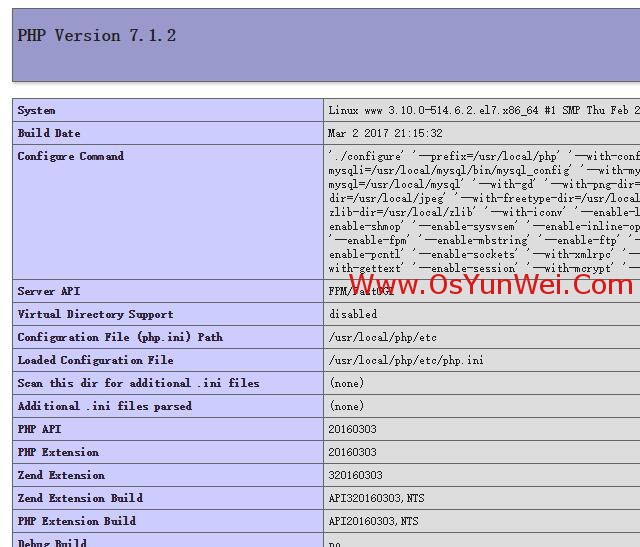
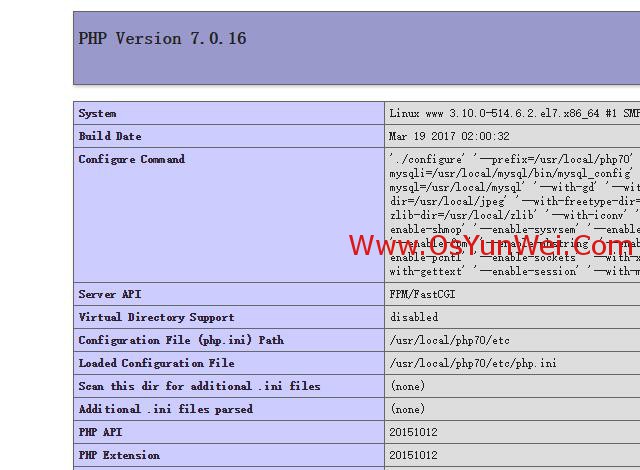
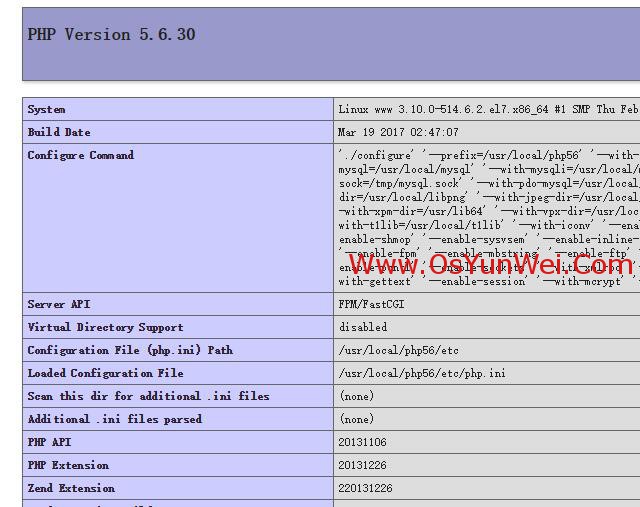
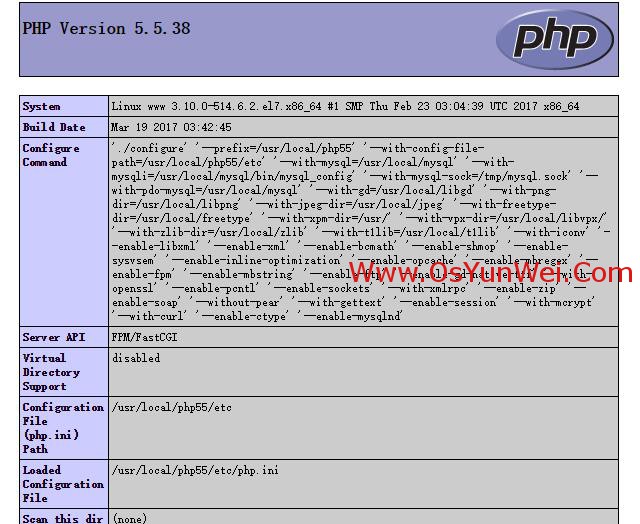
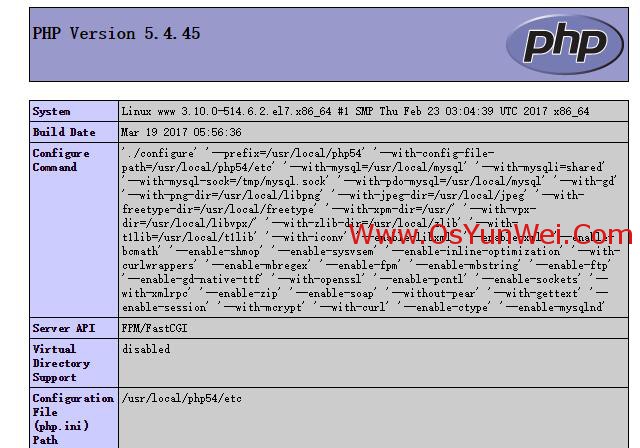
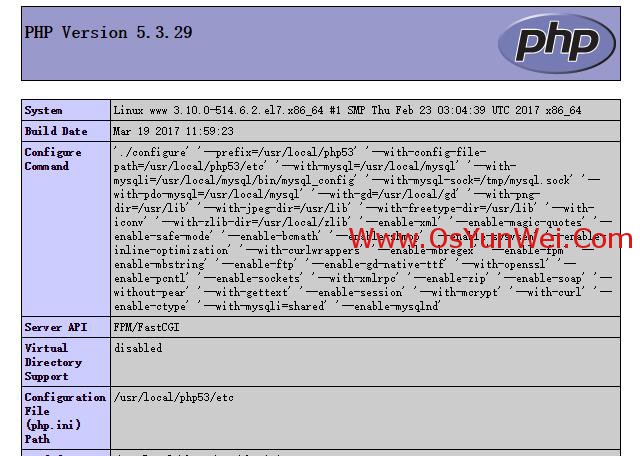
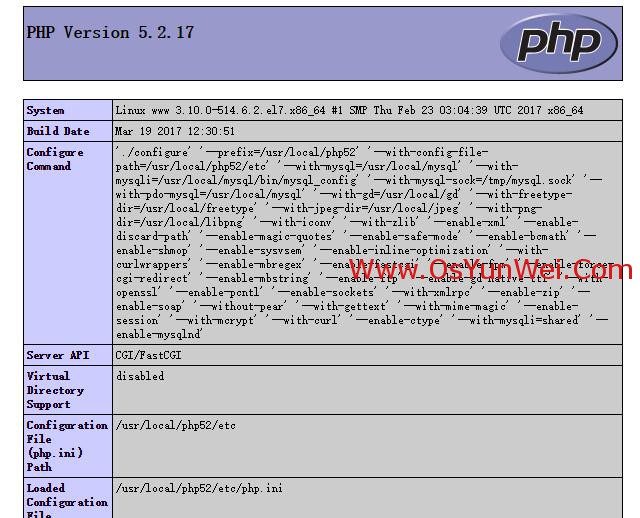
后記:
CentOS 7.x +php 7.0/7.1組合建議使用系統自帶的GD庫進行編譯,php默認去掉了mysql驅動,只有mysqli和mysqlnd驅動。
CentOS 7.x +php 5.5/5.6組合建議使用libgd-2.1.1進行編譯,php驅動包括mysql,mysqli和mysqlnd
CentOS 7.x +php 5.4組合建議使用系統自帶的GD庫進行編譯,php驅動包括mysql,mysqli(需要加載),mysqlnd
CentOS 7.x +php 5.3組合建議使用gd-2.0.35進行編譯,php驅動包括mysql,mysqli(需要加載),mysqlnd
CentOS 7.x +php 5.2組合建議使用gd-2.0.35進行編譯,php驅動包括mysql,mysqli(需要加載)
推薦:CentOS 7.x使用php 5.5/5.6組合最佳。
后記:
php各個小版本的安裝過程相同,如php 7.1.2和php 7.1.3安裝過程一樣,php 7.0.16和php 7.0.17安裝過程一樣。
阿里云的CentOS 7.x鏡像自帶的yum.repos.d文件默認被修改為阿里云自己的鏡像源了,但是,這個源有些問題,很多軟件包無法yum安裝,導致后面的php等編譯會出錯,解決辦法就是替換yum源為CentOS官方源。
阿里云默認的yum源:

CentOS官方源:
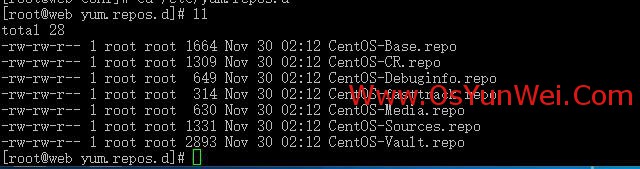
以上是“CentOS 7.x如何編譯安裝Nginx1.10.3+MySQL5.7.16+PHP多版本全能環境”這篇文章的所有內容,感謝各位的閱讀!相信大家都有了一定的了解,希望分享的內容對大家有所幫助,如果還想學習更多知識,歡迎關注億速云行業資訊頻道!
免責聲明:本站發布的內容(圖片、視頻和文字)以原創、轉載和分享為主,文章觀點不代表本網站立場,如果涉及侵權請聯系站長郵箱:is@yisu.com進行舉報,并提供相關證據,一經查實,將立刻刪除涉嫌侵權內容。