溫馨提示×
您好,登錄后才能下訂單哦!
點擊 登錄注冊 即表示同意《億速云用戶服務條款》
您好,登錄后才能下訂單哦!
這篇文章主要介紹了微信小程序swiper左右擴展各顯示一半代碼實例,文中通過示例代碼介紹的非常詳細,對大家的學習或者工作具有一定的參考學習價值,需要的朋友可以參考下
實現如下的功能:
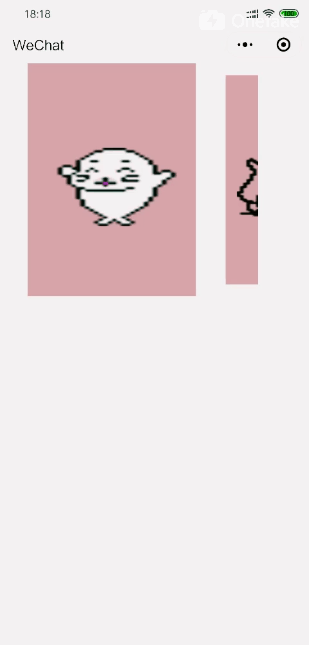
動圖展示效果
代碼如下:
index.wxml
<swiper class='swiper' next-margin='120rpx' bindchange='swiper'>
<block wx:for="{{devices}}" wx:key="" wx:for-item="device">
<swiper-item item-id="{{device.type}}">
<view class="device {{swiperIndex == index ?'active':''}}" data-currentTab="{{index}}">
<view class='device-img'>
<image src='{{device.deviceImg}}'></image>
</view>
</view>
</swiper-item>
</block>
</swiper>
index.js
Page({
data: {
swiperIndex: 0,
// 設置頁面
devices: [
{
deviceImg: "../../img/1.jpg"
},
{
deviceImg: "../../img/2.jpg"
},
{
deviceImg: "../../img/3.jpg"
}
],
},
swiper: function (e) {
let that = this;
let index = e.detail.current;
that.setData({
swiperIndex: index
});
}
})
index.wss
/* 輪播圖 */
.devices{
width: 638rpx;
}
.swiper{
width: 580rpx;
height: 600rpx;
margin-left:48rpx;
white-space:nowrap;
/* border: solid red 1px; */
}
.device{
width: 410rpx;
height: 94%;
display:inline-block;
margin-left: 20rpx;
background: rosybrown;
transform: scale(0.9);
transition:all .2s ease 0s;
}
.active{
transform: none;
transition: all 0.2s ease-in 0s;
}
.device-img{
width: 100%;
height: 520rpx;
margin-top: 40rpx;
display: flex;
justify-content: center;
align-items: center;
}
.device-img image{
width:350rpx;
height:190rpx;
}
index.json
{
"usingComponents": {}
}
以上就是本文的全部內容,希望對大家的學習有所幫助,也希望大家多多支持億速云。
免責聲明:本站發布的內容(圖片、視頻和文字)以原創、轉載和分享為主,文章觀點不代表本網站立場,如果涉及侵權請聯系站長郵箱:is@yisu.com進行舉報,并提供相關證據,一經查實,將立刻刪除涉嫌侵權內容。