溫馨提示×
您好,登錄后才能下訂單哦!
點擊 登錄注冊 即表示同意《億速云用戶服務條款》
您好,登錄后才能下訂單哦!
這篇文章主要講解了PyQt5實現畫布小程序的代碼詳解,內容清晰明了,對此有興趣的小伙伴可以學習一下,相信大家閱讀完之后會有幫助。
本文實例為大家分享了PyQt5實現畫布小程序的具體代碼,供大家參考,具體內容如下
實現的效果圖如下:
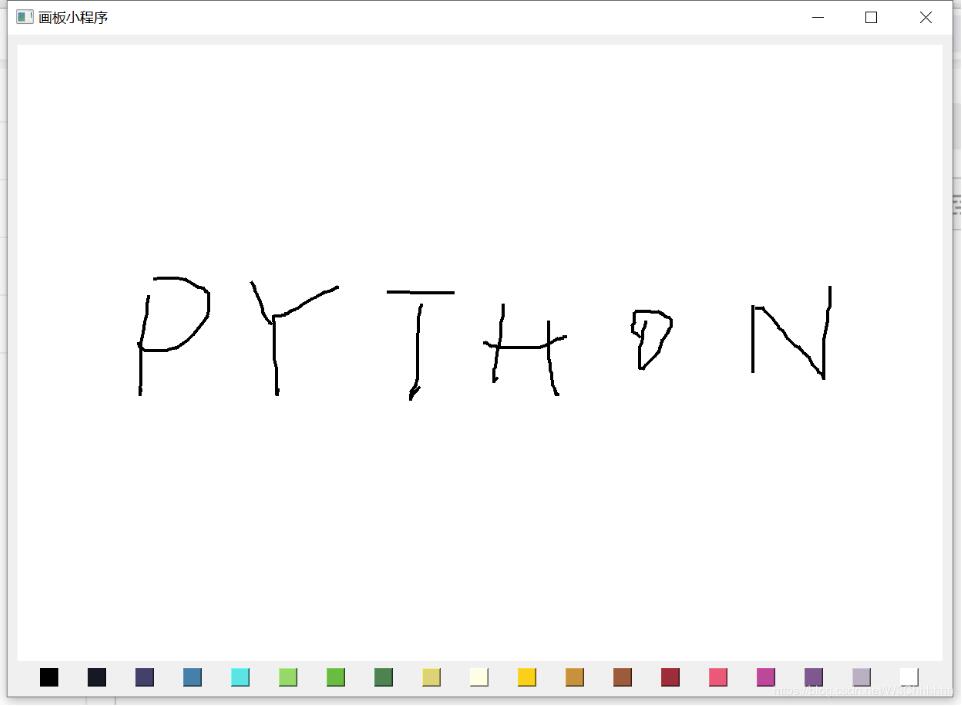
該實例中,涉及到的知識點有:
1.PyQt5 的常用的布局方式,這里使用到了QVBoxLayout,QHBoxLayout,如何靈活運用這些布局;
2.常用組件的使用方法,這里使用到了QPushButton, QLabel, QPixmap;
3.使用QPainter進行繪制;
4.事件與槽;
主要代碼如下:
import random
import sys
from PyQt5.QtCore import QSize
from PyQt5.QtGui import QPixmap, QPainter, QColor
from PyQt5.QtWidgets import QMainWindow, QLabel, QApplication, QPushButton, QWidget, QVBoxLayout, QHBoxLayout
SPRAY_PARTICLES = 100
SPRAY_DIAMMETER = 10
COLORS = [
'#000000', '#141923', '#414168', '#3a7fa7', '#35e3e3', '#8fd970', '#5ebb49',
'#458352', '#dcd37b', '#fffee5', '#ffd035', '#cc9245', '#a15c3e', '#a42f3b',
'#f45b7a', '#c24998', '#81588d', '#bcb0c2', '#ffffff',
]
class QPlatteButton(QPushButton):
def __init__(self, color):
super().__init__()
self.setFixedSize(QSize(24, 24))
self.color = color
self.setStyleSheet("background-color: %s" % self.color)
class Canvas(QLabel):
def __init__(self):
super().__init__()
canvas = QPixmap(1200, 800)
canvas.fill(QColor('white'))
self.setPixmap(canvas)
self.last_x, self.last_y = None, None
self.pen_color = QColor('#000')
def set_pen_color(self, c):
self.pen_color = QColor(c)
def mouseReleaseEvent(self, *args, **kwargs):
"""
松開鼠標事件
"""
self.last_x, self.last_y = None, None
def mouseMoveEvent(self, e):
"""
移動鼠標事件
"""
if self.last_x is None:
self.last_x = e.x()
self.last_y = e.y()
return
painter = QPainter(self.pixmap())
pen = painter.pen()
pen.setWidth(4)
pen.setColor(self.pen_color)
painter.setPen(pen)
painter.drawLine(self.last_x, self.last_y, e.x(), e.y())
painter.end()
self.update()
# update the origin for next time
self.last_x = e.x()
self.last_y = e.y()
# def mouseMoveEvent(self, e):
# painter = QPainter(self.pixmap())
# p = painter.pen()
# p.setWidth(1)
# p.setColor(self.pen_color)
# painter.setPen(p)
#
# for n in range(SPRAY_PARTICLES):
# xo = random.gauss(0, SPRAY_DIAMMETER)
# yo = random.gauss(0, SPRAY_DIAMMETER)
# painter.drawPoint(e.x() + xo, e.y() + yo)
#
# self.update()
class MainWindow(QMainWindow):
def __init__(self):
super().__init__()
self.setWindowTitle("畫板小程序")
self.canvas = Canvas()
widget = QWidget()
vlayout = QVBoxLayout()
widget.setLayout(vlayout)
vlayout.addWidget(self.canvas)
palette = QHBoxLayout()
vlayout.addLayout(palette)
self.add_palette_buttons(palette)
self.setCentralWidget(widget)
def add_palette_buttons(self, layout):
"""
在水平布局中放入一行調色板
"""
for c in COLORS:
b = QPlatteButton(c)
b.pressed.connect(lambda c=c: self.canvas.set_pen_color(c))
layout.addWidget(b)
if __name__ == '__main__':
app = QApplication(sys.argv)
window = MainWindow()
window.move(120, 120)
window.show()
app.exec_()看完上述內容,是不是對PyQt5實現畫布小程序的代碼詳解有進一步的了解,如果還想學習更多內容,歡迎關注億速云行業資訊頻道。
免責聲明:本站發布的內容(圖片、視頻和文字)以原創、轉載和分享為主,文章觀點不代表本網站立場,如果涉及侵權請聯系站長郵箱:is@yisu.com進行舉報,并提供相關證據,一經查實,將立刻刪除涉嫌侵權內容。