溫馨提示×
您好,登錄后才能下訂單哦!
點擊 登錄注冊 即表示同意《億速云用戶服務條款》
您好,登錄后才能下訂單哦!
這篇文章主要介紹利用Unity腳本自定義分辨率如何實現相機截一張高清截圖,文中介紹的非常詳細,具有一定的參考價值,感興趣的小伙伴們一定要看完!
腳本可以自定義分辨率,用相機截高清截圖。可以用代碼動態截圖,也可以在編輯模式下截圖。
注意截圖寬高比要正確,寬高比不正確時可能會出問題。
截圖效果:


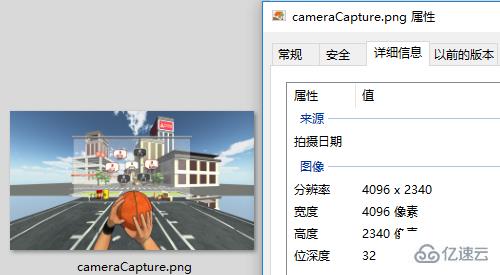
腳本:
CameraCapture.cs
using UnityEngine;
using System.IO;
/// <summary>
/// 相機截圖
/// <para>ZhangYu 2018-07-06</para>
/// </summary>
public class CameraCapture : MonoBehaviour {
// 截圖尺寸
public enum CaptureSize {
CameraSize,
ScreenResolution,
FixedSize
}
// 目標攝像機
public Camera targetCamera;
// 截圖尺寸
public CaptureSize captureSize = CaptureSize.CameraSize;
// 像素尺寸
public Vector2 pixelSize;
// 保存路徑
public string savePath = "StreamingAssets/";
// 文件名稱
public string fileName = "cameraCapture.png";
#if UNITY_EDITOR
private void Reset() {
targetCamera = GetComponent<Camera>();
pixelSize = new Vector2(Screen.currentResolution.width, Screen.currentResolution.height);
}
#endif
/// <summary> 保存截圖 </summary>
/// <param name="camera">目標攝像機</param>
public void saveCapture() {
Vector2 size = pixelSize;
if (captureSize == CaptureSize.CameraSize) {
size = new Vector2(targetCamera.pixelWidth, targetCamera.pixelHeight);
} else if (captureSize == CaptureSize.ScreenResolution) {
size = new Vector2(Screen.currentResolution.width, Screen.currentResolution.height);
}
string path = Application.dataPath + "/" + savePath + fileName;
saveTexture(path, capture(targetCamera, (int)size.x, (int)size.y));
}
/// <summary> 相機截圖 </summary>
/// <param name="camera">目標相機</param>
public static Texture2D capture(Camera camera) {
return capture(camera, Screen.width, Screen.height);
}
/// <summary> 相機截圖 </summary>
/// <param name="camera">目標相機</param>
/// <param name="width">寬度</param>
/// <param name="height">高度</param>
public static Texture2D capture(Camera camera, int width, int height) {
RenderTexture rt = new RenderTexture(width, height, 0);
rt.depth = 24;
rt.antiAliasing = 8;
camera.targetTexture = rt;
camera.RenderDontRestore();
RenderTexture.active = rt;
Texture2D texture = new Texture2D(width, height, TextureFormat.ARGB32, false, true);
Rect rect = new Rect(0, 0, width, height);
texture.ReadPixels(rect, 0, 0);
texture.filterMode = FilterMode.Point;
texture.Apply();
camera.targetTexture = null;
RenderTexture.active = null;
Destroy(rt);
return texture;
}
/// <summary> 保存貼圖 </summary>
/// <param name="path">保存路徑</param>
/// <param name="texture">Texture2D</param>
public static void saveTexture(string path, Texture2D texture) {
File.WriteAllBytes(path, texture.EncodeToPNG());
#if UNITY_EDITOR
Debug.Log("已保存截圖到:" + path);
#endif
}
}腳本編輯器:
CameraCaptureEditor.cs
using UnityEditor;
using UnityEngine;
/// <summary>
/// 相機截圖 編輯器
/// <para>ZhangYu 2018-07-06</para>
/// </summary>
[CanEditMultipleObjects]
[CustomEditor(typeof(CameraCapture))]
public class CameraCaptureEditor : Editor {
public override void OnInspectorGUI() {
// 屬性
CameraCapture script = (CameraCapture)target;
int selected = (int)script.captureSize;
// 重繪GUI
EditorGUI.BeginChangeCheck();
drawProperty("targetCamera", "目標像機");
string[] options = new string[] { "像機尺寸", "屏幕尺寸", "固定尺寸"};
selected = EditorGUILayout.Popup("截圖尺寸", selected, options, GUILayout.ExpandWidth(true));
script.captureSize = (CameraCapture.CaptureSize)selected;
if (script.captureSize == CameraCapture.CaptureSize.FixedSize) {
drawProperty("pixelSize", "像素尺寸");
EditorGUILayout.HelpBox("請保持正確的寬高比!\n否則截圖區域可能出現錯誤。", MessageType.Info);
}
drawProperty("savePath", "保存路徑");
drawProperty("fileName", "文件名稱");
// 保存截圖按鈕
bool isPress = GUILayout.Button("保存截圖", GUILayout.ExpandWidth(true));
if (isPress) script.saveCapture();
if (EditorGUI.EndChangeCheck()) serializedObject.ApplyModifiedProperties();
}
private void drawProperty(string property, string label) {
EditorGUILayout.PropertyField(serializedObject.FindProperty(property), new GUIContent(label), true);
}
}以上是利用Unity腳本自定義分辨率如何實現相機截一張高清截圖的所有內容,感謝各位的閱讀!希望分享的內容對大家有幫助,更多相關知識,歡迎關注億速云行業資訊頻道!
免責聲明:本站發布的內容(圖片、視頻和文字)以原創、轉載和分享為主,文章觀點不代表本網站立場,如果涉及侵權請聯系站長郵箱:is@yisu.com進行舉報,并提供相關證據,一經查實,將立刻刪除涉嫌侵權內容。