您好,登錄后才能下訂單哦!
您好,登錄后才能下訂單哦!
這篇文章給大家分享的是有關使用CSS和Vanilla.js實現展示蘋果設備的交互動畫的方法的內容。小編覺得挺實用的,因此分享給大家做個參考。一起跟隨小編過來看看吧。
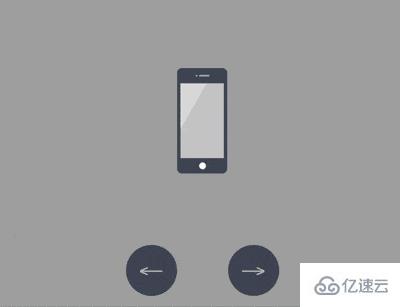
https://github.com/comehope/front-end-daily-challenges
定義 dom,包含 5 個子元素,分別代表 iphone, mini, ipad, macbook, imac 這 5 種設備:
<div class="container">
<div class="device iphone"></div>
<div class="device mini"></div>
<div class="device ipad"></div>
<div class="device macbook"></div>
<div class="device imac"></div>
</div>居中顯示:
body {
margin: 0;
height: 100vh;
display: flex;
align-items: center;
justify-content: center;
background-color: #aaa;
}設置容器中子元素的布局方式:
.container {
position: relative;
display: flex;
flex-direction: column;
align-items: center;
}設置設備的共有屬性,線性漸變圖案將作為屏幕的背景:
.device {
box-sizing: border-box;
position: relative;
display: flex;
justify-content: center;
background: linear-gradient(120deg, #ddd 30%, #ccc 30%);
}
.device::before,
.device::after {
content: '';
position: absolute;
}iphone, mini, ipad 的造型相似,都有頂部攝像頭、傳感器開口和底部按鈕,所以這些共有屬性可以一起設置,用 ::before 偽元素畫出頂部細節,::after 偽元素畫出底部按鈕:
.iphone::before,
.mini::before,
.ipad::before {
width: 2px;
height: 2px;
border-style: solid;
border-color: #a5adbe;
border-width: 0 12px 0 2px;
}
.iphone::after,
.mini::after,
.ipad::after {
width: 8px;
height: 8px;
background-color: white;
border-radius: 50%;
}接下來逐個畫出設備。先畫出 iphone 的輪廓:
.iphone {
width: 59px;
height: 124px;
border: #484f5e solid;
border-width: 18px 4px;
border-radius: 6px;
}定位 iphone 的頂部和底部細節:
.iphone::before {
top: -10px;
}
.iphone::after {
bottom: -13px;
}類似地,畫出 mini:
.mini {
width: 93px;
height: 138px;
border: #484f5e solid;
border-width: 14px 5px;
border-radius: 10px;
}
.mini::before {
top: -8px;
}
.mini::after {
bottom: -11px;
}再畫出 ipad:
.ipad {
width: 134px;
height: 176px;
border: #484f5e solid;
border-width: 18px 13px;
border-radius: 12px;
}
.ipad::before {
top: -10px;
}
.ipad::after {
bottom: -13px;
}接下來畫 macbook,先畫屏幕:
.macbook {
width: 234px;
height: 155px;
border: 8px solid #484f5e;
border-radius: 7px 7px 0 0;
}用 ::before 偽元素畫出攝像頭:
.macbook::before {
width: 294px;
height: 14px;
background-color: #e8ebf0;
top: calc(100% + 8px);
border-radius: 0 0 14px 14px;
}用 ::after 偽元素畫出主機:
.macbook::after {
width: 3px;
height: 3px;
background-color: #a5adbe;
top: -6px;
border-radius: 50%;
}接下來畫 imac,先畫屏幕,屏幕的左、上、右的黑色邊框沒有用 border 屬性畫,是因為 border 會在端點處遺留一個斜角,所以改用 box-shadow 實現:
.imac {
width: 360px;
height: 215px;
border-radius: 10px;
box-shadow:
inset 0 14px #484f5e,
inset 14px 0 #484f5e,
inset -14px 0 #484f5e;
border-bottom: 33px solid #e8ebf1;
transform: translateY(14px);
}用 ::before 偽元素畫出梯形的底座:
.imac::before {
width: 90px;
height: 0;
top: calc(100% + 33px);
border: solid transparent;
border-bottom-color: #e2e4e8;
border-width: 0 10px 47px 10px;
}用 ::after 偽元素畫出頂部的攝像頭和屏幕底部的按鈕,注意按鈕是用 box-shadow 實現的:
.imac::after {
width: 4px;
height: 4px;
background-color: #a5adbe;
top: 5px;
border-radius: 50%;
box-shadow: 0 191px 0 4px #464e5d;
}至此,設備全部繪制完成。
刪除除 iphone 之外的其他設備的 dom 元素,只保留 1 個 dom 元素,后面的動畫效果都在這個 dom 元素上變化:
<div class="container">
<div class="device iphone"></div>
<!-- <div class="device mini"></div>
<div class="device ipad"></div>
<div class="device macbook"></div>
<div class="device imac"></div> -->
</div>設置容器尺寸,子元素垂直居中,設備的高度占容器高度的 75%:
.container {
width: 360px;
height: 350px;
justify-content: center;
}
.device {
transform: translateY(-25%);
}在 dom 中增加 2 個按鈕元素,分別用 .left 和 .right 表示:
<div class="container">
<div class="device iphone"></div>
<div class="buttons">
<span class="left"></span>
<span class="right"></span>
</div>
</div>定位按鈕的位置:
.buttons {
position: absolute;
width: inherit;
font-size: 30px;
height: 2em;
bottom: 0;
display: flex;
justify-content: space-around;
}
.buttons > * {
position: relative;
width: 4em;
}按鈕為向左和向右的箭頭:
.buttons > *::before {
position: absolute;
}
.buttons .left::before {
content: '←';
right: 0;
}
.buttons .right::before {
content: '→';
}設置按鈕樣式為圓形:
.buttons > *t::before {
position: absolute;
width: 2em;
height: 2em;
background-color: #484f5e;
color: silver;
text-align: center;
line-height: 2em;
border-radius: 1em;
cursor: pointer;
}增加鼠標懸停效果:
.buttons > *::before {
transition: 0.2s;
}
.buttons .left:hover::before {
width: 4em;
content: '?';
}
.buttons .right:hover::before {
width: 4em;
content: '?';
}增加按鈕點擊效果:
.buttons > *:active {
transform: scale(0.9);
filter: brightness(0.8);
}至此,按鈕制作完畢,接下來創建交互腳本。
定義一個獲取元素的函數 $:
const $ = (className) => document.getElementsByClassName(className)[0]
定義一個存放設備名稱的數組:
let devices = ['iphone', 'mini', 'ipad', 'macbook', 'imac']
定義點擊行為對數據的加工方法,當點擊左側按鈕時,把數組最左邊的 1 個元素移到最右邊,相反地,當點擊右側按鈕時,把數組最右邊的 1 個元素移到最左邊,這樣就可以從 2 個方向循環遍歷數組了:
let loop = {
'left': () => devices.unshift(devices.pop()),
'right': () => devices.push(devices.shift())
}定義點擊事件,根據數組的變化切換設備:
Array.from($('buttons').children).forEach(element =>
element.addEventListener('click', function(e) {
loop[e.target.className]()
$('device').className = 'device ' + devices[0]
})
)最后,設置設備切換的緩動效果:
.device,
.device::before,
.device::after {
transition: 0.4s cubic-bezier(0.5, 1.7, 0.5, 1.2);
}感謝各位的閱讀!關于使用CSS和Vanilla.js實現展示蘋果設備的交互動畫的方法就分享到這里了,希望以上內容可以對大家有一定的幫助,讓大家可以學到更多知識。如果覺得文章不錯,可以把它分享出去讓更多的人看到吧!
免責聲明:本站發布的內容(圖片、視頻和文字)以原創、轉載和分享為主,文章觀點不代表本網站立場,如果涉及侵權請聯系站長郵箱:is@yisu.com進行舉報,并提供相關證據,一經查實,將立刻刪除涉嫌侵權內容。