溫馨提示×
您好,登錄后才能下訂單哦!
點擊 登錄注冊 即表示同意《億速云用戶服務條款》
您好,登錄后才能下訂單哦!
對文檔添加水印可以有效聲明和保護文檔,是保護重要文件的方式之一。在PPT文檔中同樣也可以設置水印,包括文本水印和圖片水印,本文將講述如何通過Spire.Presentation for .NET來對PPT添加水印,下載安裝Free Spire.Presentationfor .NET后,添加引用dll文件,參考下面的操作步驟,完成水印添加。
1.添加文本水印
步驟一:初始化Presentation類實例,并加載文檔
Presentation ppt = newPresentation(); ppt.LoadFromFile(@"C:\Users\Administrator\Desktop\sample.pptx", FileFormat.Pptx2010);
步驟二:初始化一個Font類實例,并實例化字體格式
Font stringFont = newFont("Arial", 90);
Size size = TextRenderer.MeasureText("內部資料", stringFont);步驟三:繪制一個shape并指定大小、填充顏色、邊框顏色和旋轉角度
RectangleF rect = newRectangleF((ppt.SlideSize.Size.Width- size.Width) / 2, (ppt.SlideSize.Size.Height - size.Height) / 2, size.Width,size.Height); IAutoShape shape =ppt.Slides[0].Shapes.AppendShape(Spire.Presentation.ShapeType.Rectangle, rect); shape.Fill.FillType= FillFormatType.None; shape.ShapeStyle.LineColor.Color= Color.White; shape.Rotation = -45;
步驟四:設定形狀屬性為保護屬性
shape.Locking.SelectionProtection= true; shape.Line.FillType= FillFormatType.None;
步驟五:設置文本大小、顏色
shape.TextFrame.Text= "內部資料"; TextRange textRange =shape.TextFrame.TextRange; textRange.Fill.FillType= Spire.Presentation.Drawing.FillFormatType.Solid; textRange.Fill.SolidColor.Color= Color.FromArgb(120, Color.Gray); textRange.FontHeight= 45;
步驟六:保存文檔
ppt.SaveToFile("TextWatermark.pptx", FileFormat.Pptx2010);完成以上代碼步驟后,調試運行項目程序,生成文件(可在該項目文件中bin>Debug中查看),如下圖所示:
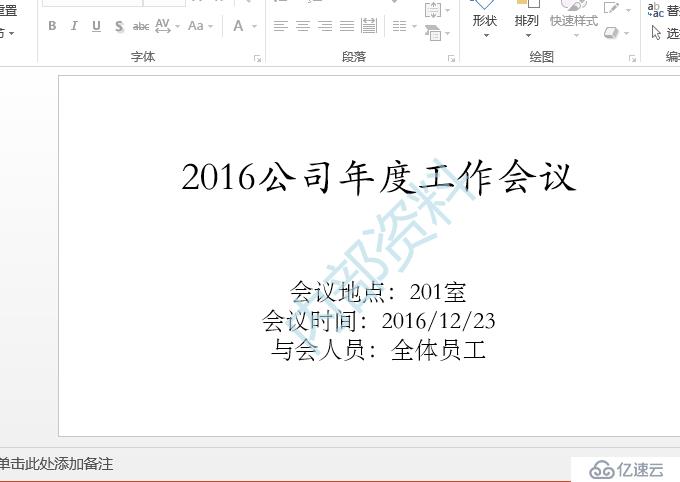
2.添加圖片水印
步驟一:初始化一個Presentation類實例并加載文檔
Presentation ppt = newPresentation(); ppt.LoadFromFile(@"C:\Users\Administrator\Desktop\sample.pptx", FileFormat.Pptx2010);
步驟二:為第一張幻燈片設置背景圖片類型和樣式
ppt.Slides[0].SlideBackground.Type= Spire.Presentation.Drawing.BackgroundType.Custom; ppt.Slides[0].SlideBackground.Fill.FillType = FillFormatType.Picture; ppt.Slides[0].SlideBackground.Fill.PictureFill.FillType= PictureFillType.Stretch;
步驟三:加載圖片并為第一張幻燈片設置水印
Image img = Image.FromFile(@"C:\Users\Administrator\Desktop\p_w_picpaths\1.jpg"); IImageData p_w_picpath = ppt.Images.Append(img); ppt.Slides[0].SlideBackground.Fill.PictureFill.Picture.EmbedImage= p_w_picpath;
步驟四:保存文檔
ppt.SaveToFile("ImageWatermark1.pptx", FileFormat.Pptx2010);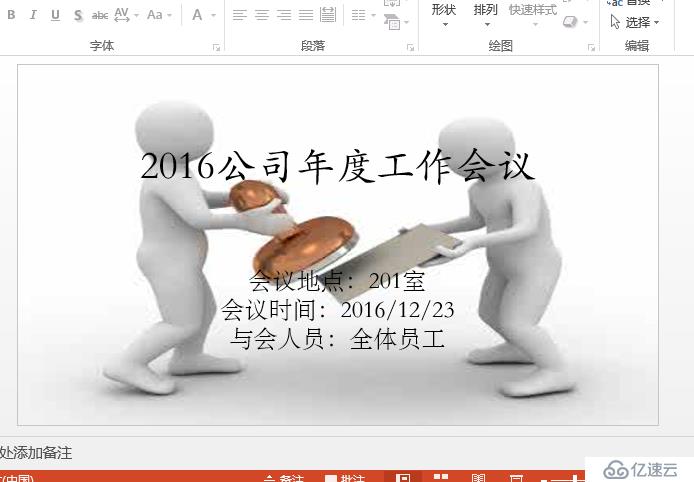
以上是對PPT添加水印的代碼操作,希望該方法能提供幫助,感謝閱讀!
免責聲明:本站發布的內容(圖片、視頻和文字)以原創、轉載和分享為主,文章觀點不代表本網站立場,如果涉及侵權請聯系站長郵箱:is@yisu.com進行舉報,并提供相關證據,一經查實,將立刻刪除涉嫌侵權內容。