溫馨提示×
您好,登錄后才能下訂單哦!
點擊 登錄注冊 即表示同意《億速云用戶服務條款》
您好,登錄后才能下訂單哦!
本篇文章將介紹C#編程如何來處理Word分頁的方法。操作Word中的分頁這里分為幾種情況的來介紹:
處理工具:Spire.Doc for .NET 6.1
安裝該類庫后,在程序中引用Spire.Doc.dll文件即可(如下圖),dll文件在安裝路徑下Bin文件夾中獲取。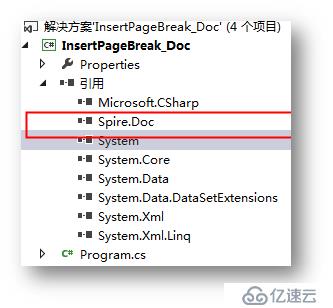
【C#】
using Spire.Doc;
using Spire.Doc.Documents;
namespace InsertPageBreak_Doc
{
class Program
{
static void Main(string[] args)
{
//創建實例,加載文件
Document document = new Document();
document.LoadFromFile("test.docx");
//在指定段落末尾,插入分頁
document.Sections[0].Paragraphs[1].AppendBreak(BreakType.PageBreak);
//保存文件并打開
document.SaveToFile("PageBreak.docx", FileFormat.Docx2010);
System.Diagnostics.Process.Start("PageBreak.docx");
}
}
}
調試運行程序,生成文檔。
分頁前后效果對比添:
分頁前 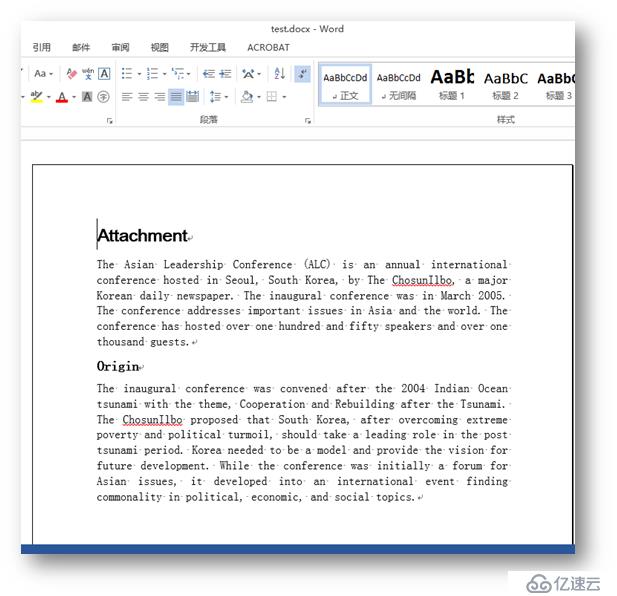
分頁后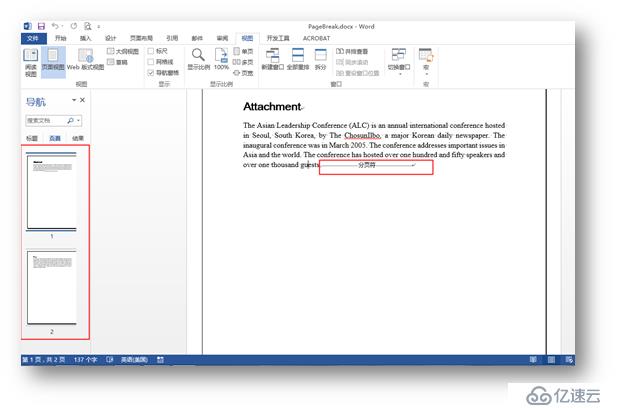
C#
using Spire.Doc;
using Spire.Doc.Documents;
using Spire.Doc.Fields;
namespace InsertPagebreak1_Doc
{
class Program
{
static void Main(string[] args)
{
//創建實例,加載文件
Document doc = new Document();
doc.LoadFromFile("test.docx");
//查找需要在其后插入分頁的字符
TextSelection[] selections = doc.FindAllString("guests", true, true);
//遍歷文檔,插入分頁
foreach (TextSelection ts in selections)
{
TextRange range = ts.GetAsOneRange();
Paragraph paragraph = range.OwnerParagraph;
int index = paragraph.ChildObjects.IndexOf(range);
Break pageBreak = new Break(doc, BreakType.PageBreak);
paragraph.ChildObjects.Insert(index + 1, pageBreak);
}
//保存并打開文檔
doc.SaveToFile("Break.docx", FileFormat.Docx);
System.Diagnostics.Process.Start("Break.docx");
}
}
}
測試結果: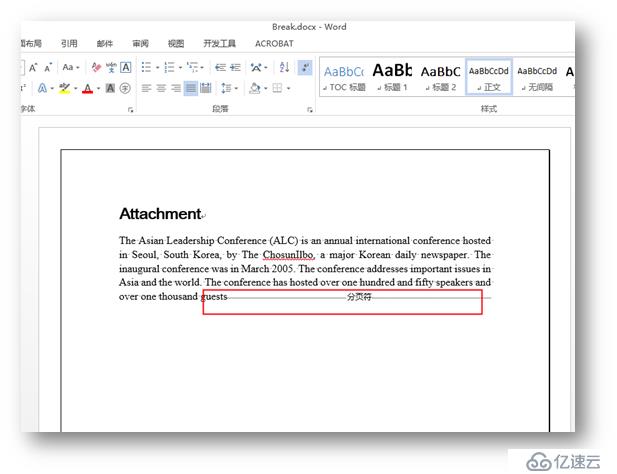
C#
using Spire.Doc;
using Spire.Doc.Documents;
namespace RemovePagebreak_Doc
{
class Program
{
static void Main(string[] args)
{
{
//實例化Document類,加載文件
Document document = new Document();
document.LoadFromFile("sample.docx", FileFormat.Docx);
//遍歷第一節中的所有段落,移除分頁
for (int j = 0; j < document.Sections[0].Paragraphs.Count; j++)
{
Paragraph p = document.Sections[0].Paragraphs[j];
for (int i = 0; i < p.ChildObjects.Count; i++)
{
DocumentObject obj = p.ChildObjects[i];
if (obj.DocumentObjectType == DocumentObjectType.Break)
{
Break b = obj as Break;
p.ChildObjects.Remove(b);
}
}
}
//保存并打開文件
document.SaveToFile("result.docx", FileFormat.Docx);
System.Diagnostics.Process.Start("result.docx");
}
}
}
}
測試效果對比:
原文檔: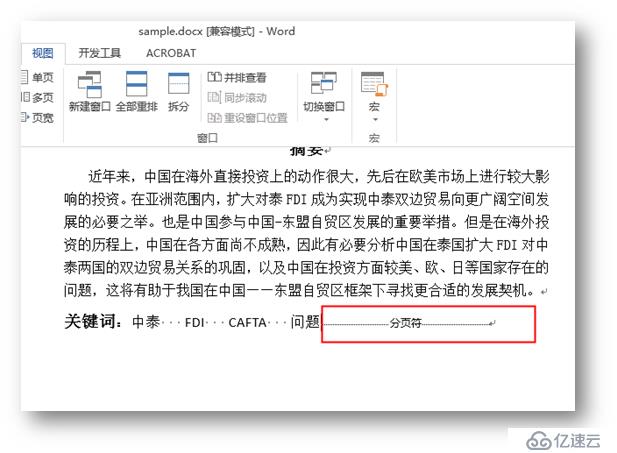
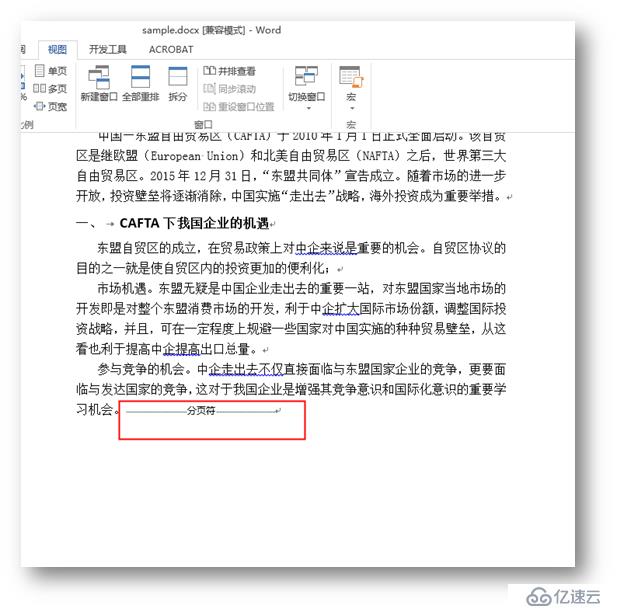
刪除分頁后: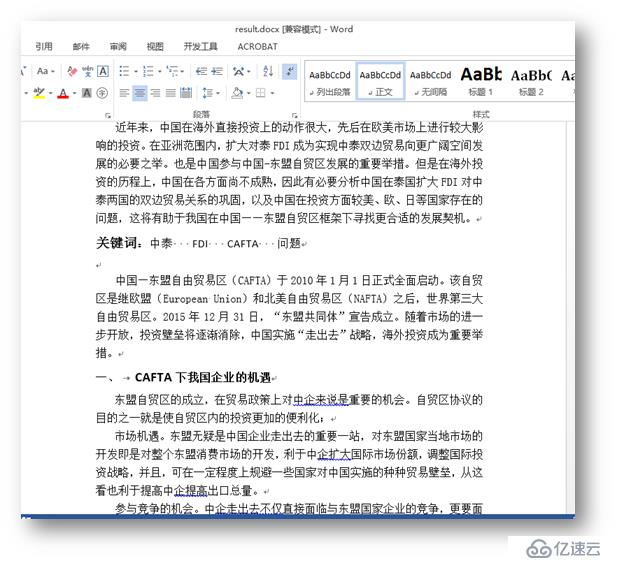
測試文件如下: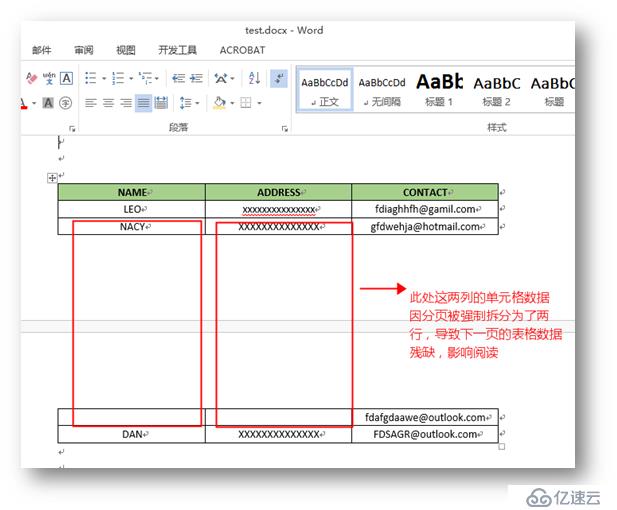
方法一:將跨頁的表格重新定位放置在同一個頁面上
C#
using Spire.Doc;
using Spire.Doc.Documents;
namespace PreventPagebreak_Table__Doc
{
class Program
{
static void Main(string[] args)
{
//創建Document類實例,加載文檔
Document doc = new Document("test.docx");
//獲取表格
Table table = doc.Sections[0].Tables[0] as Table;
//設置表格的段落位置,保持表格在同一頁
foreach (TableRow row in table.Rows)
{
foreach (TableCell cell in row.Cells)
{
foreach (Paragraph p in cell.Paragraphs)
{
p.Format.KeepFollow = true;
}
}
}
//保存文件并打開
doc.SaveToFile("result.docx", FileFormat.Docx2010);
System.Diagnostics.Process.Start("result.docx");
}
}
}
測試效果: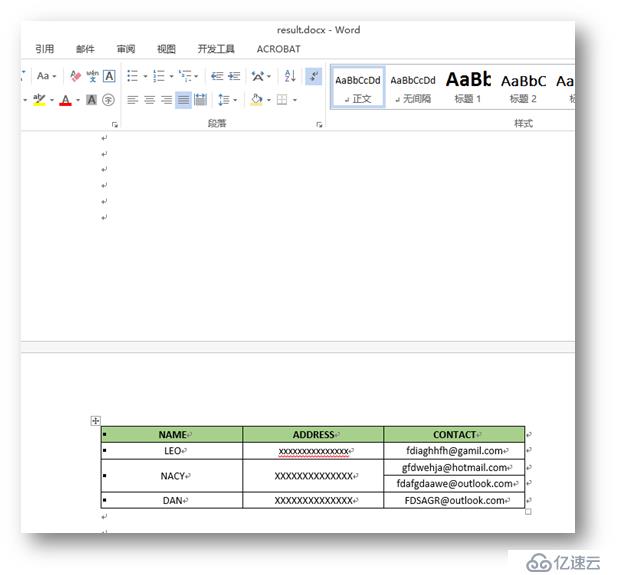
方法二:阻止同一行數據被強制分頁
C#
using Spire.Doc;
using Spire.Doc.Documents;
namespace PreventPagebreak_Table__Doc
{
class Program
{
static void Main(string[] args)
{
//創建實例,加載文件
Document doc = new Document("test.docx");
//獲取指定表格
Table table = doc.Sections[0].Tables[0] as Table;
//設置表格分頁屬性
table.TableFormat.IsBreakAcrossPages = false;
//保存并打開文件
doc.SaveToFile("output.docx", FileFormat.Docx2010);
System.Diagnostics.Process.Start("output.docx");
}
}
}
測試效果: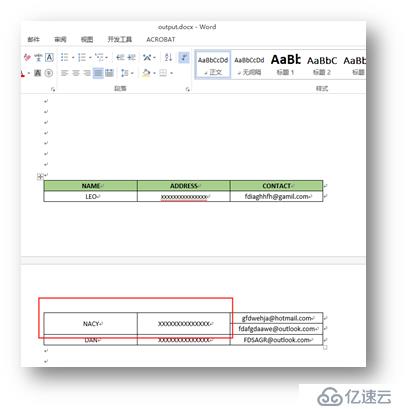
以上全部是本次關于如何操作Word中的分頁符的方法。如需轉載,請注明出處。
免責聲明:本站發布的內容(圖片、視頻和文字)以原創、轉載和分享為主,文章觀點不代表本網站立場,如果涉及侵權請聯系站長郵箱:is@yisu.com進行舉報,并提供相關證據,一經查實,將立刻刪除涉嫌侵權內容。